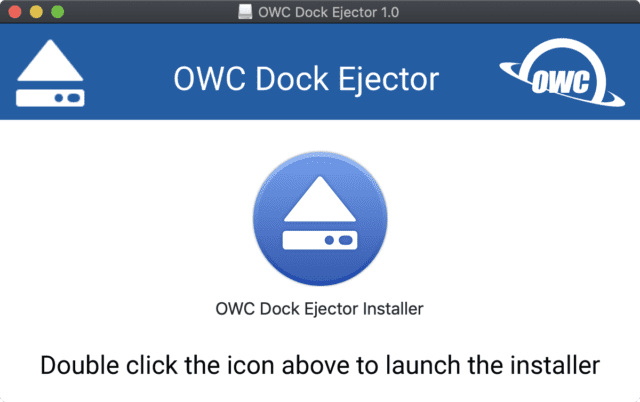
Have you ever received a message on you Mac or PC after disconnecting one of your external devices informing you that it was done incorrectly? Or perhaps after reconnecting a device to your computer, found the files to be unreadable because you had improperly ejected it?
Disconnecting or turning off an external device without ejecting it first can make files on your device unreadable. Whether you are on the go, or have a lot of windows open on your computer, it can be hard to make sure you have ejected all of your volumes safely without interrupting your work.
It is even easier to forget to properly eject your devices if you are using a dock to connect devices to your machine. With only one cable connecting your computer to your dock, you’re used to just unplugging one cable before heading out the door.
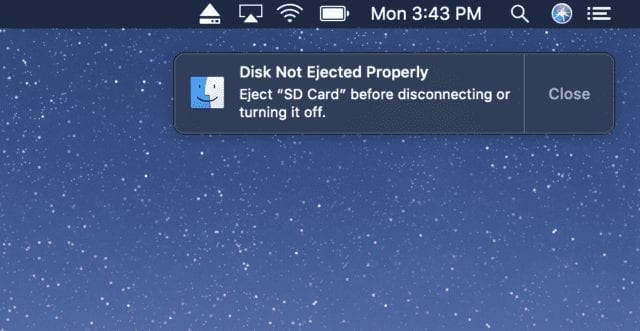
With the release of OWC Dock Ejector you no longer have to worry about forgetting to properly eject each device you have connected through your dock individually! Now it’s just one click on OWC Dock Ejector, and when the progress indicator is gone, you’re good to go.
With both Mac and Windows versions, you can now protect yourself against improperly ejecting devices attached through a dock on both platforms.
OWC Dock Ejector allows you to eject all the volumes attached through an OWC or Akitio dock with a single click. It is always at your fingertips, and its icon is always ready for you in the menu bar on macOS or the System Tray on Windows.
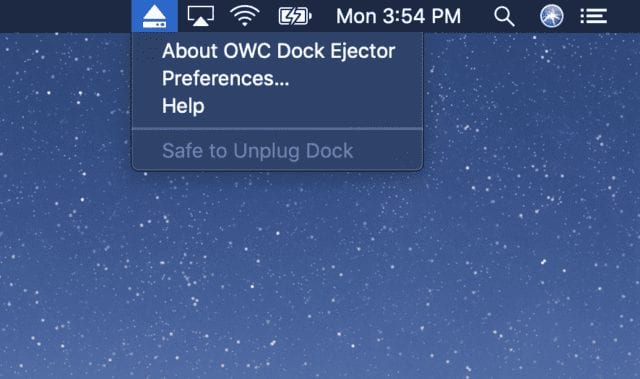
It includes a progress indicator that let you know when it is safe to unplug your dock without damaging your files. It even lets you know when it is safe to unplug your OWC Dock.
OWC Dock Ejector prevents you from accidentally ejecting a volume while it is in use by warning you if one of the volumes attached through your dock is in use. It will even tell you what program is using it.
Installation is free and easy! You can find links to the downloads for both Mac and Windows versions at owcdigital.com/products/dock-ejector
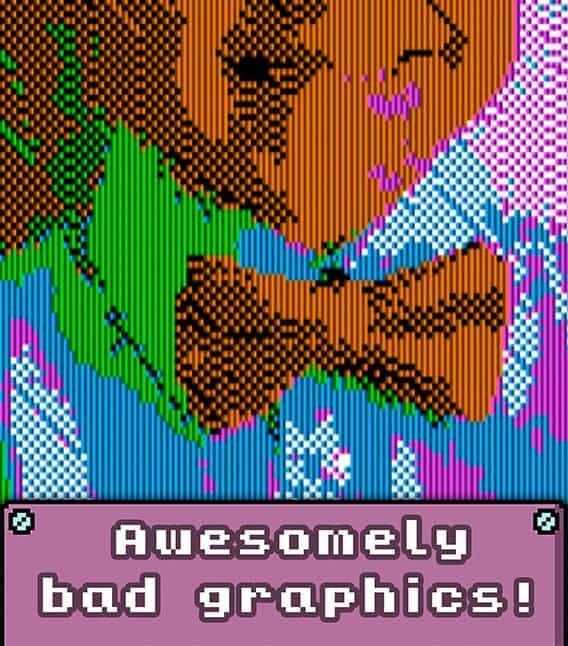





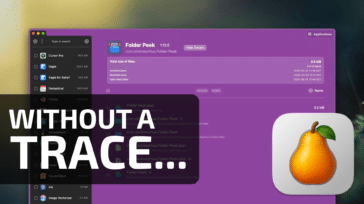
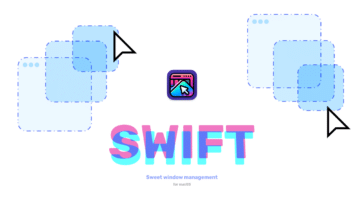


I just recently started using my Thunderbolt 4 hub, and followed every step in the install process…
But it does not help me unmounting the discs connected in any way
The option that should do that, always says “Safe to Unplug Dock” even though I have running external drives in my Mac
My options of safe is greyed out, how can this be fixed?
The dock can safely be unplugged when the menu item says: “Safe to unplug dock.” It is greyed out because there is no menu action that can be performed by selecting it.
I have external SSD’s connected to my TB4 Dock, do I still need to eject them manually? I also have the “Safe to unplug dock” (greyed out) in the drop-down, but my SSD’s icons are still populating the desktop.
Are you using version 1.1.3? If not, try updating. If you are, or updating doesn’t fix the issue, I will let our Software team know so they can take a closer look.
Thanks for the reply.
Yes, it’s the latest version 1.1.3. I just received the TB4 Dock today, and also downloaded the app today.
Okay, thanks, I’ll pass this along and we’ll get back to you as soon as we can!
I have the same problem
Just installed the latest update. Hate the colour icon. How can I quit and/or uninstall OWC Dock Ejector.
Hi Paul, I was able to find out some information for you.
1. If you want to change the icon color to gray, you can go to the “General” pane in System preferences and choose “Graphite” as the Highlight color.
2. The Dock Ejector can be uninstalled by launching the Dock Ejector Installer and selecting Uninstall under the OWC Dock Ejector Installer menu.
Hope this helps!
Thanks Mark. I have got used to the blue now.
Hello, I have been trying to uninstall the latest Mac version and have followed the instructions in the help but there isn’t an uninstall option to select where it should be.
my only complaint is that this does not give an option to install for all users, and it requires installation on every user account on a shared computer. the other annoying thing is that Mac OS X version 10.6 and up refuses to eject drive(s) usually because Spotlight or QuickLook or … some other service is still using it for some weird reason. the OWC tool seems to deal with this fairly well even better than finder!
Does “all OWC Docks” include OWC Drive Docks, which weren’t in the picture on the above link?
I mainly got this to use my OWC USB-C Dock but I can confirm that this works with the OWC Mini as well. I’m curious whether this would work with other/offbrand?
I just love your company, great product , dedicated people in all dept, fast delivery, and fair prices. Thank You.
I agree.