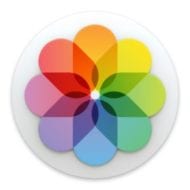
When you first use Photos, you create a new library or select the library that you want to use. You’ll need to properly manage them, including taking steps to make sure you don’t run out of local storage.
You can create multiple photo libraries on your Mac, but you have to choose one to be THE System Photo Library. Photos in it are available in apps like iMovie, Pages, and Keynote. You can also sync them to iOS devices and Apple TV via iTunes. If you want to use your own images as your desktop picture or screen saver, the images need to be in your System Photo Library before you can select them in System Preferences. Plus, some Apple apps and third-party apps also access your System Photo Library using the Media Browser.
If you have only one photo library, as most folks do, it’s the System Photo Library. If you have more than one, the first photo library that you create or open in Photos will become the System Photo Library.
Related: How to Move Your iTunes Library to an External Drive
By default, your System Photo Library is stored in the Pictures folder on your Mac. If like me, you take lots of pics, a hard drive or solid-state drive can fill up easily, especially since more Macs ship with limited storage. However, you can move the System Photo Library to an external storage device. Make sure you’ve backed up your photos, quit Photos, then:
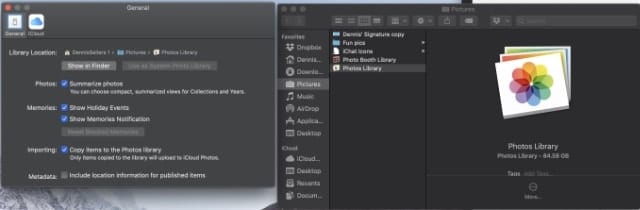
- Copy the Photos Library from your Pictures Folder to an external disk.
- Hold down the option (or alt) key and launch Photos. From the resulting menu select “Other Library” and navigate to the new location.
- You’ll get a message that says: “This library contains items that need to download from iCloud Photo Library.”
- Click on delete incomplete items.
- In the Photos app, go to Preferences, and under General, click Use as System Photo Library.
- Then go to System Preferences > iCloud > Photos > Options, Select iCloud Photo Library to turn that back on.
- Test the library. When you’re sure all is well, feel free to trash the one on your internal HD or SSD to free up space.
Note that, if a Photos library is located on an external drive, don’t use Time Machine to store a backup on that external drive. The permissions for your Photos library may conflict with those for the Time Machine backup.
If you want, you can create additional photo libraries and store them in any location on your Mac or on an external storage device.
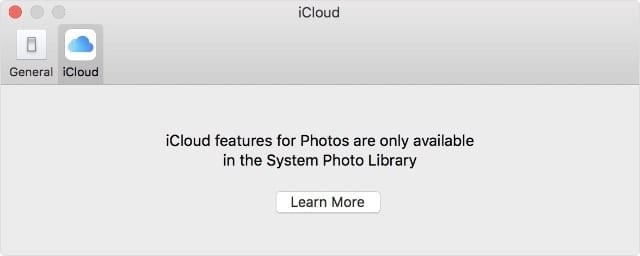
If you do have multiple libraries, you can only work with the photos in only one library at a time. To work with photos in another library, you must switch between photo libraries. To do this:
- Hold down the option key on your keyboard.
- Double click on Photos.
- Click on the name of the library you want to open.
If you switch to a library other than the System Photo Library, the changes you make aren’t reflected in iCloud Photos, because iCloud Photos only syncs changes from your System Photo Library.
Note that, by default, all the files you import into Photos are stored in the current photo library. If you want, you can set Photos to leave the files you import in their original locations (for example, on a storage device) and not place them in the library.
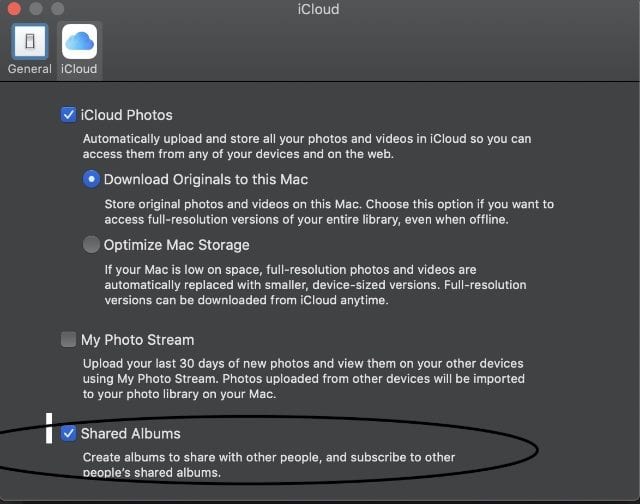
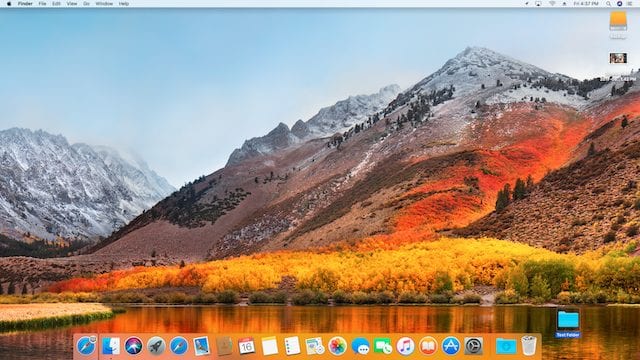






This is a super helpful guide, Dennis! Moving the Photos library to an external drive is a common need, and your step-by-step instructions are very clear, especially the clarification on System Photo Library and iCloud syncing. Managing large photo collections can definitely be a challenge.
While this article expertly covers library management, sometimes when dealing with numerous photo files (especially before importing or when organizing archives), I find it useful to quickly check the embedded information (EXIF data) within the images themselves. For instance, to see when a photo was actually taken or with what settings, without needing to open it in a full editor.
For those quick checks, online tools can be handy. I’ve personally found(https://exifdata.org/) exifdata.org to be a straightforward option. It’s a web-based viewer where you just upload an image, and it displays all the metadata. It’s free, works globally, and supports multiple languages. Just a thought for another tool in the photo management toolkit!
Thanks again for the great tips!
I got this error message when I tried to open the copy on the drive:
The operation couldn’t be completed. (PHPhotosErrorDomain error 1000.)
Have you come across this before? What do I do to fix it, please?
Can I set up Time Machine on external hard drive #1 to backup my photo libraries from external hard drive # 2?
How do I know that it is working?
Export all photos frostolen phone
If I am working off my Mac, but also saving iPhoto on a external Hard Drive, is it easy to update the external hard drive iPhotos or, would I have to replace the external hard drive version iPhotos on My Mac each time I add new photos? Thank you so much for your information on this.
Michelle
Sorry I’m a bit of a novice but wondering how I should move my Photos Library FROM an external drive TO a new iMAC so that these photos then become the SYSTEM LIBRARY PHOTOS of my new iMAC. If I open the PHOTOS app on the new Mac does that make it the System Library and do I then just copy and paste into that or should I transfer my EXTERNAL PHOTOS LIBRARY into Applications on the new iMAC and then open Photos for the first time via the Options key and then choose my import? Appreciate any clear guide on this.
I’d like to know a similar thing. I store my photos folder on an external drive, but I want to store it back on my MacBook as I can only access there photos if my external drive is plugged in
How did you go?
Hi,
I have a different problem.
I moved my photo library to an external disc and now I can’t open it on my Mac unless I have the external disk connected.
My idea was only to back up, not to delete everything from my computer. Is there a way to return everything back as it was?
So- I wan’t to return everything from the external disc to my Mac and continue using it as I did before.
Thanks in advance
I’d love an answer to this too as I did the same thing
Hi, thanks for the help! I’m having this other issue where I want to download all my 13000 iCloud photos directly onto my harddrive. Top 1000 photos at one time it says.
When I moved 1000 photos&films – (first of all, it hasn’t moved all, just 974, and there’s no weird file I think). Second, they all come in random order and every photo&film say it is created today’s date.
So the original date is gone and can’t be found anywhere. I’m trying to find somewhere where it says something like “when exporting I want to hold onto the create date and title” etc. My photos are named very weirdly indeed like “4B75929F-4506-4CF8-A3FC-A5ECA48136DE”.
I can’t move photos from my Iphone to hard drive since the phone and iCloud not linking properly.
This is great. Only thing to add is that external disc has to be formatted APFS or it cannot hold the iCloud photos….
Hello, Any idea why my “pictures” folder is not a folder but a photo library? Every time I click on it opens with photos which then creates a new photo library on my user directory. The only way to enter it is via “view packages”.
I want to replace it with a regular folder for picture related files and folders.
The pictures folder on my laptop is however a regular folder with my photo library and other related photo folders and files inside.
Thanks in advance.
Iain,
I am not sure I understand your issue. Are you saying that the folder /Users//Pictures is not really a folder? If so, then I am not sure what the problem is. My only guess is that maybe you have a PhotosLibrary file named Pictures?
However, if you are saying that you want to get to the individual folders inside the Photos Library then you do need to click right on the file and select “Show Package Contents” and then go into the “Masters” folder. Inside there will be folders containing the individual image files.
Iain,
I found this page that seems to relate to your issue and has some solutions to try:
https://apple.stackexchange.com/questions/243127/how-to-make-the-pictures-folder-a-folder-again
There are also links in the responses to other articles related to the same problem.
Mac needs to allow for your photos to be able to open in more than 1 window so that comparisons can be made when choosing which one to keep.
I use time machine to back up my mac on an external drive.
I bought another drive to move my Photos Library to.
Will time machine continue to backup the photos? I’ve done “Use as System Photo Library”.
Thank you for advice.
PS.
If the answer is no, would going to time machine options and making my Photos Library not “excluded from backups” be a solution?
I used to sync my photo albums from my iMac to my iPad so easily using iTunes….until Catalina! I have them well organized under ‘Family Albums’ with 4 separate ones for each year. I just want to move the 4 2020 albums onto my iPad. I tried the Finder method, with no success. The Apple Support person tried the same thing as I had been doing and then, after an hour, could only suggest Air Dropping, which resulted in the photos being scattered into Recents. My job then was to remember which of the pictures was in the album, pick them all out and create a new album on the iPad. This is ridiculous! I was told I might have to have them all on iCloud. I don’t need that and don’t want it. Is there really no way to move a whole album as a unit?
I use a Mac app named Photos Takeout that may help you. You can pick which albums or which years, and it saves them as folders. If you have already made albums for each quarter, click Albums and export them. Otherwise click Years, select 2020 and tick ‘Keep sub-folders’. Once you have the photos in folders, move them to iPad. Super simple.
It is totally mind blowing that the simple act of working with photos is so damn hard on a Mac. I am new to Mac and am coming from windows. Windows was much easier to work with files. EVERYTHING is a PITA on Mac. Is it that damn hard to let me simply point to a folder on an external drive?!?
I agree Jon, this is so bloody difficult in comparison to windows!
Lightroom Photoshop Apple Phots
I have all my photos stored on an external hard drive and have Lightroom and photoshop installed on my Mac which I use to catalogue and edit them.
I have not used Apples Photos.
Is it possible to import all my photograph library into Photos and still be able to use LR & PS
Will photos just catalogue the images and use little space or will it have to copy the whole file.
I want to keep my photos on the external HDD
If it is possible how to I go about setting it up
What good is a platform if there is no reply to a question since February of 2020? It’s almost November. Apple has a lot of bugs to work out. Not everyone wants their photos on the cloud. I have 33,000 photos and Photos.mac is so far prooving to be a nightmare.
I use backup on a my external drive separated by two partitions. One partition is back up and the other is project. Am I safe saving my Photos app to ny project partition on the same drive?
Thanks!
I want to use my Photos library stored on an external drive as the source for my screen saver. Is this possible?
When I attempt to select the Photos library as the source, Settings assumes it is on my internal.
When I select “Choose Folder” and navigate to the external, the Photos library is grayed out and not selectable.
Help?
Taggart,
I do not believe you can use photos from the external drive for your screen saver unless that external drive photos library was your official System Library. As per the article above:
“You can create multiple photo libraries on your Mac, but you have to choose one to be THE System Photo Library. Photos in it are available in apps like iMovie, Pages, and Keynote.”
Followed by:
“If you want to use your own images as your desktop picture or screen saver, the images need to be in your System Photo Library before you can select them in System Preferences.”
this is so difficult to follow. I have photos from my apple phone and from android and the fact that it is so hard to put both files on a hard drive is insane
\
Hi Guys,
I need your help. I deleted my photo library on Mac- as I had all the pictures on a portable hard drive. Following the advice on this page, I created a new library on the portbale hard drive and imported all my pictures- spent two days to organize my library in Mac Photo app in different albums & folders etc. The problem is I can only access the library while the portable hard drive attached. What I want is to view my photos in the library with out the portable hard drive and attach the portable hard drive only when I have to edit a picture. This would have been possible if I had made the library on my mac and imported pictures from external hard drive ( with copy to library option unchecked). In that situation I would be be able to view my albums on my mac while the originals still on hard drive to save space. What can I do now to keep the pictures on portable while the library itself on mac . Is there any way to remove the original pictures out of the library and then bring the library itself on to the mac?
Mac will not open the copy I have made on eat drive… It says it uses an unsupported disk format…. I can not copy it back to Mac without deleting the original as my space is full… This was why I was moving the library ….
It does not seem to me that Apple will help us with our Photos in Mac Catalina. I do not want to have another external drive! Is there anything we can do as a group?
Regards to all!
I am really upset: I have an external drive with my Time Machine backups, plus my Images, Music and Video Libraries, and that is how I want them! I do not want yet another external drive to store pictures. And they would take a lot of space in my normal drive. I also do not want my pictures in iCloud! I feel they are doing this to force us to buy iCloud space. Very upset! All was well until…. one week ago!
Very long article but didnot find the solution I was looking for.
How to get photos file like in earlier verion inside “Masters/year/month”???? No way to get photos?
Years ago I moved some pics to an external drive. I was unable to have the Photos app do anything with the external drive. The only info I had was a pic title such as img.12345. Can one now get the Photos app to see titles on a library on an external drive?
If you moved photos using the [File – Export – Include Title, keywords, description] method, all this information should still be in the photos and can be viewed in Finder or a metadata viewer like https://exifinfo.org. But if you dragged and dropped them into external drive, then the metadata would have been lost.
Nice blog. I have learnt so many things and from your post. Its very easy trick to move our photos.I appreciate your blog. Thanks and Keep sharing.
Contemplating buy my first mac. I have a large number of photos too and it’s continuing to grow. I have them in onedrive, but could be perhaps put half on external storage and then use the other part in onedrive. It doesn’t seem possible to just attach the external storage and have these photos accessible in the photos app along with the ones I’ve downloaded from onedrive. Windows photo app and others just monitor a location(s) and add new photos when new ones are in the folder. Seems like the photo’s app is more complicated that that? Is that right?
Thanks for your time.
I have never switched from iPhoto to Photo’s. The most common thing I do with all my photos is name them. iPhoto has a batch command that allows you to name a whole group of photos with one command. Very easy so I almost never not name a photo. In Photo adding a name to more than one photo is incredibly hard. I have figured out how to do it but the next time I try I can not remember how. Also it is way harder to do.
This is an example of Apple trying to dumb down all their apps so they can work on IOS.
Bad Idea in my mind.
If anyone has a simple way to batch name a group of photos in Photo I would gladly switch.
But until that happens I am staying OLD SCHOOL.
Does iCloud Photos Library work with iPhoto? How?
I agree and see the same thing happening with Apple. New changes has Apple assuming what I want and what I want to do next. Let ME decide. Give me options and I’ll choose. That may not be true each and every time, but most of the time. Also the number of clicks it took to do something increases with “improvements” Batch change is a good example. I used to be able to connect my iPhone and do a simple drag and drop to anywhere in my phone. Now it’s buy cloud space. How much more money does Apple need? I understand appealing to the 8 and 10 year old user to condition their loyalty, but for crying out loud Tim show some loyalty to the older money that put Apple where it is.
Show info. This displays the metadata for the selected photos, including title.
Now select the photos you want to title. Shift-click to select a range or cmd-click to select individually. Type the desired title into the title field in the Info window. All your selected photos will get this title. Easy Peasy.
Photos for Mac won’t let you amend the filenames of photos in its library, but you can rename them when exporting. Select photos, click File – Export – Export X photos – File name (Sequential prefix).
Finder also lets you rename a group of photos or other files. Select files – click Gearbox icon – Rename – Format.
I use a Mac photo app named SnipTag to batch edit EXIF/IPTC metadata. It also allows batch renaming photos. There must be other apps, too – haven’t looked.
If I move my system photo library from one computer to an external drive, can I use Photos and icloud photo library on that computer without plugging in the external drive?
Very helpful blog. If, like me, you have just moved from a PC, ‘Photos’ in Mac comes as a bit of a shock. With PC, you can choose where you want your photos, create folders (albums) anywhere. Even on a second drive if you want to. Applications can find your photos in any location. With Mac ‘Photos’, you must first ‘import’ to the photos library, and if you wish to use them elsewhere, then you must ‘Export’ to a temporary folder on the desktop. Makes Ebay rather clunky to get photos into your listings, as you don’t get the option of accessing your photo library, and have to export to the temp folder first in order for an application to see them. I use a ‘temp’ folder for all photos I need to use in other applications and then file them for storage by importing to ‘Photos’. The photos library is much better on an external drive, and my Mac’s internal drive stays uncluttered. I can then move the drive to other Macs as needed and ‘export’ to a temp folder on that Mac as required.
Hi Peter,
You should be able to access your Photos directly without moving them to the desktop or a temp folder. When you want to access them, scroll through the sidebar on the left until you get to the “Media” subheading. There you can click on “Photos” and access photos in your Photo Library or Photo Booth library. Pretty slick!
Thanks for the useful article. One important point not addressed is how to back up the migrated library since Time Machine won’t automatically find and backup the displaced photos library.