Can’t remember how to spell a word? No problem. Siri, Apple’s personal digital assistant, can help. To ask for help on your Mac, you can:
Press and hold the Command (⌘) key and Space bar until Siri responds.
Click the Siri icon in the top, right side of the menu bar.
Use the Touch Bar on Mac laptops equipped with it.
If your Mac supports it, say “Hey Siri.” You can do this with the MacBook Pro (15-inch 2018), MacBook Pro (13-inch, 2018), MacBook Air (2018), and the iMac Pro. Your laptop must be open to use Hey Siri.
If Siri doesn’t respond, open Siri preferences and make sure Listen for “Hey Siri” is turned on. To open Siri preferences, choose Apple menu > System Preferences, then click Siri.
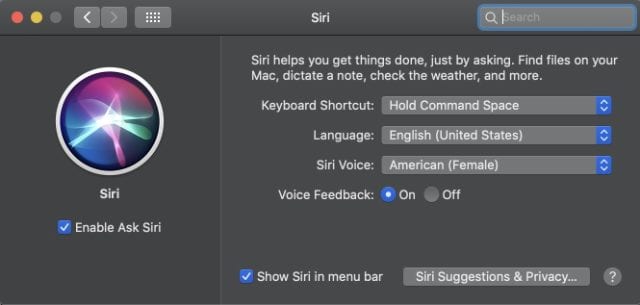
Select the checkbox to be able to say “Hey Siri” to start using Siri, instead of clicking the Siri icon or using a keyboard shortcut. To stop using Hey Siri, deselect the checkbox. If you turn off Ask Siri and then turn it on again later, you may need to set up Hey Siri again.
You can use Siri even if your Mac is locked or in sleep. Just say “Hey Siri,” then make your request. Depending on your request, you may need to unlock your Mac,
The default shortcut to ask Siri is to press and hold the Command key and the Space bar at the same time. To create your own shortcut, click the Keyboard Shortcut pop-up menu, choose Customize, then press the keys you want to use. For example, you could press Option-Z.
Now that Siri is enabled on your Mac, open the digital assistant and ask it to spell a work for you. It will — AND give you the definition. Siri’s spelling abilities aren’t perfect, but it did spell discombobulate correctly for me.
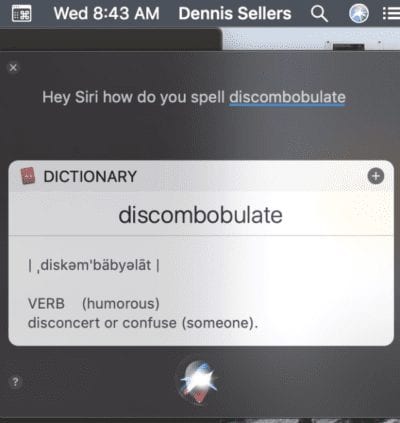
By the way, you can learn more tips for using Siri on the Mac by reading Tech Tips: More Ways to Use Siri in macOS Sierra.
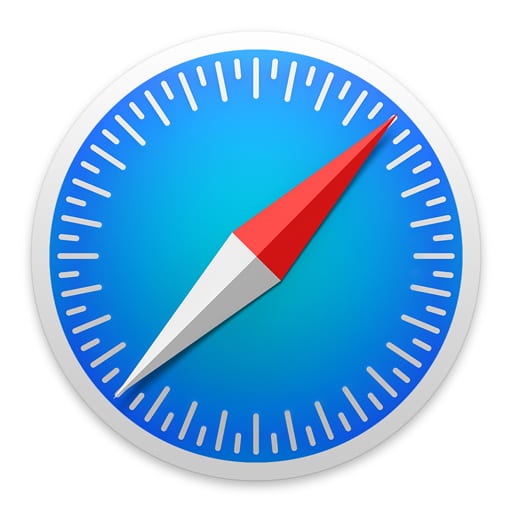


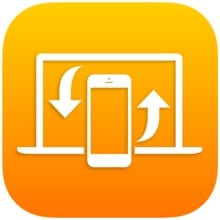






That is very good and nice to me