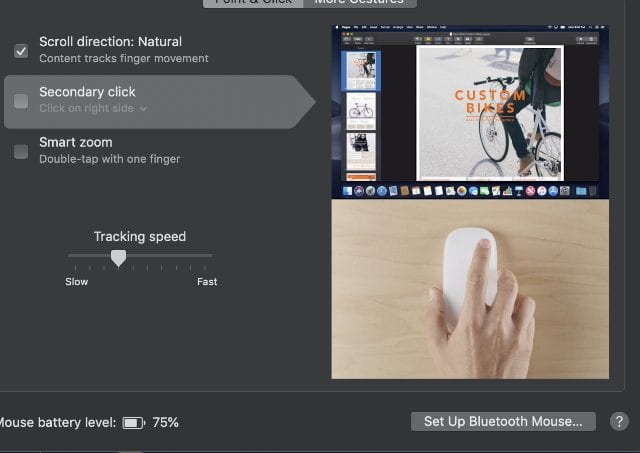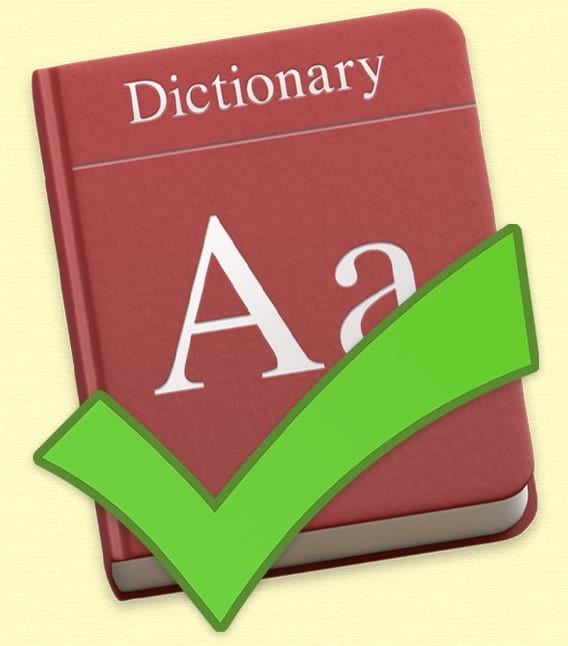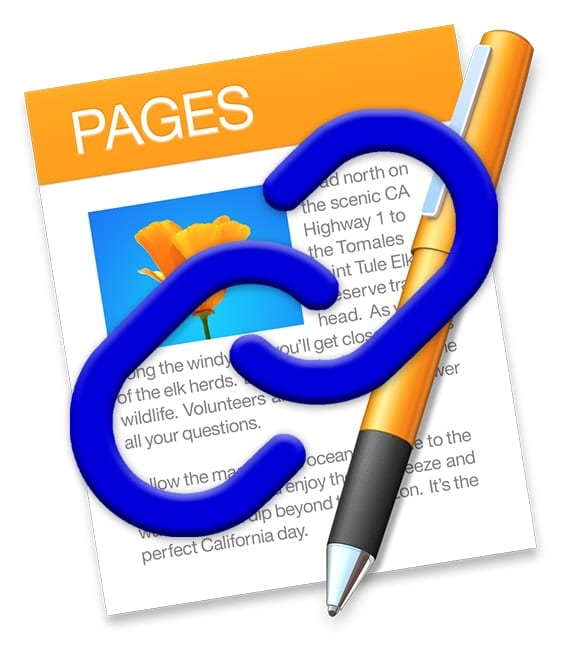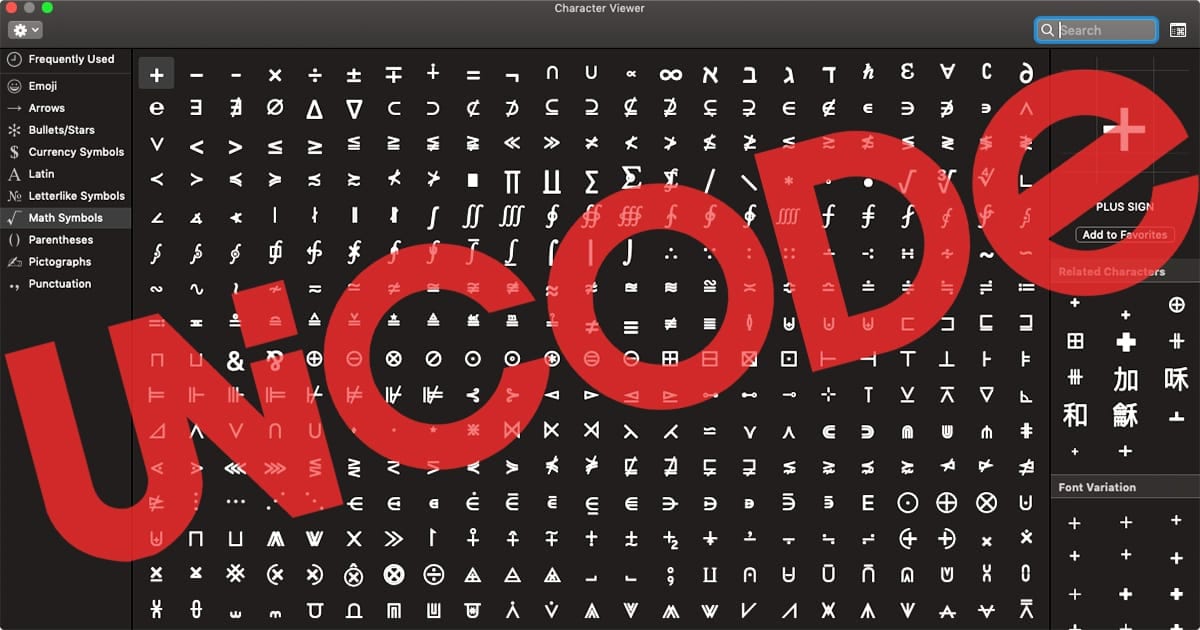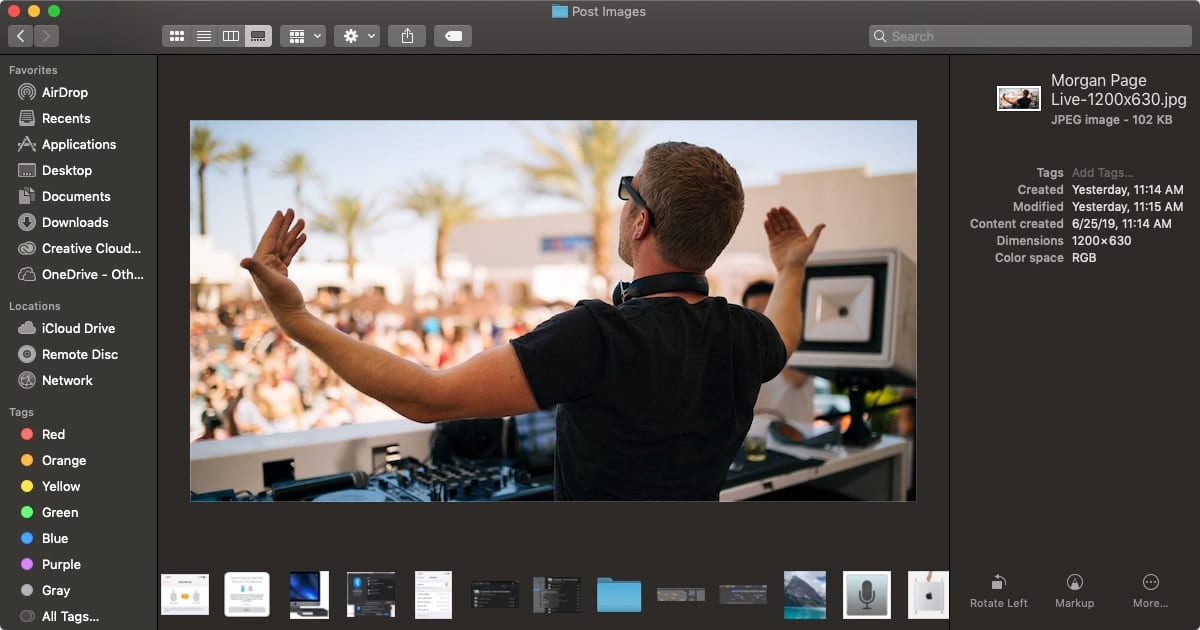Do you feel the need for speed? Maybe more speed on your Mac mouse or trackpad? Maybe less speed? Thankfully, it’s easy to adjust the speed settings for both.
Do you feel the need for speed? Maybe more speed on your Mac mouse or trackpad? Maybe less speed? Thankfully, it’s easy to adjust the speed settings for both.
For a mouse:
Choose Apple menu () > System Preferences.
Click the Mouse icon.
On the Point & Click tab, move the slider to adjust the tracking speed. You can adjust it at various speeds from slow to fast.
After you set your tracking speed, move your mouse around to see if it meets your needs. If not, keep adjusting the tracking speed, then moving your mouse. When you’re satisfied, close the Mouse settings window.
For a trackpad:
Choose Apple menu () > System Preferences.
Click the Trackpad icon.
On the Point & Click tab, move the slider to adjust the tracking speed. You can adjust it at various speeds from slow to fast. You can also adjust the click setting from light to firm.
After you adjust your settings, move your trackpad around to see if it meets your needs. If not, keep adjusting the setting, then moving your mouse. When you’re satisfied, close the Trackpad settings window.
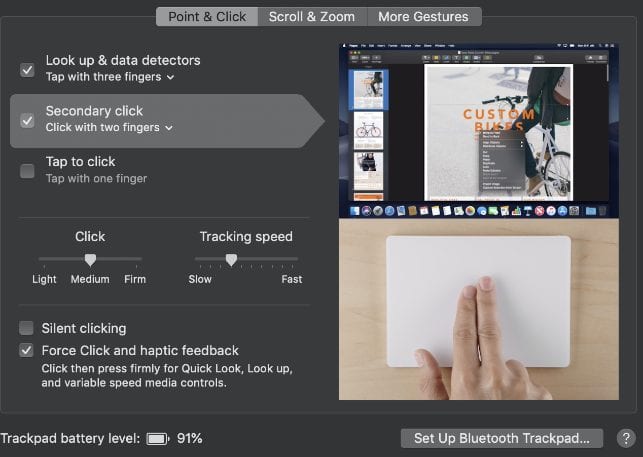
Also check out our article on “How to Customize Trackpad Gestures in macOS Mojave”