 Beginning June 1, 2018, all new app updates submitted to the Mac App Store had to support 64-bit. Apple is expected to phase out support for 32-bit apps in macOS 10.15, which will almost certainly be previewed at the 2019 Worldwide Developer Conference in June. (It’ll kick off on Monday, June 3.)
Beginning June 1, 2018, all new app updates submitted to the Mac App Store had to support 64-bit. Apple is expected to phase out support for 32-bit apps in macOS 10.15, which will almost certainly be previewed at the 2019 Worldwide Developer Conference in June. (It’ll kick off on Monday, June 3.)
This means that means some older apps that haven’t been updated in awhile will cease to work. Thankfully, it’s easy to tell if an app is 32-bit or 64-bit.
As developers optimize their apps for 64-bit compatibility, Apple is notifying customers when they’re using an app based on 32-bit technology via a one-time alert that appears when you launch a 32-bit app. In macOS Mojave, this alert appears once every 30 days when launching the app.
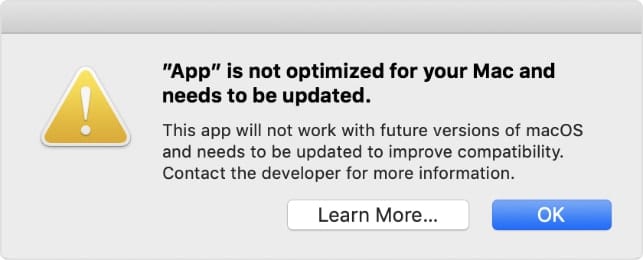
To check if an app is 32-bit or 64-bit, from the Apple menu, choose About This Mac, then click the System Report button. From the system report, scroll down to Software in the sidebar, then select Applications. When you select an individual application, you will see a field titled 64-bit (Intel). “Yes” indicates 64-bit; “No” indicates 32-bit. If you’re using macOS Mojave (and you should be), select Legacy Software in the sidebar to see all applications that haven’t been updated to use 64-bit processes.
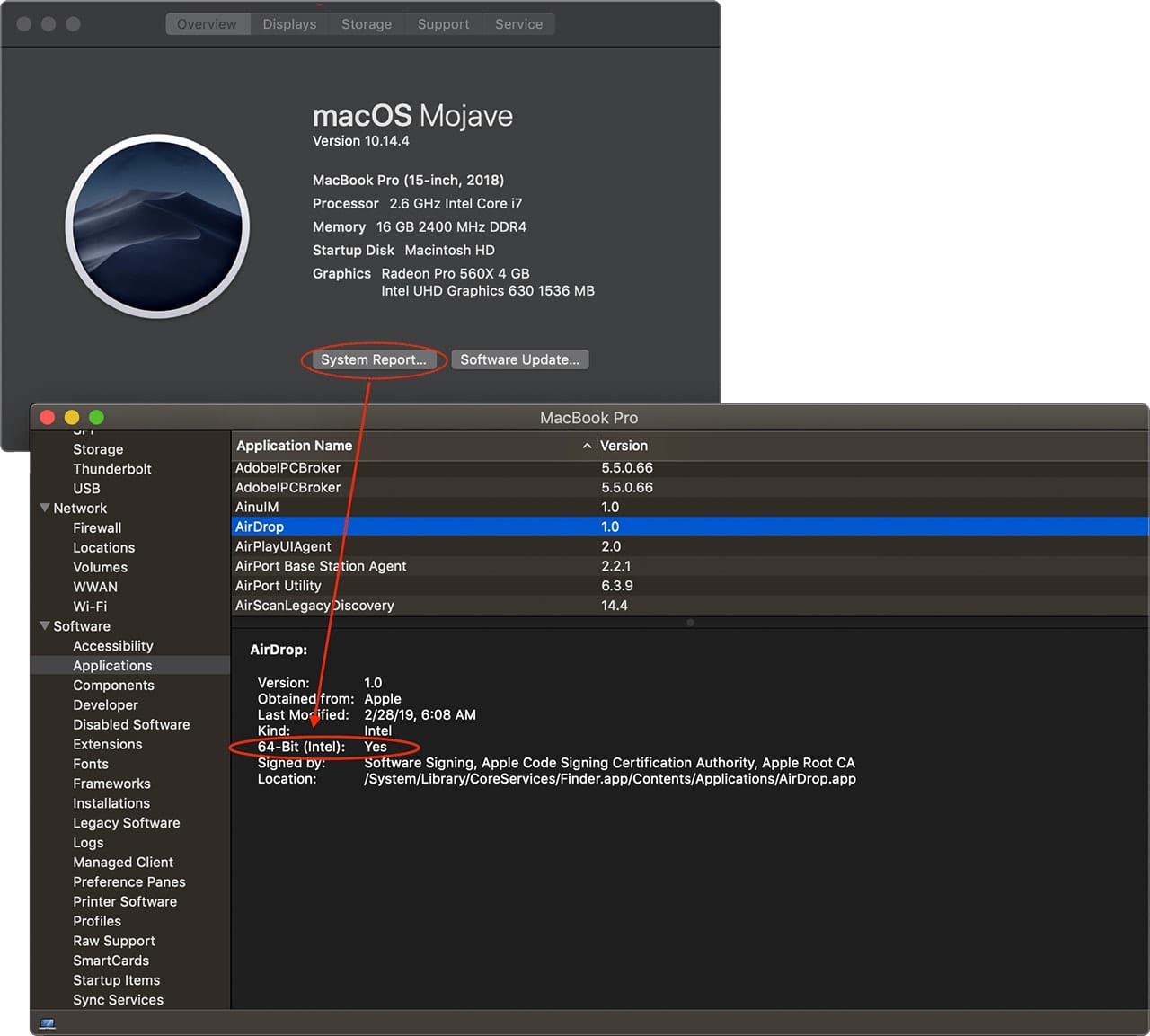
Alternately, you can use the free 32-bit Check application (https://eclecticlight.co/32-bitcheck-archichect/), which lets you save, print, and filter the list. With it, you can check the folders of your choosing, and can check just apps, or all bundles including plugins and other executable code.
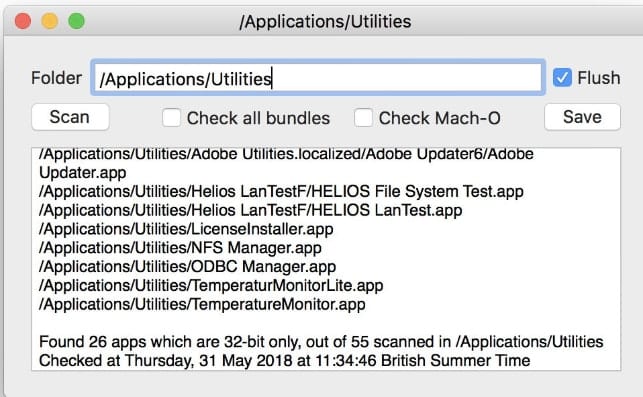
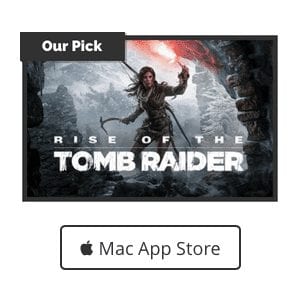








I went into the Applications setting under Software in the system report, but I don’t have 64 bit intel in the left column. Instead, I have “Kind” in the left and either 32 bit or 64 bit (but most are 64) in the right. This isn’t really answering my question to which bit I have. However, the apps with 64 bit seem to be working. So, does that mean I have 64 bit?
Why does this say “(and you should be)?”
in…”If you’re using macOS Mojave (and you should be), select Legacy Software in the sidebar to see all applications that haven’t been updated to use 64-bit processes.”
Another useful tool to help ID all apps that are/are not compatible is this free util called Go64. It can be found here on MacUpdate.com:
https://www.macupdate.com/app/mac/61515/go64
In the 32-bit check application, there is a checked box for Flush; but I can’t find a reference to what Flush is about. I guess it’s checked by default, but is there any reason to uncheck it?
Interesting but we are still on El Capitan 10.11 because both our MacBook Pro (model 5.2) and our 24″ iMac are RAM limited to 8GB, not really enough to support newer Mac OSX systems. Will try the 32-bit app checker. Thanks for the info.
Actually, when you open the software list, there is a column on the FAR right that also says yes or no, so you don’t have to look at individual applications. If you expand the software window far enough, you can see the yes/no list. The window’s columns can also be made narrower by pulling the columns to the left, making more of the columns visible without having to expand the window as much. (This is an expanded explanation of Dot’s comment)
I use a Mac Pro 3.1, which I think is a 32-bit machine. Will 64-bit apps work on it?
the last officially supported macOS is 10.11.6 for this 2008 Mac.
There are workarounds to get macOS up to Catalina installed on unsupported Macs. See:
https://forums.macrumors.com/threads/macos-10-15-catalina-on-unsupported-macs.2183772/
My Microsoft office for my MAC is giving me the warning message. So I need to buy new Word, Excel, PP etc?
Why not give LibreOffice a try? Free, Office-like, and a better support.
In my High Sierra System Report, the Software>Applications list has a column at the far right labeled “64-Bit (Intel)” and you can click to sort on that column. All the No’s then appear at the top.