Menu Bar apps sit in your Mac’s menu bar and provide access to an array of features and services, all with just a simple click or tap of the app’s menu bar icon. They can bring additional productivity, utility, or security, or add useful information to your Mac’s menu bar.
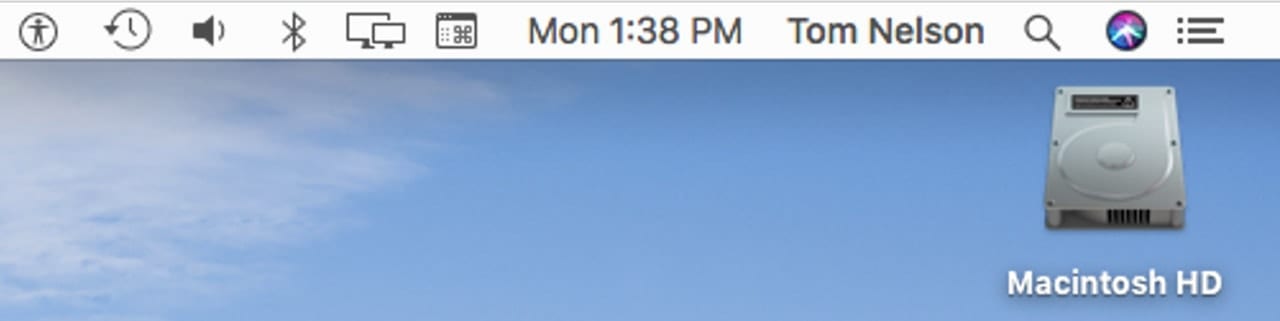
Our list of 15 menu bar apps is by no means all-inclusive; there are so many apps available that it would take quite a while to combine them into a single list. Instead, I’ve gathered a list of menu bar apps that I’ve either used or are popular in the Mac community, and are worth trying out.
Let’s start our list of favorite menu bar apps with ones that enhance your productivity.
Calendars
Yes, your Mac comes with its own Calendar app, which does a pretty good job of keeping track of dates and notifying you of upcoming events. But to add, edit, and view the calendars, the app needs to be running. That’s where menu bar-based calendar apps shine, letting you work with your calendars directly from the menu bar.
Fantastical
Currently at version 2, Fantastical started life as strictly a menu bar app but has grown into a full-fledged Mac app. Thankfully, the folks who make Fantastical didn’t abandon the menu bar; version 2 has all the original benefits of a lightweight menu bar app, as well as the power of a full app when you need it.
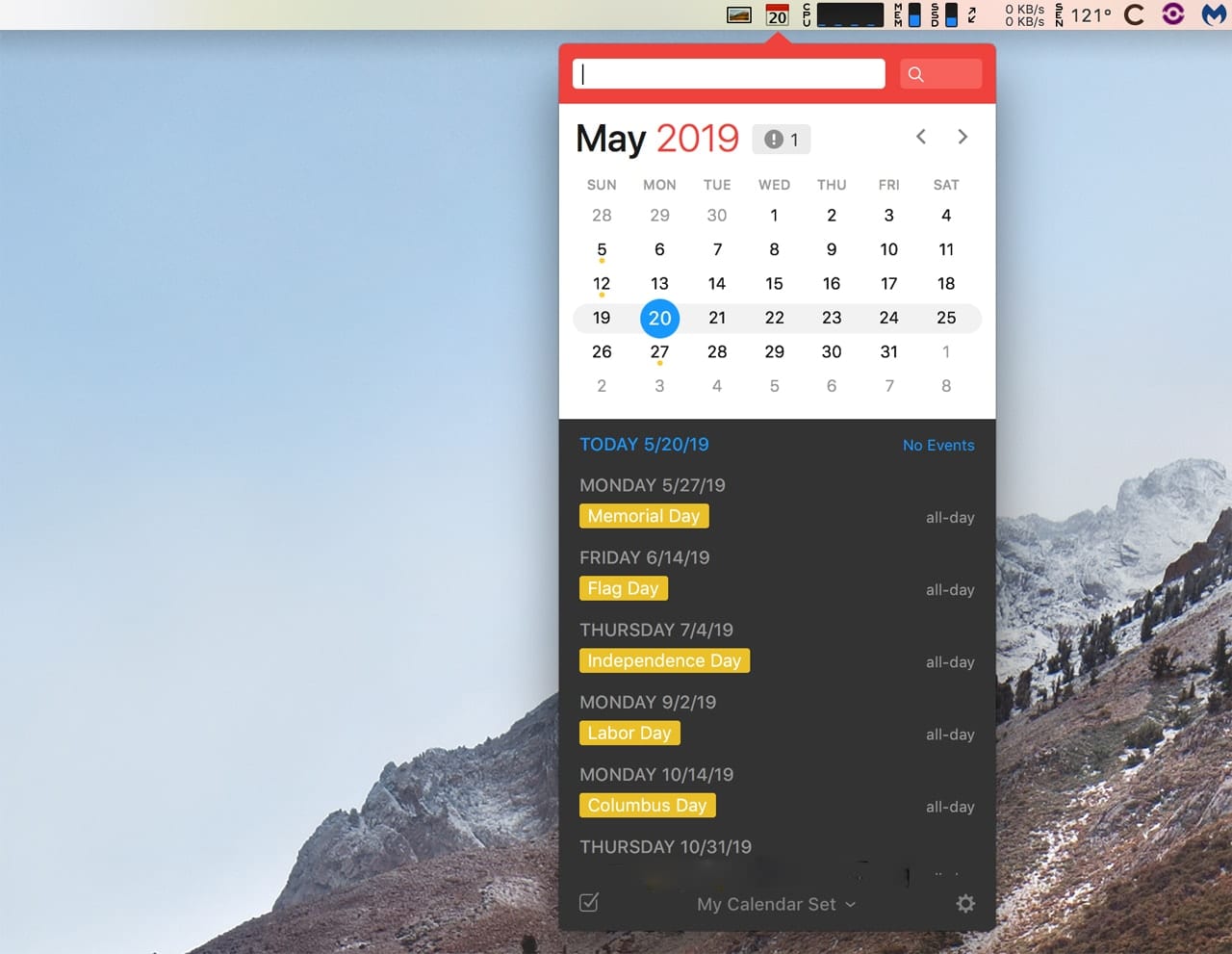
Fantastical supports multiple calendars, and calendar sets, which can automatically switch their active/inactive states depending on your location. This lets you set up calendars for work as well as home, and automatically switch between them.
• Fantastical 2 is $49.99, with a 21-day free trial.
Itsycal
If the Mac’s Calendar app is performing well for you, and the feature you’re really missing is access to Calendar from the menu bar, Itsycal is the menu bar app for you. Itsycal can display a monthly view of your Calendar app’s information, including showing events that are scheduled. If you need additional information, you can open the Calendar app directly from Itsycal.
• Itsycal is free.
Contact Managers
There are a number of contact managers for the Mac but most are full-fledged apps, with only minimal, if any, menu bar support. One of the exceptions is the app below.
Cardhop
Cardhop is the preferred way to access, edit, add to, and just work with the Mac’s Contacts app. For many Mac and iOS device users, Cardhop is the only method they use to manage their contacts; that’s how powerful this menu bar app is.
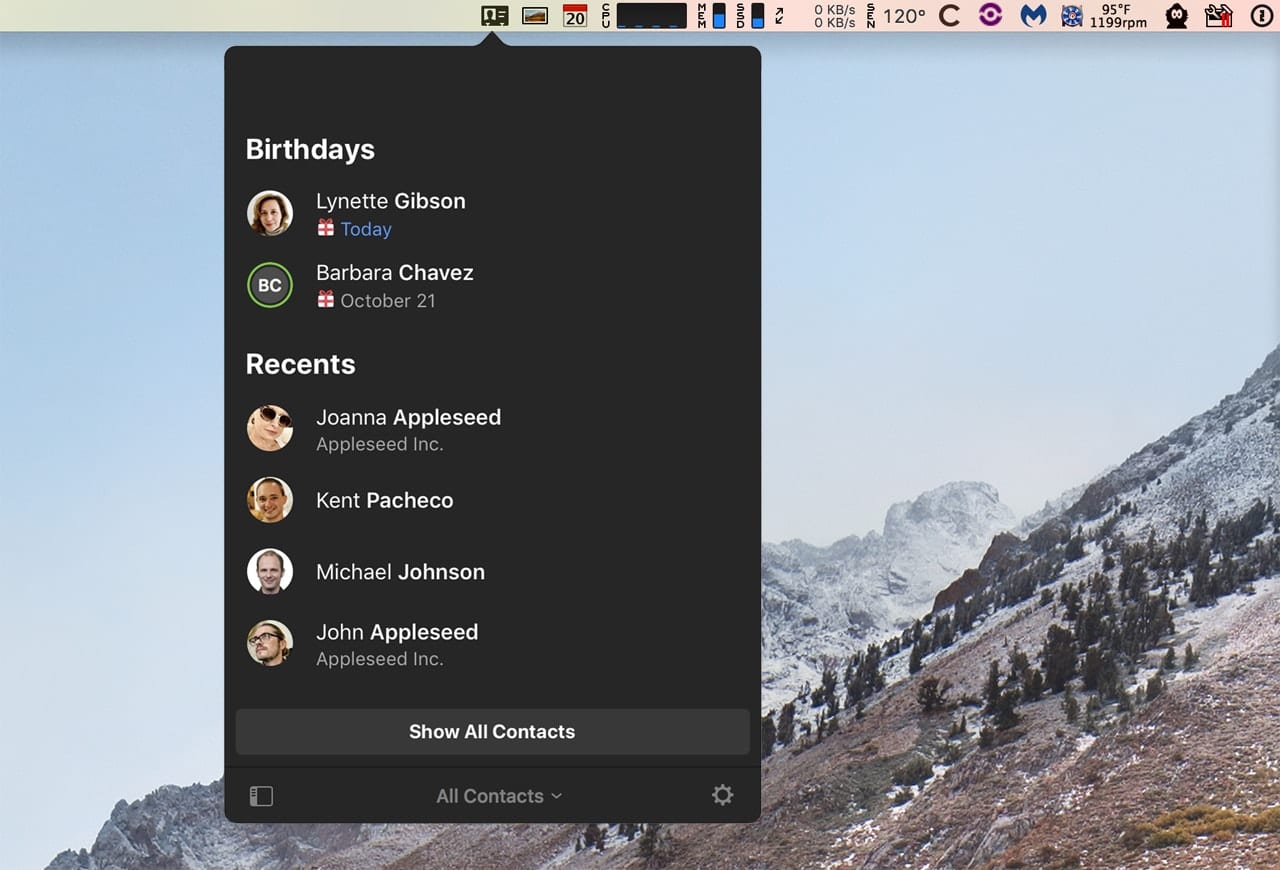
Cardhop makes use of a powerful search capability that allows you to find contact information based on just about any detail that may be present in a contacts card. Search by name, address, birth date, or any criteria; it’s as easy as clicking or tapping the Cardhop menu bar item and starting to type. Cardhop will display any matching cards it finds.
Adding or editing contacts is just as easy; just enter the name and details and Cardhop takes care of the rest. Cardhop also includes the ability to add note fields, to enter personal details about your contact, and a timestamp field to create a history of your contacts.
One of the best features of Cardhop is its ability to act on a contact you select. If you need to send an email or make a phone call, Cardhop can launch the appropriate app to send an email or connect to your Bluetooth phone, use Wi-Fi calling, or get the macOS Continuity feature to make calls for you.
• Cardhop is $19.99 and is available with a 21-day free trial.
System Utilities
Menu bar-based system utilities have a tendency to overpopulate my menu bar. It seems the techie in me wants to know how my Mac’s resources are being used any time I’m using it. There are a number of system menu bar apps, but here are a few of my favorites.
iStat Menus
This system utility will place a number of items in your menu bar to monitor the performance of your Mac. You can keep track of CPU and GPU performance, memory usage, disk access, and network usage; there’s also a large array of built-in system sensors, including various temperature, voltage, current, and wattage readings, You can even measure ambient light levels, if your Mac is properly equipped.
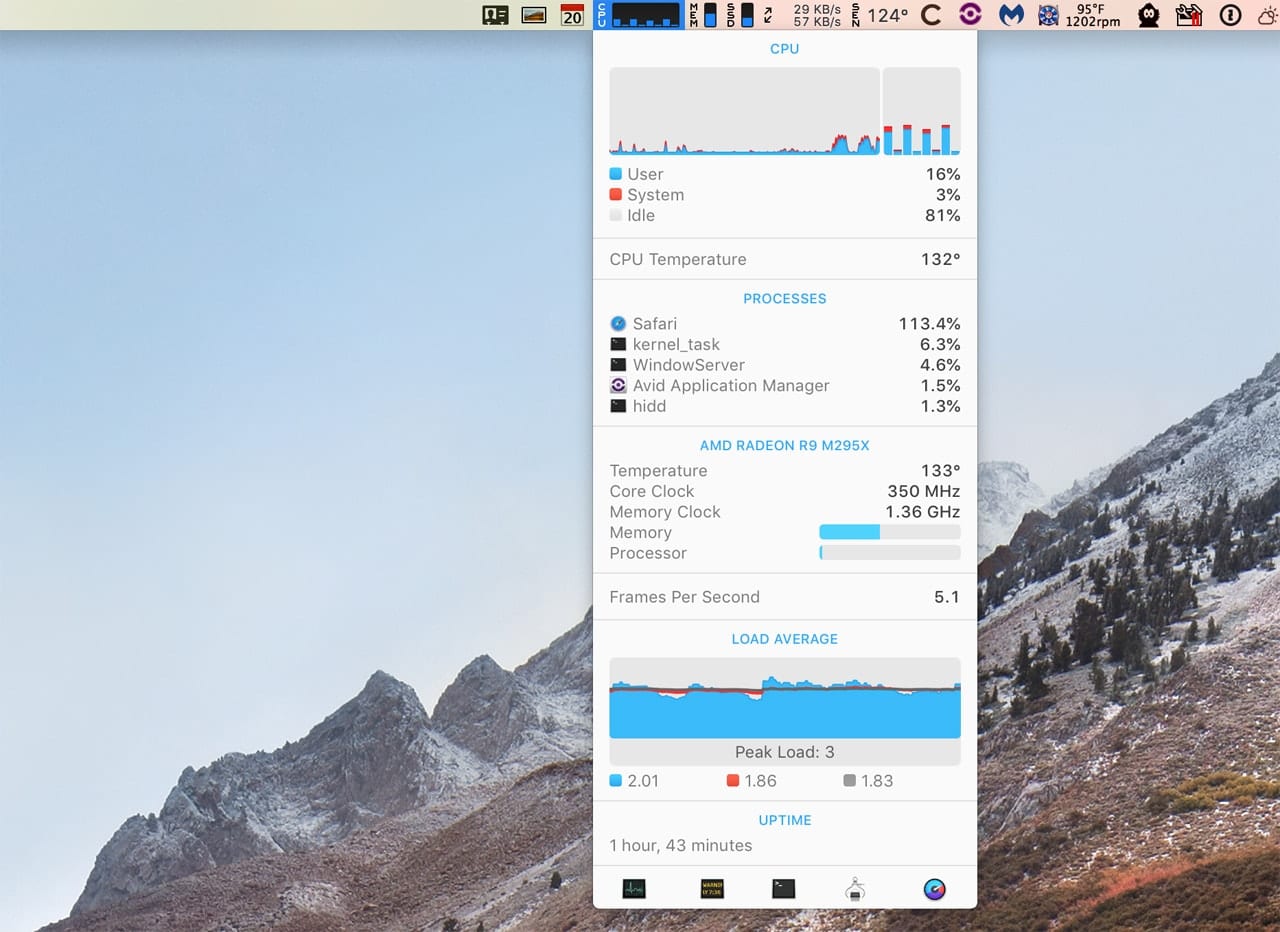
iStat Menus can monitor just about every aspect of your Mac’s performance and do it without taking up too much of your menu bar’s real estate.
• iStat Menus is available for $11.99 for a single Mac, or $14.99 for a 5-user family pack. A 14-day free trial is available.
MenuMeters
The original MenuMeters was a handy menu bar system monitor by Alex Harper that stopped working when OS X El Capitan was introduced. Since then, the original open source app has been forked by various developers, to accommodate the newer versions of the Mac OS. This version works with OS X El Capitan through macOS Mojave.
MenuMeters installs as a preference pane that allows you to specify how each item (CPU, Disk, Memory, and Network) should be displayed in the menu bar. You can control the type of information displayed, update intervals, and in some cases, the colors to be used.
• MenuMeters is free.
Memory Clean
Unlike the other system monitor utilities in this group, Memory Clean is dedicated to monitoring a Mac’s memory. It can keep track of memory usage, how memory is being used, which apps are memory hogs, and which apps are inactive but still tying up memory.
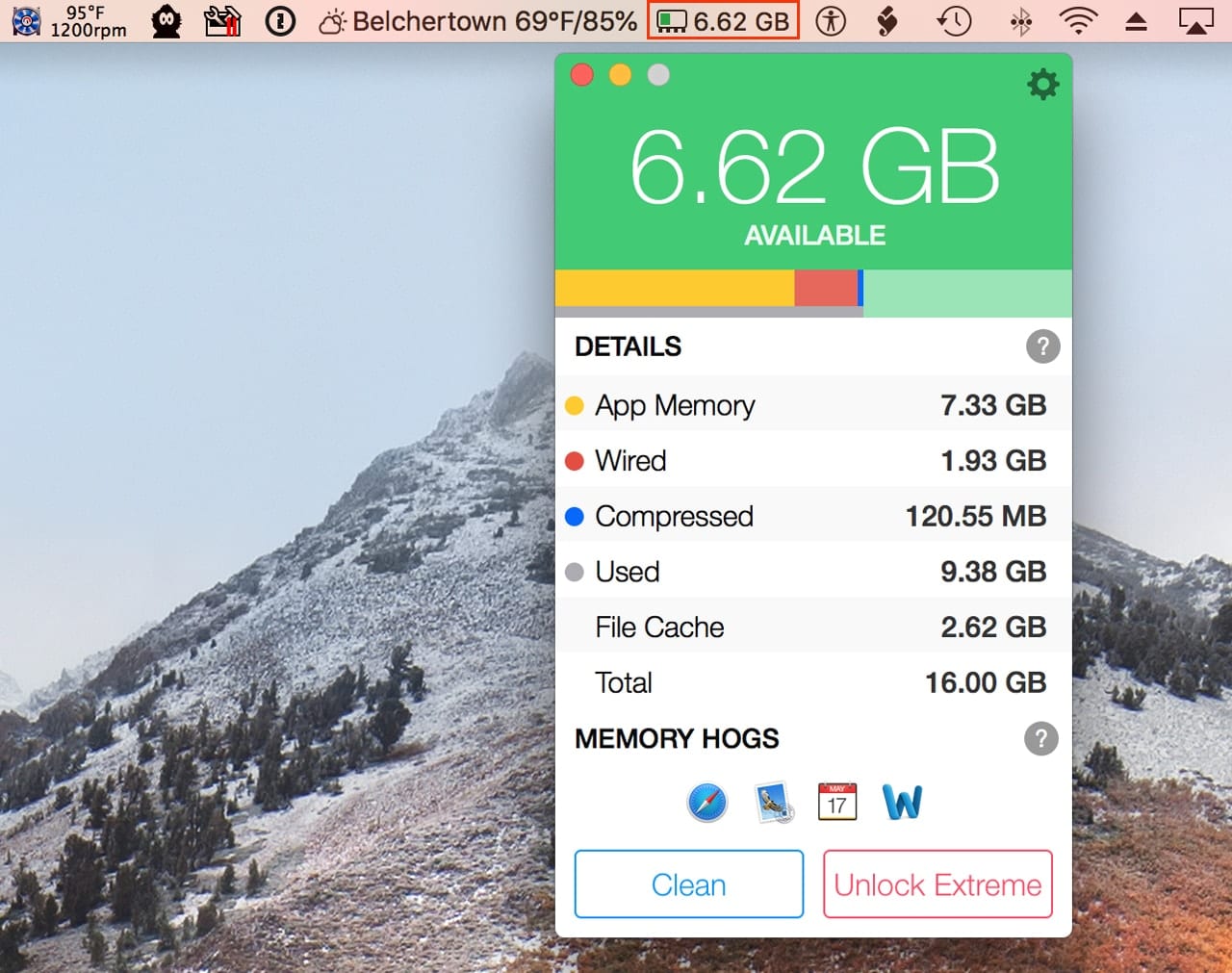
Additionally, Memory Clean can also purge inactive memory, freeing up RAM that was set aside for apps that are no longer running.
• Memory Clean, currently at version 3, is $9.99. A free trial is available.
Mac Fan Control
This menu bar app can monitor the temperature sensors built into your Mac. But it doesn’t stop there; Mac Fan Control can use the temperature information to control the speed of your Mac’s fans.
You can set a constant fan speed, or assign one of the temperature sensors to be used to regulate a fan’s speed.
Mac Fan Control is a great way to silence a noisy fan momentarily while you perform a critical task, such as recording from a microphone that is located near your Mac. It’s also commonly used to set a fan’s speed when a temperature sensor was broken during an upgrade or tear down that went awry.
• Mac Fan Control is $14.95; a free trial period is available.
f.lux
One of the new features of the macOS was Night Shift, a system that reduces blue light from the display as the evening approaches. The idea is to enhance your sleep cycle by reducing blue light output from a digital display that can interfere with your natural circadian rhythm.
The f.lux app has been providing the same type of capabilities for a lot longer and may be in a better position to provide a better implementation. The f.lux system provides more control to the user and does a better job of reducing blue spectrum output of a display in the evening.
If you need a better night’s sleep after working on your Mac all day, give f.lux a look-see.
• f.lux is free.
Battery Monitors
Mac laptop users need a reliable way to monitor their Mac’s battery to help them stay informed about the current state of the battery, how much run-time is left, and the overall health of the battery.
coconutBattery
This battery monitor has been a Mac staple since 2005. Since then, coconutBattery has branched out to provide battery-monitoring services to the iPhone and iPad, as well as the Mac.
coconutBattery displays your current battery health, how often the battery was charged, the age of the battery, current charge, original and current capacity, battery temperature, and much more.
• coconutBattery is available in a free basic version and a Plus version for $9.95.
Battery Health
Understanding how well your battery is performing is one of the goals of the Battery Health app, but it can also help you prolong the battery’s runtime and longevity.
Battery Health displays the usual battery details: current battery health, capacity, charging cycles, battery temperature, age, manufacture date, the remaining charge on the battery, and how long it will take to fully charge the battery. It can also help you increase the battery runtime by showing you which apps are using the most energy.
Battery Health can also display the battery levels of connected Bluetooth devices, such as your Magic Mouse, Magic Keyboard, or AirPod.
Battery Health also works for iPhone and iPad devices.
• Battery Health is $9.99; a 3-day free trial is available.
Security
There are quite a few apps for detecting malware that utilize the menu bar. But in many cases, the menu bar is used to launch the associated app. So, instead of listing those security apps, I went with a favorite password manager.
1Password
This password manager has long been a popular Mac app for creating and managing all of a user’s passwords. It provides access via the included full-featured app as well as from the menu bar, and from most Mac web browsers.
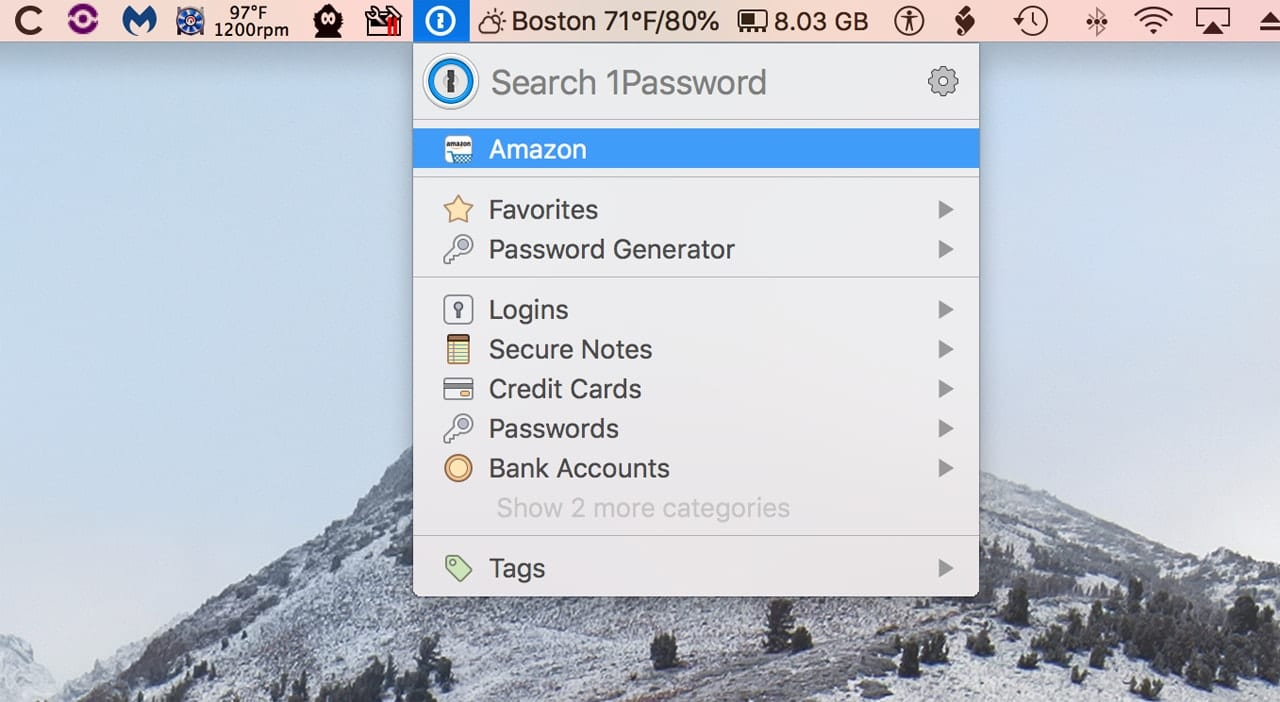
The 1Password web extension can handle most of your web-based login and password needs, but with the addition of the menu bar interface, 1Password can be used with any app as well as any web page, even when a web page hinders the use of a password manager.
1Password can generate complex passwords for you and make sure you’re not using duplicate passwords. Since 1Password is storing the passwords and login information for you in an encrypted database, you don’t need to worry about remembering every password, 1Password takes care of that for you.
• 1Password is available for single users and a 5-user family license, as well as business licenses. A free 30-day trial is available.
File Access
If your Mac is getting a little weighed down with apps and files, either of these file access apps can help you find everything faster.
XMenu
This simple little app adds one or more menu items to the menu bar; each menu bar item can be populated with apps, folders, documents, or text snippets.
• XMenu is free and available from the Mac App Store.
Shortcut Bar
Another menu bar app designed to give you quick access to your favorite items, including apps, documents, folders, bookmarks, text snippets, and color swatches.
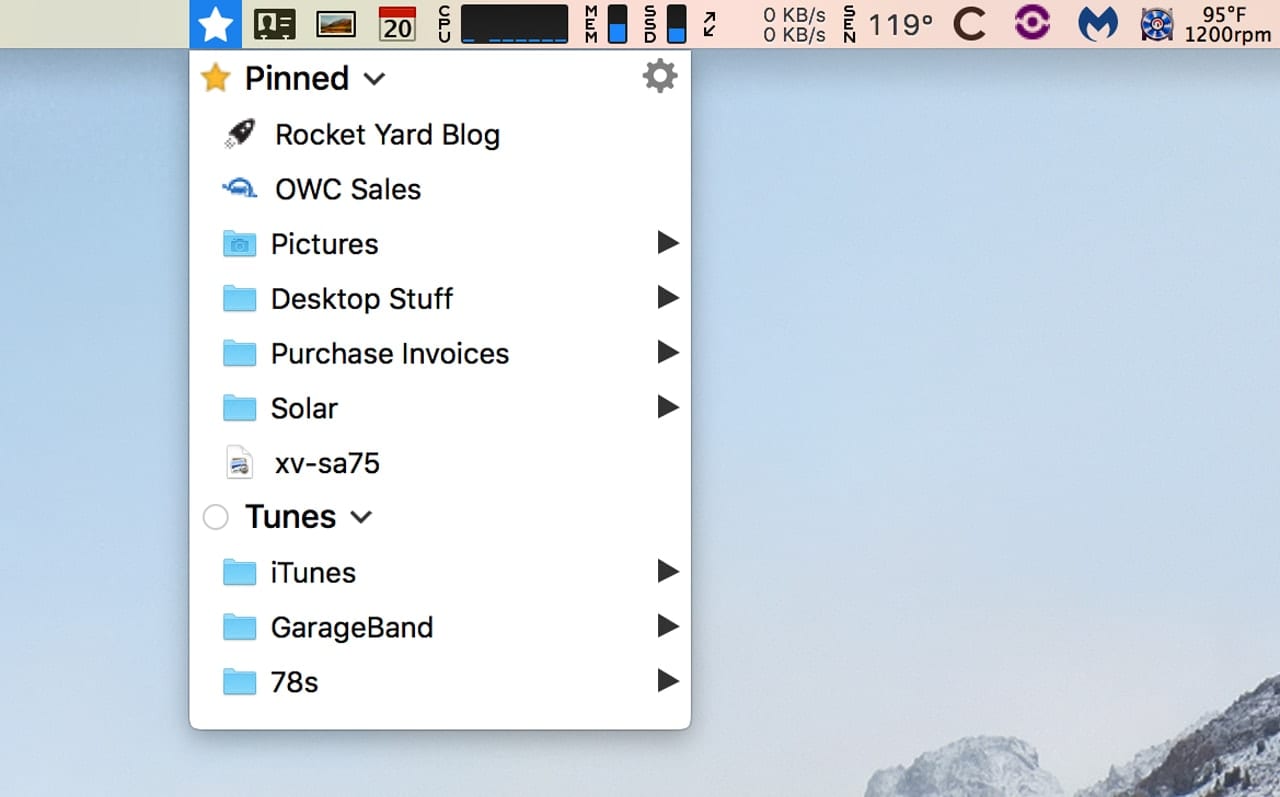
Items can be organized into groups that can be expanded or hidden as needed – a helpful feature when your Shortcut Bar gets a bit overpopulated.
• Shortcut Bar is $8.99; a free trial is available.
Weather
In the Weather and Menu Bar Utility categories, I only found one app for each that’s worthy of mention.
Meteorologist
There have been quite a few weather widgets for the menu bar, but for me, Meteorologist stands out because of the details it can provide and the community of developers/supporters that keep the app up to date. Meteorologist supports up to eight different locations that can use one of nine different weather services, letting you pick the best service for your location.
• Meteorologist is free.Meteorologist provides current weather at a glance in the menu bar, an extended five-day forecast, and the versatility to set up the display to meet your personal weather needs.
Menu Bar Utility
Bartender
Now that you’ve likely overpopulated your Mac’s menu bar, you may find yourself needing a bartender; by that I mean an app named Bartender that can manage all those menu bar icons.
Bartender can organize, rearrange, and hide or show items. It can also automatically highlight menu bar icons when they update, such as battery alerts, memory filling up, or other notifications a menu bar app may support.
• Bartender is $15.00; a free 4-week trial is available.
What’s Your Favorite Menu Bar App?
Let us know which menu bar apps you use, or which ones you don’t like, by using the comments section below.









Hey could someone tell me what’s the M blue shaped icon on the menu bar that also kinda looks like Batman logo I have been trying to find it for years now but please any help me? :( I need help
The icon on the menu bar that looks like a Batman logo is for anti-virus software Malwarebytes.
“Hello everyone) I want to recommend an application that helps me run my business and makes my life a lot easier. It is called WorkTime https://www.worktime.com/. It is very convenient to manage people and improve business efficiency. Highly recommended!
“
Awesome to see some of apps from the good ol’ days are still around, like MenuMeters.
I myself made Breakaway 10 years ago to autopause iTunes when you unplug your headphones or mute your system. I loved that feature of the iPod/iPhone and wanted it on the desktop too…and apparently so did a bunch of other people, since it was pretty popular utility!
Recently revamped it to support iTune’s replacement (Music) and a bunch of other stuff, including a Safari integration feature so it can autopause YouTube, Netflix, etc. Check it out!
https://frozencrate.com/breakaway
Magnet
Arrange windows
– left, right half
– left, centre, right 1/3
– left, right 2/3
– centre window without changing it’s size
– make the window as big as possible without going into full screen
Awesome list, check out the Eye timer – the Mac app that can help to protect eyes from the eye strain and take breaks while working on your mac: http://adelmaer.com/eyetimer/
Jumpcut still works for me, running OS X 10.12 Sierra. Don’t know if it works with the later OS’s. Simple and free.
ScreenshotMenu and Mountain are indispensable to me.
ScreenshotMenu for…well, screenshots.
And Mountain is for mounting and dismounting drives and volumes.
ScreenshotMenu is on the Mac App Store
Mountain is available here: https://appgineers.de/mountain/
In addition to the ones you list; a number of which I agree with in your choices; I would add iMazing. It keeps my iPhone and iPad backed up, and allows me to load and unload directly from the app.
BetterTouchTool https://folivora.ai
CopyPaste Pro https://plumamazing.com/product/copypaste-pro-for-mac
Mountain https://appgineers.de/mountain
PopChar https://www.ergonis.com/products/popcharx
StuffIt Deluxe https://my.smithmicro.com/stuffit-deluxe-mac.html
My Mac is a 27” desktop in my study and never moves. That makes a difference in apps and tools. The ones I use in a steady state (and love) are:
Ideally, Memory Cleaner, PasteBot, RoboForm, popCalendar, PrintSelection, MMBI (Battery Meter for the mouse). That’s it. I haven’t missed anything yet. An important TSR that doesn’t show up in the menu bar is Default Folder X.
All these I can recommend highly.
I used MenuMeters for years. But I got tired of waiting for it to be updated, so I moved on to iStat Menu. I use it on an iMac so I am less concerned than others may be about space. In fact I added space between icons so I can distinguish them more easily. The ability to add or remove space was a welcome recent addition. Which goes to show you need to keep track of updates.
I use many of the others you recommend, including f.lux, 1Password and Bartender. Some others I find highly useful are TypeIt4Me, Popchar, AppTamer, Total Finder and Default Folder. Other apps that provide a menu extra are Carbon Copy Cloner and Adobe Application Manager/Creative Cloud. The latter because the two Adobe Apps I use, Photoshop CC and Lightroom, are so often updated. As you can see, my menu bar is cluttered. But on an iMac I have that luxury.
There are many other apps that I avoid precisely because they use menu extras. It’s gotten to the point where I do have to be selective.
Some that I like but which are not compatible with High Sierra and above are Clip Menu and Finder Window Manager. Which is why I’m still using Sierra. There are other clipboard managers I can use when the time comes, but I’ve found no window manager that offers the flexibility of FWM.
XRG is free and subsumes the memory, battery, cpu, temperature, network and weather functions without using menu space.
Instead of Xmenu and Shortcut Bar, put the Favorites folder from the user Library on the Dock and put your favorite URL’s, aliases, folders and files there at no cost.
In addition to several mentioned here, I also use –
Paste Master – the very best clipboard manager. US$8.00
https://thewoodwards.us/sw/PasteMaster/PMindex.html
32-bit only at the moment, though
Little Snitch – See where your computer is connecting. US$45.00
https://www.obdev.at/products/littlesnitch/index.html
Hardware Monitor Light – US$9.50
http://www.bresink.com/osx/HardwareMonitor.html
Unfortunately not supporting newest hardware, due to Apple..
http://www.bresink.com/osx/216202/eol.html
Camouflage – Hide Desktop icons
Have to get this from the (ugh) app store.
Moon Menu – If you need to know sunrise/sunset times. US$12
http://www.selznick.com/products/moonmenu/mac/index.htm
GREAT TOPIC, Tom!
Rocket Yard is really one of the most consistently interesting and helpful blogs out there. Steve Sande, and even Larry when he pens something, often have great insight and tackle engaging topics.
BTW, you may not be totally up to date with iStat Menus, the only 3rd party menu bar app I use. I wasn’t. Version 6 (which came out a year and a half ago!) does almost everything all of your picks do in one app, including WEATHER! Haha! I had to laugh, because I honestly thought, “Oh, what a gimmick. I’m never going to need or like that.” And now I find myself checking it a couple times a day!
On my 13″ MBP, version 6 also has done some “squinching” which I like a lot! I’ve been using this app forever (since version 2?…) to diagnose what’s going on underneath the hood, but on small screens, it was taking up a lot of real estate. Version 6 seems to be using all of the vertical space it can, while saving horizontal space. Now if we could only get the same functionality from Apple!
At my Mac support and repair shop, we installed it on every machine that came into the shop so we could easily monitor Mac engines in for upgrades or repairs. An amazing time saver and clients had the option to disable it later, but most never did. Even the novices loved knowing what was happening at a glance.
I think your blog here should give them plenty of ideas of other functions they might add moving forward. Really fun to read this today, and I’ll look at some of the others when I have time.
Perhaps I missed it, but there should always be a perfunctory warning about hacking your OS with a utility of any kind. Apple is pretty fascist about this stuff, but they still don’t “encourage” 3rd party apps that modify the OS. Just worthy of a note in case post installation things slow down or act wonky, a technical term some might not know.
Cheers!
Mick