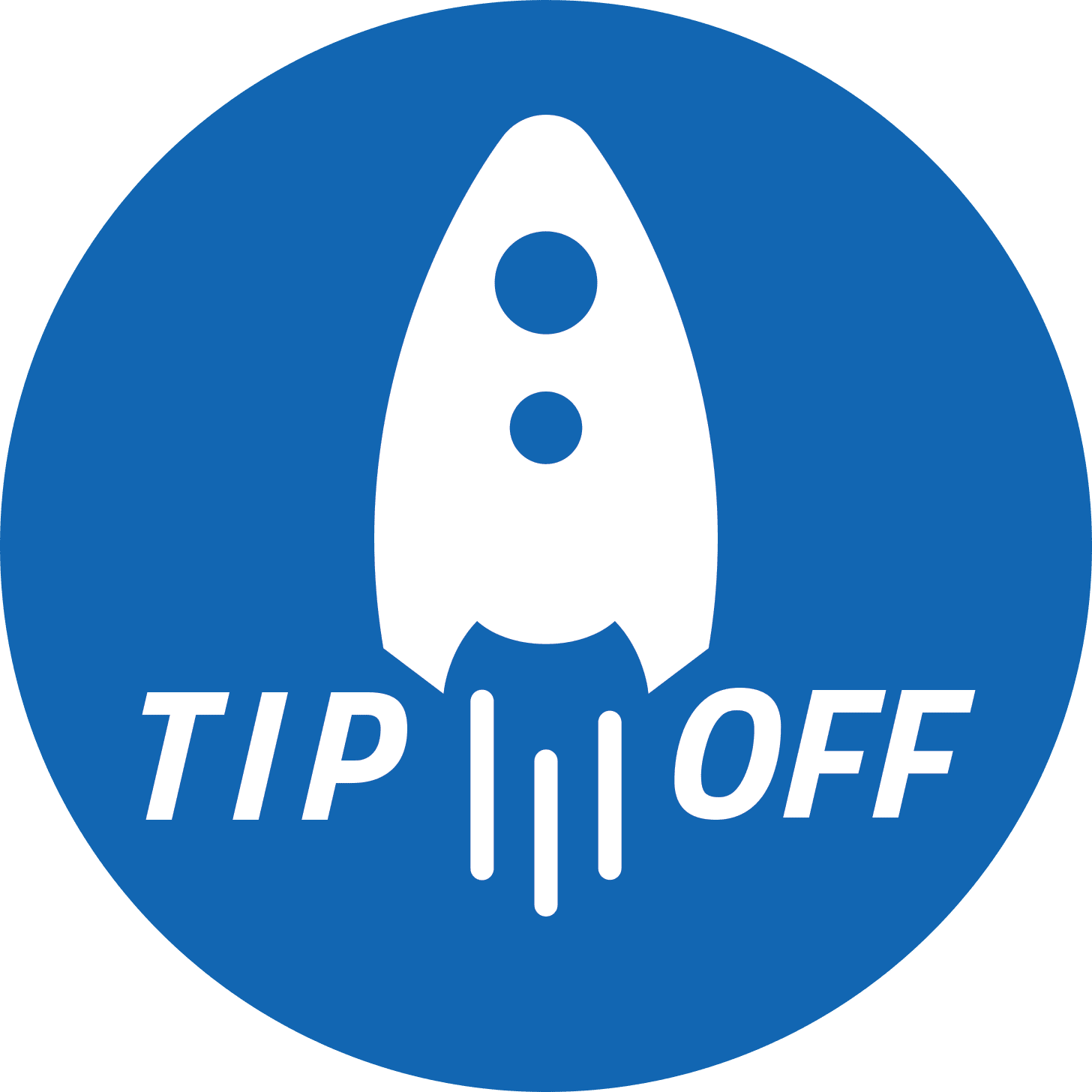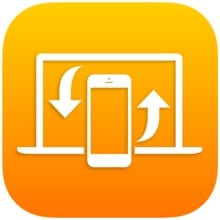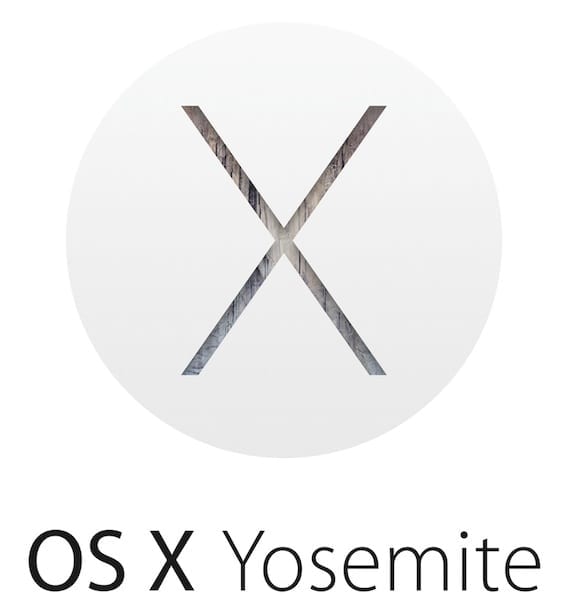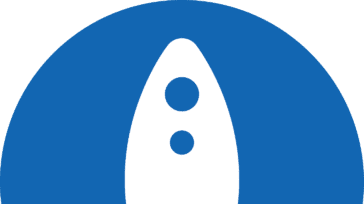Continuity Camera was introduced with MacOS Mojave. Continuity Camera was introduced with MacOS Mojave. This feature allows users to take a picture or scan directly into a document with their iPhone or iPad.
Continuity Camera can be used in any application where it is supported, such as Mail, Messages, and Finder. In most of these applications, you go to
File → Insert from iPhone or iPad
Then choose “Take Photo” or “Scan Document” and it will automatically activate the camera on your iOS device for a quick photo.
You can also right click in most supported applications to bring up a menu with this option.
For more information on Continuity for connecting your devices, view Apple’s support page.