
Spotlight is a handy macOS utility that allows you to quickly find documents, applications, files, and folders on your Mac. It can also serve up the latest weather forecast, movie times, currency exchange rates and even look up someone in your Contacts – plus a whole lot more.
Personally, I hadn’t used Spotlight all too much, mostly because I was (and am) a creature of habit. If I want to find a specific email, I Cmd (⌘) + Tab (⇥) over to my Mail app and Cmd (⌘) + F to “find” what I need. If I want to launch an application, I navigate to my finder and Shift (⇧) + Cmd (⌘) + A to take me to the Applications folder where I type the first few letters of the app’s name and then Cmd (⌘) + Down Arrow (↓) to open it. If I want to find a place to eat, I just Yelp it.
All of this is kinda crazy considering Spotlight was first released with Mac OS X 10.4 Tiger in 2005 – you’d think I’d have gotten with the program by now.
I would venture to guess that 90% of the time when I am trying to find something on my computer, it’s a file or folder. Or if I know where a file is, I don’t feel like manually navigating 10 levels down my directory tree. So, I simply pop open a Finder window and use the search bar — viola! It shows me the path to the searched-for file, and a single click takes me there. Spotlight doesn’t do that. Sure, it will find the file, but it frustratingly won’t show me its location, let alone take me there.
Or so I thought, because… well like I said, I’m a creature of habit who never took the time to ask myself, “Is there a way to view the pathname of a file in Spotlight?”
Well, of

Yep, that’s all there is to it.
Use Spotlight to find the file, select it from the list, and hold the Cmd (⌘) key. Want to quickly navigate to its location? Hit “R” while still holding Cmd (⌘) and a finder window will pop open for you.
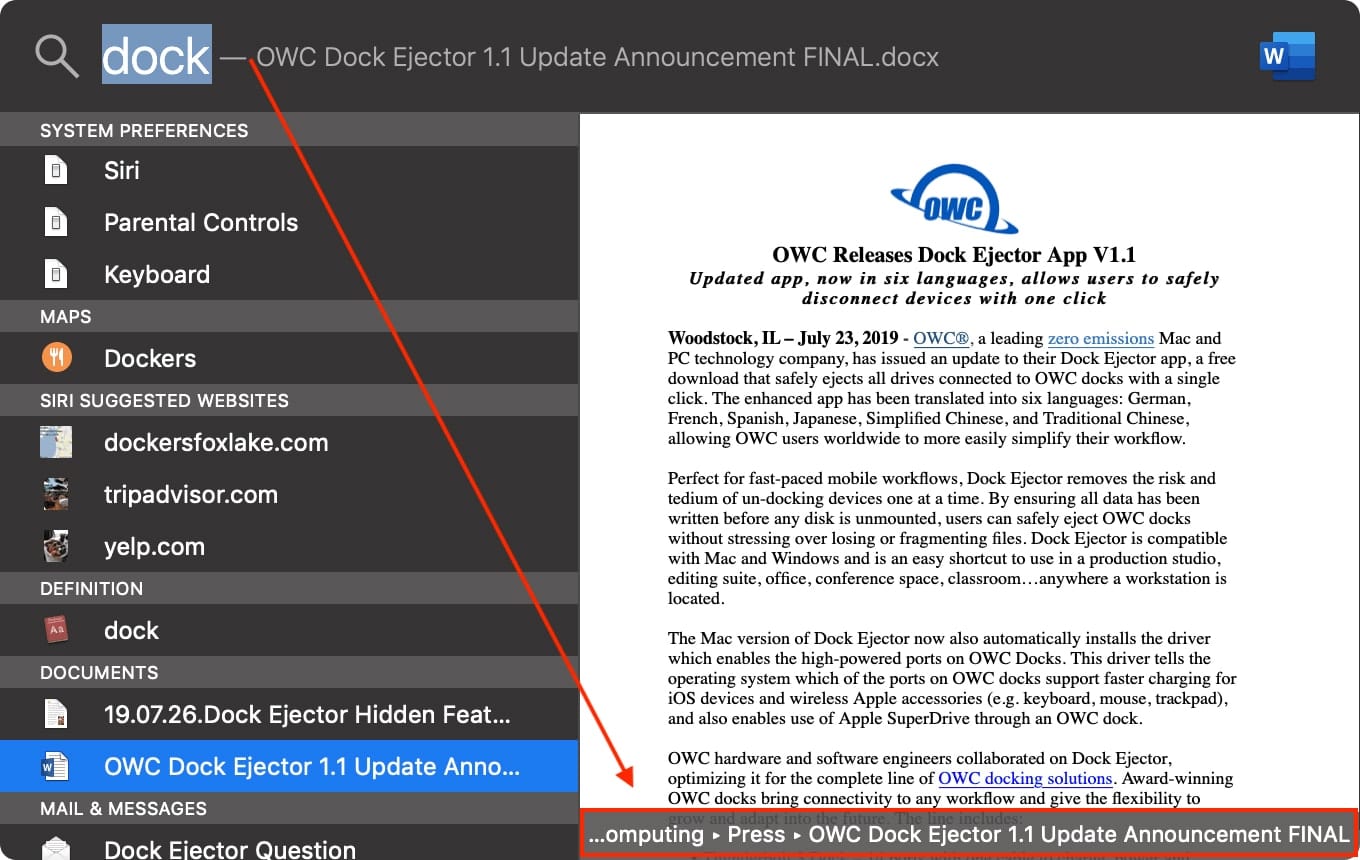
I won’t say this has completely revolutionized my workflow, but it certainly has sped it up a bit. Here it is again for those of you who prefer an ordered list for reference…
How to View a File’s Pathname in Spotlight
- Open Spotlight by clicking
 in the upper-right corner of the menu bar, or pressing Cmd (⌘) + Space Bar
in the upper-right corner of the menu bar, or pressing Cmd (⌘) + Space Bar - Enter the filename you are looking for. It will start matching the characters as you type.
- Use the up and down arrows to move through the results list, or click an item with your mouse.
- Hold the Cmd (⌘) key to view the pathname.
- Hit “R” along with Cmd (⌘) to open the file’s location.

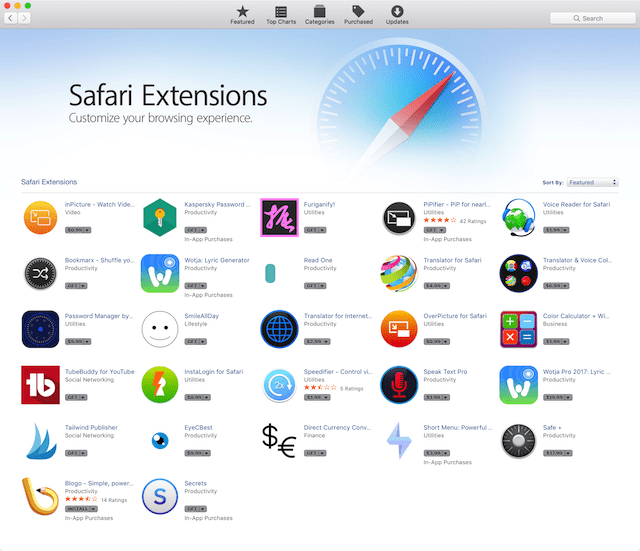







Using “Cmd” to reveal the path no longer works in Mac OS Ventura. In fact, I have so far found no way to do this. I have no idea why Apple would go to such lengths to make sure its Spotlights are unhelpful. Often Spotlight fails to find files in the first place, but now it doesn’t even matter if it does.
It’s like Apple is having a joke with us: “Spotlight, can you find a file named such-and-such?”
Spotlight: “Yes.”
“Uh, that wasn’t a rhetorical question. Do you want to show me where it is?”
Spotlight: “No.”
“Show me where it is.”
Spotlight: “…I can’t hear you…la, la, la, la…”
This is not working for me. I hold the command key down and nothing happens. Spotlight appears to have changed. Any other suggestions? Mac Ventura 13.2.1
Me too.
Can’t show the filepath. I think it is because of the MacOS Ventura
Thanks for the hint with the R key! Apple is known for an easy user experience. Why are they treating the spotlight function so minimal and hide core functions like opening the searched file in the corresponding folder with “hidden” keyboard inputs and not just with a button to click?
Love these tidbits on operational use of Spotlight.
Look forward to each of your helpful emails.
Nice! I use spotlight all the time. I did not know about the pathname capability. All I need to do now is remember it twice in a row and it will become a new (and welcome) habit.
Thank you, thankyou, thank you!
THANK YOU!
So simple, so easy. For years I’ve loved Spotlight for being able to Find and Open something, but hated not being able to find :where the hell IS it?” Often Location is more important than opening a file.
This is brilliant and has been hiding there all along. Thank you, Mark!`
Yep, it was the bane of my existence for so long!
Great insight; many thanks…
Thanks for these tips. I find Apple’s practice if hiding all these features behind invisible key shortcuts pointless. I much prefer to see these options on the screen in English words, or as buttons that effectuate the function. As it is, if one doesn’t use these very often, it’s easy to forget the shortcut, which is hardly a shortcut if one has to Google for it each time.
Agreed!!
I remember the days when the Apple Human Interface Guidelines were regarded as sacred, and prohibited “Hidden affordances” features that became visible only when you happened to mouse over an area, or some such.
The HIG are now more a matter of convenience, it seems, and Jobs would be spinning in his grave (or may be!) if he knew.