macOS allows you to store your Desktop and Documents folder in iCloud Drive, Apple’s cloud storage and computing service, and access them on all your devices. It’s a time-saving feature and easy to set up.
For example, I often start a document on my Mac, then work on it later on my iPad Pro. To implement a similar set-up make sure your iOS devices are running iOS 10 or higher and your Mac is running macOS Mojave or later (preferably the latest version of both operating systems).
Make sure that you’re signed in to iCloud with the same Apple ID on all of your devices. Set up iCloud on all of your devices and turn on iCloud Drive.
Turn on Desktop and Documents on every Mac that you want to use with iCloud Drive. Here’s how:
- From your Mac, go to Apple menu > System Preferences > iCloud.
- Make sure that iCloud Drive is turned on.
- Next to iCloud Drive, click Options.
- Choose Desktop & Documents Folders.
- Click Done.

In the Finder, your Desktop and Documents folders move out of Favorites and into the iCloud section of your sidebar. (Represented by the blue icon with the smiling face, the Finder is the home base for your Mac. You use it to organize and access almost everything on your Mac, including documents, images, movies, and any other files you have.) If you add a second Mac Desktop, you’ll find those files in the Desktop folder in iCloud Drive. A folder is created with the same name as your second Mac.
When you add your Desktop and Documents to iCloud Drive, all of your files move to iCloud and any new files you create are automatically stored in iCloud too. Then you can find your documents, spreadsheets, and presentations on all of your devices.
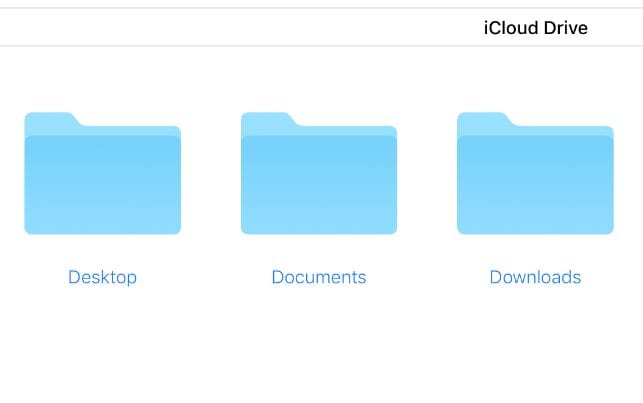
If you want to store your files in iCloud Drive and another cloud storage service, you can keep copies of your files in both, but you can’t keep folders from a third-party cloud service in iCloud Drive (although this is rumored to possibly be coming in a future version of macOS). You can keep your other cloud service folders in a different place on your Mac — the Home folder, for example.
Your files upload to iCloud each time your device connects to the Internet. How long it takes for you to see your files on your other devices depends on the speed of your Internet connection.
On your Mac, you can find the files on your Desktop and in your Documents folder in Finder under iCloud. You can also search for titles with Spotlight.
You can organize and combine folders from multiple Macs when you turn on Desktop and Documents on them.
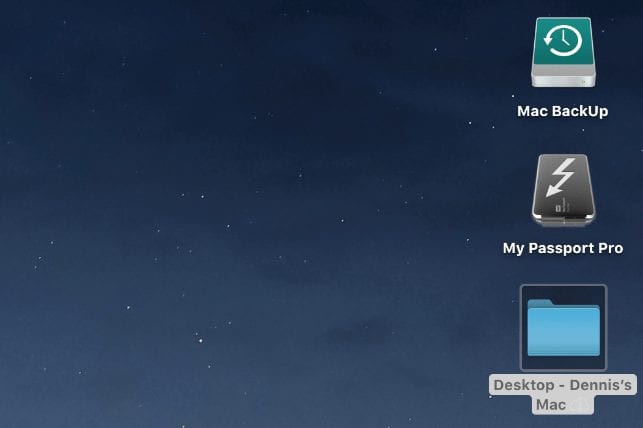
After you turn on Desktop and Documents on a second Mac, you’ll find its files in folders with the same name as your second Mac inside your original Desktop and Documents folders. You can combine them manually, but iCloud doesn’t automatically merge the files in case you want to keep them separate. Any edits you make are automatically updated in iCloud Drive. There’s no need to manage your folders and files again on your other devices.
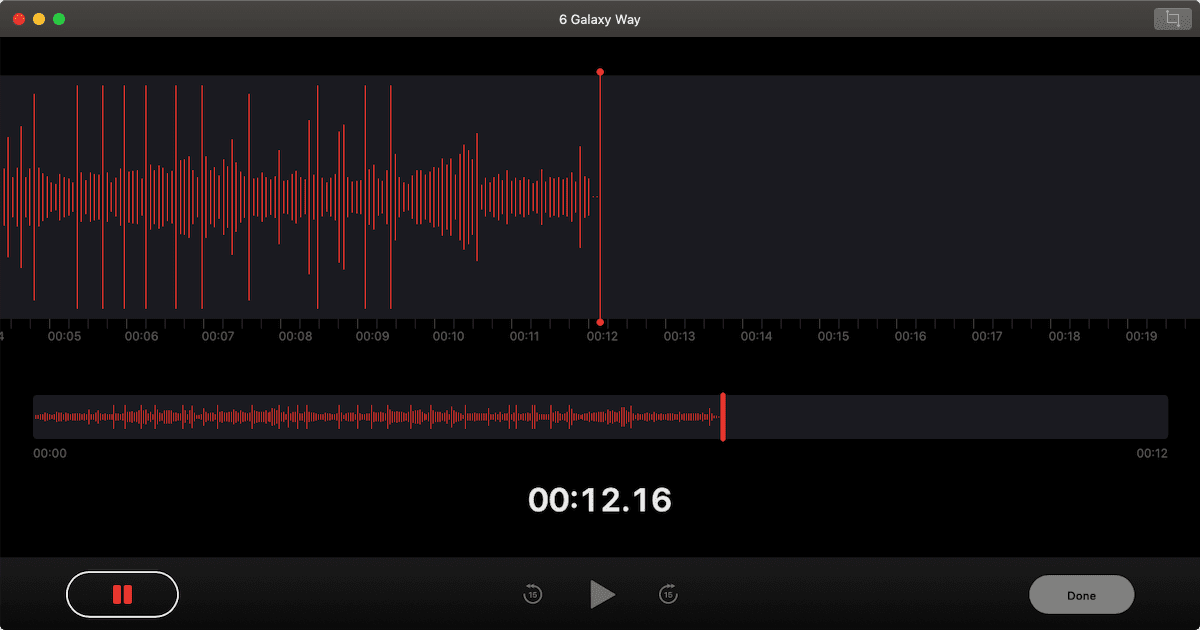

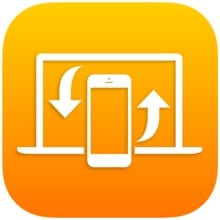







I can’t trust icloud drive to maintain my computer documents and desktop. Files seem to disappear and removed from folders in the cloud. I can’t trust backing up with this icloud drive doing whatever it does. It is just a way to sell more storage space.
I’ve been asked how to save files from an iCloud Drive to the Mac Desktop. Here’s how:
Go to your iCloud Drive.
Click the files you wish to download (command/click for multiple files).
You’ll see a dark circle with three dots. Click it and you’ll see the option to download files.
They’ll be downloaded to the Downloads folder on your Mac, so you’ll have to do some organizing to get them where you want them.
I had to restore my Mac and then upfdated from Mojave to Catalina..however I lost acmes to my files on my desktop…how do I save files from iCloud Drive back onto my desktop…?
Hi…It’s been my experience that if you use iCloud for Desktop and Documents…Your backup contains aliases Instead of original Documents.
And if you don’t have real fast Internet…Things can slow way down. Especially if you leave a lot of files on your desktop.
Just my $.02