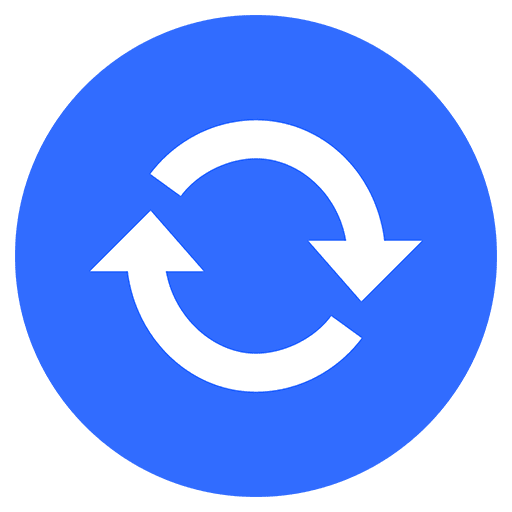
Before macOS Catalina, you synced your iPhone or iPad with your iTunes library via iTunes. However, the iTunes app is being broken up into three separate apps as in iOS Apple TV, Apple Music, and Apple Podcasts. Now you do the syncing via the Mac Finder.
Each time you connect a device, it will appear in the Finder sidebar. From there you can back up, update, and restore your iPhone or iPad. You can sync content through the cloud across your devices. Or, if you prefer, you can sync it from each of the apps if you prefer using a cable. You can use it to back up, update, and restore files and manage file transfers between devices.
Syncing Music
Click on the Finder app in the Mac Dock. (It’s the blue smiley face.)
Choose your device on the left side of the screen under Locations. In the graphic below, you can see I’ve chosen my iPhone.
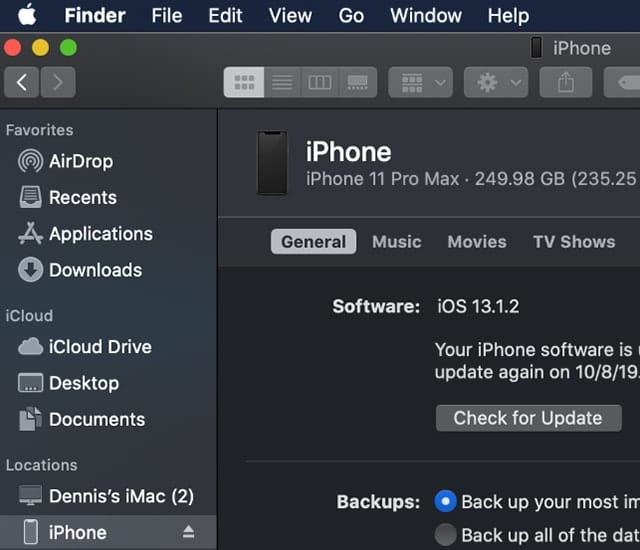
On the right-hand side, click on the Music tab.
Check the box Sync Music onto “<your device>” to activate Music syncing.
Under Sync, you can select the entire music library or selected playlists, artists, albums, and genres.
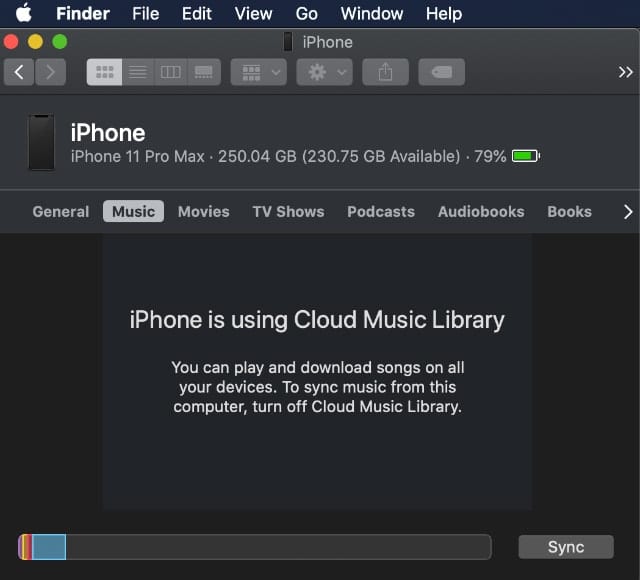
Under Options, you can choose to include videos, voice memos, and automatically fill free space with songs.
Select playlists, artists, albums, and genre, where applicable.
Click Apply.
Syncing Movies
Click on the Finder app in the Mac Dock.
Choose your device on the left side of the screen under Locations.
On the right-hand side, click on the Movies tab.
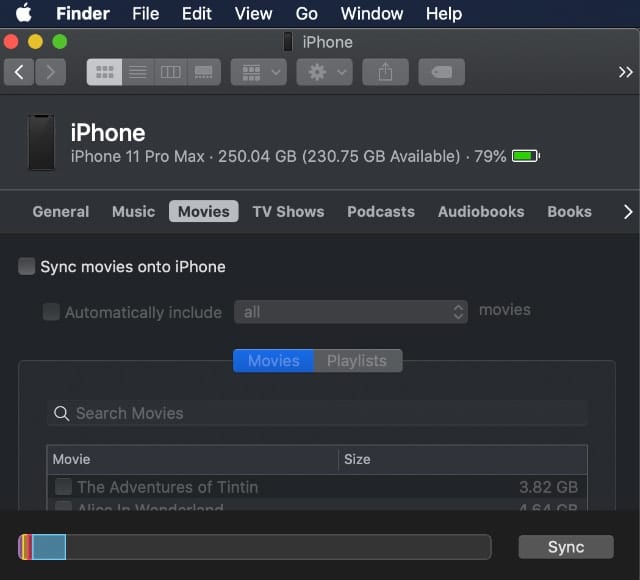
Check the box “Sync Movies onto <your device>” to activate Movie syncing.
Under Sync, choose the Automatically include box.
Use the pull-down menu to select all content or select another option.
Click Apply.
Click Sync to sync movies between your Mac and mobile device.
Syncing TV Shows
Click on the Finder app in the Mac Dock.
Choose your device on the left side of the screen under Locations.
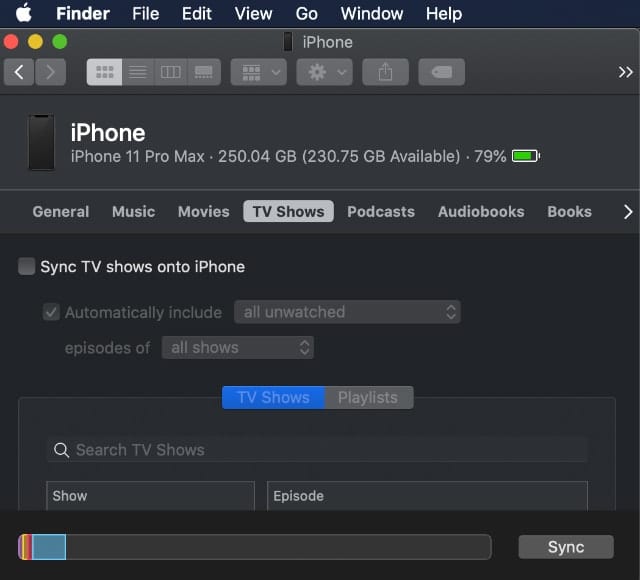
On the right-hand side, click on the TV shows tab.
Check the box “Sync TV shows onto <your device>” to activate TV syncing.
Under Sync, choose the Automatically include box.
Use the pull-down menu to select all shows or selected shows.
If you clicked selected shows, check the boxes next to the shows you want to sync.
Click Apply.
Click Sync to sync TV shows between your Mac and mobile device.
Syncing Podcasts
Click on the Finder app in the Mac Dock.
Choose your device on the left side of the screen under Locations.
On the right-hand side, click on the Podcasts tab.
Check the box “Sync Podcasts onto <your device>” to activate podcast syncing.
Under Sync, choose the Automatically include box.
Use the pull-down menu to select all unplayed or choose another option.
If you clicked selected podcasts, check the boxes next to the podcasts you want to sync.
Click Apply.
Click Sync to sync podcasts between your Mac and mobile device.
Syncing Audiobooks
Click on the Finder app in the Mac Dock.
Choose your device on the left side of the screen under Locations.
On the right-hand side, click on the Audiobooks tab.
Check the box “Sync Audiobooks onto your <device>” to activate podcast syncing.
Under Sync, choose the Automatically include box.
Use the pull-down menu to select all audiobooks or selected audiobooks.
If you clicked selected audiobooks, check the boxes next to the audiobooks you want to sync.
Click Apply.
Click Sync to sync audiobooks between your Mac and mobile device.

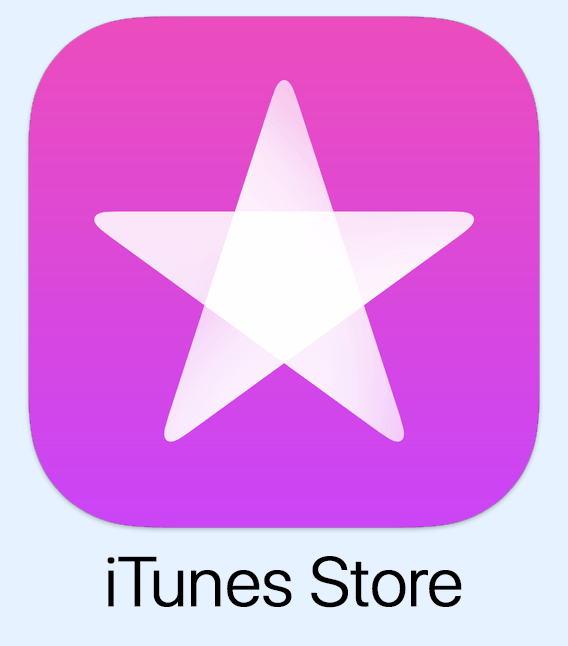
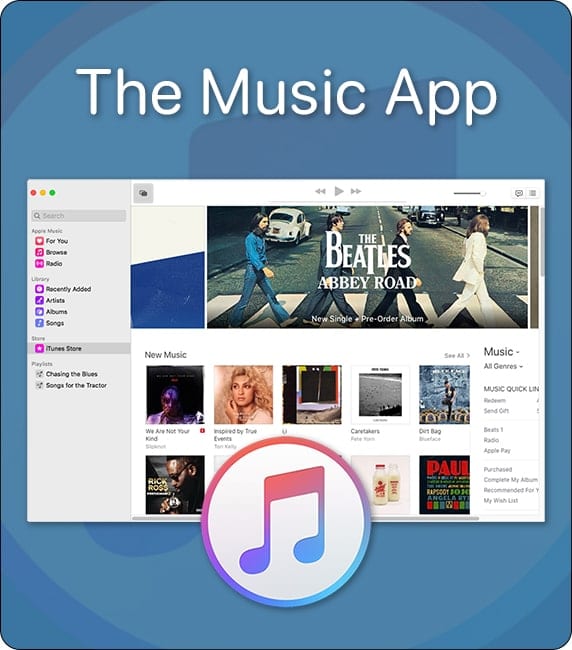






Well that’s all fine and dandy except that it gives no hint of how unreliable the new process is (in Catalina 10.15.7 anyway). Specifically it frequently fails to sync claiming the connection was reset (really annoys me when management allows coders to put their tendentious misdiagnoses in front of us users) and has “sync”ed several dizen individual podcasts with uninformative alternate titles.
This could use some troubleshooting tips. I have unplayed podcasts that wont sync to my iPod. Why?
Hi,
I have a question. If I changed sync from cloud to my Mac since I am planning to cancel my cloud paid subscription, but my music is still using Cloud Music Library, now when I sync with my Mac, my voice memos essentially dont sync and Memos app on Mac does not show any memos since I started syncing to Mac. Any way to accomplish this sync?
Thanks again.
As somewhat of a power user of iTunes and then music, with 55,000 songs in my library, I’d sure like to know if there’s any way to customize the finder when synching music to my iPhone. With Music, the options are so elemental: If I go by artist, then I must synch every last song by the musician, not something I want to do when I’ve got 20 Van Morrison albums. If I go by album, I must know the exact album name because there’s not artist name paired with those. And that’s a bit of a problem when you have thousands of albums and 25 of them have “anthology” in the name.
What about syncing contacts, calendars, and notes via usb? Are these supported in Catalina? If so, how? I’m not upgrading till I know how to do this.
Perhaps I am the only one still using iPod for listening to music. I have iPod Touch 6th gen and I used iTunes to successfully upload the iPod content without syncing. I just dragged and dropped the album in the left side, on the iPod icon. That was it, till yesterday.
Well, yesterday I wanted to add 1 album to my iPod using for the first time the new Music app. However I soon discovered there was no way to add that single album but to sync the device. Having no music library on the Mac flash drive I thought that the regular sync would delete the +80GB of music from the iPod, so I flagged the “manual” sync, in the hope of saving the device contents. End of the story, I “manually” lost 80GB of music. The iPod was literally empty. To make things worse, it seems to me that the only way to add 1 album is to have the entire library on the mac. This is silly. There must be another way. Any idea? As it is now, I can throw my iPod from the window, it’s useless!
I’ve been flummoxed by the lack of options for synching music on my phone. In the finder, you can check either the artist name or the album name — but album names are not viewable under the artist’s name. So, I can add Bob Dylan (and 30 plus albums from my library) or I can hunt down each individual album title, which doesn’t have the artist name viewable. That’s a serious loss of functionality when you have 50K songs and thousands of albums in your library. Very frustrating.
Sure looks like a lot of people are getting their photo and music libraries deleted from both their phones/iPads and Macs after what now passes for syncing on OS Catalina after its recent system update. This is The result after spending a few hours in a sync loop, eight hours or so average. This is a problem that was noted back in beta 1 of Catalina and needs to be fixed. Cult of Mac has that info. Tales of sync failures for the watch, Home, are abundant on Apple’s forums. Dropbox sync failures are reported on their forum.
I recently moved to iOS Catalina and decided to sync my iPhone X using Finder as described here. However, my mac does not see the phone when it is connected by cable to the usb port. The cable checks out good, the phone connection to the cable is good, and the usb port(s) are both good.
I have all set up to sync through the cloud, but sometimes have done a sync through iTunes just to insure that all is getting through.
Synching my iPhone is a total mess. Photos has issue with old pics I exported from Aperture. Books didn’t update all my purchased books until I plugged in with the TB3 cable. Sync locks up, locks up keyboard input, locks the error file that you save if there are errors, deletes my smart playlists if you modify them, and that’s just what I’ve found so far. Thankfully I have iMazing – not plugging the product but it’s been the only way to get my playlists back onto my iPhone. If I plug the phone into the USB port or a TB3 port it’s always asking if I trust the device. This upgrade has gone from ordinary hot mess to nuclear hot mess. Also love that they took out the Column Browser in Music – really difficult to adjust my playlists now. I’m sorry that I didn’t wait longer to upgrade to Catalina. I foresee lots of patches in the next few weeks.
And of course this only applies to iPhones newer than iPhone 6 Plus which have been upgraded to the new iOS.
I knew I’d have a reason to keep that one clone of Mojave around.
I have been struggling to find a way to Sync Movies, TV Shows, audiobooks and other media manually. When I plug in an iPhone to a Mac, it shows up in the Finder correctly. In the “General” Tab I have set the “Manually manage music, movies and TV shows” but I can’t drag and drop a file to the mounted iPhone.
Using iTunes in Mojave you are able to manually sync media by dragging and dropping. The files do not have to be part of your iTunes library – Just open a Finder window with your files and drop them on your iPhone. Does Catalina force you to have all media in a library before you can sync it?