
To use Siri, Apple’s “personal digital assistant,” on your Mac, you can click on the icon in the upper right corner of your screen to activate it. But wouldn’t it be nice if, like on an iPhone and Apple Watch, you could simply say “Hey, Siri” to fire it up? You can, though it takes a few steps.
With “Hey Siri” enabled, you can interact with the digital assistant entirely with voice commands and without needing to click or tap on anything to activate it. To enable “Hey, Siri” in macOS Catalina:
- Launch System Preferences.
- Click the Siri icon.
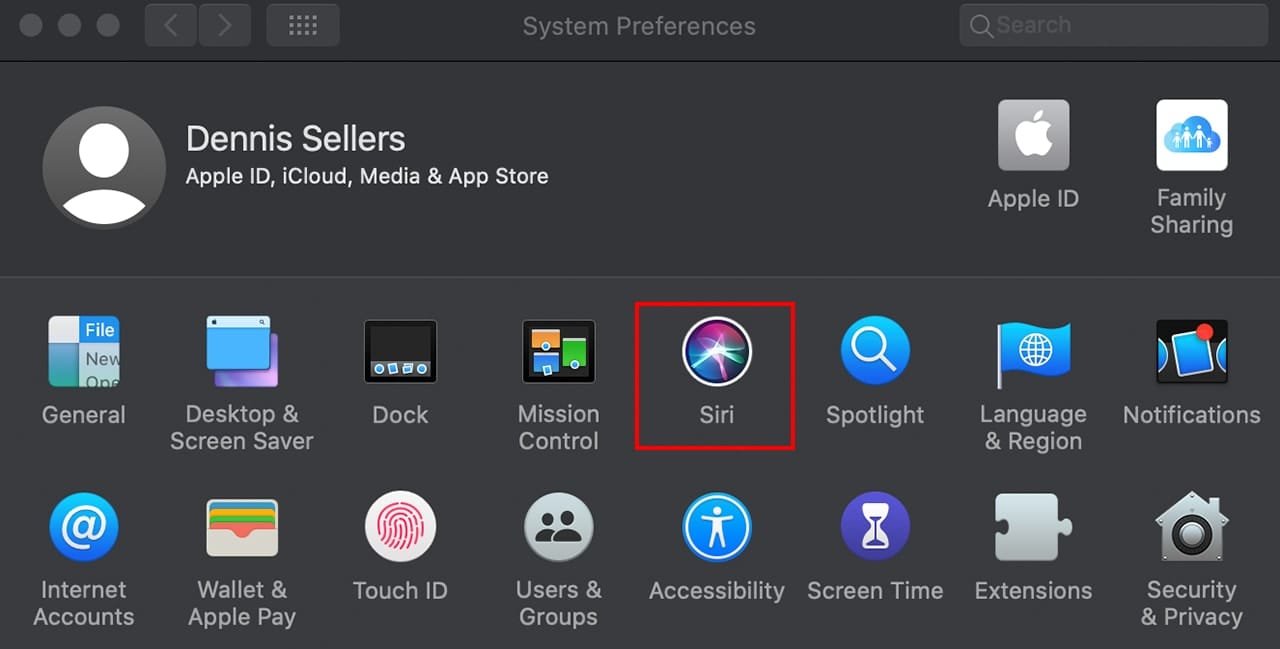
When the Siri preferences pane opens, click “Enable Ask Siri” and “Listen for Hey Siri.”
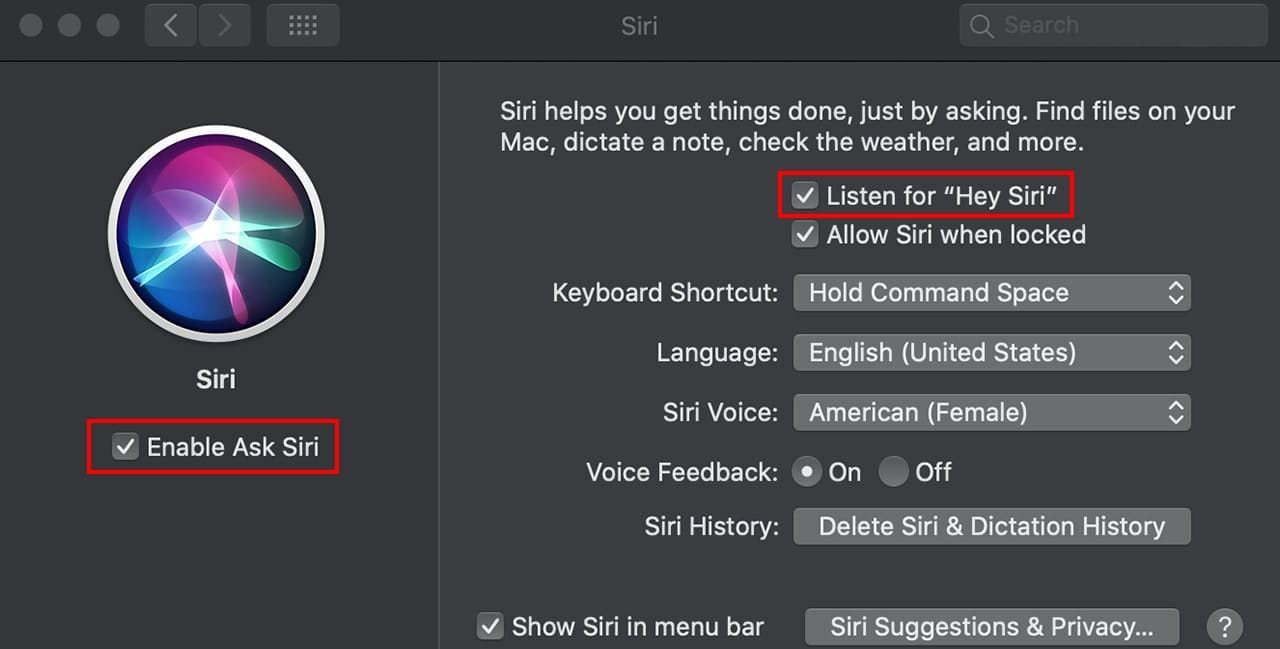
While you’re in the Siri preferences pane:
- You can also allow (or not) Siri to perform when your Mac is locked or asleep. Just say “Hey Siri,” then make your request. (Depending on your request, you may need to unlock your Mac.)
- Set your language of choice.
- Choose which Siri voice you want to be used: American Male, American Female, Australian Male, Australian Female, British Male, British Female, India Male, India Female, Irish Male, Irish Female, South African Male, or South African Female.
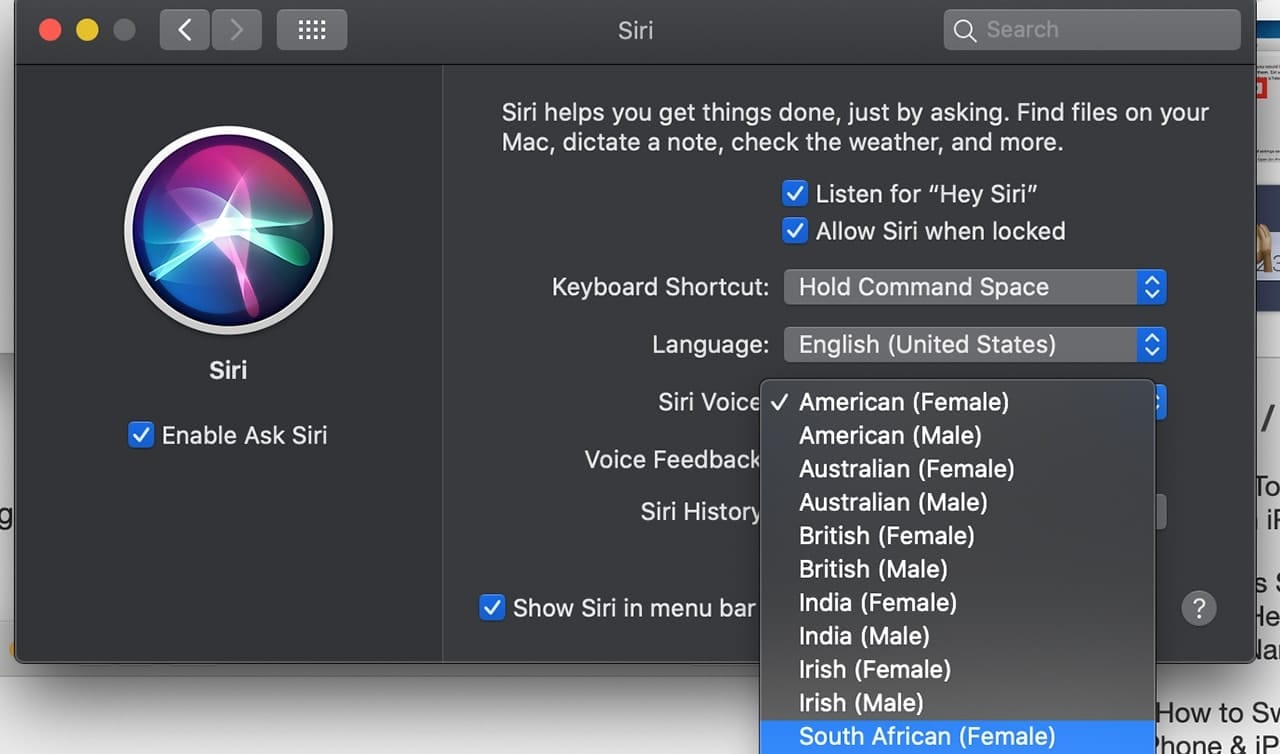
- Turn voice feedback (spoken responses) from Siri on or off. If you turn feedback off, the response from Siri is shown in the Siri window but is not spoken.
- Decide if you want Siri and Dictations interactions associated with your Mac deleted from Apple’s servers.
- Have Siri’s icon show up in the Mac menu bar (or not).

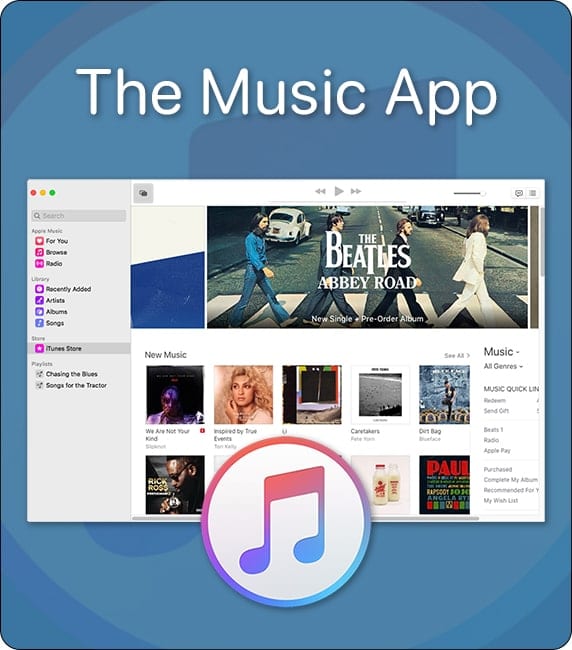








Where is the microphone on a Mac book pro?
what is the difference between cannibas oil and cbd
My MacBook Air 2015 does not support hey Siri.
Macbook pro 2019, “Hey Siri” voice activation not working when running on battery, if plugged in the power then it works
siri voice not working on my mac book. fix it on catalina for me
Same issue i am facing, working then power plugged in but not on battery
Click on this link (berlow) to check if your Apple device supports “Hey Siri”. NOTE: An iMac has to be 2018 or later, for example.
https://support.apple.com/en-ca/HT209014
what if your siri pereference box does give you a “listen for hey siri” check box after enabling ask siri. on catilina
i meant does not give you a”listen for hey siri”
In myy Siri settings on my Mac, I have not got the two option; Listen for ‘Hey Siri’ or Allow Siri when locked
I have the same issue did you find a solution at all?
I’m on a 2015 mbp running Catalina 10.15.4. I don’t see the option
This did not work for me. I did not get the tick box above the dropdown menus. I am on Catalina 10.15.2 on a 15″ MBP
I have a 15″ MBP Mid 2012 running the latest Beta 10.15.4. All I have is the enable ask Siri, keyboard shortcuts, language & Siri voice
Evidently, some OWC Blog users aren’t seeing the same options in the Siri preferences as I do. I’m running macOS Catalina 10.15.3 on a MacBook Pro 16-inch. If you’re seeing something different than I am, what Mac and OS version are you using — and what Siri options are you seeing? Working together, we should be abler to “crowd source” an answer!
I have a 2017 iMac and the latest Catalina, but my Siri System Preference does not look like what you show. It does not have the Listen for “Hey Siri” and Allow for Siri when locked check boxes.
Only Macs released after 2018 have this features.
Then why isn’t that listed here:
https://support.apple.com/en-ca/HT209014
This doesn’t seem to work if the MBP is closed (clamshell mode) and connected with an Apple Thunderbolt Display which has microphone, speakers, and camera. Just tried to “hey, Siri” and my iPhone and my wife’d nearby MBP (which was open) both answered.