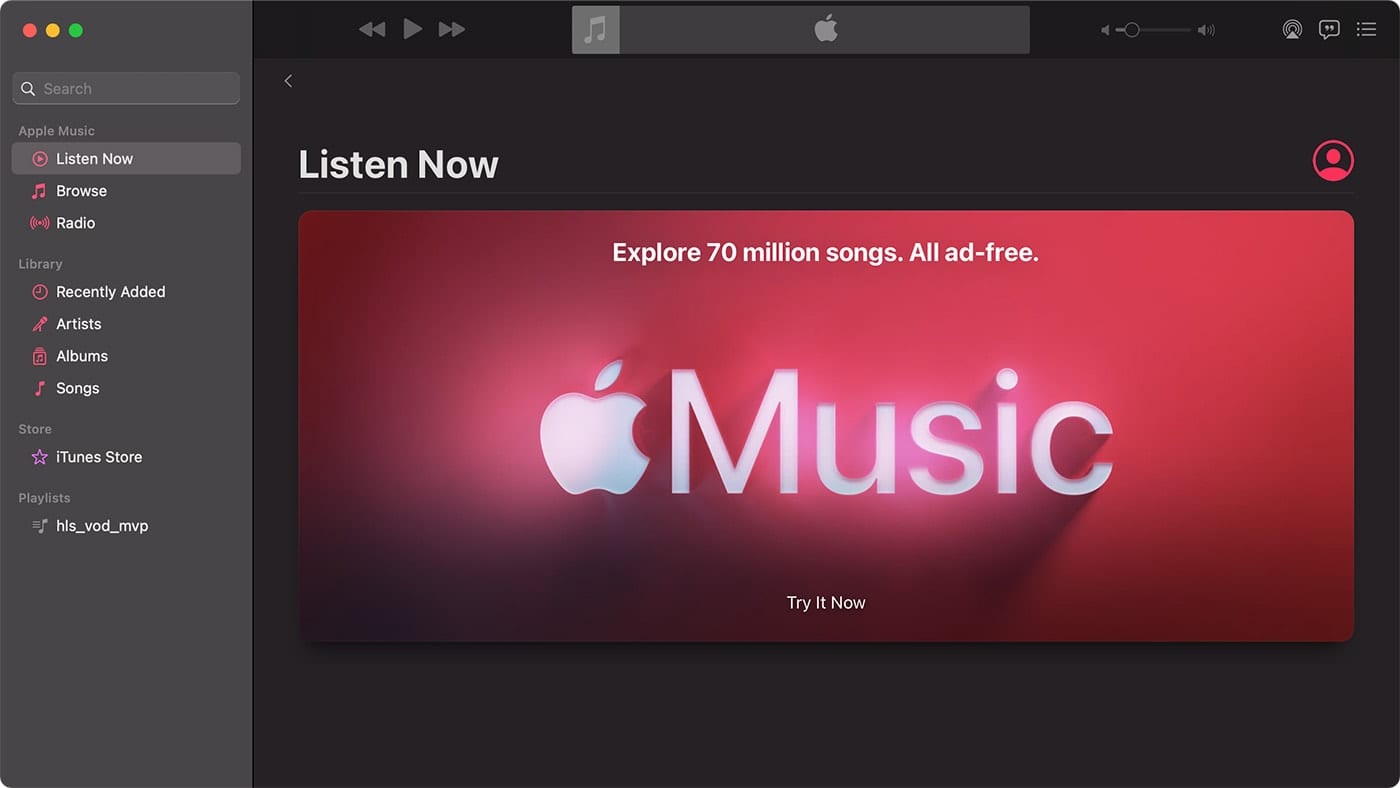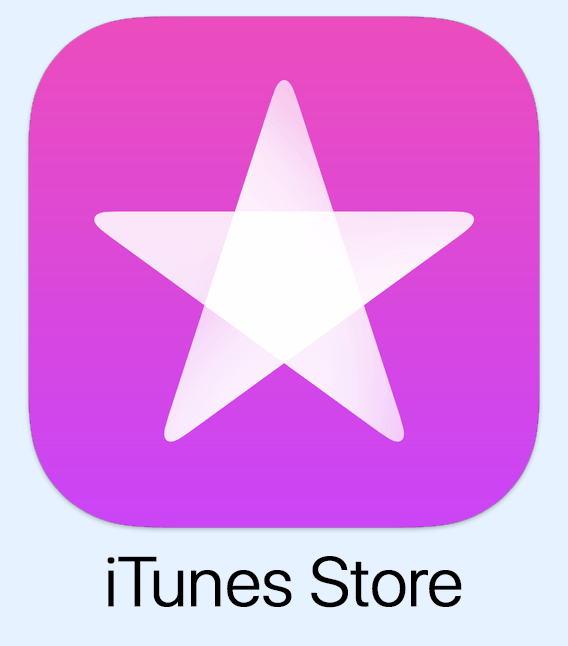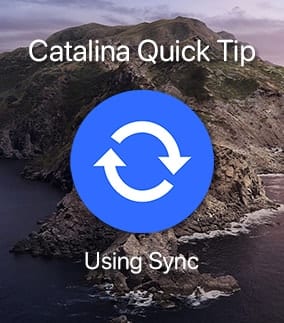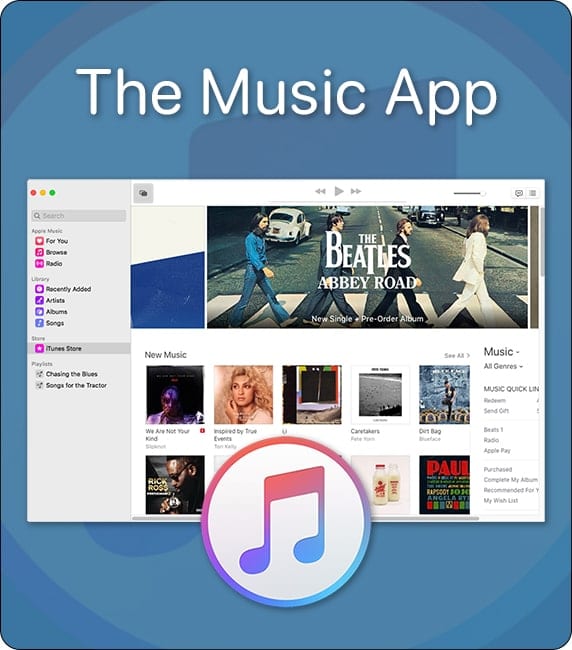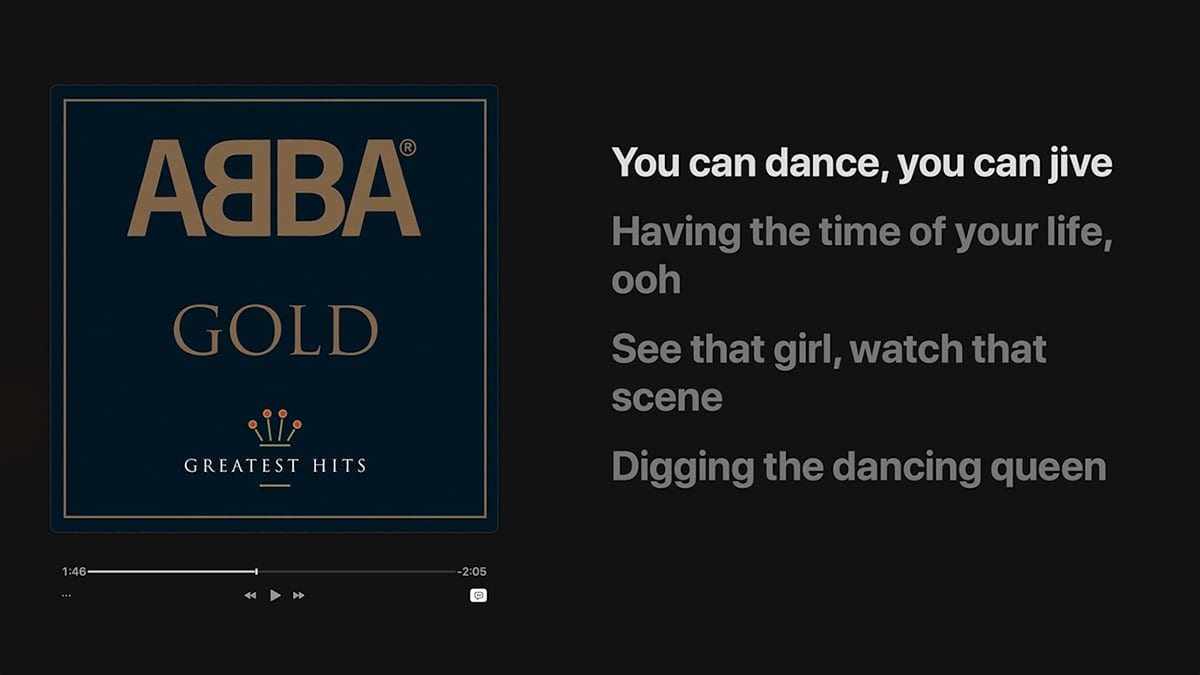
If you subscribe to Apple Music, you can read lyrics in the Apple Music app on your Mac, iPhone, iPad, iPod touch, or Apple TV.
A subscription is $9.99 per month or $14.99 per month for a family subscription for up to six people (which requires iCloud Family Sharing). College students can subscribe for only $4.99 per month.
To read lyrics in the Apple Music app on your Mac:
- You must be running macOS Catalina. Some users have experienced problems with versions under 10.15.4, so make sure you are updated.
- Open the Apple Music app and play a song.
- In the upper-right corner, click the Lyrics icon (it looks like a quotation mark).
- If lyrics are available, each verse appears in time with the music so you can follow along as you listen. If lyrics aren’t available, you’ll get a message to this effect.
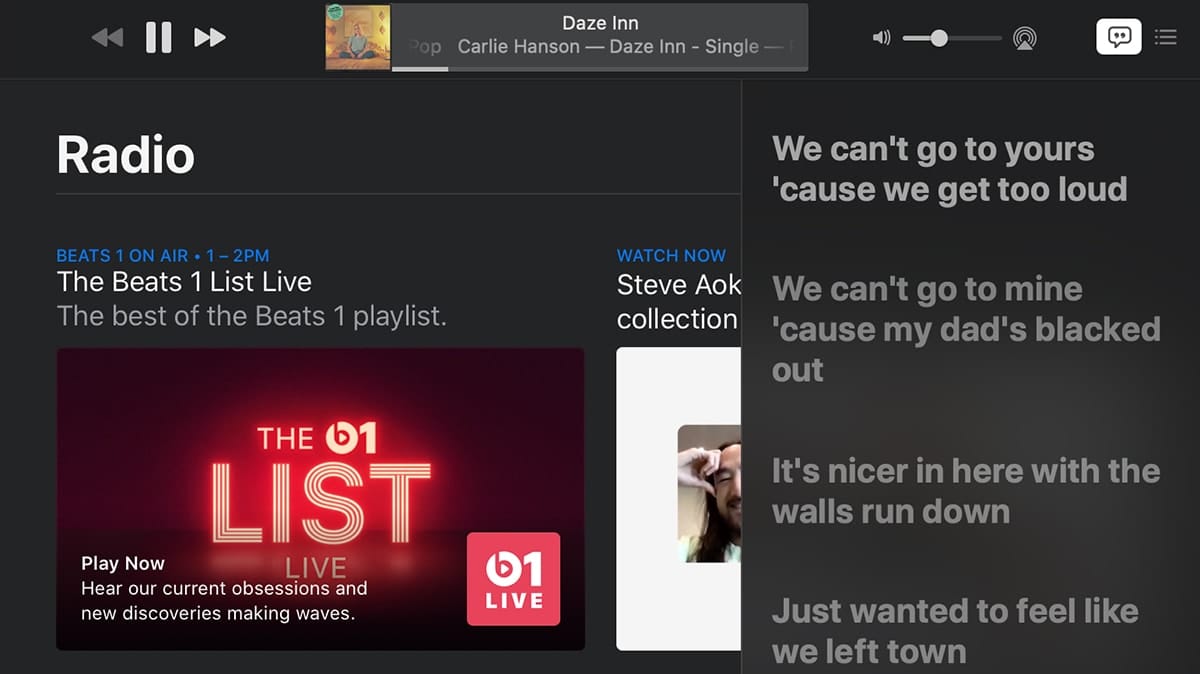
The lyric reading feature works great on Apple Music subscriptions, not so much on songs you’ve purchased or ripped from a CD.
To jump to a certain verse, scroll and click any line.
To see the lyrics and album cover in full screen, go to the menu bar and choose “Window > Full Screen Player.” Or go to View and choose “Enter Full Screen.” Press Esc to leave full-screen mode.
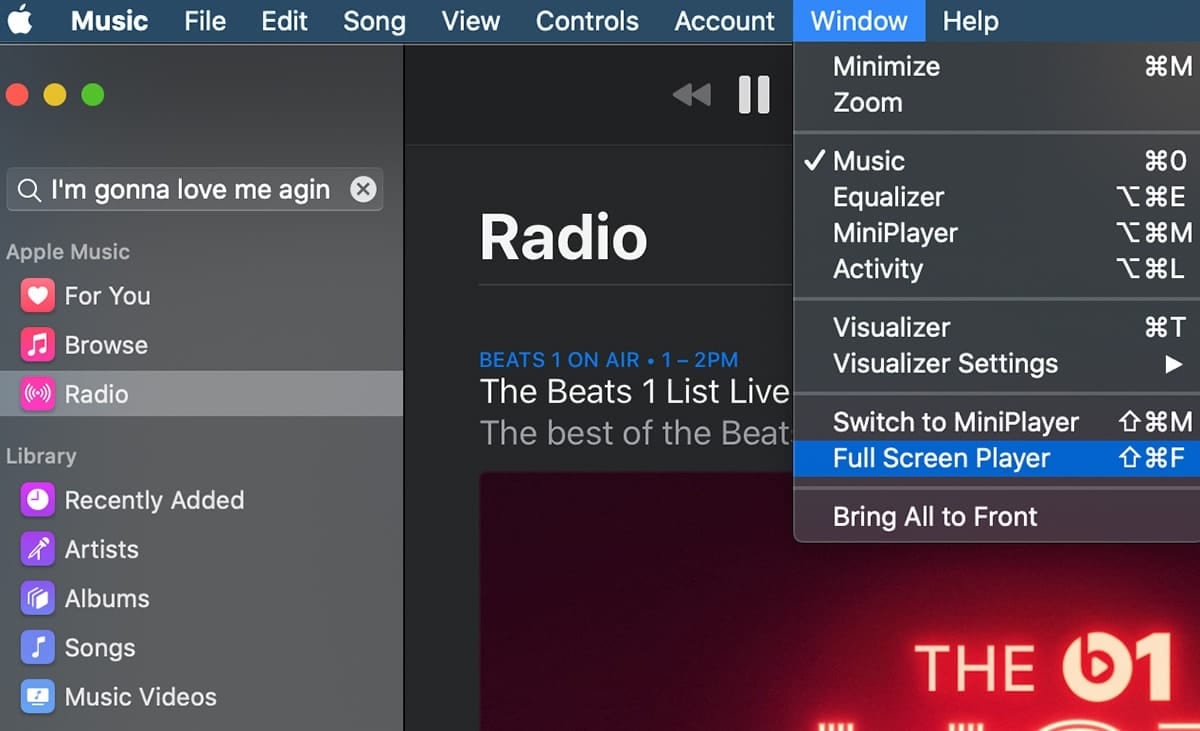
You can also enter lyrics for songs in which they’re unavailable. With the Music app open, control-click a song, then choose “Get Info.”
Click Lyrics, then select “Custom Lyrics” at the bottom of the window.
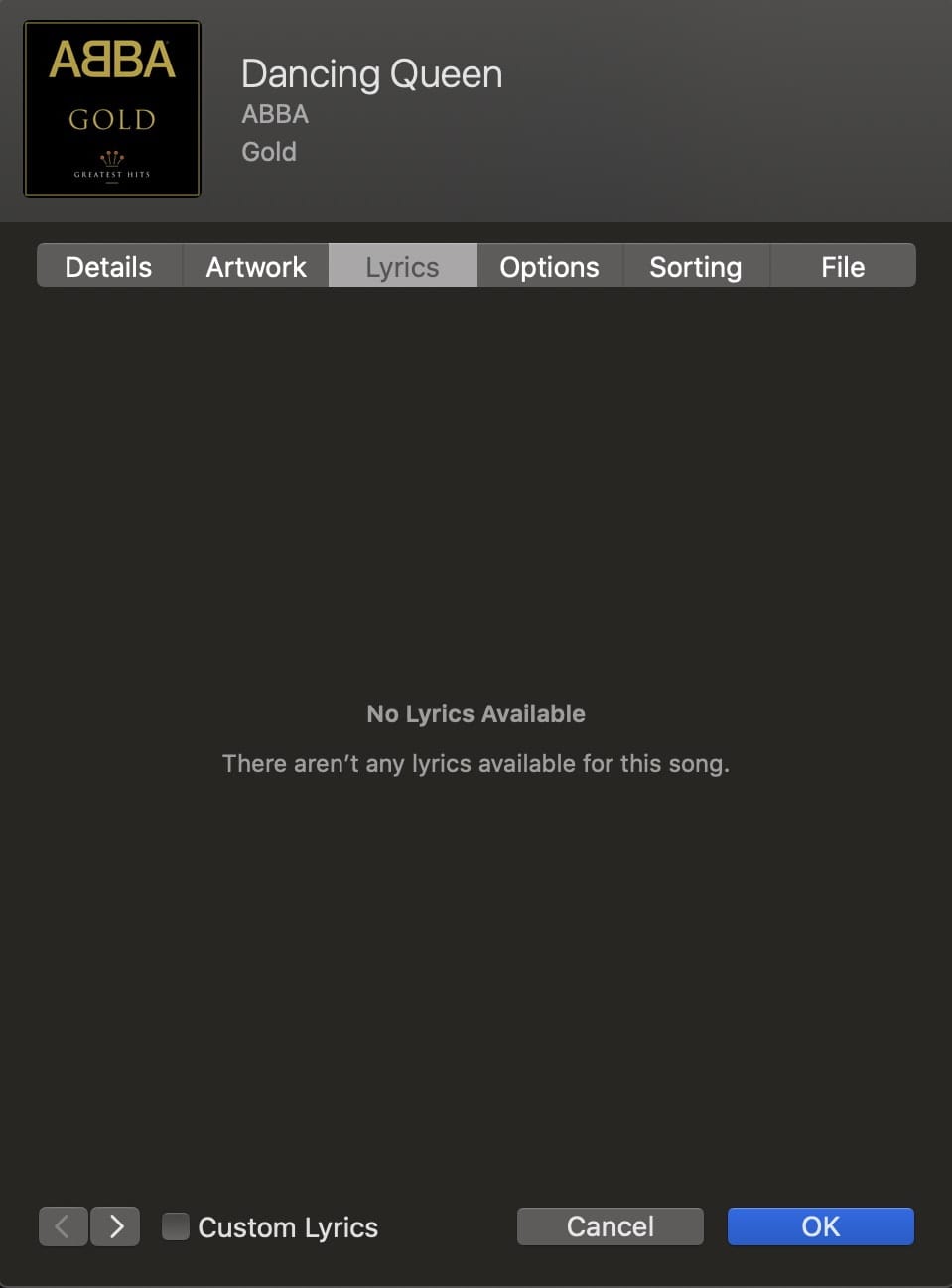
Enter the words to the song, then click OK.