It’s easy to work on files together in macOS. When you share a file in iCloud Drive, you and your team can all work on the same version of the same document at the same time.
How to Work Together on a File
- Open the Finder, then choose iCloud Drive or a folder you’re syncing to iCloud (such as Desktop or Documents).
- Select and open a file and click the share button atop the window. Or just right-click a file and then click Share.
- Click the “Collaborate With Others” option.”
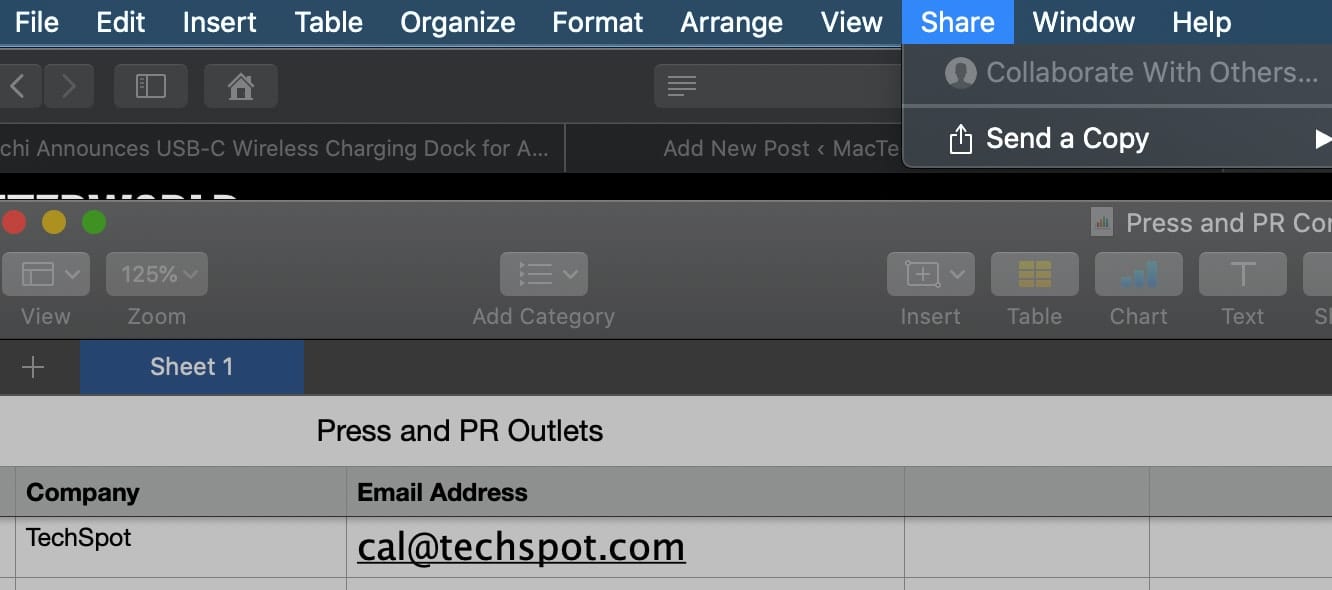
To add people to the collaboration, you can use Mail, Messages, Copy Link, or AirDrop. When you select one of these options, a link to your file will be sent instead of an attachment.
You can choose to share a file with only folks you invite or make it available to anyone with the link.
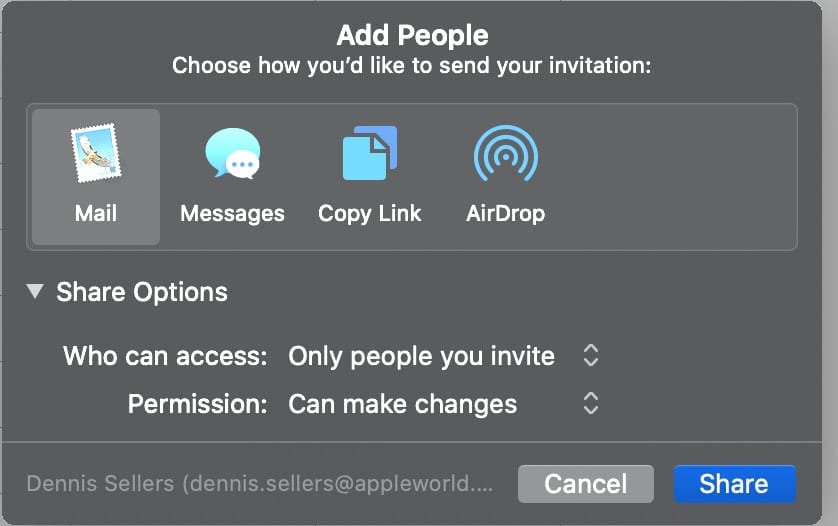
You can also allow either one of these groups to make changes or view only.
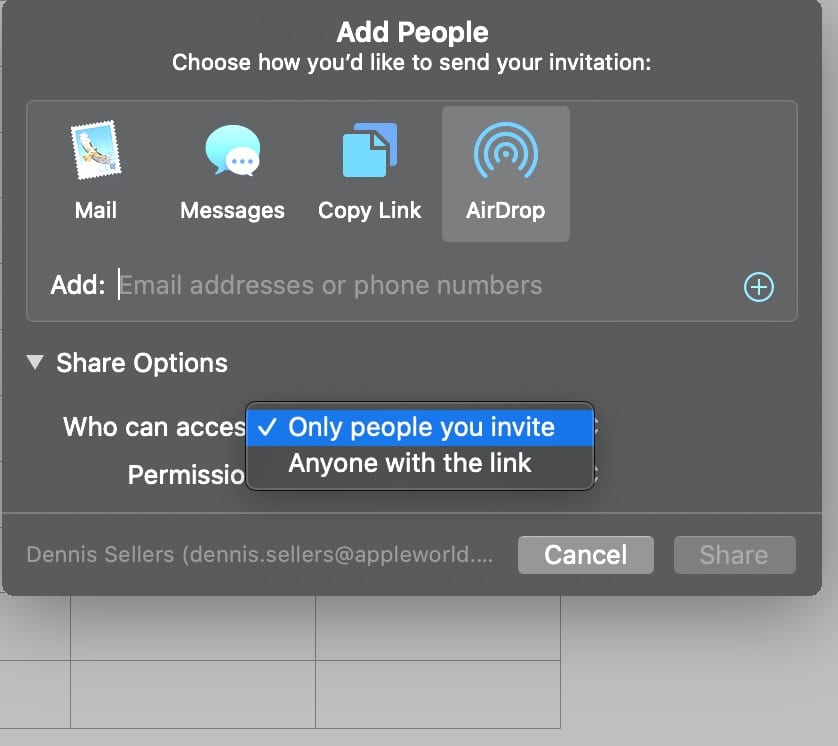
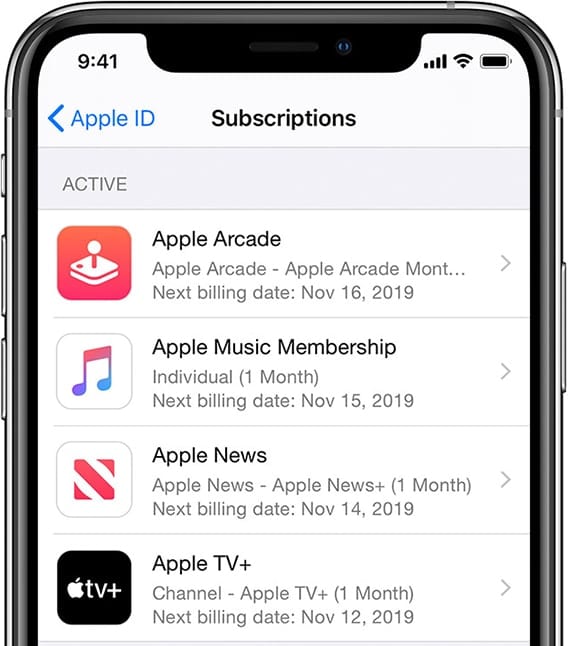
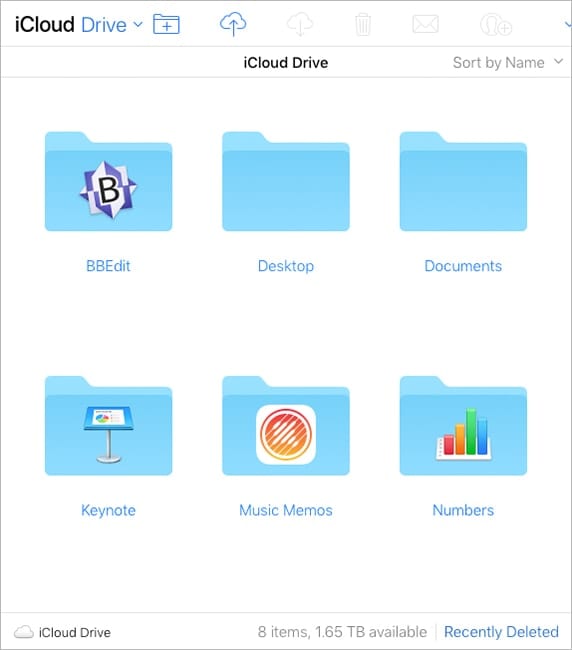
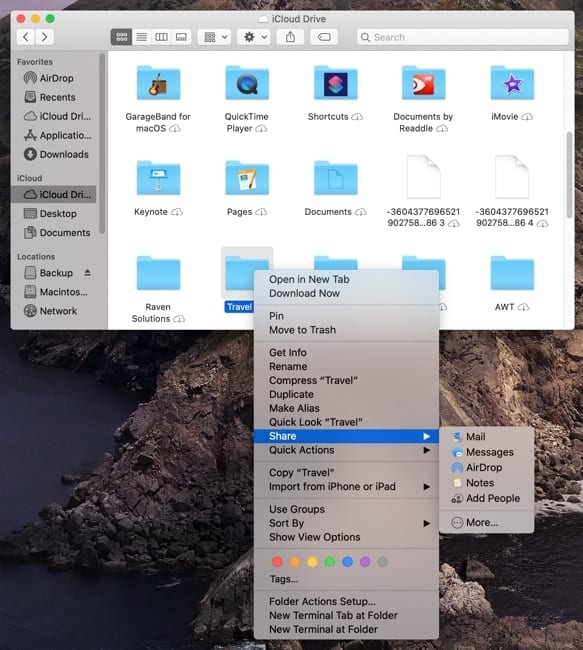







Track changes as Word does?