
Over the next few weeks, The Rocket Yard is treating you to a series on a free, open-source Mac application for video streaming and recording. This app is called OBS — Open Broadcaster Software — and for many Mac users who wish to learn how to capture and mix live video and audio to create a professional-looking video stream or recording, it’s a solid alternative to pricy commercially available software.
To start, let’s take a look at what OBS is all about and some uses for it. In future articles, we’ll walk through system requirements, installation, and basic configuration of OBS, then go into detail on the powerful features of the app and how to use them.
Why Use OBS?
During the past several months, just about everyone has become familiar with streaming video as they work from home (WFH). Social distancing and stay-at-home restrictions have made services like Zoom and GoToMeeting household names, while many are finding YouTube and Facebook Live useful for entertainment.
This familiarity with streaming video has pointed out one glaring difference to many viewers: some live video is professional-looking, with multiple camera angles, titling, social media tickers, and crisp audio, while other video streams consist of one or more talking heads with unintelligible sound.
What’s the difference? For those streams that look professional, there’s been time and effort put into making the stream as slick as possible. That means that the person creating the stream is using OBS or another commercial application like Wirecast, Ecamm Live, or MIMOLive to capture video and audio, compose scenes, encode the stream for broadcast, and optionally record the video for future editing and distribution.
The biggest reason for considering OBS? It’s free. Similar commercial applications start at around $580 and can cost as much as $200 per month. For non-profits or companies that are counting every penny, OBS can make creating an online video presence much more affordable.
Note that there is a slightly different “flavor” of OBS available — Streamlabs OBS (AKA “SLOBS”), which is based on the Open Source code of OBS but with a more refined user interface and additional features. Like OBS, Streamlabs OBS is free. For the purpose of this series, we’ll be using the original OBS.
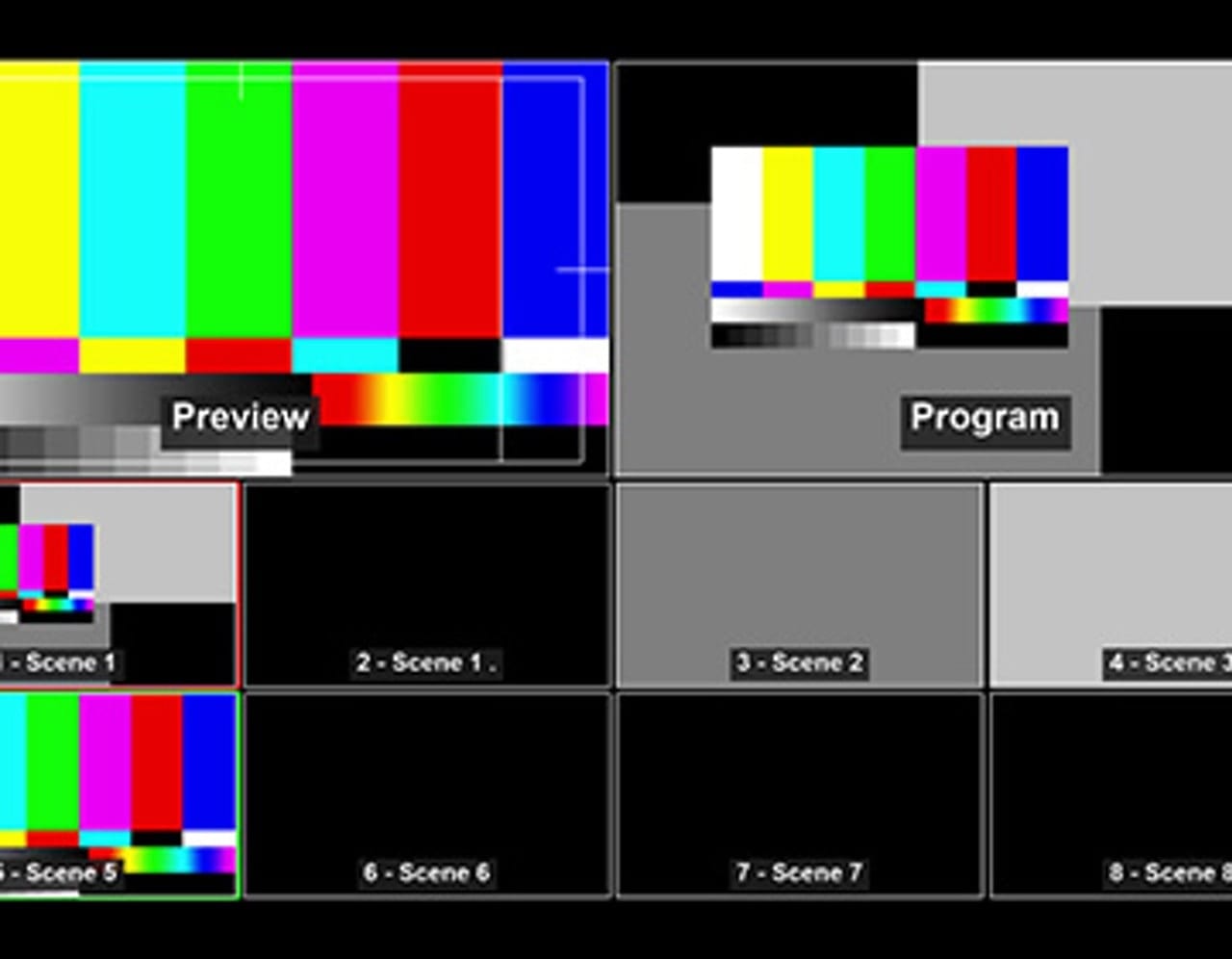
Use Cases
Now that you know that OBS is used to make a very “TV-like” experience for video streaming or recording, what are some possible use cases for the application?
Create Professional-looking Videos for YouTube and Vimeo
Instead of recording a video with your handheld iPhone, OBS enables even casual users to learn how to use multiple cameras and switch between them, add professional-looking titles, make smooth transitions between cameras, and then create a smooth recording for upload to YouTube or Vimeo.
Gaming
Livestreams of video games are extremely popular, which is why Twitch (a game streaming service) is one of the sponsors of the OBS project. Instead of just sending live game streams to Twitch or other platforms, OBS enables the gamers to switch between selfie cams, the game, and even add in comments or social media feeds in real-time.
Better Online Meetings and Seminars
Why have a boring meeting with those little “gallery view” images of everybody in attendance? If a small group of people are presenting at a meeting or seminar while others are not actively participating, using OBS or a similar tool to highlight the speaker, present bullet points on the screen at the same time, and introduce each presenter can capture the attention of the audience.
In one of the upcoming articles in this series, we’ll discuss using OBS with Zoom, which has become one of the most popular video-conferencing platforms during the 2020 pandemic.
Vlogging
Vlogging is essentially blogging with video, meaning that it’s usually an episodic medium done on a somewhat regular basis. Vlogging can be either live or recorded, making OBS a great free tool for the creation of vlog episodes. Some vloggers have thousands or millions of subscribers and make a good living off of their online personas.
In the next installment of this series, we’ll walk through downloading, installing, and configuring OBS. Until then, watch your favorite YouTube or Vimeo channel and see what others are doing to make their streaming or recorded videos compelling — that is a great way to begin to understand some of the concepts that are used in video production.
Related:
• Video Production with OBS: What It Is and Why You Should Use It
• OBS Chapter 2: Installing and Configuring the App
• OBS Chapter 3: Sources and Scenes
• OBS Chapter 4: Recordings and Streams
• OBS Chapter 5: Hotkeys, More Sources, and Resources
• OBS Chapter 6: Open Broadcaster Software Limitations and Alternatives
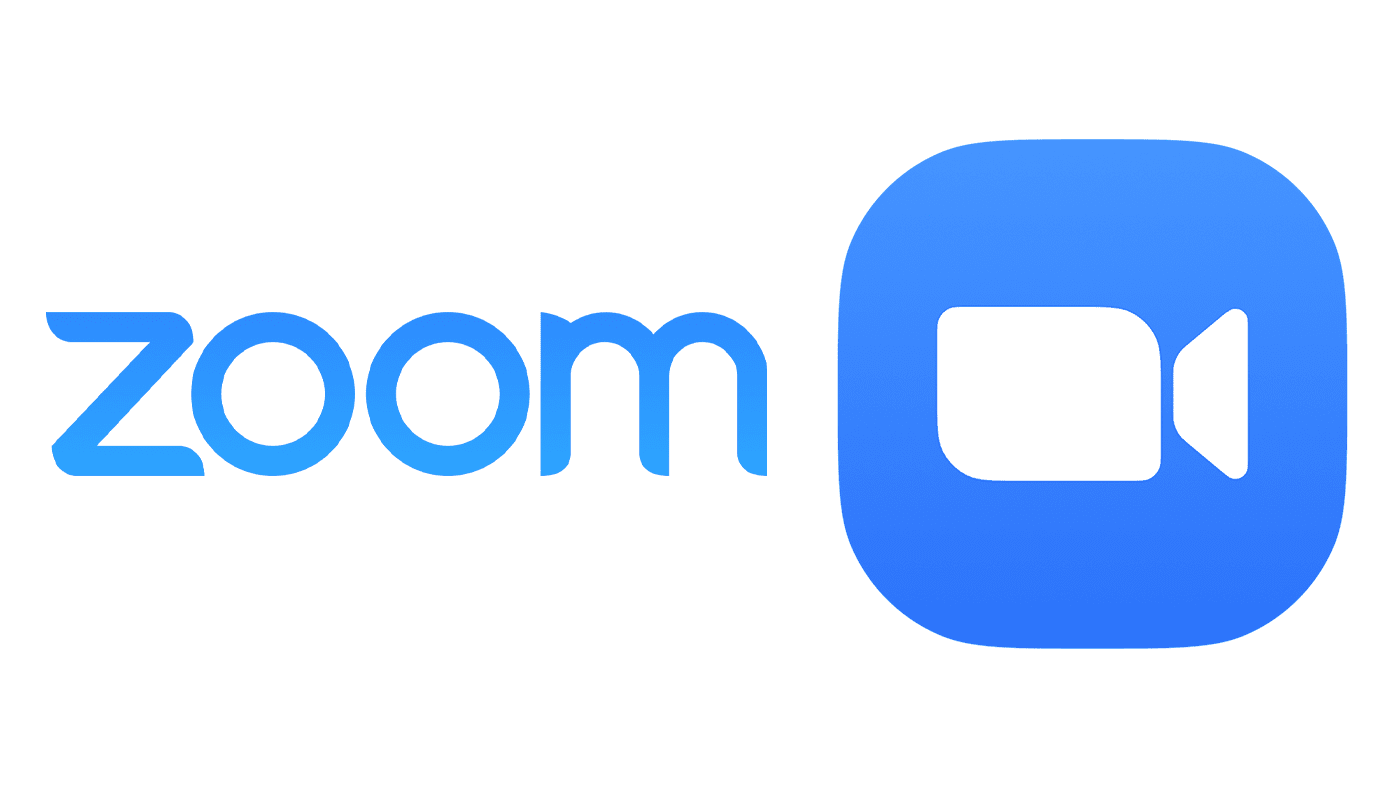
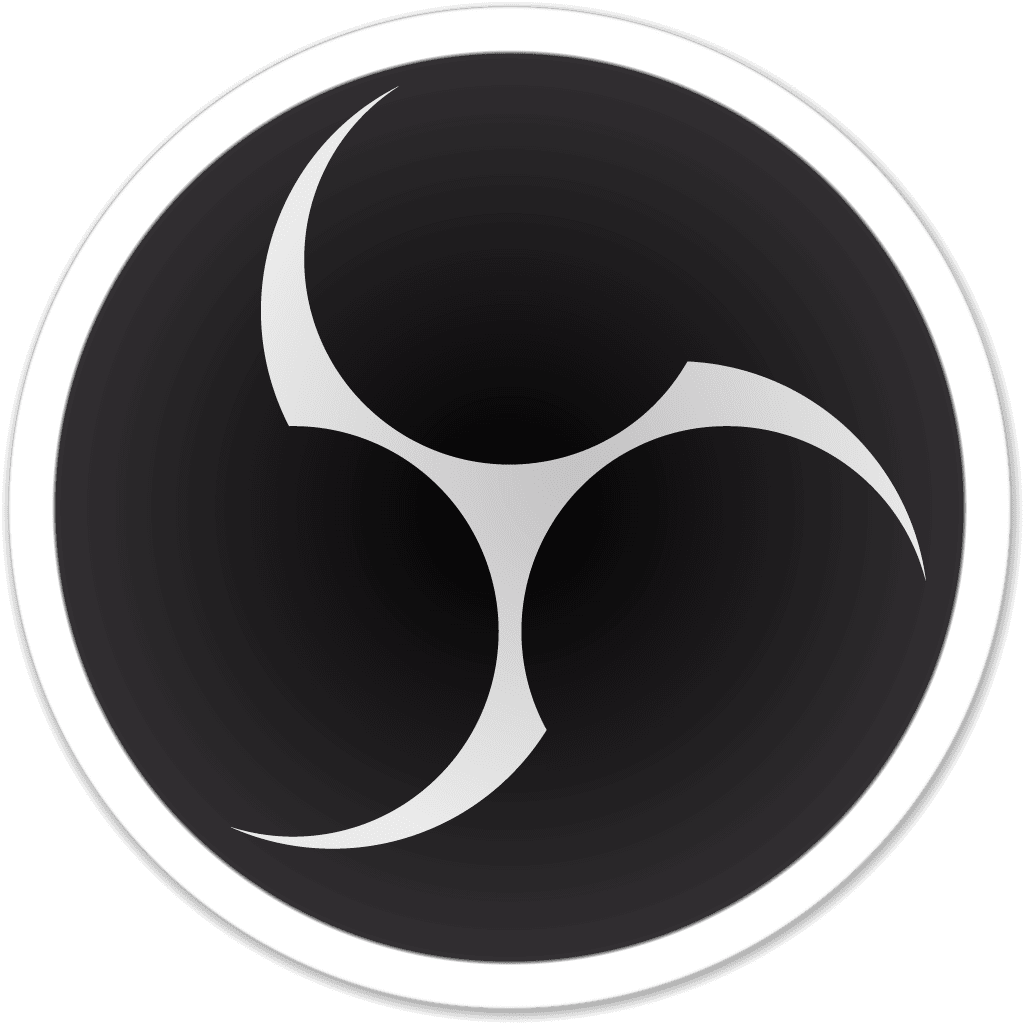






Does OBS offer options for producing ensemble music from different locations like the ACapella app in iOS?Our church choir is having difficulties using ACapella to record anthems like the ones we used to sing together and in person at church (4-8 parts, a cappella) prior to the #coronavirus restrictions.
Would OBS offers us a better way to sequentially record these anthems from our homes and sync them better?
Thanks!
I’m looking forward to seeing these series!