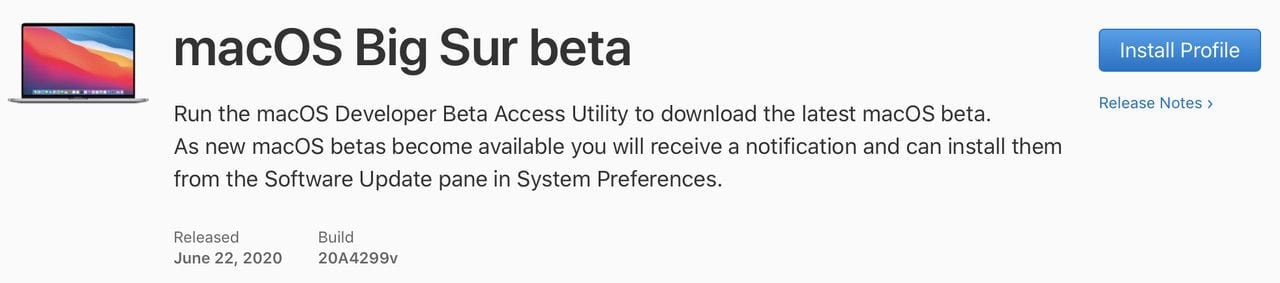

Once the dust has settled from the excitement of the annual Apple Worldwide Developer Conference (WWDC), it’s always time to start loading beta operating systems just to see how current apps work with them. If you only have one Mac and can’t “sacrifice” one to running beta software, it’s useful to install the operating system on an external drive, then boot from it when you wish to test the beta. That’s what I attempted…until it didn’t work.
At the time of publication, only Apple’s Developer program members can download and install the beta. If you’re not a member but would like to be, check out the Developer website, and you can get all of the benefits of being a developer for only $99 per year.
Sometime later in July, we expect Apple to open and free beta testing to anyone who would like to try out the new features of macOS Big Sur. If you’re not a member of the Apple Beta Software Program, use this link to join up.
In both cases, once the beta OS is available, you’ll need to log in to your account (developer or public beta) and install a profile on your Mac. This profile registers your Mac as a beta device and the installer becomes available in System Preferences > Software Update.
Apple seems to have had an issue deciding if Big Sur was going to be macOS 10.16 or macOS 11 — we’ve seen definitive proof that it is the latter, but the first beta still shows 10.16…
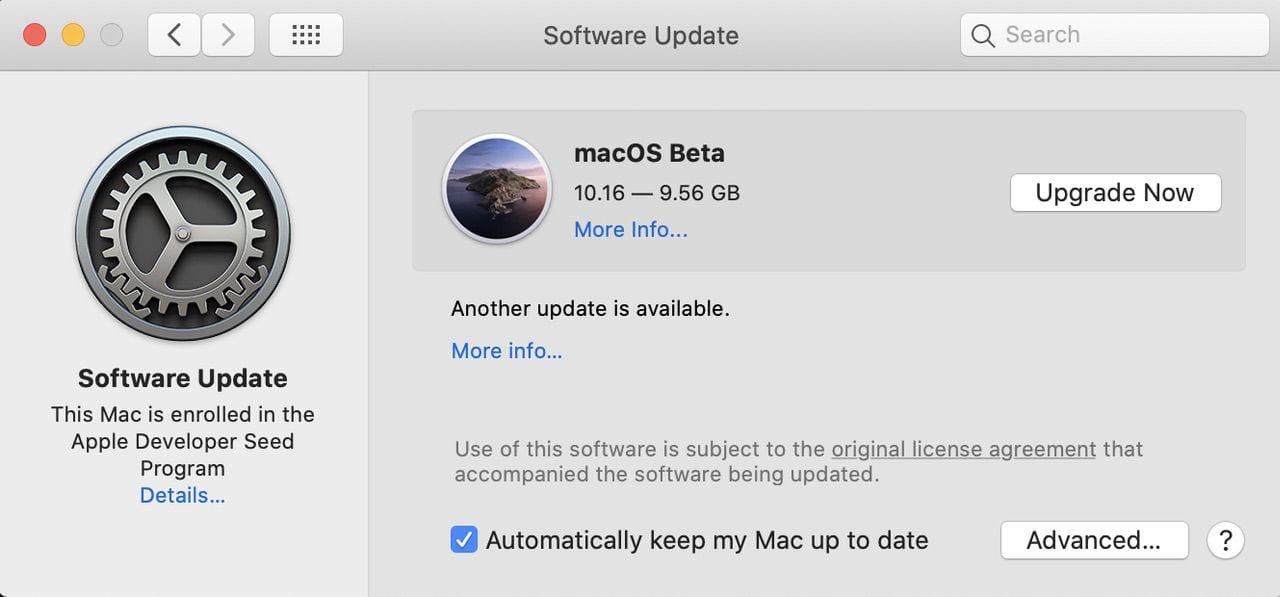
One thing I did to avoid accidentally updating my primary boot drive to the new macOS version (and also to avoid having other macOS betas installed) was to uncheck the “Automatically keep my Mac up to date” box seen in the image below.
With a click on Upgrade Now, the Install macOS Beta app was downloaded to my Mac. Once the download was completed — it took about 19 minutes on my network — the installer launched.
Before I tried installing macOS 11 Big Sur onto my external drive, I made sure that it was prepared for the beta. I took a 4TB external USB hard drive, erased it in Disk Utility, gave it a new name — Big Sur Beta — and made sure it was formatted as APFS so the installer would recognize it. Once this was done, I re-launched “Install macOS Beta”, agreed to the license agreement, and then clicked “Show All Disks” in order to see the external drive I wanted to install onto.
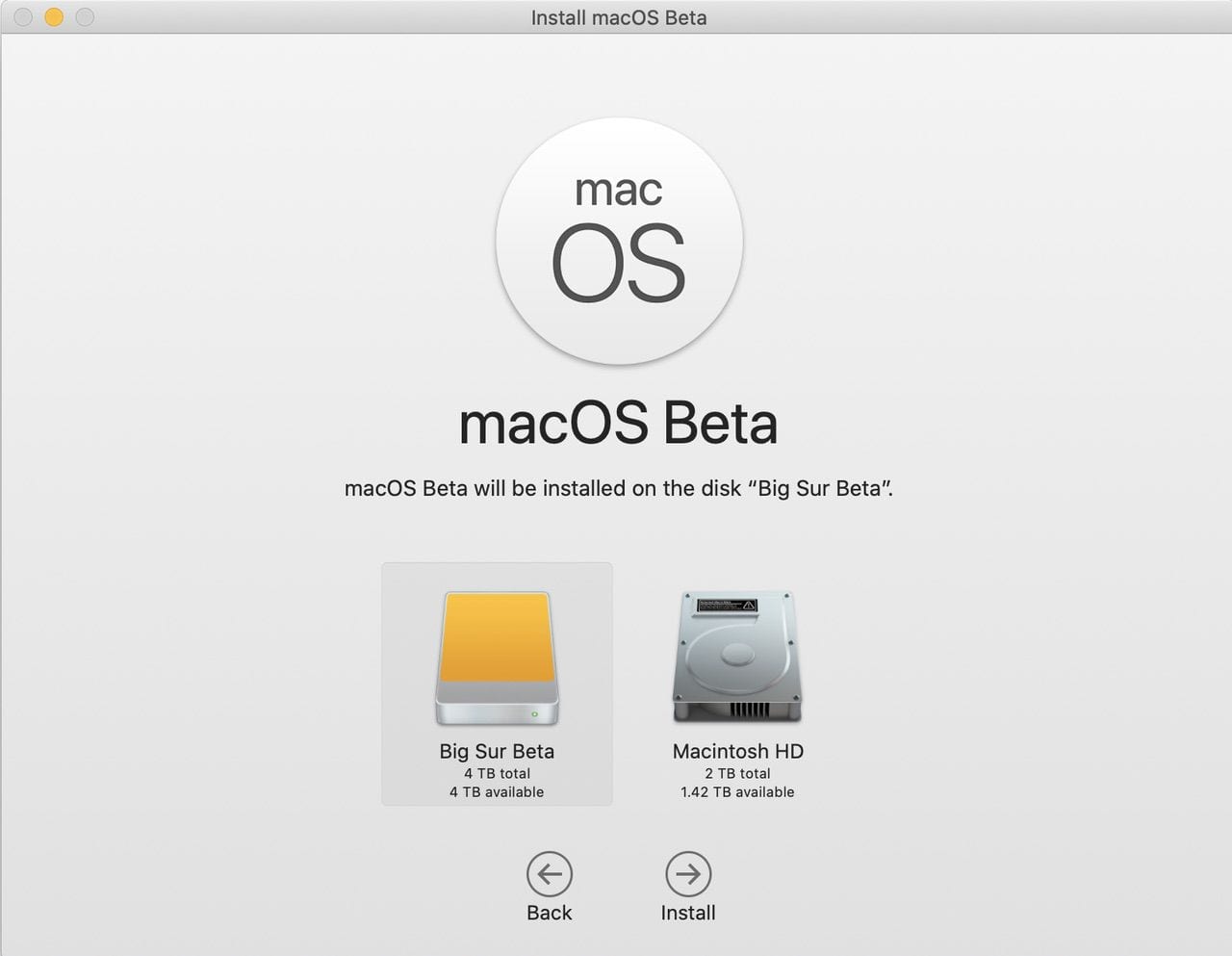
Once I had highlighted Big Sur Beta, I clicked the Install button and let the installer go to work…and that’s when things started to go badly. The installation would run for about ten minutes, and then the MBP fan would go to full power before the machine rebooted and stalled at the Apple logo. I tried rebooting several times, making sure to have the MBP go to the external drive to restart the installation, but nothing worked. The attempts went on for about four hours…
At that point, I decided to do something different since it was apparent that for some reason, the beta wasn’t going to install on the external drive. I don’t know what the reason for the installation failure was. I had gone into Recovery Mode and set startup security so that the MacBook Pro could boot from an external drive, but it just wouldn’t work. I’m still checking the developer forums to see if others have had the same issue.
There is a long list of initial bugs – after all, this IS beta software – but none of the issues listed seemed to be similar to what I experienced.
My solution? Sacrifice a 2019 MacBook Air to the beta software gods, since I really didn’t want to affect my primary work machine and I did want to get this article to all readers of The Rocket Yard as soon as possible. All the steps up to this point were identical, except I chose to install Big Sur onto the internal SSD instead. By this point, Big Sur beta 2 had become available, so that’s what’s running on the MacBook Air. I did not try to do the installation on the external drive again.
This installation went smoothly, but slowly, taking 1 hour and six minutes and a LOT of reboots. Since Big Sur brings back the lovely Mac startup chime, that meant I got to hear it repeatedly. Like most upgrade and update installations, the process is fairly boring – generally, you see just the white Apple logo and a progress bar. At one point, I was surprised to see the progress bar turn green and the Apple logo blue, but sadly that only lasted for about a second. Finally, success:
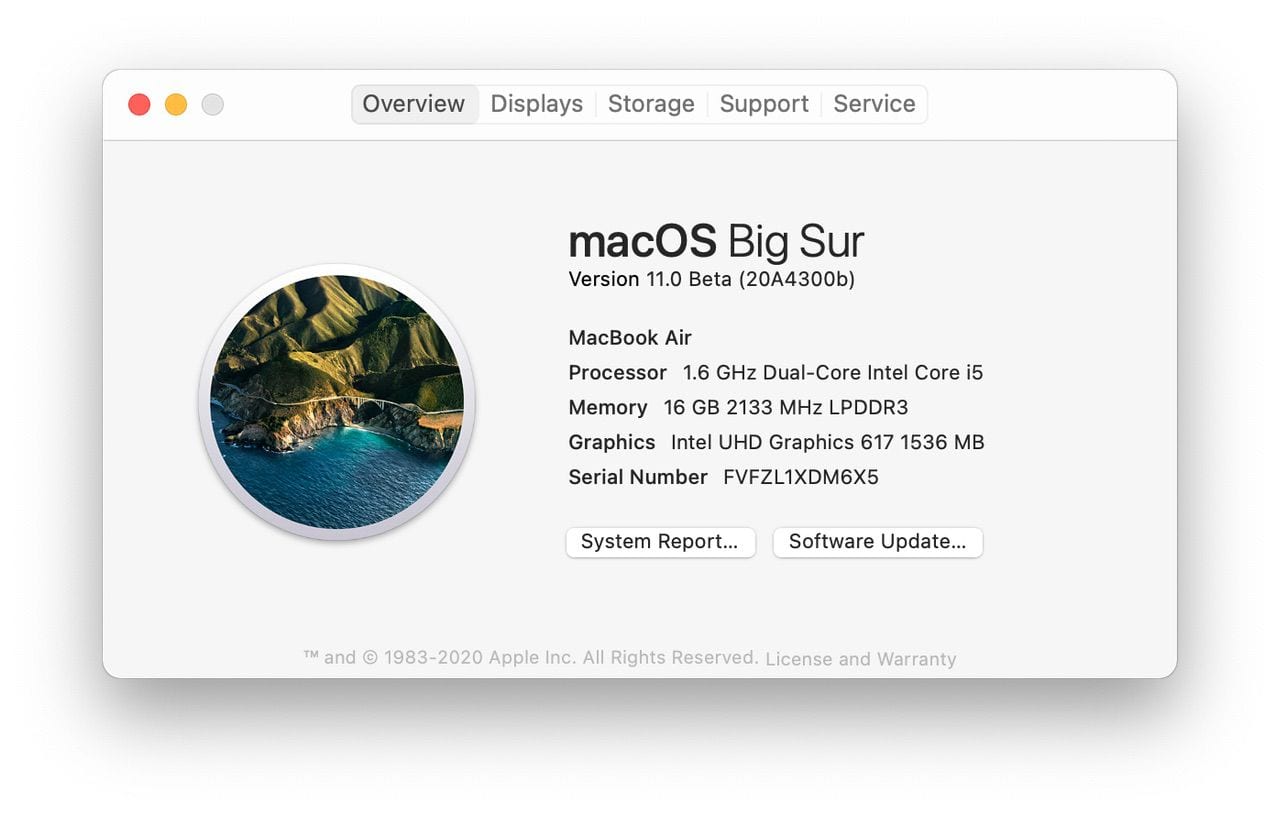
The first thing you noticed about Big Sur is just how colorful it is with its bright backdrop and opaque menubar and Dock. The menubar honestly seems to disappear, with the menu items seeming to float in midair. The Dock icons are more rounded than before and have a 3D feel to them – especially those for Mail, FaceTime, Messages, and System Preferences.
There are also new sounds associated with common actions – moving a file, taking a screenshot, etc… For those of us who have been using various versions of Mac OS X / macOS for the past 19 years, it’s odd to hear new sounds associated with familiar actions.
Being curious, I decided to launch many of the standard iCloud-synced apps (Mail, Calendar, FaceTime) only to have them lock up and display the dreaded “Application is Not Responding” error message. This is the “joy” of beta testing; my guess is that I needed to wait for all of these apps to synchronize with iCloud before opening them.
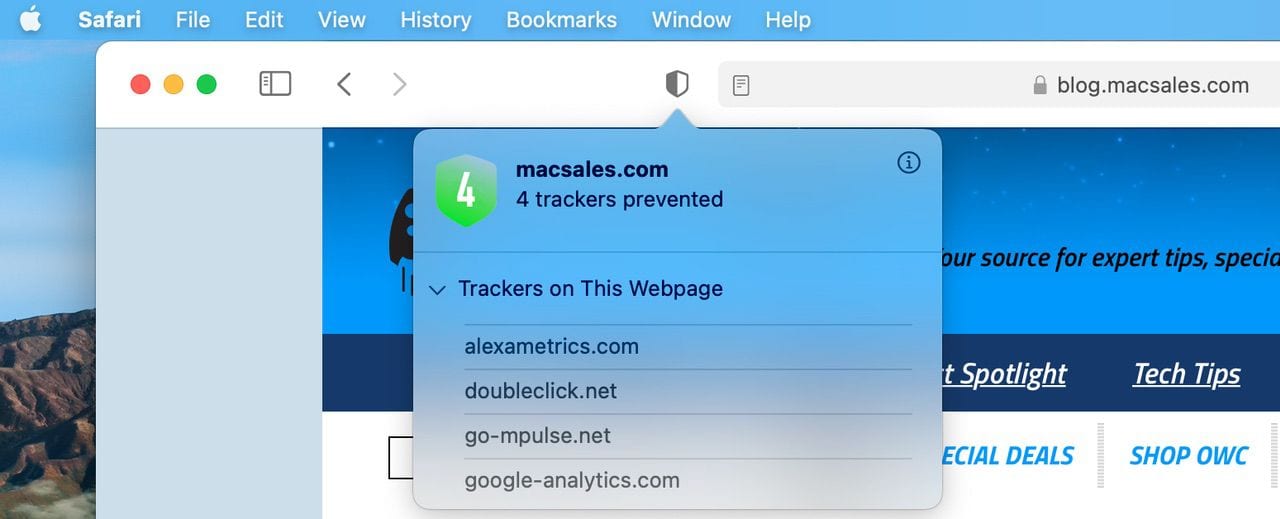
Safari worked beautifully the first time I launched it, with The Rocket Yard being the first site I visited. You can see the new privacy report in the screenshot above. The new customizable Start Page is attractive and it’s possible to get rid of those things you don’t want to see, as well as add a personal touch with a backdrop image.
Sure enough, after about an hour I found that most of the traditional apps were now loading properly, and after a night of syncing, everything was running smoothly.
If I were going to make one suggestion to anyone who is considering trying out Big Sur, it’s to just let the Mac sit for a few hours before you try out any of the apps. Let the iCloud synchronization and Spotlight indexing finish, and you’ll avoid some frustration.
I plan to write another post about my adventures with Big Sur soon, highlighting some of the differences – both good and not-so-good – in the ways that the new operating system and Mac apps get along.

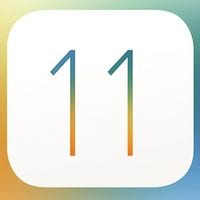
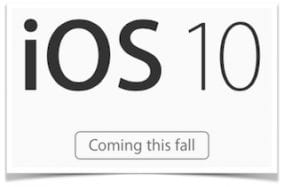
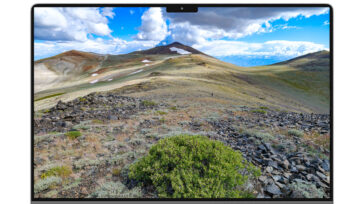


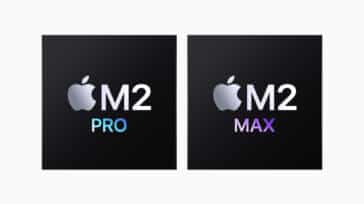


“One thing I did to avoid accidentally updating my primary boot drive to the new macOS version (and also to avoid having other macOS betas installed) was to uncheck the “Automatically keep my Mac up to date” box seen in the image below”
If one had checked “Automatically keep my Mac up to date” when trying to upgrade from Mojave to Catalina, In the last few weeks is it possible that the Big Sur Beta could have been deployed instead?
Can I install the Big Sur beta on a VMware Fusion virtual machine?
That way, if there are problems, I won’t be messing up the whole machine.
Egad! I’m cringing as the interface is looking more and more like windows 10!Garish color and stark brief lines.
My first thought was that you tried to install on a mechanical hard drive. APSF has never worked well on an HDD; the surprise is that you were unaware of this. Apparently now the OS will not even install on an HDD. Apple should make it clear (as they have never done with this issue) that Big Sur is SSD only. Since the Mohave installer, which automatically reformats a drive to APSF without asking, this has been tripping people up. Not new. In fact the issue is at least two years old. What’s also not been clear, is how well, or not, APFS works on a Fusion Drive. Which is why I never installed an APFS OS on my 2013 iMac with a 1TB Fusion Drive. I ran Mojave on an external SSD, which I eventually used to replace the (failed) fusion drive on my iMac. For what it’s worth, it’s given my iMac new life. I’ve also maxed out the RAM at 32GB. As the screen is still working fine, I expect to get many more years service out of this machine (fingers crossed). With its other limitations, I don’t expect to run either Catalina or Big Sur for at least another year and a half.
Though I will be interested to see what (positive) changes Big Sur will bring. There must be some, right?
pretty sure you guys would know that big sur can be installed on the system drive side-by-side with catalina (assuming you have adequate disk space), with the ability to choose which one to boot from.
as you were, gentlemen.
I was surprised that you used a 4gig thumb drive as my beta download was almost 10GB! Install went fine on an external Envoy SSD and took less than an hour on this 2017 Macbook Pro. Very buggy with lots of hangs but like the visuals.
Hi, Wil — Thanks for pointing out my mistake; it was a 4TB USB external hard drive, not a 4GB USB thumb drive. I’ve clarified the post.
I’m wondering if installing to an external SSD would have been a much better idea, as the old drive I was using is quite slow…
Steve
Sure. Once you try SSD, you do not want mechanical rotational disks, even for free!
Thanks. What is the version of Time Machine in macOS 11 Big Sur? Does it copy blocks or full files into APFS disks?
At least at this point, it’s the same version of Time Machine in 10.15 Catalina — Time Machine 1.3.
Steve
Thanks. I guess that could be an error, or at least the build should be different, since the new Time Machine in Big Sur can save backups into APFS disks for the first time. You can see the Time Machine build at
/Applications/Time Machine.app/Contents/Info.plist (Control-click or right-click mouse to show). Such file can be opened with applications like PlistEdit Pro.
On the other hand, it would be great if the new Time Machine could backup just blocks instead of complete files when only parts of the files are changed. That is the real McCoy!
Additionally, how much disk space takes the macOS 11 Big Sur installation?
I have never surrendered to a Beta. I have multiple external HDD and SSD, backed up from the main drive, all bootable. Then, I will allow a Beta install on the internal drive.
I was able to download and initiate the initial Beta. (There are notes regarding inability to install on an external drive.) There seem to be many more issues than were present with Catalina. Examples: Disk Utility kept crashing. The renaming of one of the parts of the hard drive. (One part retains the name Macintosh HD – Data, while the “Macinstosh HD” becomes “Update.” You can see the differences while booted into Catalina with Disk Utility.) Calibri font disappears from Office 365. Still there – not visible. One of the most irritating: button labels (Save, etc. buttons) appear on the TOP of the buttons. Just the beginning.
For named Beta 10.16.2, you lose all control of the install process once you allow download of the update. In the /private/var/folders/2_/71glz3288xjghr001s6nb7f800000gp/T folder, allowing for sort by Modified Date (not Created), you can watch the churning as the installer goes about its business, then auto restart. Most important: The constant crashing of the Disk Utility gone. Still, highlight color problems, button labels still on top of buttons, Calibri still invisible in Excel (at least).
Back to Catalina 10.15.6 for now. Review the notes regarding the ability to erase the internal drive/partition. No ability to backup at this point. Perhaps OS 11 would be a better name than 10.16.x.