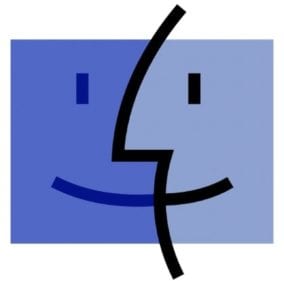
Many Mac users today never had the “thrill” of using the pre-2001 Mac operating system on a Motorola 680X0 or PowerPC-based Mac. Thanks to developer Felix Rieseberg, a 68k Mac emulator called Basilisk II by Christian Bauer and others, and a compiler called Emscripten by James Friend, you can now run a virtual 1991 Mac Quadra 900 on your current Mac.
Rieseberg starts his Github description of what he calls simply “Macintosh.js” on a jovial note: “This is Mac OS 8, running in an Electron app pretending to be a 1991 Macintosh Quadra. Yes, it’s the full thing. I’m sorry.”
The entire thing was written in JavaScript (hence the .js extension), and includes a variety of software from the time, including demos of Adobe products (sadly, I remember this version of Adobe Premiere all too well…) and a few games including Dungeons and Dragons, Duke Nukem 3D, and the ever-popular Oregon Trail.
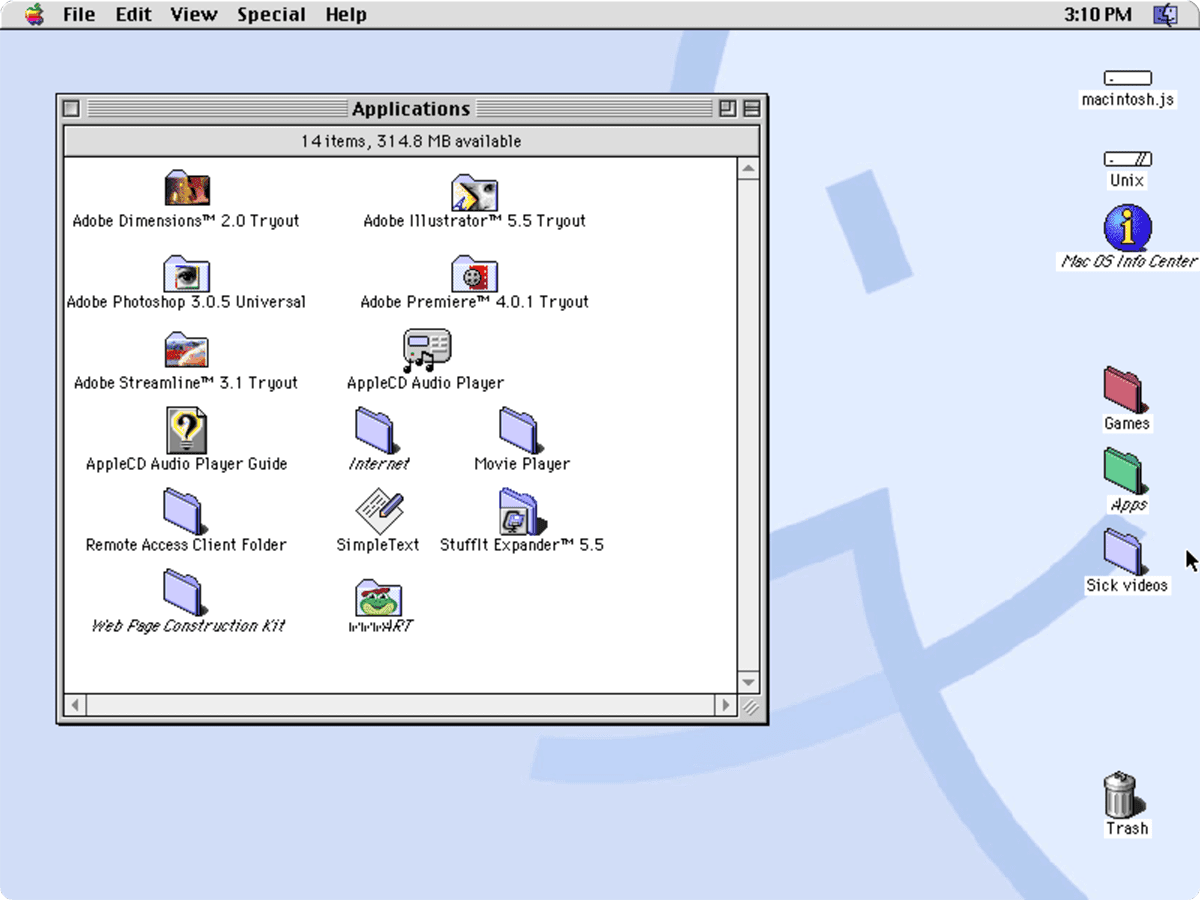
What surprised me is how fast this emulated Mac is; much faster than any “real” Mac of the time. Under the multicolor Apple icon, you’ll be able to find a bunch of the common features of Mac OS 8 including the Control Panels, Jigsaw Puzzle, and even the 1991 version of Stickies!
How to Download and Install
When you point your browser to GitHub, don’t panic! You’ll see a directory of code listings that might cause you to think this is going to require a graduate level degree in computer science. Nope, just scroll down the page until you see this:
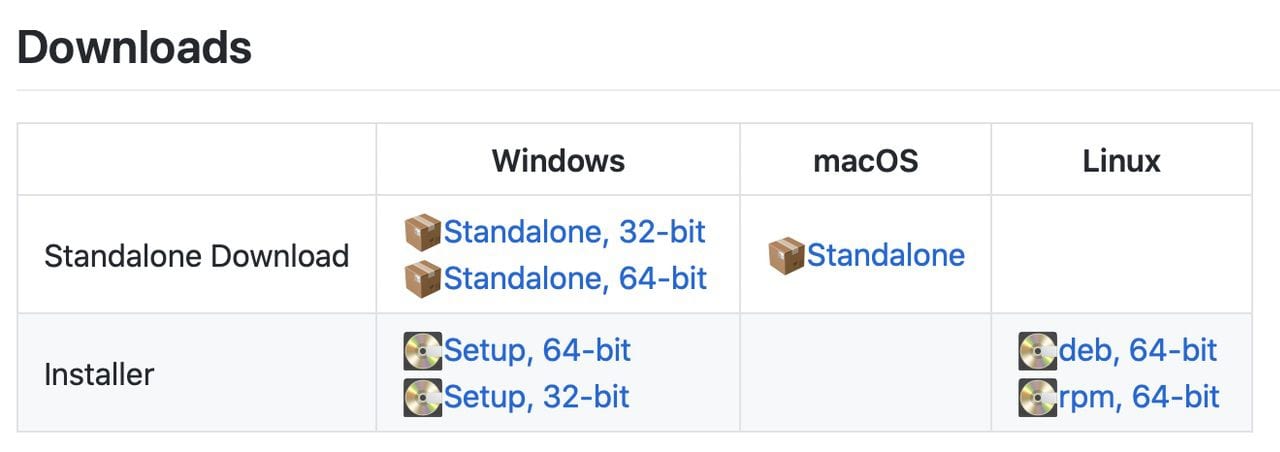
Mac users want to click the “Standalone” icon under the macOS heading. Doing that downloads a standalone application to your Mac’s Downloads folder. Drag the Macintosh.js.app file to your Applications folder. Now all you need to do is open the app to have your retro fun.
If somebody can figure out how I can connect my Apple QuickTake 100 to a 2019 MacBook Pro, I might be able to find the software that came with that early digital camera…
Macintosh..js is a fun trip down memory lane, and I expect that I’ll keep it on my Mac for a long time…just to appreciate how good our current Macs are!

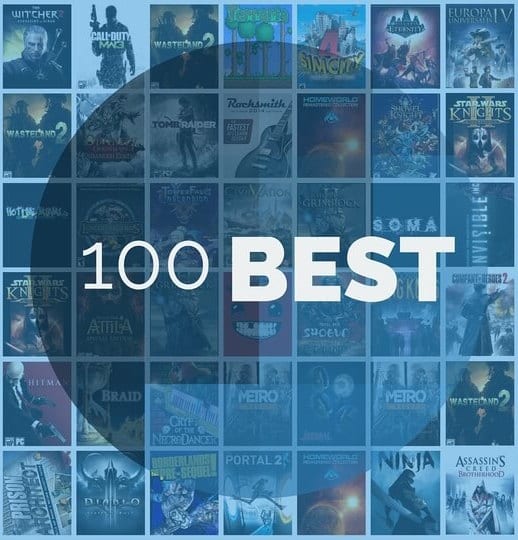

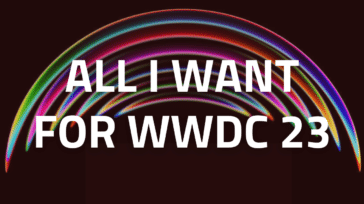


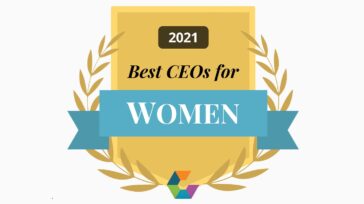


Wowza .. if he could produce a version of the old iMovie HD Original that could be run on the newer operating systems, that would be the coolest .. I do old home movie transfers for a living – the original iMovie HD is what I use as it’s simple, clean, retro feeling, and basic to use. Despise the new versions of iMovie. Down to ONE Mac that runs Snow Leopard and the old iMovie HD, and has firewire connectivity. Some of us dinosaurs have issues with moving forward … :)
Your comment about running iMovie HD 06 was interesting to me. We have many of the latest 2020 Mac Pro computers. However, In our video editing lab, we have the best i7 Mac Minis we can lay our hands on FROZEN to OS 10.9.5 (Believed to be the last OS that works with iMovie 06 HD and iDVD with “no fuss”.) We tried all of the newer versions of iMovie without any joy. Also, with the advent of M-Disc, more of our customers want their movies on optical disc because of the 1000 year lifetime of M-Disc. There’s nothing “retro feeling” about iMovie HD 06 it’s just a better program than the current versions of iMovie.
This is amaze.
I think that Quadra and System 8 were after 1991. I migrated a network of about 100 Macs to System 7 around that time.
Hello all — I’m not understanding where to put the ISO disk files to add more software. I have put one in the Applications folder, then within the macintosh.js package, and then within the Contents folder within the package. It does not show up upon restart. Where, exactly please, do I put this?
Loving this idea. Thanks, …mrt
I tried to run an old 90’s game Spectre VR, and all launched as expected, but now it says I need a color monitor with 8 bit color (up to 256 colors). I cannot find a way to profile such a display within macOS…. Any ideas?
Hi Jody — I found some System 7 software from Apple that may do the trick. Here are its particulars from the ReadMe:
Apple Multiple Scan Display Software 2.0.2
The Display Software 2.0.2 package includes the following features:
Display Enabler 2.0.3
ColorSync 2.0 and ColorSync profiles
Control Strip 1.3 with Monitor Resolution, BitDepth, and Sound Volume features
Energy Saver 1.1
You can use this software to change the resolution of your monitor, adjust the number of colors it can display, and control your monitorÕs energy-saving features.
System Requirements
To use Display Software 2.0.2, you need:
A computer with version 7.1 or later of the Mac OS software
Any Apple Multiple Scan Display
Display Software 2.0.2 does not work with PowerBook 100 series computers or with PowerBook Duo computers other than the 280 and 280c. To use Display Software 2.0.2 with the PowerBook Duo 280 and 280c, you must connect the PowerBook to a Duo Dock.
What’s New in Display Software Version 2.0.2
The Display Enabler was updated to version 2.0.3 to resolve a conflict with NOW Utilities version 6.0.
How to Install Display Software 2.0.2
To install Display Software 2.0.2, follow these steps:
Insert the Display Software disk into a disk drive.
Double-click the Installer icon to open it. A welcome message appears.
Click OK.
Make sure the disk named in the Installer window is the disk on which you want to install the software. If not, click Switch Disk until the correct name appears.
Click Install to begin installation.
When installation is finished, follow the instructions on the screen to begin using your new software.
Be sure to read the file About Control Strip to learn about your new software.
Using ColorSync System Profiles
With ColorSync, different Apple monitors can display colors in a consistent way. You can also fine-tune the way your monitor displays color.
To set a ColorSync profile for your monitor, follow these steps:
Open the ColorSync System Profile control panel.
Click Set Profile.
In the dialog box that appears, locate the files that have the name of your monitor. Click the profile you want.
Note: If you have an Apple Multiple Scan 14 Display, you were previously instructed to use the profile for the Apple Multiple Scan 15 Display. You now have choices specifically for your monitor.
About the ColorSync choices
The ColorSync choices let you choose from several white point settings for your monitor. White point is a measure of the color content of light.
9300 is the standard for most computer monitors and high-definition television (HDTV).
D50 is the standard for most graphic art work.
D65 approximates the color of light from the midday sun.
Configuring Your Monitors
The features of the Monitors control panel have not changed. To learn more about the Monitors control panel, see the documentation or online help that came with your computer or your system software. (Some models come with a different control panel for configuring monitors.)
Tip: To set the screen resolution and configure your video card, you click the Options button in the Monitors control panel. To see more choices, hold down the Option key on your keyboard as you click the Options button.
At the bottom of the control panel, you can choose whether to change the settings when you close the control panel or when you restart your computer.
Saving Energy
Your Multiple Scan Display is designed to save energy by putting itself to sleep when you are away from the computer for a while. You can control this feature using the Energy Saver control panel.
Using the Control Strip
The Control Strip is a new way of changing certain settings from your desktop without opening control panels. With the Control Strip, you can change the number of colors on your screen, the resolution (size) of the screen, and the volume of the system sound.
To learn more about the Control Strip, read the file About Control Strip included in this package.
There are troubleshooting tips etc. included. I’ve posted it to http://wl.filegenie.com/~JMOprof/Display%20Software.dmg
It will be there for a couple of weeks.
…mrt
Thanks! I’ll give it a try. I have the new 16″ MacBookPro, so I hope it works on this display.
I still have a working “Clam Shell MacBook running OS 9. The only bad thing is the OEM Battery no longer holds any charge. No big issue once I found a Legacy Large Apple Barrel Connector to go onto an Aftermarket Power Supply/Charging Brick. I do turn it on from time to time. I’m sure that old IDE hard drive is about to give up the ghost. That original round mouse (USB) was a cool option way back then (Although just like back then it’s easy to loose its orientation). I also have a G3 E Mac with the tear Drop Translucent Case, which matches the clamshell perfectly). That I actually managed to get Mac OS 10.? on to with some nifty “Tech Support” which was rare back then!
I have a lot of orphaned software and documents that I would like to access for my portfolio or just to be able to make PDFs for records. How is this even possible?? How about running what was on my Mac G5?
Makes me want to boot up my IIcx!
I’m guessing this would run Galactic Empire too?
I owned a Quadra 660AV (and other Macs) in the early 90’s and while it was a pretty good tool for the time, the available Macs and the Mac OS was never a joy! What happens in technology is that you use what the Good Lord has given you to get your tasks done.
It really wasn’t until around 2000 when the Mac Pro G5 came out with OS X that our lives really started to change for the better, when it came to doing audio and video, or really anything demanding on a Mac. Although this Century has seen a lot of turmoil, computer science is leaps and bounds ahead of what we dealt with in the 80’s and 90’s!! I’m sure in the near future we’ll be saying that about what we have today, although what we have today is Heaven compared to the past!!
Actually, I will probably get a Imation SuperDisk USB to check out some of my old floppy disks, because I do have the Crystal Quest, Spectre Challenge, Tristan Pinball & Spin Doctor games.
If your emulation of “Macintosh.js” with Mac OS 8, running in an Electron app actually works, I could try running some games and check out old floppy disks.
I have lamented the loss of Classic 9.2.2 since the move from PowerPC chips and/or OSX 10.5 Leopard’s Classic Environment Rosetta Emulator, because I lost NisusWriter Classic, Sonar Image Pro, and On Location, and functions of these operating together which have not been equaled by any subsequent programs. If I could run 9.2.2 as a stable virtual environment, I’d happily live there.
Can you drag old apps to this window so they can run?
I tried it, but it didn’t work with an old music video I made of the family back in the mid-’90s.
To create the video, I used the bundled Avid Cinema software in a Performa that had a video card. You could save the video as a standalone app, but it won’t run under any OS 10 without emulation.
Even a call to the Avid folks didn’t help me figure out how to update it.
I would love to be able to update this so the family could run it on modern machines.
Hi Gary. I don’t think you meant to be asking just me because my comment wasn’t about video, and maybe your comment was emailed to others, but I would suggest you try video conversion software, maybe on a free-trial basis. I use iSkysoft Video Converter Ultimate and that seems to handle most of my video conversion needs, but check with their tech people first. This might be less likely as a solution if you’ve created a content-program entity rather than a separate video file. But the sheep shaver software emulation mentioned elsewhere does work to run classic software, and you might be able to run your content-program entity long enough to translate it into some more modern format. My problem with sheepshaver was that it wasn’t stable for workday use. Just suggestions.
Dan, thanks!
I actually did mean for this to be read by a broader group. The problem with this little app is that it’s standalone, and not a video file per se. That’s where the Avid folks couldn’t even help me. The company has changed so much, they barely knew what I was talking about. Don’t mean for this to sound like I’m dumping on them. I’m not. They were very patient and hung in there with me for a long time, while trying to help.
The app runs under Mac OS 9 and earlier, but not in any version of 10. I made it in 1995, and the world has certainly moved on from then.
Monitor resolution was pretty primitive in those days as well, compared to now, so on a more modern, higher-res screen, the app runs in a pretty small window.
I actually still have the original Performa 6220 CD on which I made the video, so I may try to find it and see if it still boots. The video card inside had RCA plugs on the back, so I might be able to export the video directly to a DVD recorder.
Appreciated your reply!
You’re welcome and good luck.
Does this allow installing old programs onto the current mac via this app? and is there a way to connect a floppy drive to a current mac?-or connect a SCSI drive?
An idea if this emulator will support the wonderful 90’s game, “Spectre VR”?
https://en.wikipedia.org/wiki/Spectre_(1991_video_game)
Great idea!!
Now I can run AppleWorks again. The AppleWorks DAta Base is the best simple one ever.
Thank you!!
No current Apple or third-party software can touch the usability, flexibility, and simplicity of MacDraw. I used it to make a vector font once, pre-TrueType, so I could make posters with smooth text. I’m constantly frustrated with current applications when I try to knock off a quick drawing: a million bells and whistles, but it doesn’t do what I want. I would LOVE to be able to run MacDraw again!
And for that matter, I also miss MacWrite.
We have been using SheepShaver on and off over the past few years to recover & save tons of PageMaker documents we made in the ’90s, but it is pretty tedious with all the crashing.
Does this emulator let you install programs, fonts, etc, or is it a closed box just for fun?
The ability to run these older Mac OSs would be fun. What the world really needs is something that will let us run OS 10.9.5 (Mavericks).
That way we could run 32 bit programs like iMovie HD 06, and iDVD, for which there are no 64-bit equivalence.
@ Will, A cheap older Mac would be able to do that.
Amen to that, Will :)
On High Sierra, I’m running iMovie HD and iDVD.
Here’s the trick, taken from Rolando here: https://robertharder.wordpress.com/2015/01/23/run-imovie-hd-and-maybe-other-older-applications-in-yosemite/
For iMovie HD, make a backup first or reinstall. Apple still has all the updates available through 6.0.3, but not the original version to install from scratch that I can find. So update to 6.0.3 here if you can: https://support.apple.com/kb/DL319?viewlocale=en_US&locale=en_US. Be careful where you get your dmg files!
a) In the Applications folder, right click “iMovie HD” and click on “Show Package Contents.”
b) Open “Contents” folder.
c) Right click “Info.plist” and open with Textedit or your preferred text editor.
d) Change the version numbers from 6.0.3 or 6.0.4 to 6.0.5 in the Info.plist file.
e) Save the file and go back.
f) Now iMovie HD should no longer have the “do not enter” icon on top of it and you’ll be in business!
For iDVD, the download to update to 7.1.2 from Apple is here: https://support.apple.com/kb/DL1414?viewlocale=en_US&locale=en_US. The update requires iDVD 7.0.3 or later. This version 7.1.2 is still working for me on High Sierra.
Hope this works for you.
Robert Harder also added a modified dmg download link to iMovie HD 6.0.5 in his blog, that you could carefully try: https://robertharder.wordpress.com/2010/08/17/imovie-hd-available-here/
iMovie HD with the 6.0.5 mod is working on another machine I have running Mojave too.
The problem with cheaper older macs is that they eventually breakdown/break and are no longer supported. Otherwise I’d still be using mine since the Mac II along with my newest beast.
You can due this with VMware Fusion and probably Parallels. 10.6 Server, 10.7+ Desktop or Server can all be run as a Virtual Machine. 10.6 Desktop had some licensed code which keeps it from being VM’d if my memory is correct.
You can run older versions of OS 10 in a Parallels VM