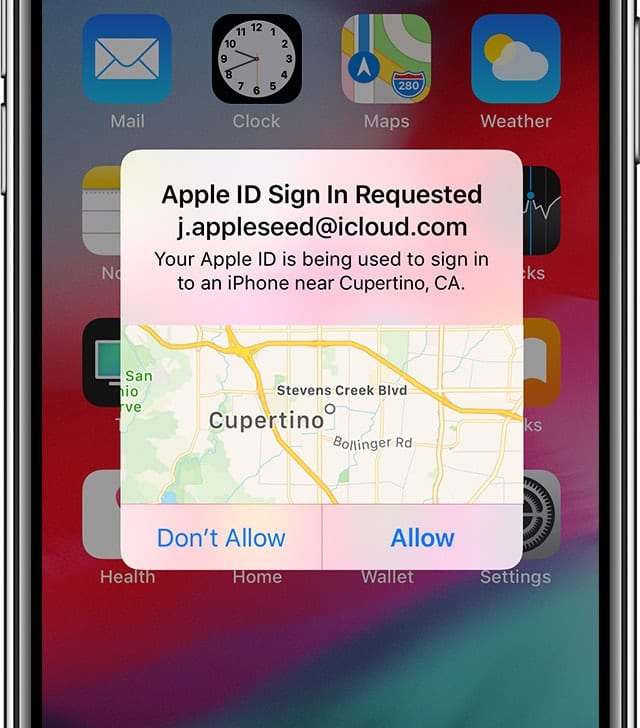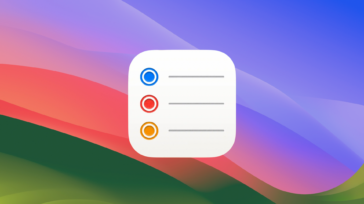Keychain Access is a macOS app that stores your passwords and account information. It works in tandem with iCloud Keychain, which lets you share keychains with all your other Apple devices.
In Apple’s words, iCloud Keychain “remembers things, so that you don’t have to. It auto-fills your information—like your Safari usernames and passwords, credit cards, Wi-Fi passwords, and social log-ins—on any device that you approve.”
To Enable iCloud Keychain on Your Mac:
- Choose Apple menu > System Preferences.
- In macOS Catalina, click Apple ID, then click iCloud in the sidebar.
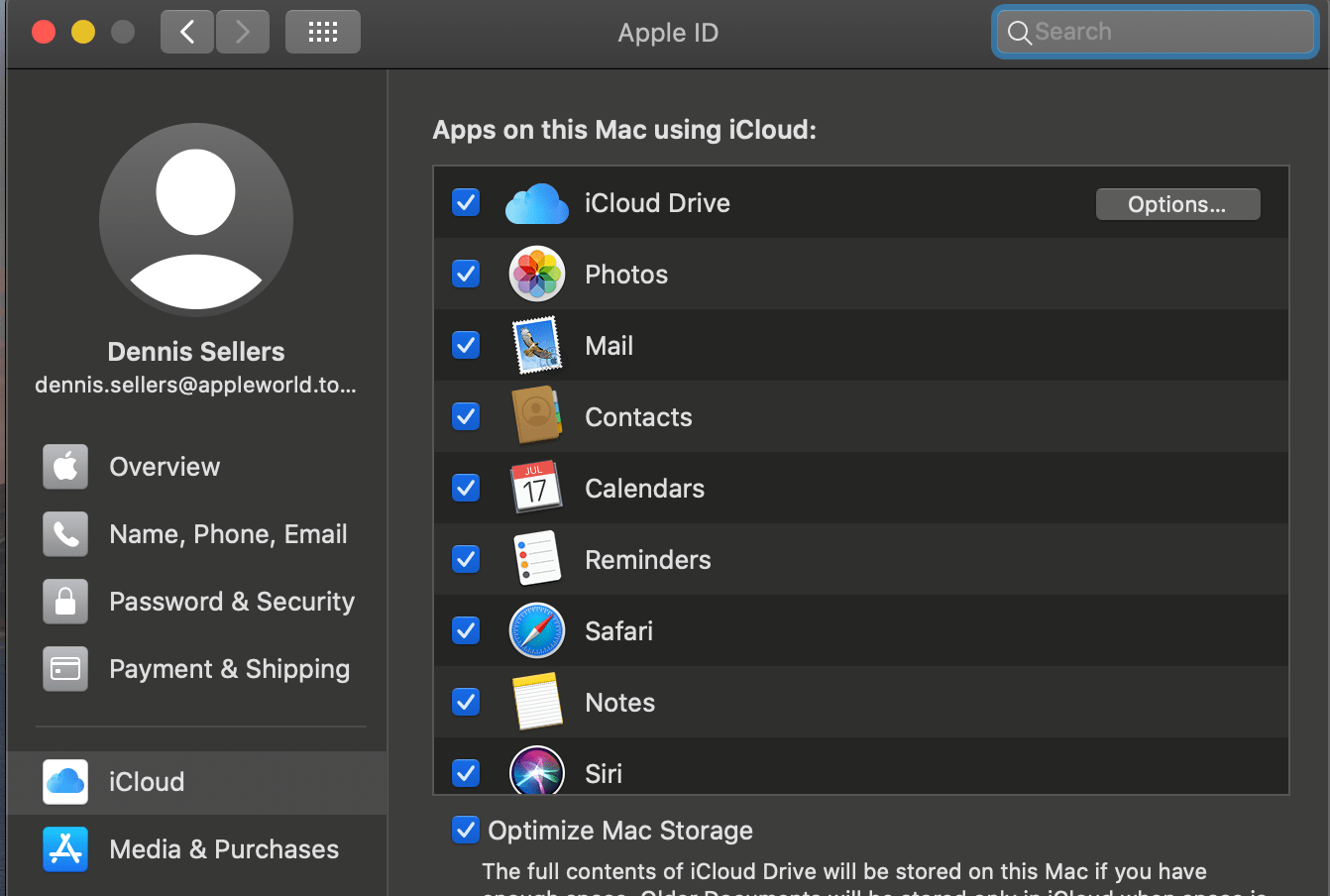
- Select Keychain.
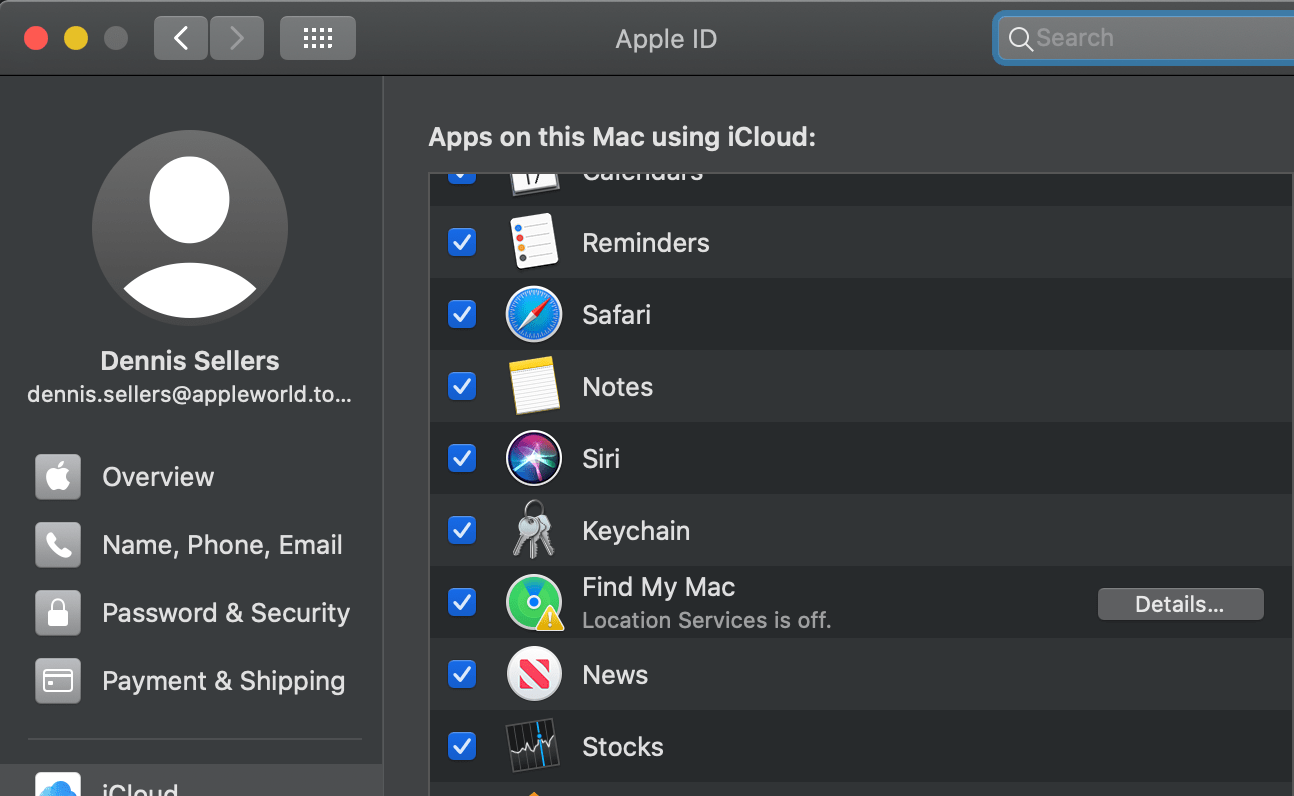
If you try to use iCloud Keychain and it appears stubborn, make sure that your set-up meets these minimum requirements on the Mac:
- macOS Catalina
- Safari 9.1 or later
- Firefox 45 or later
- Google Chrome 54 or later
- Opera
- iWork for Mac
- Pages 5.5 or late
- Numbers 3.5 or later
- Keynote 6.5 or later
Also, make sure that you’re using two-factor authentication, which Apple designed as an extra layer of security for your Apple ID designed to ensure that you’re the only person who can access your account, even if someone knows your password.
To turn on two-factor authentication on your Mac (macOS Catalina and later):
- Choose Apple menu > System Preferences, then click Apple ID.
- Click Password & Security under your name.
- Click Turn On Two-Factor Authentication.
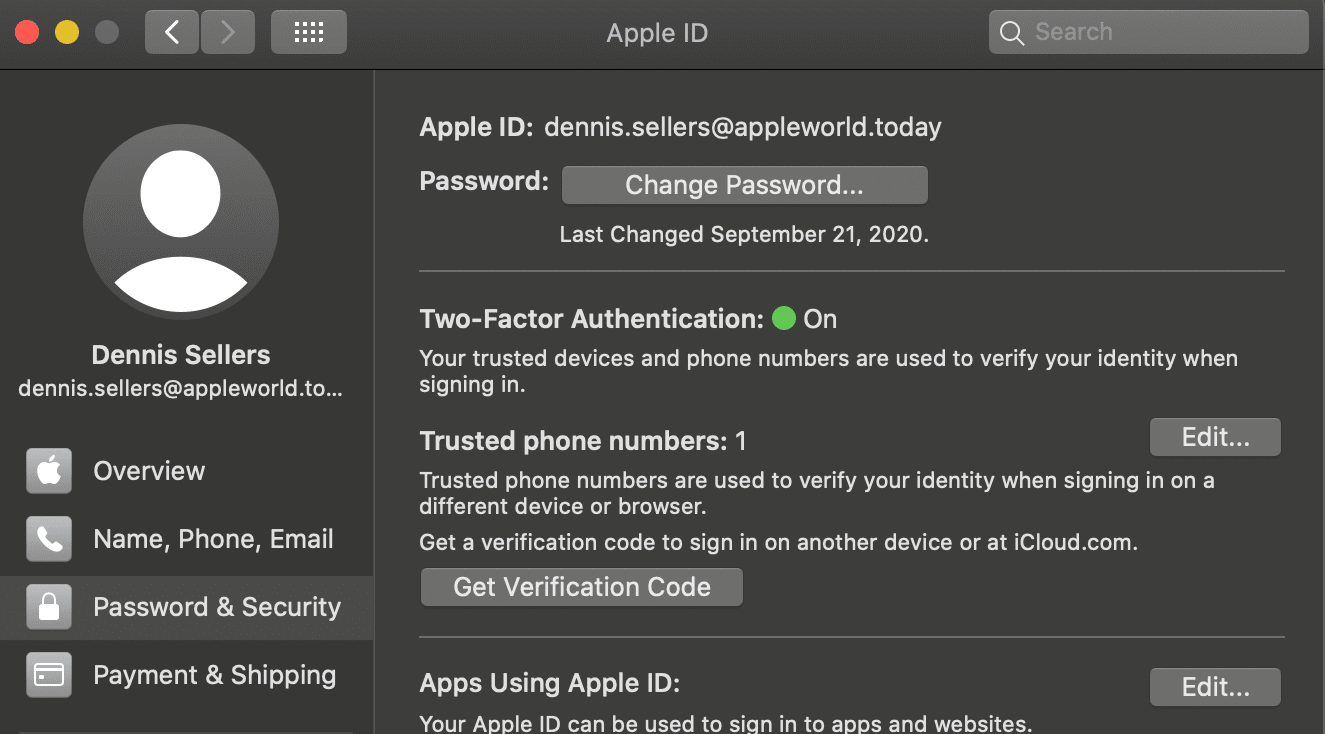
If you’re not using two-factor authentication, you might be prompted to create an iCloud Security Code—six digits, complex alphanumerics, or randomly generated—to authorize additional devices and verify your identity.