Here’s a real quick tip.

The Screenshot app on your Mac is a pretty powerful tool. But there’s one feature that can confuse people at times – the floating thumbnail. When you take a screenshot, one of two things happens; the preview either appears in the bottom right corner of your screen for a few seconds or doesn’t.
What’s the deal with that?
It doesn’t matter if you hit shift-cmd-3 to capture your entire screen or shift-cmd-4 to drag and capture just a portion – there is a default behavior that you may want to change. Do you find the floating thumbnail annoying and want to stop it from appearing? Would you like it to appear so you can click on it and make edits?
There is a setting for this…
✔︎ Show Floating Thumbnail (or Not)
1) Use shift-cmd-5, and you will be greeted with a (floating) toolbar:

2) Click on “Options” and you will see that you can toggle on and off the floating thumbnails.
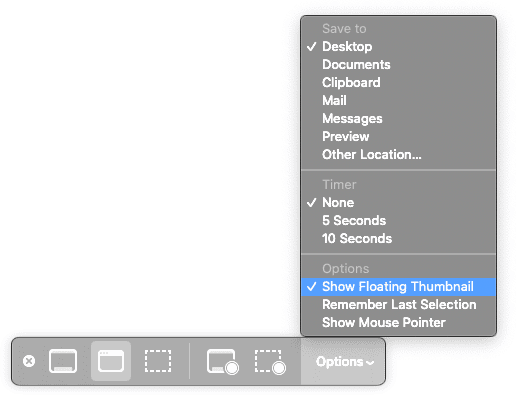
Like I said, quick tip. Feel free to carry on about your day, or browse a more in-depth look at the screenshot app below…
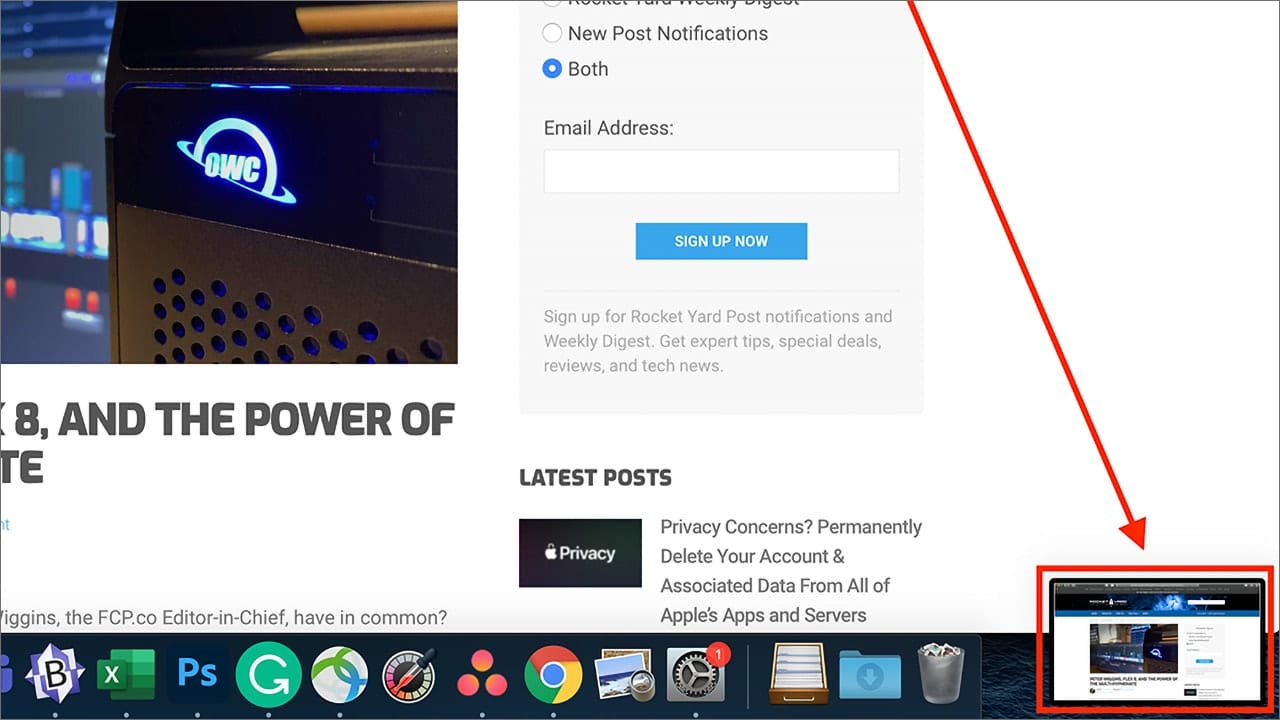

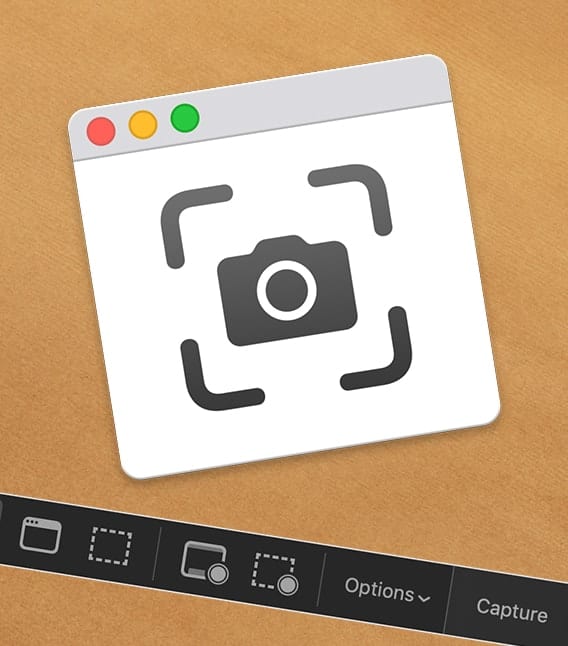






For me, the floating thumbnail appears about 70% of the time. The other 30%, it doesn’t show up at all, but does automatically save to the desktop. I would prefer, for the sake of consistency, that it appears 100% of the time, as I always want to click and drag it. Any idea why this happens? I’ve experienced the same thing on multiple macs. The option is set to “show floating thumbnail”. I almost always use shift-cmd-4.
Thanks,
Shane
I’m still fairly new here but please feel free to ask me any questions and I’ll be happy to help.ÂÂ
How can the captured screen shot be directly saved to the Photos app?
You can right-click on the thumbnail and choose Open in Photos
If this does what I hope it will do (return to just instantly dropping screen shots on the desktop as before) it’s a GREAT tip. I kept meaning to look that up and hope this takes all of the stupid delay out of things. Even 5-10 seconds (mine was set to “none,” but still hangs there….) is a waste of productivity time.
MacOS aside for the moment, can we get Apple to put a “hide caller ID” toggle switch closer to the surface in iOS? I have to block my caller ID to call back mostly spam number masquerading as local calls not in my address book.
Is there a shortcut I’m missing for that?