Well… I really like how Apple is presenting Thunderbolt as “Thunderbolt / USB 4“ on its latest Macs.
You see, Thunderbolt 4 finally promises PC/Windows users all the features Thunderbolt 3 has long offered Apple users. For Mac users, full Thunderbolt capability has always been present. This has been true since the first Macs with Thunderbolt 3 (Thunderbolt USB-C). What Apple did was simply call out that they now support USB 4. This is in addition to the Thunderbolt features already standard and present.
Say what?

While Apple has always fully implemented Thunderbolt standards, PC/Windows makers had optionality with what parts and features would be present on a Thunderbolt 3 system. The result has been a hodgepodge. A PC user needed to look at the small print to know if their system could do 40Gb/s bandwidth, support multiple displays, power delivery, etc…. or even whether an additional add-on card was necessary to use Thunderbolt 3 at all.
I (and all of our customer support agents) have a great appreciation for Apple making the full implementation a standard on every Mac made. Now, with Thunderbolt 4, there is no option for a PC maker. Thunderbolt 4 on a PC means (just like it always has been on a Mac) that all the so-called Thunderbolt capabilities and features are included. Oh, and no more add-on cards ever needed either.
Anything else?
The only other difference is that like the new Apple silicon Mac M1 models with Thunderbolt / USB 4, PCs designated with Thunderbolt 4 also have USB 4.
So what we have now is current Intel Macs with “Thunderbolt 3 (USB-C)” and new Apple silicon Macs with “Thunderbolt / USB 4.” As for using Thunderbolt on your Mac, that doesn’t matter. Because M1 or Intel, all Macs give you the same capabilities and can use all of the same great peripherals. So-called “Thunderbolt 4” is really a marketing term for those looking at PCs. For the first time, they can know that a PC with Thunderbolt 4 isn’t missing anything.
As you see in the graphic below, Apple alludes to this very idea. “Thunderbolt / USB 4” is “Thunderbolt 3” – there is no need to even call it Thunderbolt 4.
There is only one small caveat…
An exciting and much asked for new feature introduced to Thunderbolt is support for hubbing, which allows you to add more Thunderbolt ports. Since this hubbing support comes from a new chipset, you will need to be running macOS 11 Big Sur on your Mac. So, to use our new OWC Thunderbolt Hub and other upcoming solutions that incorporate hubbing, make sure you are running macOS 11 or later.
For PC users it’s a different story. Hubbing support will be dependent upon the individual PC makers providing specific system updates.
So hats off to Apple for always giving us everything Thunderbolt has been capable of. And welcome, PC Users, to the unquestionable benefits of Thunderbolt that you can now count on to be present on every new Thunderbolt 4 PC!
Enjoy the great variety of exceptional, top-of-class, Thunderbolt solutions that OWC has to offer for all your systems!
– OWC Larry
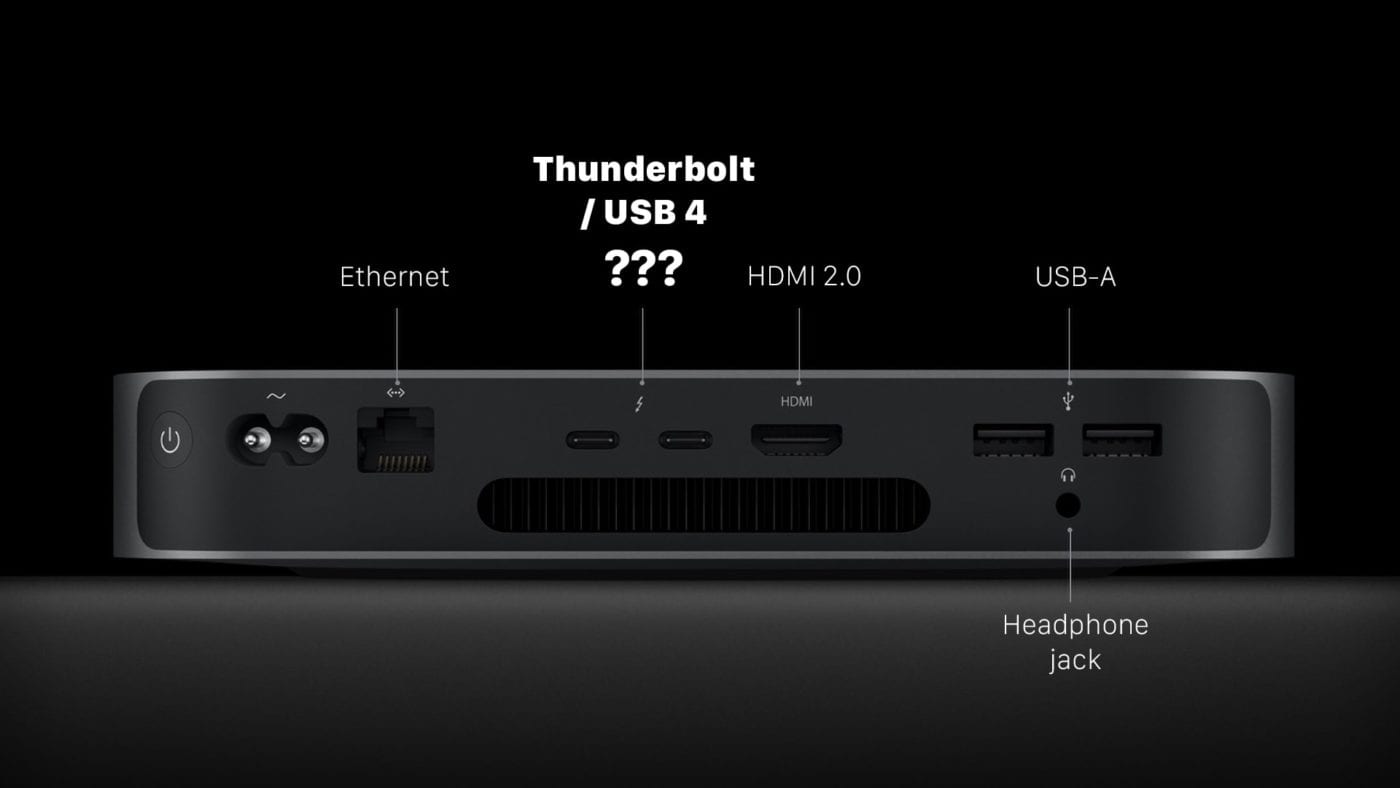
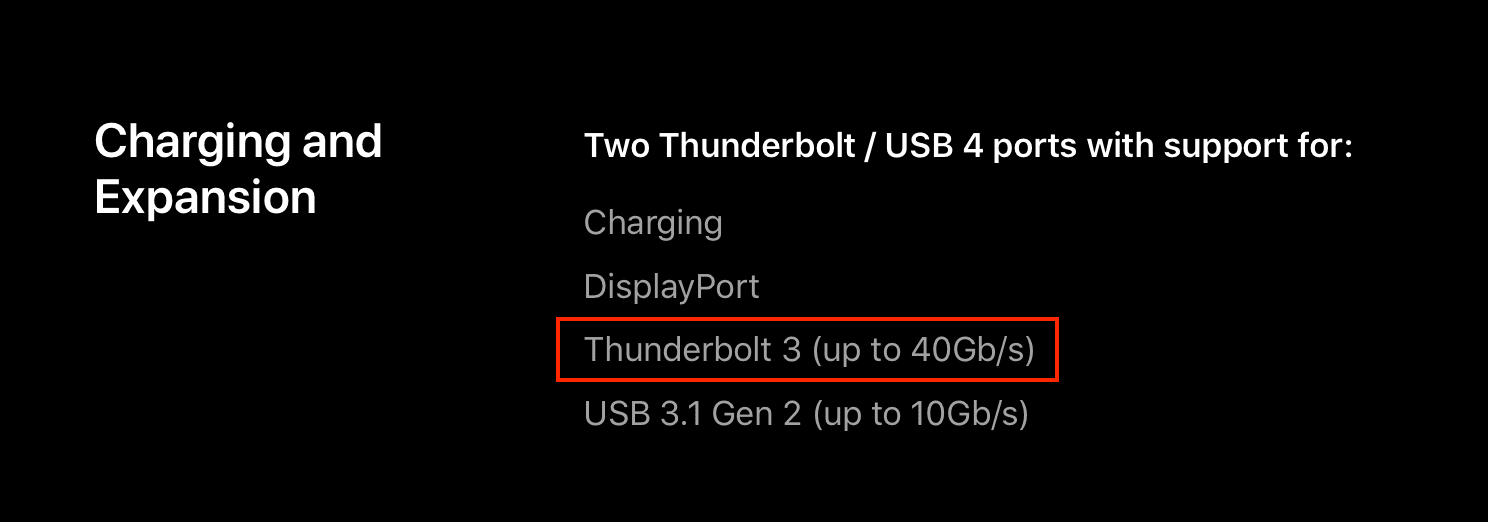

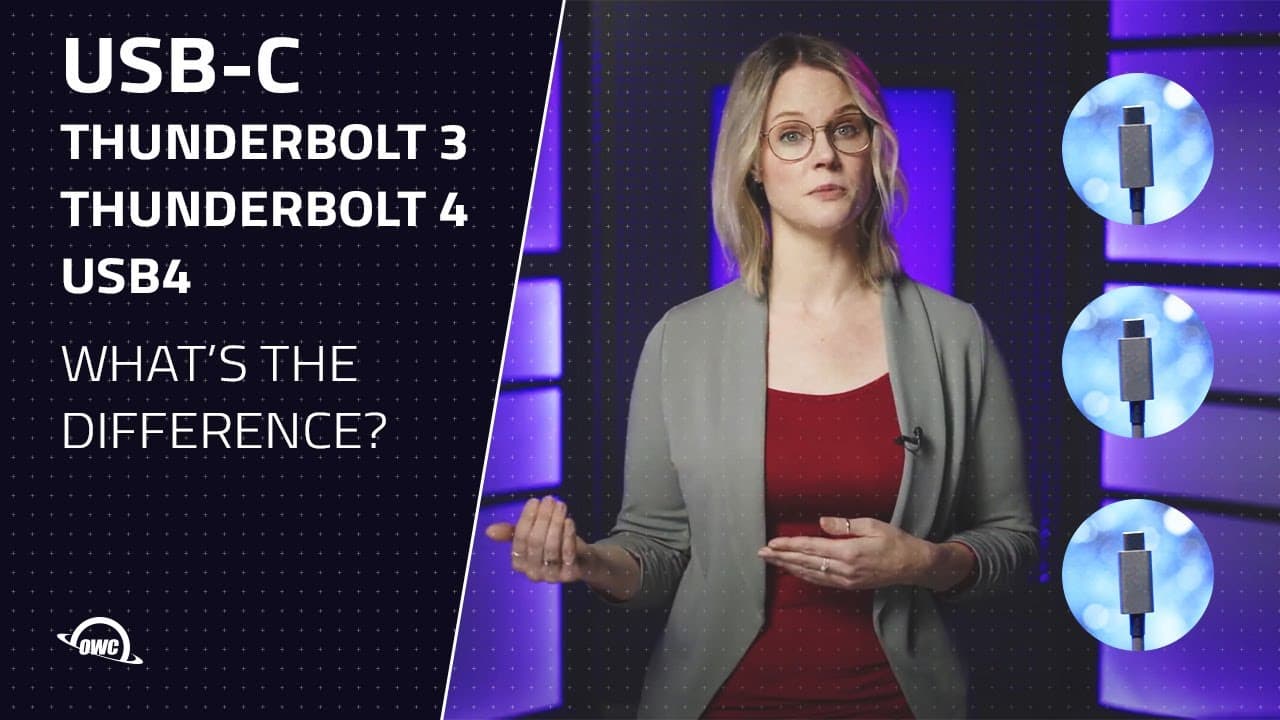
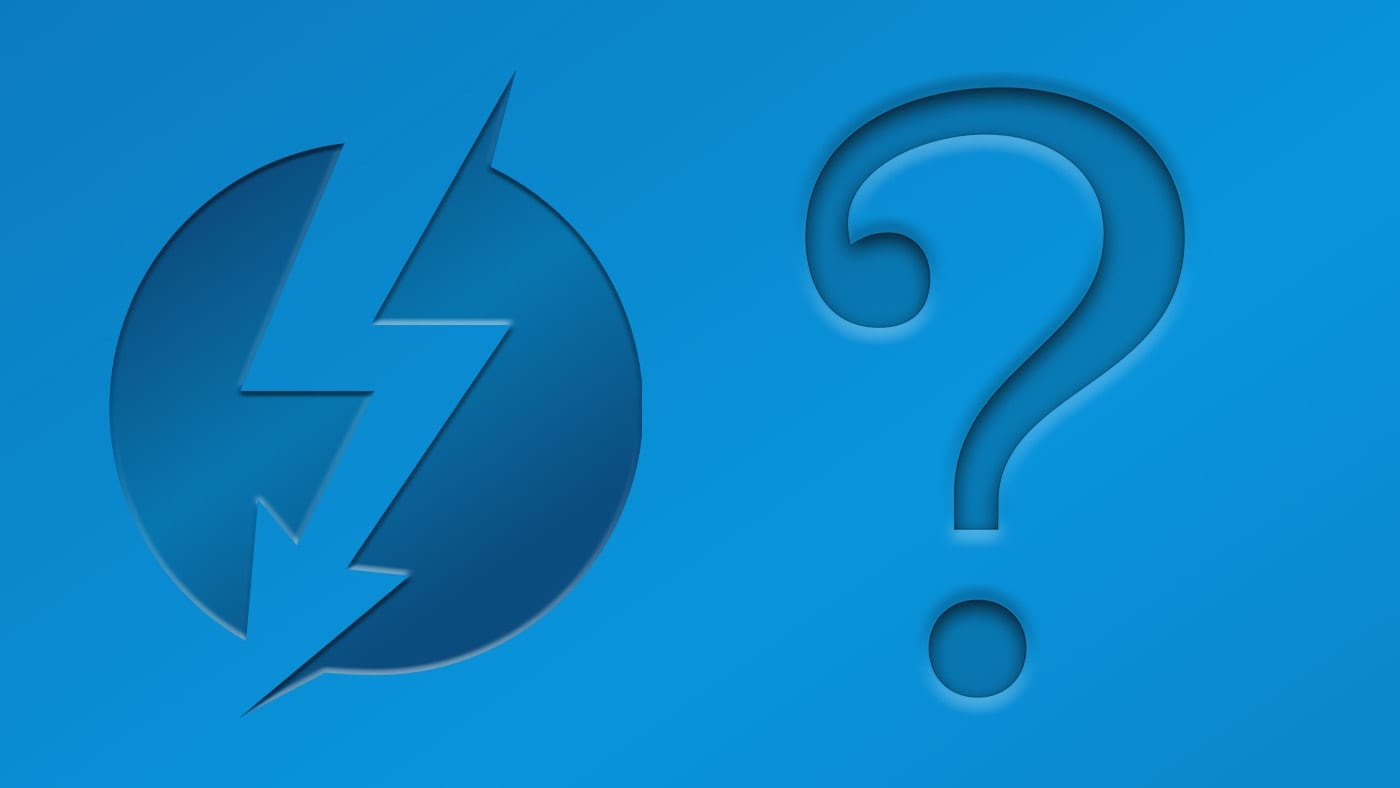
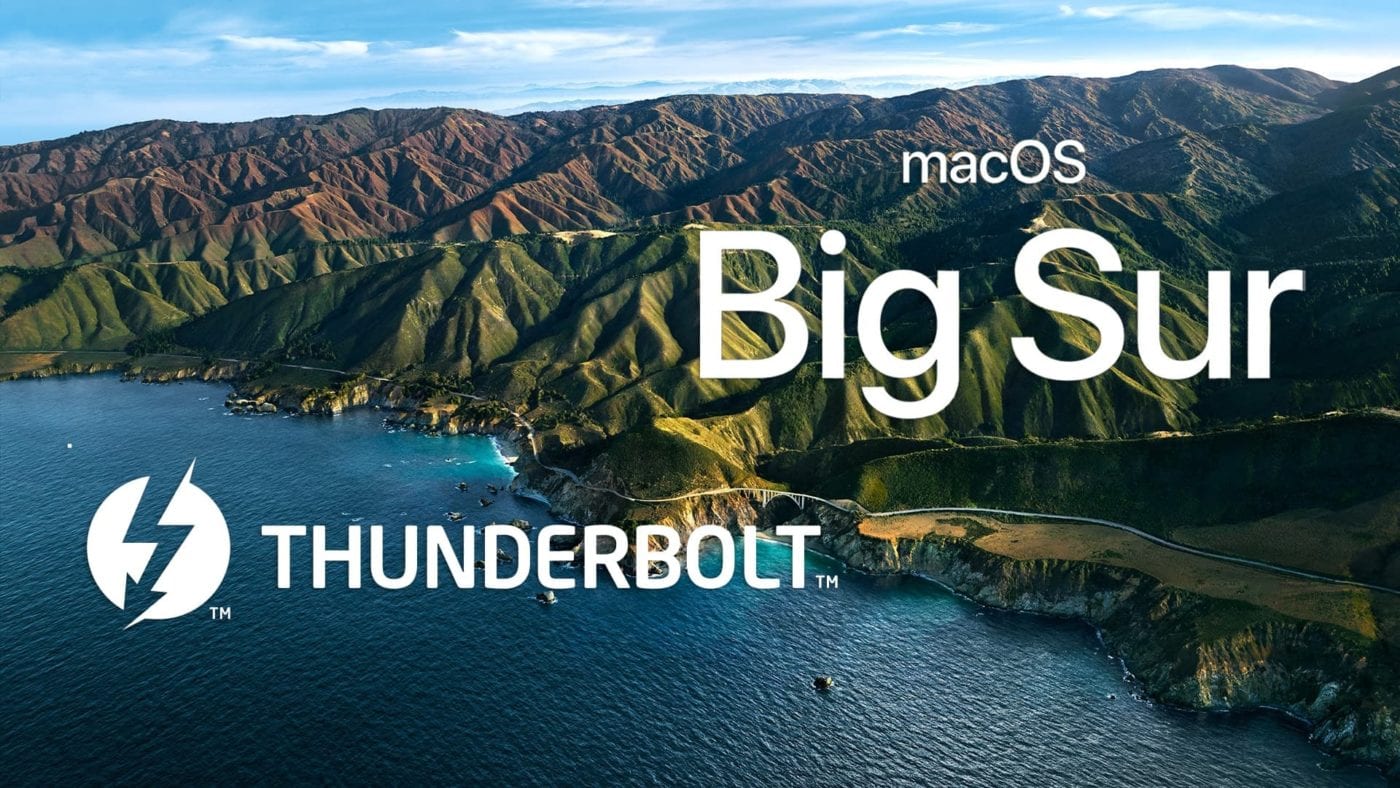

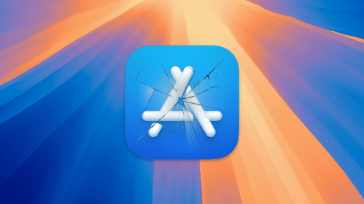
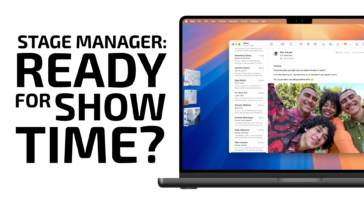




To put it short:
When the computer is labelled as “Thunderbolt / USB 4” it only supports one display through tb/usb-c.
When the computer is labelled as “Thunderbolt 4 (/ USB 4)” is supports two displays through tb/usb-c.
You can say that this is just a marketing term, but then there are two markets: computers that support fewer external monitors (called mac) and computers that support more external monitors (called pc).
And,
about back and forth compatibility.
You can say tb is tb is tb is tb is tb as long as you like, but hp’s Omen egpu does work only with tb3, not with tb2 or tb1.
I guess backwards compatibility is not needed to get official tb status, so you shouldn’t take it for granted.
I disagree
While the less expensive Air and 12” MBP models with two TB ports only allow the addition of a single 5/6K display or 2 x 4K… the MacBook Pro 14/16” models have 3 separate TB/USB 4 ports allowing for more than a single display extension using TB-DisplayPort and/or their HDMI 2.1 ports which can also drive up to 4K 120 or 8K 30 along with the internal display
The video explains the difference between the two very well. Until recently PC buyers had to be vigilant about the on board ‘USB-C’ ports and their ability. 5Gb/s (3.1), 10Gb/s (3.2) or the full 40Gb/s bidirectional IO of true TB3/4 which was always available on macOS. Not Windows
Thunderbolt 4 is parity with TB3 which is a way of saying the PC w/TB4 is now available on Windows, at the full 40Gb/s speeds and power output macOS has been using for years now.
It has nothing to do with displays supported, as TB3/4-DisplayPort has been around since the launch of TB3 allowing you to use Thunderbolt for display extension.
OWC has built in the Thunderbolt controller extension in their hub which is essentially another Thunderbolt controller if you will, allowing for the connection of 4K 120 or 8K 30 along with the addition of HDMI 2.1 which does the same (4K @ 120fps or 8K @ 30fps).
IOW – 3 or 4 don’t have any differences in capabilities, but they do help a PC/Windows user know that their system is now capable of using TB for power delivery and the same 40Gb/s bidirectional I/O as MacOS has been running/using for a couple years via TB3.
It’s confusing as TB3, 4 and USB 4 all use the same type C terminations, but not necessarily the same innards. Some are 5, 10Gb/s and don’t provide the power required to charge a 90watt battery – or are saturated with data at significantly lower speeds.
See storage benefits between them. The current options for using NVMe external storage bricks are capable of 2-3000Mb/s read and write while the Thunderbolt or USBC 3.1/3.2 that look identical are saturated at speeds of 500-1,000Mb/s
I thought I’d correct you as they are in parity now between Windows and macOS. Even iPadOS has the ability now to use the full Thunderbolt 3/4 specs.
PCs with true Thunderbolt 3-4 headers are still rare and few offer more than a single Thunderbolt I/O port making this dock truly unique and a great way of expanding the PCs ability to use the power delivery of TB and the superior R/W speeds.
Just to clarify, my early 2015 MacBook can drive 2 external monitors along with its own for a 3 screen desktop, but the new MacBook can not?
The new Apple silicon (M1) Macs are limited to two displays. In the case of MacBooks, that would be its own screen one external display.
Bring on the knowledge!
Thank you!
1.Cable length issues.
I understand that Thunderbolt 4 / Thunderbolt 4 cables will improve the length they can offer while maintaining speed, and come down in price — Is this true?
If so, does this mean I could buy a Thunderbay with TB3 support, and get some kind of TB4 cable —whenever sold— and connect that to an M1 Mac mini and get the speed and length improvements over TB 3 cables (which, are short, expensive and loose speed over length?) I would love some clarity on this. I want to upgrade my Thunderbay 2 – currently using a TB2 to TB3 adaptor
2.
Somewhat perhaps unrelated — but maybe OWC can help – is there some kind of dock or switch or workaround for my issue listed below?
I have a problem with switching inputs on a BenQ SW321C display – using 2 Macs, sharing 2 monitors. — I verified with BenQ it is not a monitor issue.
I have a M1 Mac mini connected to two 4K monitors, (Display 1: BenQ 3W321C via USB C connection, and Display 2 PD3220U via HDMI connection).
I also have an Intel MacBook Pro connected to (Display 1: BenQ 3W321 via DisplayPort input. (2 computers are connected to “Display 1”, just using different input sources on the monitor)
The problem is I cannot easily switch the display input from one computer to the other.
Changing the source on Display 1 from USB C (Mac mini) to DisplayPort (MacBook Pro) connects the MacBook Pro just fine, but does not adjust the video output on the Mac mini, meaning the Mac mini still thinks it’s outputting video to 2 monitors — meaning my secondary monitor (Display 2) connected to the Mac mini shows an extended desktop as if it was outputting video to two displays still, even after Display 1 has been switched to a different source. Nothing short of powering off, or yanking the cable on Display 1 will force the Mac mini to turn Display 2 into a single display output once the input source on Display 1 is changed.
I assume this is an apple issue with Display Port protocol over USB C. Apparently it affects Intel and M1 Macs BenQ said.
(is it a DisplayPort issue, USB C issue, Apple issue?)
A lot of people these days are switching between work and personal computers sharing the same display.
Larry! OWC! Is there any kind of dock or switch or something I can buy to make this process easier than physically yanking a cable? UGH. I want to hit a button or something to switch the inputs easily without yanking cables.
I have also written to Apple about this too.
Hi James. At this time, we have not tested the longer length cables with the Thunderbay Thunderbolt 3 units, but in theory yes, this would work.
Unfortunately, we do not have a dock to alleviate this, at this time, our apologizes!
The confusion seems to me to be that Apple has introduced USB4. On the Windows Intel side USB4 comes into compliance with Thunderbolt 3 i.e. 40Gbs bi directional per channel. New USB4 devices will work on the M1. I doubt on the “Windows” Intel side they are calling it Thunderbolt4. USB Type C with USB4 maybe.
Does Apple have to license Thunderbolt from Intel? If so, they really haven’t divorced themselves from Intel as I thought. And do you think Apple will stop using Thunderbolt and develop something similar of their own?
My understanding is that Apple has developed its own custom controller that provides Thunderbolt compatibility. This was made possible because Intel shared the technology for inclusion in USB4 – an open license standard.
In 2019 Intel open sourced Thunderbolt to support wider use and inclusion. Last year AMD was the first to provide Thunderbolt on a non-Intel X86 based platform. Apple is the first to incorporate Thunderbolt & USB4 standards into a non-Intel platform and also the first to do so with a non-X86 platform as well.
At the end of the day – if you have a Type-C port and you have Thunderbolt, with the rare exclusion already noted, it’s going to work backwards Pre-M1 Macs and forward into the Apple silicon future as well.
To say there is no need to call it Thunderbolt 4 is disingenuous, Apple can’t call it Thunderbolt 4 for two reasons:
First, they fail to meet one of the mandatory minimum requirements; the ability to drive a minimum of two 4K or a single 8K monitor(s).
Second, lack of support for Intel VT-d based DMA protection.
The first is important to end-users from a practical standpoint. It will certainly also be rectified in future iterations.
The second is pretty irrelevant but basically insurmountable.
Thunderbolt 4 as a name blurs the line between what Thunderbolt is and what is a requirement for the computer that Thunderbolt is on.
The underlying Thunderbolt is the same 4 lanes of PCIe 3.0, 40Gbs max bandwidth, with a portion set aside for encapsulated Displayport.
DMA Protection is not new on Thunderbolt with Thunderbolt 4 and VT-d, it’s presence/enabled status is a requirement for PC to be considered TB4. VT-d on a PC is required on Thunderbolt 4 systems. While i will admit my own need to dig deeper into VT-d, with respect to the safety and security of using a Mac as a Mac with MacOS – there is no compromise here. The presence of VT-d specifically appears tied to the processor and motherboard chipset architecture and independent of Thunderbolt… And on the note of Thunderbolt security, Apple has addressed such in their OS/HW architecture many years ago.
up to 8K display support and the ability to support up to two 4K displays via Thunderbolt is not something Thunderbolt 4 adds. Thunderbolt 4 as a marketing set requires that the computer be capable of this – Thunderbolt 3 has long been capable of this.
Thunderbolt 3 itself has X capabilities. Thunderbolt 4 is a set of requirements both promising the presence of the full Thunderbolt 3 capability set + additional capabilities the computer itself is able to do.
Simply put ‘Thunderbolt 4’ computer, it has Thunderbolt 3 ports with respect to Thunderbolt.
You’re a very smart guy, obviously. What I don’t understand is how you can bring so much very useful and accurate information and simultaneously ignore my point.
No, TB4 did NOT bring forth dual displays but it did make that the mandatory minimum. And, yes, VT-d is chip specific but the use of it is required under TB4 as well.
I don’t think anybody is going to care about the TV-d aspect but they ARE going to care about that lack of multi-monitor support.
I’m calling our the fact that you’re dismissing the term TB4 as irrelevant because it’s really just clarifying for the first time that Windows PCs are getting full fat Thunderbolt when in fact Apple, for the first time, ISN’T delivering full fat.
You are absolutely right. Apple with the m1 doesn’t meet the minimum requirement support of 2 4K monitors to call it Thunderbolt 4. So this (maybe for the first time) don’t deliver the max Thunderbolt criteria.
Just to clarify the situation on VT-d DMA protection, Apple added this with the introduction of macOS 10.13. I should know as I spent 3 months, during the summer that macOS 10.13 was in beta, tackling a kernel panic caused by the SoftRAID driver. The kernel panic was caused by a “feature” in macOS 10.13 which was part of the VT-d DMA protection implementation. I think Apple’s implementation is ingenious but it took me a long time, and some help form the Apple software engineer who wrote the VT-d code, before I had the driver working properly. As is so often the case with a mature driver, the fix was a single line of code.
I still don’t know from reading the first half of this why I would need a Thunderbolt 3 or 4 on my Mac.
With the exception of the MacBook 12″ (2015-2017, discontinued now), all Macs since 2011 have had Thunderbolt. Since 2016, newly introduced models came equipped with Thunderbolt ‘3’.
In terms of needing it our not – if you need external storage, more docking ports, want to connect 4K or higher res displays, add 10GBe network capability, add an eGPU card for higher level video display and processing (Intel Macs only at this time) – Thunderbolt is the means to do so that provides the best performance, security, and reliability on Macs today when it comes to externally connected devices.
Having Thunderbolt means you can use Thunderbolt solutions… by itself, Thunderbolt doesn’t make your computer faster or work differently. You’d only need it or be glad it’s there when you needed to connect something that is available with Thunderbolt technology.
Hmm… I’ve read that the new M1 machines, especially the Air, have limitations in the number and size of monitors that they support. Seems that puts them in a Wintel type of situation. –Jeff
I would beg to differ…. Thunderbolt is an enabling technology. What Thunderbolt can do is separate from what the computer can do. Now – with the so named ‘Thunderbolt 4’, Intel has elected for the first time to also define what capabilities a PC must have. Since 2018 with Displayport 1.4 we have had support and capability in Thunderbolt for up to 8K displays. In fact, Displayport 1.4 is how the Apple 6K display is able to operate at 6K. On PC/Windows systems, Thunderbolt with 8K capability isn’t new – but the Thunderbolt 4 spec requires that the PC hardware is able to support the connection of an 8K display now.
Honestly – Thunderbolt 4 both cleans some stuff up for user exception while also muddying the water of actually what part of the requirements are Thunderbolt vs. separate from Thunderbolt, but needed to use certain capabilities inherent of Thunderbolt.
Apple defines what the Mac can do and we have the full feature set of Thunderbolt to utilize what a Mac is capable of. Intel has now used Thunderbolt 4 to both ‘confirm’ to a user it is a full Thunderbolt 3 (for lack of a better way to say) capability set on the PC + that the PC has certain capabilities at a minimum as well. Right now the only Thunderbolt 4 PCs are built off of Intel’s Tigerlake platform which is where the 8K video support comes from.
For PC users – this does really make understanding and accepting Thunderbolt much easier. Historically, the vast majority of Thunderbolt users have been those with Apple Macs. Apple has been all in of this technology since 2011.
On the Mac side of the fence you can have something Thunderbolt does not available (dual displays for example on the M1) because Apple’s actual Mac hardware doesn’t have the capability to drive 2 x displays externally. On a PC with Thunderbolt 3 – you had implementations where the Thunderbolt implementation itself was why you could connect/use/get fully bandwidth from a Thunderbolt 3 port – even if the PC itself had the capability to do so.
It’s more confusing than really muddy as I’d also suggest, IMHO, Apple and Intel have split a bit now.
If TB4 is supposed to simplify things for everybody, I would argue that the amount of explanation belies the intention. It seems that the user still has to know the manufacturer and the version of their machines in order to know what capabilities are supported. TB4 on the current M1 machines seems to be less than TB3 on even the previous generation. I’m sure it’s worse on Windows, but even on Mac, it’s still confusing.
Apple is listing the M1 Macs as equipped with Thunderbolt / USB4. The M1 Macs have the fully Thunderbolt implementation even if they can not support eGPU or have more than one display connected via Thunderbolt. Those are system limitations independent of Thunderbolt.
It would have been nice to not have the naming of Thunderbolt 4 out there at all. For using Thunderbolt devices on the Mac though, little to worry about. Apple defines the hardware and what the computer hardware supports. And we can connect every supported Thunderbolt 3 and Thunderbolt 4 peripheral to our Intel Macs with Thunderbolt 3 so long as we are on a MacOS version supporting the peripheral features. The same is true of M1 Macs with, again, the only exclusion I am aware of being eGPUs which the M1 architecture doesn’t presently support.
But all your Thunderbolt storage, docks, PCIe expansion chassis, portable SSDs, everything that works on an Intel Mac with Thunderbolt 3 ports also works fine on the M1 Mac, which also has what Thunderbolt 3 ports. And all this stuff also works on a Thunderbolt 4 PC… which also technically has Thunderbolt 3 ports however you want to name it.
I currently have a 2012 Mini with two 23″ monitors (a 46″ Desktop) with the HDMI port connected to a VGA adapter for the left monitor and the Lightening port connected to a DVI-D adaptor to the right monitor. The monitors only have VGA & DVI-D ports. The three USB 3 ports are connected to the keyboard and two USB 3 docks connecting 4 drive docks and about 14 TB of disk space along with a BluRay/DVD burner.
I am hoping to get an M1 Mac Mini for Christmas and turning the old one into a server with a 13″ monitor.
How would you recommend that I connect the new M1 Mac Mini to the two 23″ monitors (using what cables)?
I am assuming both are 2K (not 4K) displays – the VGA is for sure. But either way…..
Get this USB-C to HDMI adapter:
https://eshop.macsales.com/item/TrippLite/U44406NHUC/
And can connect one display to the HDMI port not the new Mac mini as you do now and the 2nd display via the HDMI port on this adapter.
Alternatively…. you can get our mini-Dock with Dual-HDMI and more ports too:
https://eshop.macsales.com/item/OWC/TB3MDK5P/
This will support up to a 4K display via its built in HDMI ports. But on the M1, you may only use a single display via this dock as the M1 Macs do not support more than 1 display via Thunderbolt. The main benefit of the Thunderbolt dock is support for a 4K HDMI display (if one of those displays is 4K now or you replace it with a 4K display in the future) and, perhaps, the ability to double duty for other needs.
The ‘lightning’ port you refer to is actually a Thunderbolt 2 port on the 2012 Mac mini (with that lightning bolt symbol over it) fwiw.
One minor correction, Larry — the Thunderbolt connection on a 2012 Mini is original Thunderbolt (“Thunderbolt 1” if you like), not Thunderbolt 2.
Sorry about that. And right… Thunderbolt 2 first arrived to Mac models in late 2013… All else the same.
Do you mean that Thunderbolt 4 is the same as Thunderbolt 3/USB4 in Mac? In other words, will future Macs have Thunderbolt 4? Thanks.
Thunderbolt 4 has created unnecessary confusion because Intel has used it to clean up what Thunderbolt is on the PC. The capabilities of Thunderbolt itself are not different on a Thunderbolt 4 PC vs. a Thunderbolt 3 Mac. Thunderbolt 4 is Thunderbolt 3 in that sense.
It is of historical norms also that new OS versions have enabled new features as they have been made available in the Thunderbolt hardware.
Further… as an example… Thunderbolt 3 has included support for 8K Displays / Displayport 1.4 since TitanRidge in 2018. But Intel has rolled in for a PC to be called Thunderbolt 4 that it is able to support an 8K display being connected to it out of the box. 8K is not a new Thunderbolt 4 capability – but Intel requires the computer to be capable of 8K for a PC to be called Thunderbolt 4.
What Intel needed to get done was a clean up of what Thunderbolt means when it’s present on a Windows/PC. you have a huge mess of different implementations of Thunderbolt 3 on those named as equipped with Thunderbolt 3. Rolling out Thunderbolt 4 with the requirement of having all Thunderbolt 3 capabilities present and accounted for – that makes it much easier for consumers who haven’t had the same joy with TB3.
I don’t know if Apple will ever use the name Thunderbolt 4. But with respect to Thunderbolt – we have the full feature implementation on the Apple M1 Macs… and the only difference between M1 and the Intel Macs with Thunderbolt 3 is how they handle USB, which is not to do with Thunderbolt itself.
I hope this helps. Thunderbolt 3, Thunderbolt 4 – call it what you want – it’s the same Thunderbolt (3),
Larry, many thanks for the comprehensive reply. You said:
“I don’t know if Apple will ever use the name Thunderbolt 4. But with respect to Thunderbolt – we have the full feature implementation on the Apple M1 Macs… and the only difference between M1 and the Intel Macs with Thunderbolt 3 is how they handle USB, which is not to do with Thunderbolt itself”.
I understand that Intel Macs can get Thunderbolt 4 when using macOS 11 Big Sur and docks like the OWC Thunderbolt
https://eshop.macsales.com/shop/owc-thunderbolt-hub
which support Thunderbolt 4. Right? Could that be possible as well directly just using Big Sur, without using such kind of hub? Thanks again.
There may be a misunderstanding / I may be missing the question. If you are running Apple MacOS 11 Big Sur on an intel Mac with Thunderbolt 3 ports, yes – you can use so named ‘Thunderbolt 4’ external peripherals like the new OWC Thunderbolt Hub.
The Thunderbolt ‘4’ ‘Goshenridge’ chipset our Hub is built with is the first Thunderbolt chipset with switching that makes it possible for us to build a Hub and add more Thunderbolt ports.
You need MacOS 11 to use peripherals like this Hub which have this new chipset. MacOS 11 doesn’t turn any ports into Thunderbolt 4…. nor would it need to. You don’t need the Hub to connect other ‘thunderbolt 4’ devices –
The Hub is here to give you more Thunderbolt ports. MacOS 11 brings on support so your Mac can benefit form the new Thunderbolt features which make more ports like this possible.
Correct me if I am wrong. I dont think DMA Protection was ever in part of the TB3 Spec. So strictly speaking TB4 isn’t a ALL part TB3.
Actual DMA protection with respect to Thunderbolt on Mac goes back to MacOS 10.9 and later.
Many PCs also have this feature enabled on Thunderbolt 3 systems, but not all. Among many other things, it is now an absolute on PCs with Thunderbolt 4.
This goes back to the optionality that existing with Thunderbolt 3 implementations for PC/Windows computers. For a PC maker, there is now no optionality of this kind to be able to label with Thunderbolt 4.
Many thanks. You rock! Not only you know a lot, but also answer our questions, which is much appreciated (not all authors in this Rocket Yard forum answer questions). Keep up the great work!
Final question. Imagine that someone has a Mac with Thunderbolt 3 ports and macOS 11 Big Sur. Could a future Thunderbolt 4 SSD (I do not know if available now) be connected and used with such a Mac with all Thunderbolt 4 features, or would be required to connect such SSD using a hub like the OWC Thunderbolt to gain all Thunderbolt 4 features?
The short and simple answer to your precise is yes – depending on the chipset, it is possible a later OS version would be required. And either way – such would not require that our Hub be present. No different than our Hub, as long as the OS supports that current Thunderbolt chipset, it should connect straight up to your Mac.
The device chipsets today deemed ‘Thunderbolt 4’ are designed to be used in solutions, like our Thunderbolt Hub, that add more Thunderbolt ports. You could build a Thunderbolt SSD with this chipset, but performance would be about 1/4th that vs. our existing TitanRidge and AlpineRidge based Thunderbolt solutions.
The features we get with BigSur are already part of what the Thunderbolt 3 interface/technology provides – but we need BigSur (MacOS 11) to enable utilize the newly enable feature of our Thunderbolt Hub for use of those additional ports.
It’s confusing because Thunderbolt 4 on the PC side of the fence has been used by Intel to define features that a PC with Thunderbolt 4 must include and be capable of – including, but not limited to, all that Thunderbolt 3 provides. A Thunderbolt 4 PC, with respect to Thunderbolt capabilities, has Thunderbolt 3 ports. By contrast, Thunderbolt 4 on a PC is also now defining other capabilities that that PC/windows system must support.
Apple M1 Macs are not Thunderbolt 4 systems. That is a PC description. They also, as has been discussed throughout, do not meet all the capability requirements that a Thunderbolt 4 PC must meet. Most significantly, the M1 Macs only support a single 4K, 5K , or 6K display via Thunderbolt (TB4 PC must support 2 x 4K or 1 x 5K, 6K, 8K). Please not that Intel Macs do support the up to 2 x 4K displays… That isn’t because they have a less capable Thunderbolt, it’s because the M1 hardware is not currently supporting the dual 4K. Also related to M1 architecture – eGPUs are not supported on these M1 Macs.. but that’s independent of Thunderbolt itself.