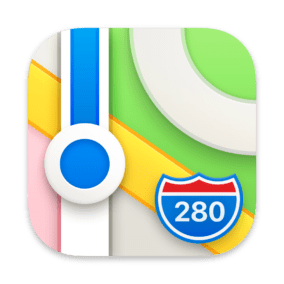
The revamped Maps app in macOS Big Sur includes more options to help you explore new places and share what you find, see detailed indoor maps of major airports and shopping centers, see a 360-degree view of a destination, and use EV routing.
Guides
One thing you can do is explore an area with Guides from trusted resources or create your own. For example, you can create favorite restaurants, parks, and vacation spots that you can share with others.
As I write this, Guides were available for San Francisco, New York, London, and Los Angeles. Expect more to be added soon.
Click on a Guide, hold down the mouse and Control button, and a pop-up menu will appear so that you can share, edit, delete the guide, and more.
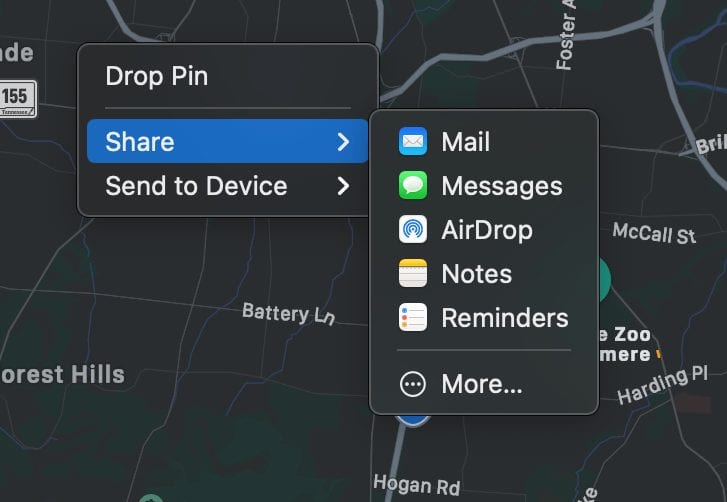
Look Around
Finally, Look Around comes to macOS with Big Sur. A feature already available in iOS and iPadOS, it allows you to explore select cities with an interactive 3D experience that lets you pan 360 degrees and move smoothly through streets.
To use Look Around, open the Maps app and enter the name of a city in the search bar at the top left of the app’s interface. Hit return and the city will appear. If Look Around support has been added for it, you’ll see a window dubbed Flyover Tour below the Directions and Create Route boxes.
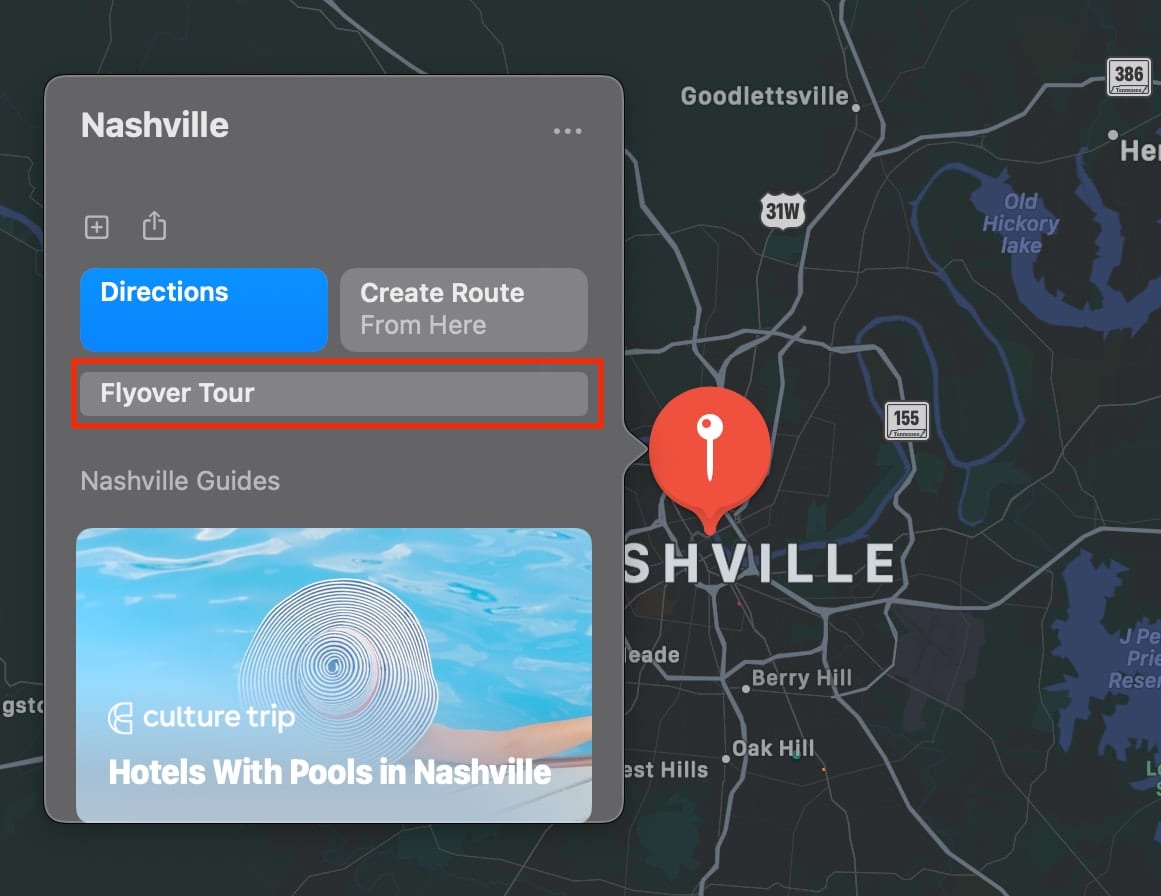
Electric Vehicle Routing
If you’re planning a trip with an electric vehicle, Maps automatically adds charging stops along your route and accounts for charging time when calculating the ETA. Add your electric vehicle and Maps will keep track of the current charge and charger type to help you plan the best route.
Electric vehicle routing requires a compatible vehicle. Apple is working with a number of car manufactures on initial support for this feature, including BMW and Ford. The company is working to sign up many more partners in the near future to expand this feature. Here’s how to use the electric vehicle routing based on Apple’s instructions (and full disclaimer here: I don’t have such a vehicle, so I haven’t personally tried this feature).
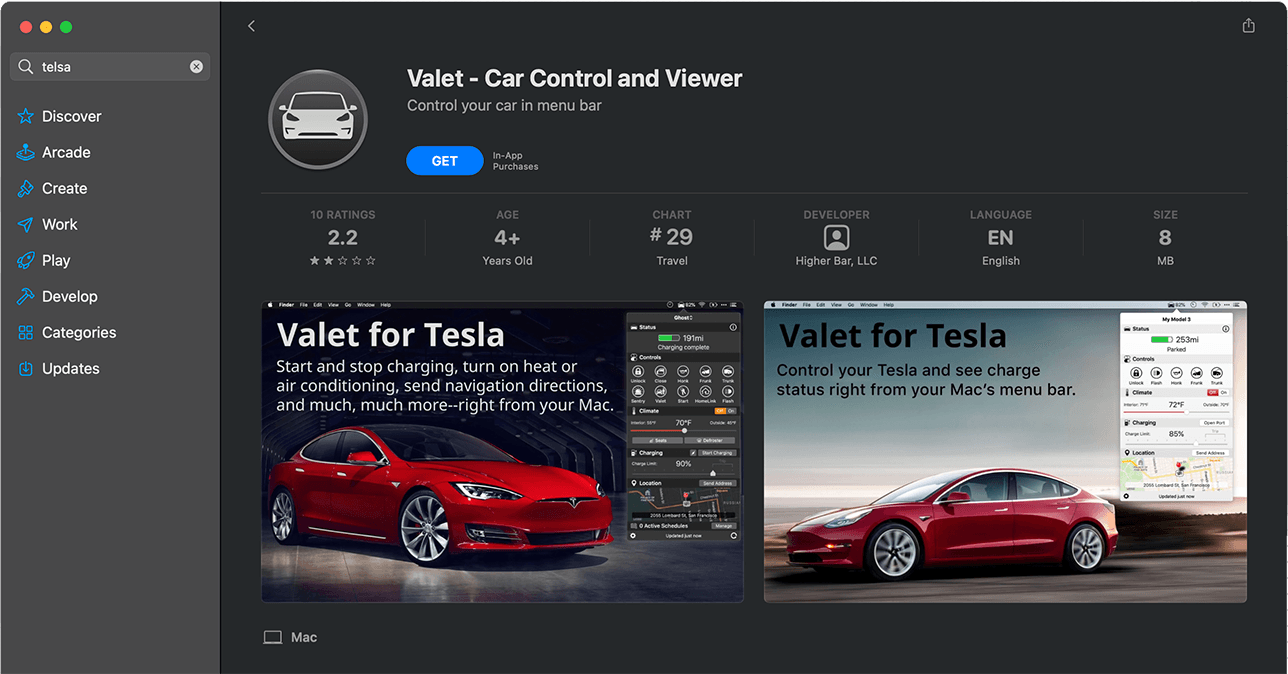
- Launch the Mac App Store and search for the manufacturer of your electric vehicle such as “Tesla.”
- Download your vehicle’s app (be sure it supports electric vehicle routing).
- Open the app and follow its setup instructions.
- Open launch the Maps app.
- Tap “i” in the Maps interface.
- Choose the option “My Vehicles.”
- Tap “Connect Your Electric Vehicles.”
- Select your electric vehicle, then follow the onscreen instructions.
Cycle Routing
What’s more, you can plan a cycling route right on your Mac. Open the Maps app and enter the name of a city in the search bar at the top left of the app’s interface. Hit return, and the city will appear. Click Directions in the pop-up menu and click on the bike icon.
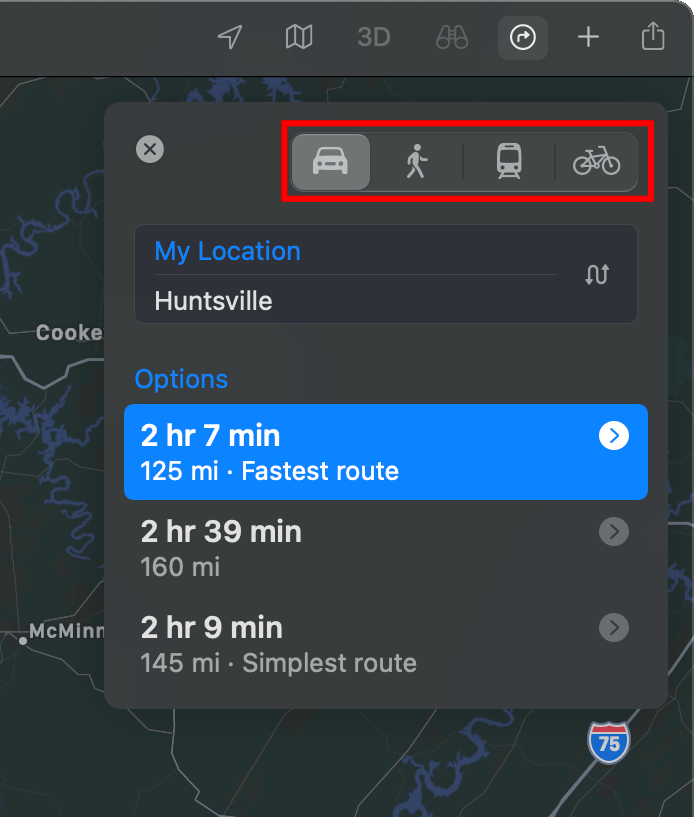
You may be presented with multiple options. If so, click one. You’ll see the elevation for your ride, how busy a street is, and whether there are steep inclines or (if you’re biking in-city) stairs along the way. When you’re ready to ride, you can send your route directly to your iPhone.
Indoor Maps
Maps in macOS Big Sur also allows you to browse detailed indoor maps of major airports and shopping centers globally. You can find out which restaurants are past security at the airport, where the nearest restroom is, or where your favorite store is at the mall.
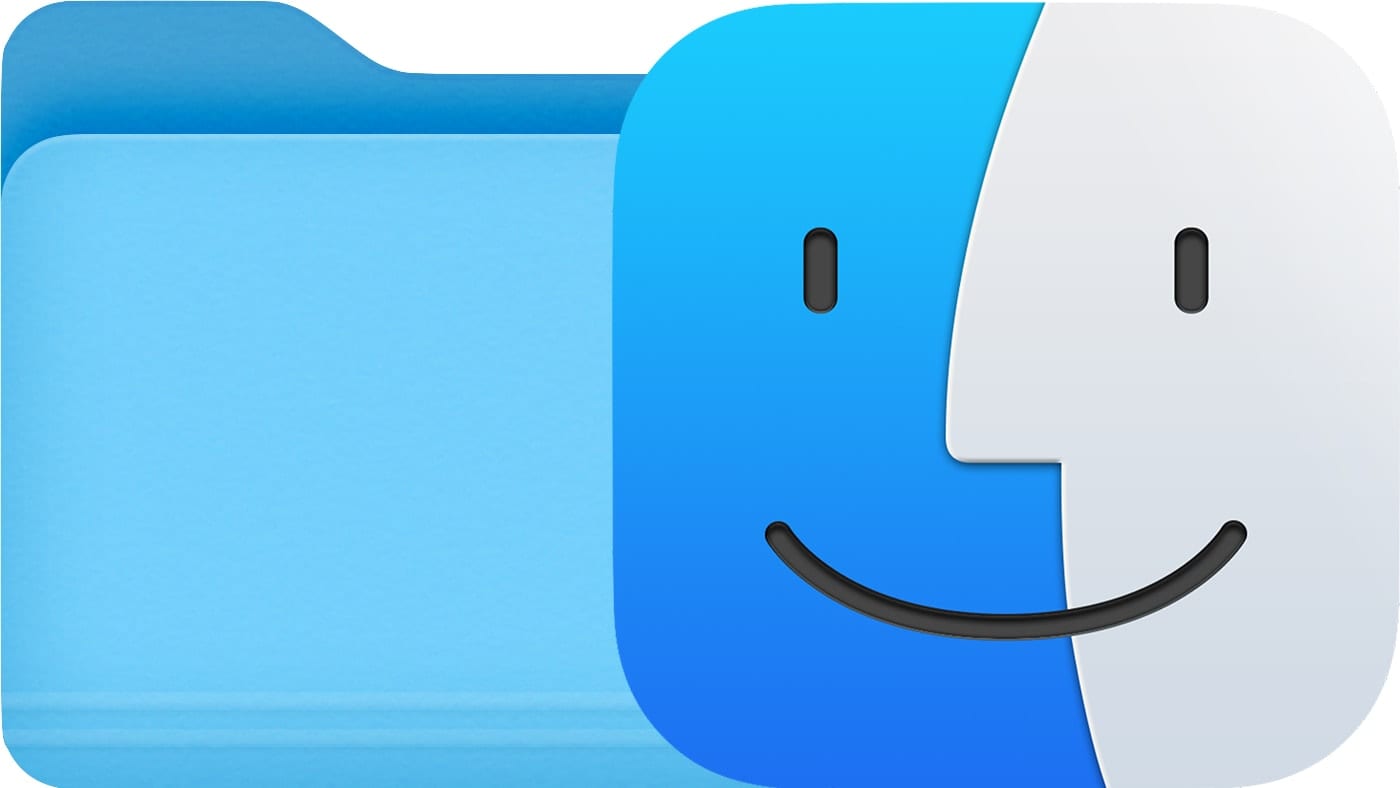
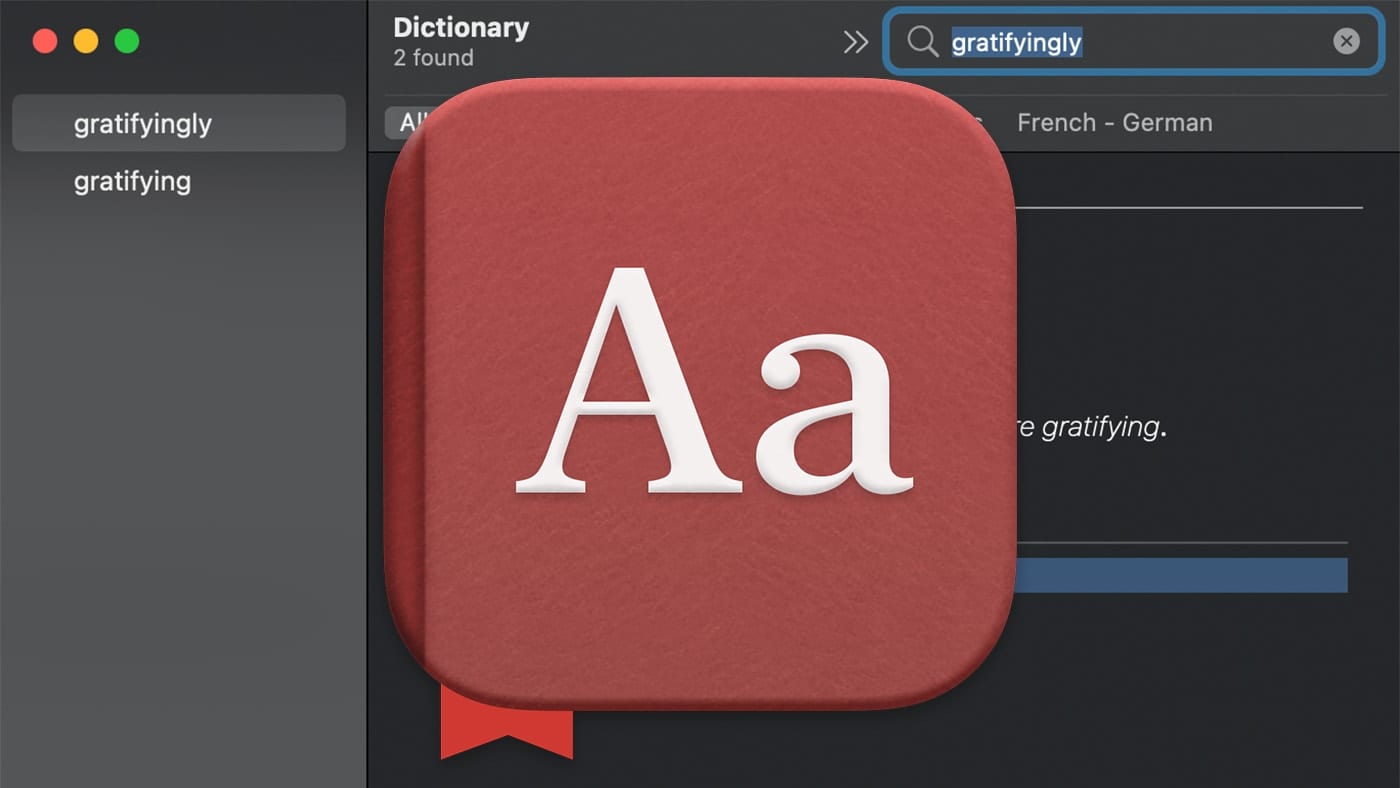
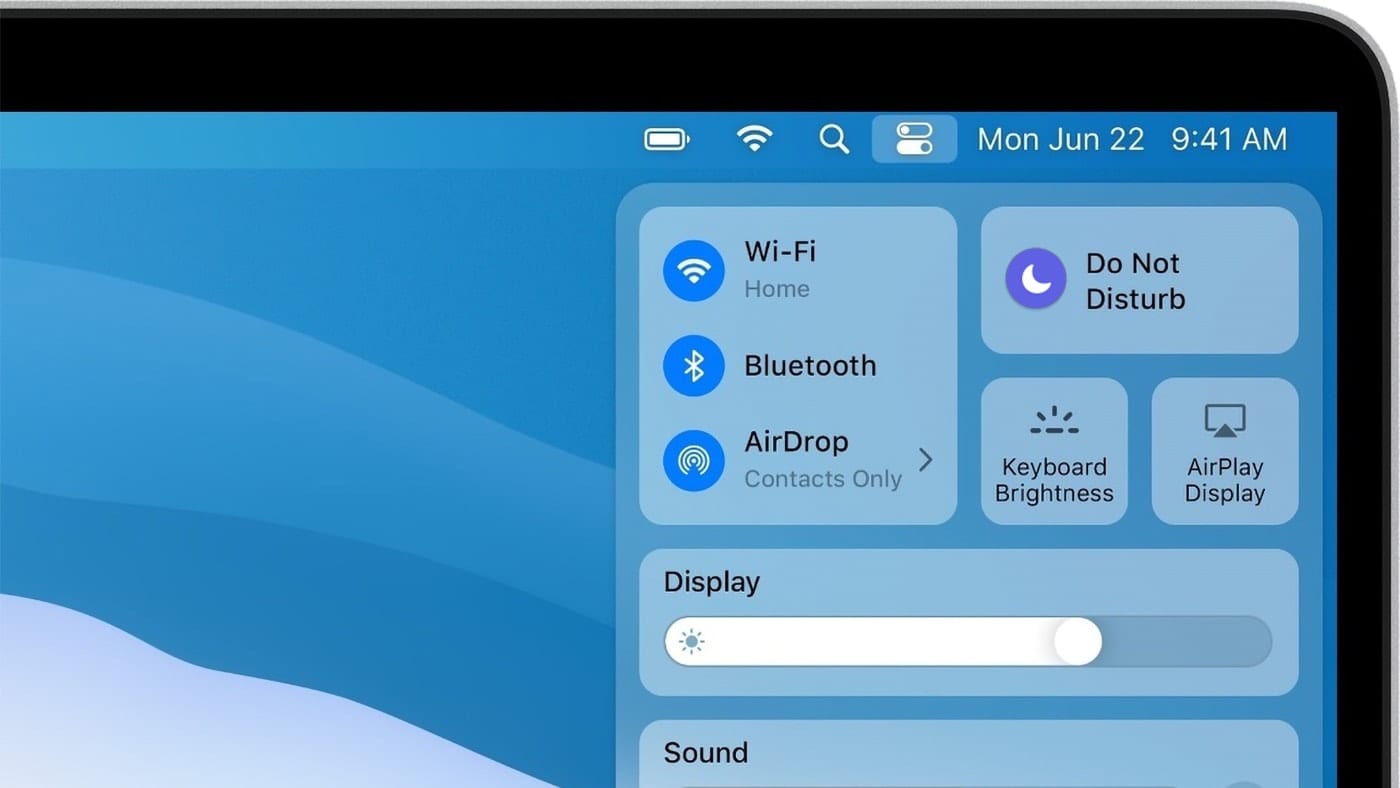







Every electric vehicle uses the same standard charging connections. So why is it necessary to specify what vehicle you are driving? Howe exactly is Apple monetizing you?