The other day I noticed that one of the external drive icons on my Mac Desktop had vanished. Thankfully, it’s easy to remedy this, as well as make sure your Macintosh HD is showing up. Of course, the first thing you want to do is to make sure that you haven’t accidentally disconnected the drive. If it’s plugged in and powered up but you still don’t see the drive icon, try this.
Show Your Drive Icons
Click the Finder menu at the top left of your Mac’s screen, then select Finder Preferences and click the General tab.
You’ll see a list of all the items that will show up on your Desktop. Check the box next to “Hard disks.”
Take a look at your Macs’s Desktop. You should see the missing drive icon.
Of course, if you DON’T want to see any hard disks, external disks, etc., you can open the Finder menu, choose Finder Preferences, open the General tab, and uncheck any items you don’t wish to appear on your Desktop.
Note: Don’t confuse the Finder with the Desktop. The Finder is the first thing that you see when your Mac finishes starting up. It opens automatically and stays open as you use other apps. It includes the Finder menu bar at the top of the screen and the Desktop below that. The Desktop is the space where you see file, folder, and application windows.



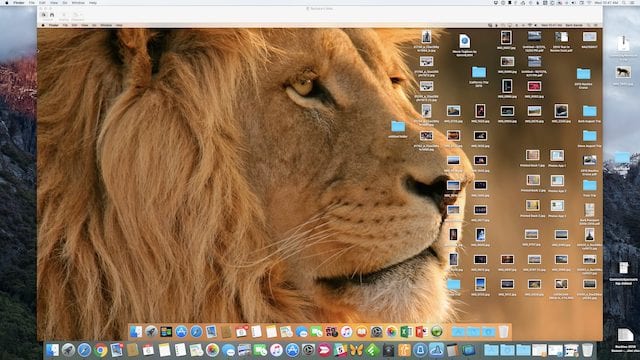






Thunderbay RAID drive (name shows) shows but icon is ‘greyed’ out. can see the outline of the icon when I click on it but is not visible in general. Other external drives on OWC iqvia baredock show name and icon. This started when I upgraded to Big Sur.
I open all drives including the RAID. Everything shows in Softraid interface. This is more of an annoyance than a problem but it does seem a little strange.
Thanks for your help. I just bought a new Mac mini running Big Sur. My Hard Drive doesn’t appear on my desktop. Your instructions tell me to click on the “Finder” menu, but “Finder” doesn’t show up on the top bar. How do I access Finder so I can follow your directions to getting my HD to shop up on my desktop?
The external drive box is already checked. Still no Desktop icon (?)
The question should be who was the idiot pseudo-genius that thought up removing it in the first place.
And if the issue is more serious, rebuild its directory with DiskWarrior.