OWC recently announced the launch of the new OWC Thunderbolt 4/USB-C cable, a universal cable that provides full capability for all Thunderbolt 3, Thunderbolt 4, USB-C, and USB4 devices. This new backward-compatible cable replaces the Thunderbolt 3 cable and takes all the guesswork out of identifying the cables you need for your technology setup.
Here are some highlights of OWC Thunderbolt 4 cables:

- 100% USB-C Compatible: Connect to Macs, PCs, iPads, Chromebooks, Surfaces, and other devices with a Thunderbolt 3, Thunderbolt 4, USB-C, or USB4 port
- Certified for All Uses: Enjoy lab test certified safe power delivery up to 100W, up to 40Gb/s of data performance, and up to 8K of video capability
- Versatile Connections: Connect to millions of docks, displays, eGPUs, PCIe expansion, external SSDs, RAID storage, and other accessories
- Powerful: Certified safe delivery of up to 100 watts of power/charging from docks, adapters, and other devices
- Stunning Visuals: Connect up to 2x 4K displays or an 8K Thunderbolt or USB-C display
- Guaranteed Quality: 3 Year OWC Limited Warranty
This innovative solution is lab-tested and certified with 100% universal USB-C compatibility and performance. Whatever device you use to do your thing, Type-C to Type-C connection solution ensures you’ll always have the right cable that simply works.
But what is the difference between USB-C, Thunderbolt 3, Thunderbolt 4, and USB 4? Can Thunderbolt 3 devices be connected using a Thunderbolt 4 cable, and vice versa? What happens when you use a Thunderbolt 3 cable to connect a Thunderbolt 4 Hub/Dock to a host?
We will try to answer some of these questions with this latest blog…
What are USB-C, Thunderbolt 3, Thunderbolt 4, and USB 4?
USB-C is a connection type. USB-C is not Thunderbolt 3, Thunderbolt 4, or USB4. It is just the connection that those technologies use. To understand the difference between each of the aforementioned technologies, you have to look beyond the USB-C connector that each solution uses to plug in.
Thunderbolt and USB4 are a communication standard or protocol. They provide a set of features for a computer to interact with devices through its USB-C connection. Thunderbolt 3, 4, and USB4 are basically 3-in-1 wrappers that tie PCIe, USB 3, and DisplayPort standards into a single do-it-all package. All three of these technologies use a USB-C connection to connect to computers and devices.
What is the difference between Thunderbolt 3, Thunderbolt 4, and USB 4?
Thunderbolt 4 guarantees certain specifications that are optional with the Thunderbolt 3 standard. Thunderbolt 4 is always 40 Gigabits per second, while Thunderbolt 3 and USB 4 can operate at either 20 or 40 Gigabits per second.
The difference between Thunderbolt 3 and USB 4 is mostly in the name. The actual standards are very similar, though there are some exceptions like signal frequency. For example, Thunderbolt 4 is 10.3125/20.625 Gbps while USB4 is 10/20 Gbps.
With Thunderbolt 3, PC users were often limited in features, whereas Apple provided full Thunderbolt 3 feature set support. PC users regularly lacked the full 40 Gbps, couldn’t support multiple displays or deliver power. Fortunately, with today’s Thunderbolt 4 standardization and certification, PC users get the full feature stack that Apple users got with Thunderbolt 3.
New Thunderbolt 4 features
Thunderbolt 4 does add some new features, too (both host and device-based), such as:
Host
- Where Thunderbolt 3 was required to support only one external 4K monitor, now every Thunderbolt 4 laptop has to support up to two 4K displays or one 8K display.
- Thunderbolt 4 now ensures that you can wake a computer with the shake of a mouse or the tap of a keyboard on Thunderbolt 4 docks. This wasn’t always the case with Thunderbolt 3.
- Thunderbolt 4 is also a more data-safe technology, as it requires Intel VT-d-based direct memory access (DMA) protection, also known as DMA remapping.
- Thunderbolt 4 requires storage speeds up to 3,000MBps, which is double the minimum requirements of Thunderbolt 3. With Thunderbolt 4, you will have all four lanes of PCI Express available – so PCIe can use up to 32Gbps of the total 40Gbps Thunderbolt bandwidth. With Thunderbolt 3, depending on your laptop manufacturer and model, some would only see 16Gbps of PCIe bandwidth.
Cable + Device
- Another advantage of Thunderbolt 4 is that cables can be up to 2 meters long and still handle 40Gbps bandwidth and DisplayPort capability. Previously, passive Thunderbolt 3 cables had to be less than 1 meter to handle full bandwidth and support DisplayPort.
Device
- You’ve always been able to “daisy chain” Thunderbolt devices, but with Thunderbolt 4 hubbing, you can now have up to four Thunderbolt ports in a hub or dock – each in a separate “branch” that can be disconnected without affecting any of the other Thunderbolt devices connected in other ports. [Check out the OWC Thunderbolt 4 Hub.]
Here is a summary of the main differences:
| Thunderbolt 4 | Thunderbolt 3 | USB4 | USB3 | |
|---|---|---|---|---|
| Signal Bit Rate | 10.3125G/20.625G/10G/20G | 10.3125G/20.625G | 10G/20G | 10G |
| One Universal Computer Port | Yes | Yes | X | X |
| Universal 40Gbps cable (up to 2 meters in length) | Yes | No > 0.7 m requires active cable[1] | X | X |
| Up to 4 ports for Hubbing | Yes | X | Yes | X |
| Speed (Host Min. Requirement) | 40Gbps | 20Gbps | 20Gbps | 10Gbs |
| Video – up to | 2x 4k display or 1x8k (@60Hz) | 1x 4k display | 1x 4k display | 1x 4k display |
| Data – up to | PCIe (32 Gbps) USB 3.2 (10Gbps) | PCIe (16 Gbps) USB 3.2 (10 Gbps) | USB 3.2 (10 Gbps) | USB 3.2 (5 Gbps) |
| PC Charging on at least 1 computer | Yes | X | X | X |
| PC Wake from Sleep | Yes | X | X | X |
| Minimum Port Power for Accessories | 15W | 15W | 7.5W | 4.5W |
| Thunderbolt Networking | Yes | Yes | X | X |
| Mandatory certification for shipping computers, cables and accessories | Yes | Yes | X | X |
| Cable testing audits | Yes | Yes | X | X |
| Intel VT-d based DMA protection | Yes | X | X | X |
| USB 4 Specification | Compliant | Compatible | Compliant | Compatible |
Notes:
- Thunderbolt 3 cables longer than 0.7 meters are active cables which do not support DisplayPort
- There are different Thunderbolt 3 cable types – 20Gbps, 40Gbps, Active, Passive, 60W, 100W
- Less than 1 meter: Passive, 40Gb TB3, USB 10Gb, DisplayPort, works with USB-C display directly
- 1 meter and greater:
- Passive: 20Gbps TB3, USB 10Gb, DisplayPort, works with USB-C display directly
- Active: 40Gbps TB3, USB 480Mb, DisplayPort, DOES NOT work with USB-C display directly
- DisplayPort differences
- Thunderbolt 4 – DisplayPort 1.4 (HBR3) supported up to 2 meters with passive cables
- Thunderbolt 3 – DisplayPort supported with passive cables (less than 1 meter) but active cables (1 meter or greater) do not carry DisplayPort signal and won’t work to drive a USB-C display
Connecting Thunderbolt 3 Devices with Thunderbolt 4 Cables or vice versa
Thunderbolt 3 capable devices can be interconnected using a Thunderbolt 4 cable. Since Thunderbolt cables are backward compatible, users can expect Thunderbolt 3 performance from this connection.
But what happens when you use a Thunderbolt 3 cable to connect a Thunderbolt 4 Hub/Dock to a host?
In some instances, and depending on the devices being connected, you may not see any issues at all. Some specifications that were optional with Thunderbolt 3 are now guaranteed to work with Thunderbolt 4 – so your device may or may not work with a Thunderbolt 3 cable. Or in other instances—for example with active cables longer than 1 meter—you will see display issues and may not have full Thunderbolt 4 feature support.
Regardless of whether the device is USB 4, Thunderbolt 3, or Thunderbolt 4, it’s best to purchase a Thunderbolt 4 cable to guarantee full compatibility.
Why should you buy OWC Thunderbolt 4 /USB-C cables?
OWC has earned a reputation as the leading developer of Thunderbolt solutions through an unwavering commitment to quality. Each OWC Thunderbolt 4 / USB-C Cable is manufactured with premium materials and certified by multiple testing labs to ensure 100% reliability. Your complete satisfaction is guaranteed and each solution carries a 3-year warranty. Whether you’re a creative pro or performance enthusiast, OWC is the name you can trust to deliver the high-performance capabilities of your Thunderbolt and USB-C devices.





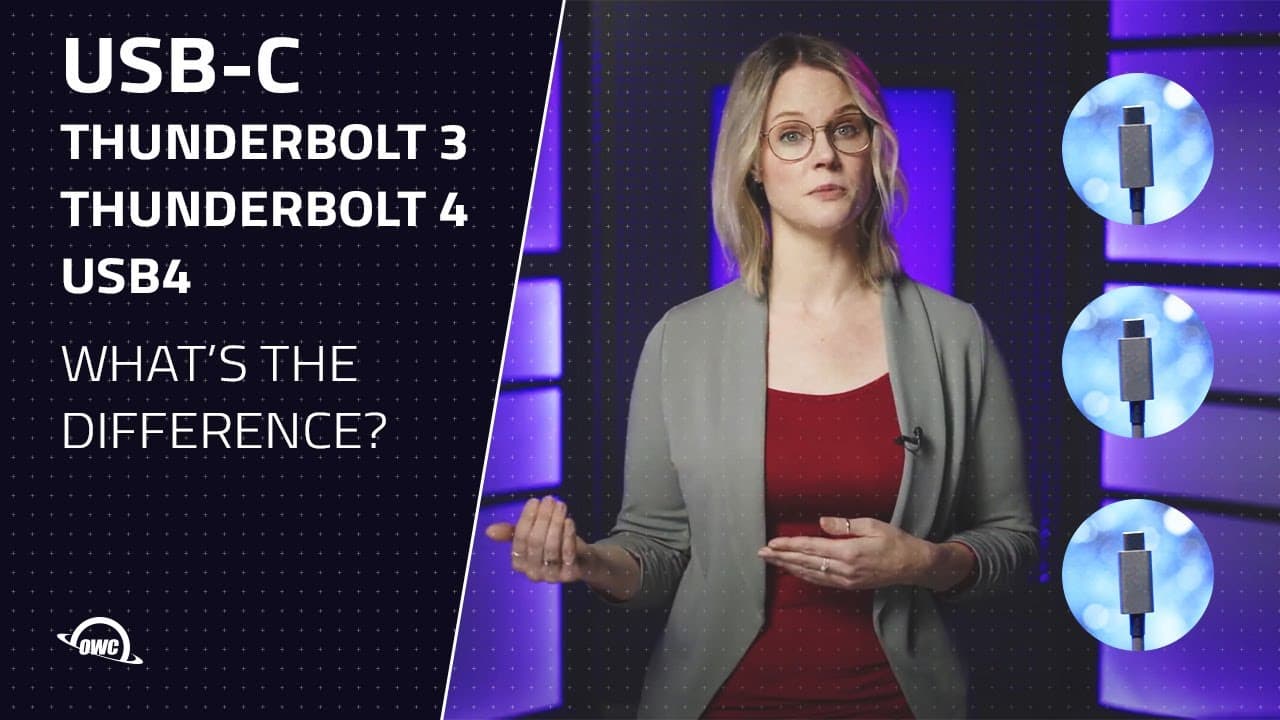

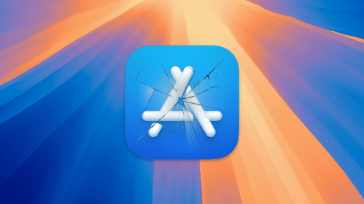
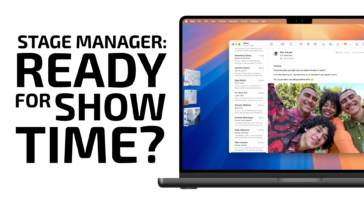




This grandma has a question, please. I just bought a new laptop with 2 Thunderbolt 4 ports. I also bought a Thunderbolt 4 Hub from you. Like everyone else, I have gobs of old cables and do not know what is what. Isn’t is just better to toss them all and buy only the Thunderbolt 4 with the logo on it that way I know what I am using? Please let me know so I will know if that is the best thing to do. Donna in Texas
Using a thunderbolt 4 cable, would it be possible to stream a 5K Screen and say one 1080p screen using a single cable?
“Thunderbolt 3 capable devices can be interconnected using a Thunderbolt 4 cable. Since Thunderbolt cables are backward compatible, users can expect Thunderbolt 3 performance from this connection.”
what does this mean? that you wont be able to maintain 40Gbps over>1m even over a thunderbolt4 cable on a Thunderbolt3 connection?
I suppose that statement could have been worded better.
Thunderbolt 3 performance means 40 Gbps.
It does not mean Thunderbolt 3 cable limitations.
The cool thing about Thunderbolt (starting with Thunderbolt 2) and USB4 is that video and data share bandwidth so you can increase bandwidth for one by decreasing bandwidth used by the other. With USB 3, max video and data bandwidth is fixed because each uses separate lines (but here you have two options: 4 lanes DisplayPort + USB 2.0 or 2 lanes DisplayPort + USB 3.x). Thunderbolt 1 has the same bandwidth as Thunderbolt 2 but it’s divided between two channels – I don’t know how it decides what to connect to each channel – maybe one is for video and the other is for data?
Thunderbolt could be made smarter though. Here are my three ideas for Thunderbolt 5 (which don’t include increasing the link rate or changing the USB-C port):
1)
Consider the two options of USB3: It can use 3 lines for transmit (2 SuperSpeed for DisplayPort, 1 SuperSpeed for USB3) and 1 SuperSpeed line for receive (USB3) or it can use 4.1 lines for transmit (4 SuperSpeed for DisplayPort, 1 HighSpeed for USB2) and 0.1 lines for receive (1 HighSpeed USB2). There’s also USB 3.2 gen 2×2 which is 2 lines for transmit and 2 lines for receive (none for video). Thunderbolt is always 2 lines for transmit and 2 lines for receive shared by video and data. A problem occurs when most of the possible transmit bandwidth is used by video – there is little that remains for data. Full bandwidth still exists for reading data – actually, I don’t think Thunderbolt ever lets you use all the receive bandwidth (40 Gbps) – you usually can only receive 24 Gbps. Therefore, when video bandwidth exceeds a certain amount (say 22 or 23 Gbps), Thunderbolt should switch to 3 lines for transmit and 1 line for receive. Maybe it can be done dynamically depending on how much data is being transmitted or received – if not then maybe only switch when a display is connected or when a display’s resolution/timing changes.
2)
Another change that could be made for Thunderbolt is to do like VirtualLink and replace the USB 2.0 HighSpeed lines with SuperSpeed lines that can add a 3rd receive and transmit lane giving 60 Gbps in each direction. Combined with the previous idea, it could also do 80/40 and 100/20 which would allow for full DisplayPort 2.0 bandwidth. This change probably requires new cables.
3)
My last idea for Thunderbolt is to add MST+DSC functionality so the host can send more than two DisplayPort streams when there exists more than two DisplayPort out adapters in the Thunderbolt chain. The tricky part would be deciding how to divide the streams between the two inputs. If a Thunderbolt peripheral has MST+DSC support, then a compressed stream could be transmitted to it, increasing the bandwidth available for data. The Thunderbolt controller in the peripheral would then decompress the stream for displays that don’t support DSC.
Of course, you can add MST+DSC functionality just by connecting a DisplayPort 1.4 MST Hub to a Thunderbolt dock but that does’t force DSC unless it’s required so it won’t always increase bandwidth available for data over Thunderbolt. Also, it wouldn’t allow using the DisplayPort outputs of additional (more than 2) Thunderbolt devices.
Maybe if MST were included in Thunderbolt, then Apple would finally support it for multiple displays. I’m not sure what Apple is doing with DSC – it’s currently broken in Big Sur but works in Catalina. M1 Macs have terrible display support since there’s no known way to override the EDID or add scaled modes and they don’t support scaled modes greater than 6K so you can’t do retina modes greater than 3K.
Nice and Dandy ….but what devices support Thunderbolt 4 from the Host side? Imac Pro is still TB 3.
The only useful features new to Thunderbolt 4 are hubbing and USB4. I’m not sure if a Thunderbolt 4 host is required to get full performance from the more convenient Thunderbolt 4 cables? I have not heard that a Thunderbolt 4 controller has better electrical capabilities compared to Thunderbolt 3, therefore a Thunderbolt 4 cable should identify itself as having max performance regardless of the controller.
I don’t know of any peripherals that use USB4 that don’t use Thunderbolt so USB4 is not useful at the moment.
Hubbing can work from Thunderbolt 3 and Thunderbolt 2 hosts. For macOS, Big Sur is required; I’m not sure what happens in Catalina or Windows. Hubbing is only important if you’re running out of Thunderbolt ports.
Hosts that can do Thunderbolt and USB4:
1) Ice Lake laptops (I’m not sure if this has USB4)
2) Tiger Lake laptops
3) M1 Macs (doesn’t support two 4K displays)
4) PCs with the JHL8540 Maple Ridge Thunderbolt 4 host controller. These include mostly Z590 based motherboards.
5) PCs with the ASUS ThunderboltEX 4 Thunderbolt 4 add-in card (I don’t think the card is available yet – I guess it uses the JHL8540 Maple Ridge Thunderbolt 4 host controller)
I’ve never seen a Thunderbolt 3 port that was limited to 20 Gbps. If such a thing existed, it might as well be called Thunderbolt 2. I think Thunderbolt 3 is always capable of 40 Gbps except if you use a cable that is only capable of 20 Gbps – but that’s the same as Thunderbolt 4. Some Thunderbolt 3 host controllers were limited to an upstream connection of PCIe 3.0 x2 (15.75 Gbps). Thunderbolt 3 controllers with an upstream connection of PCIe 3.0 x4 (31.5 Gbps) and Thunderbolt 4 controllers typically don’t do more than 24 Gbps of PCIe data over Thunderbolt. The rest of the 40 Gbps can be used by DisplayPort.
Apple had at least one Mac, the MacBook Pro (13-inch, Late 2016, Four Thunderbolt 3 Ports), with limited Thunderbolt 3 PCIe performance (PCIe 3.0 x2) in the right side controller. At least all their Thunderbolt 3 controllers were able to drive two 4K displays from a single Thunderbolt 3 port (except the M1 Macs).
PCIe is always tunnelled on Thunderbolt. That means it’s not like a PCIe riser or adapter – a Thunderbolt controller in a Thunderbolt peripheral is required to convert it to normal PCIe. DisplayPort and USB can be tunnelled or native. Tunnelled USB is new to USB4 and Thunderbolt 4. Non-native USB in Thunderbolt 3 is done using tunnelled PCIe to a USB controller. A Thunderbolt 4 host connected to a Thunderbolt 4 peripheral prefers tunnelled PCIe instead of tunnelled USB. I haven’t seen anything do tunnelled USB yet although there does exist hosts and peripherals with the necessary features. Maybe we need a USB4 host that doesn’t support PCIe tunnelling (optional in the USB4 spec) to see USB tunnelling. I don’t know of any USB4 hosts that don’t also do Thunderbolt and I don’t know of any USB4 peripherals that don’t use a Thunderbolt 3 or Thunderbolt 4 controller. The USB4 peripherals that use a Thunderbolt 3 controller are not actually USB4 – they won’t have full USB4 speed when connected to a USB4 host that doesn’t support Thunderbolt (if ever such a thing exists).
Thunderbolt/USB4 can also tunnel application specific data (using DMA) between two hosts. Thunderbolt networking is an example that works in macOS, Windows, and Linux. macOS also has Thunderbolt Target Display Mode and Thunderbolt Target Disk Mode.
Thunderbolt 4 hubbing allows for 3 downstream Thunderbolt ports, the fourth port is for upstream connection. I suppose there could exist in the future devices with more than 3 downstream ports (I don’t think 3 is a limit in the USB4 spec).
For “Signal Bit Rate”, USB4 has an optional Thunderbolt mode for Thunderbolt signalling. The difference in signalling rates is ≈1% so we can consider their performance to be about the same.
I’m not sure what “Universal Computer Port” means. Does it mean USB-C? Isn’t USB4 always USB-C? USB-A only has one lane and is therefore limited to 10 Gbps (I don’t think any USB-A port does 20 Gbps per lane like Thunderbolt 3/4/USB4 can).
“Video – up to” is a minimum – maybe it should say “at least” or “Host Min. Requirement”. Thunderbolt 3 and USB4 have the same max as Thunderbolt 4. Ditto for “Data – up to”.
Thanks for your comments, a couple of clarifications; it’s not the Thunderbolt 3 ports that are limited but there are some Thunderbolt 3 cables that are limited to 20 Gbps. Also Universal Computer Port is Intel’s term for a port that can do data/audio/video/power all in one port/cable…we will look at fixing up the blog to clarify, thank you!
In the table, it says “host” not “cable” for Speed. If you connect a 20 Gbps cable to Thunderbolt 4, it will also be limited to 20 Gbps.
I guess video and power is optional for USB4 and USB3 so they can be universal but not necessarily. In either case, video requires a USB-C connector.