So, my 2018 MacBook Pro died. Not the kind of end-of-life-hit-the-recycle-bin kind of death – it just ran out of juice. That rarely happens to me because I think I regularly catch the battery percentage indicator in the menu bar subconsciously in my peripheral vision when I’m not plugged in.
It kinda freaked me out because it took me a while to figure out what happened. You see, I didn’t realize I was unplugged because my computer was on my desk where I am always connected to my Thunderbolt 3 Dock. (Although I guess I can no longer say “always”). I don’t know if I had some processes running overnight, or perhaps my cursor was hovering in the “Disable Screen Saver” corner, but one morning, I tapped the trackpad to wake up my machine, and… Nothing. Nada. Zilch.
What’s up with that?
At this point, I involuntarily begin the “black screen ritual.” You know the drill.
I press a bunch of keys and try swiping and pressing on the trackpad again. I put my finger on the Touch ID. Hit a few more keys. Still nothing. Now the trackpad once more. Back to the Touch ID – I give it a quick press this time. No response. I give up with a sigh before noticing that I’m not connected to a power source. 🤔 Doh!
Okay, that happens. But why didn’t I notice I was running on battery power in the first place? As I said, it’s normal for me to catch how much battery charge I have out of the corner of my eye, so the answer is simple: Big Sur. You see, I had recently updated to the latest macOS and didn’t realize that the lovely little battery percentage icon wasn’t in my menu bar anymore. It was gone. Poof.
Where did it go? It took an unexpected journey and landed in Big Sur’s new iOS-like Control Center.
Can it be moved back to the menu bar? Yes it can! Here’s how…
Show the Battery Percentage in the Menu Bar
- Go to > System Preferences… and click on Dock & Menu Bar.
- Scroll down to Other Modules and select Battery.
- You will see three options: Show in Menu Bar, Show in Control Center, and Show Percentage.
You can select each of these three options individually or in any combination. Big Sur relegates the battery percentage indicator to the Control Center by default. To have it show at the top of your Desktop screen, check Show in Menu Bar. If you’d like to see the battery percentage alongside the icon, check Show Percentage.
If you keep Show in Control Center checked, your battery level (and percentage if selected) will appear at the bottom-left of your Control Center window. To access it, click the ![]() menu bar icon.
menu bar icon.
Powering Forward…
There we have it. I will hopefully never have to experience inadvertent battery drain again. Or, if I do, I will at least know that my incredibly sharp eyesight isn’t quite as keen as I thought.


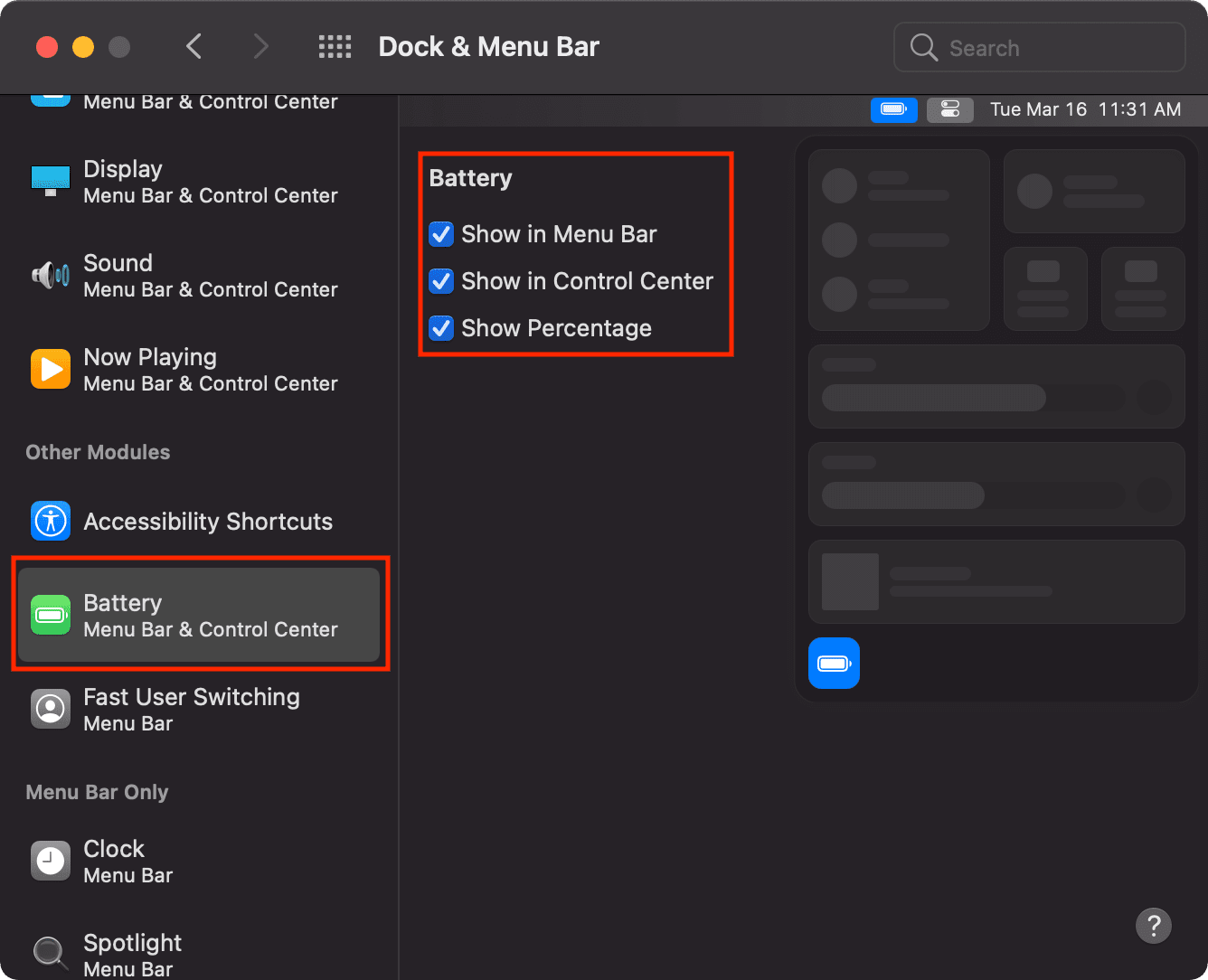

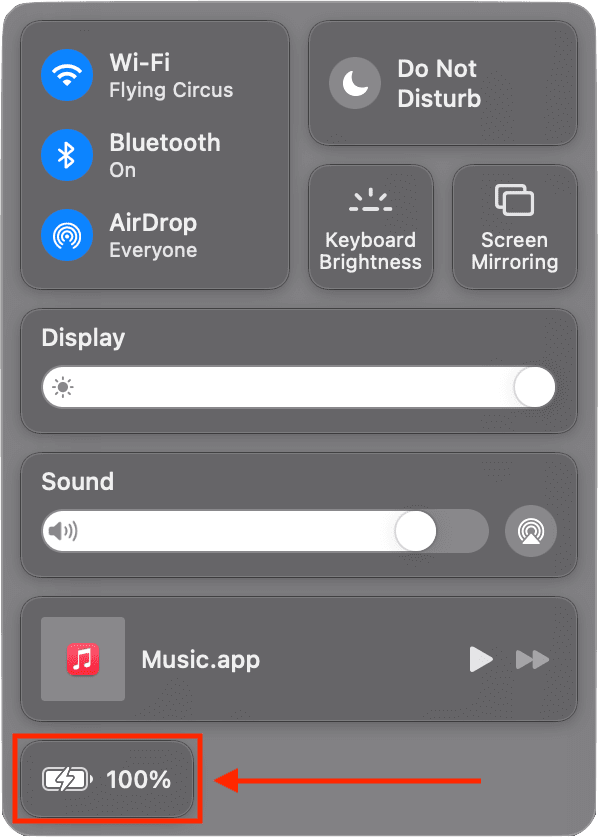
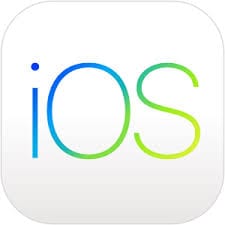








Thank you! I finally went form Mojave to Big Sur and this has bothered me every time I go “unplugged.”
Thank you!
Have a great week :)
Thanks a whole lots, you saved me of minutes of headache
my battery status is not displaying in the menu bar like it always does and I’ve done everything possible to get it back with no luck
I’ve tried all the steps outlined here and still no success. The percentage doesn’t show in the Menu Bar AND it doesn’t show in Control Center.
Do you have to restart the computer for it to take effect? Is there another step I’m missing?
Thank you so much! Battery percentage in Big Sur sorted :-)
Many go through long and useless explanation that in fact repeat just what any idiot would have tried already.
I am really grateful to people like you.
Take care and keep safe please
Vicky
Why was this even disabled in the first place. Thanks for the help though.
Thanks!
Thanks, I hadn’t realized that it had disappeared!
Hopefully it averts a disaster for you! :-)