
Sometimes you want to paste text you’ve copied into an app such as Pages on your Mac but DON’T want the text format to carry over from its source. Conveniently, there are various ways to deal with this.
When you copy text from the web, you’re likely also copying the text’s color, size, typeface, and more. Paste this text into a word processing app or an email and the results look out of place.
There’s a keyboard command combo for that.
macOS lets you paste text without its original formatting. Instead of pressing “Command+V”, press “Option+Shift+Command+V” to paste text without any formatting.
How to always paste text without formatting
That keyboard combo requires some finger gymnastics that you probably don’t want to have to use if you always prefer to copy and paste text without formatting. macOS allows you to do just that.
- Go to “Apple menu > System Preferences” and click “Keyboard.”
- Select “Shortcuts,” then choose “App Shortcuts” from the list on the left.
- Click the Plus icon (+) below the box to create a new shortcut.
- In the Application field, select “All Applications.”
- Type “Paste & Match Style” for the Menu Title box, then “Cmd + V” in the Keyboard shortcut box.
- Click Add.
The default Cmd + V shortcut should now always let you paste without formatting (though nothing’s ever 100% full proof). And when you do want to paste with formatting, use “Edit > Paste.”
Then there’s TextEdit
Then there’s TextEdit, the text editor that comes with your Mac. It uses Rich Text by default, so you’ll have to press “Cmd + Shift + T to convert the document to plain text after pasting.”
However, you can set TextEdit to always use plain text files. Go to “TextEdit > Preferences” and check the Plain text box.
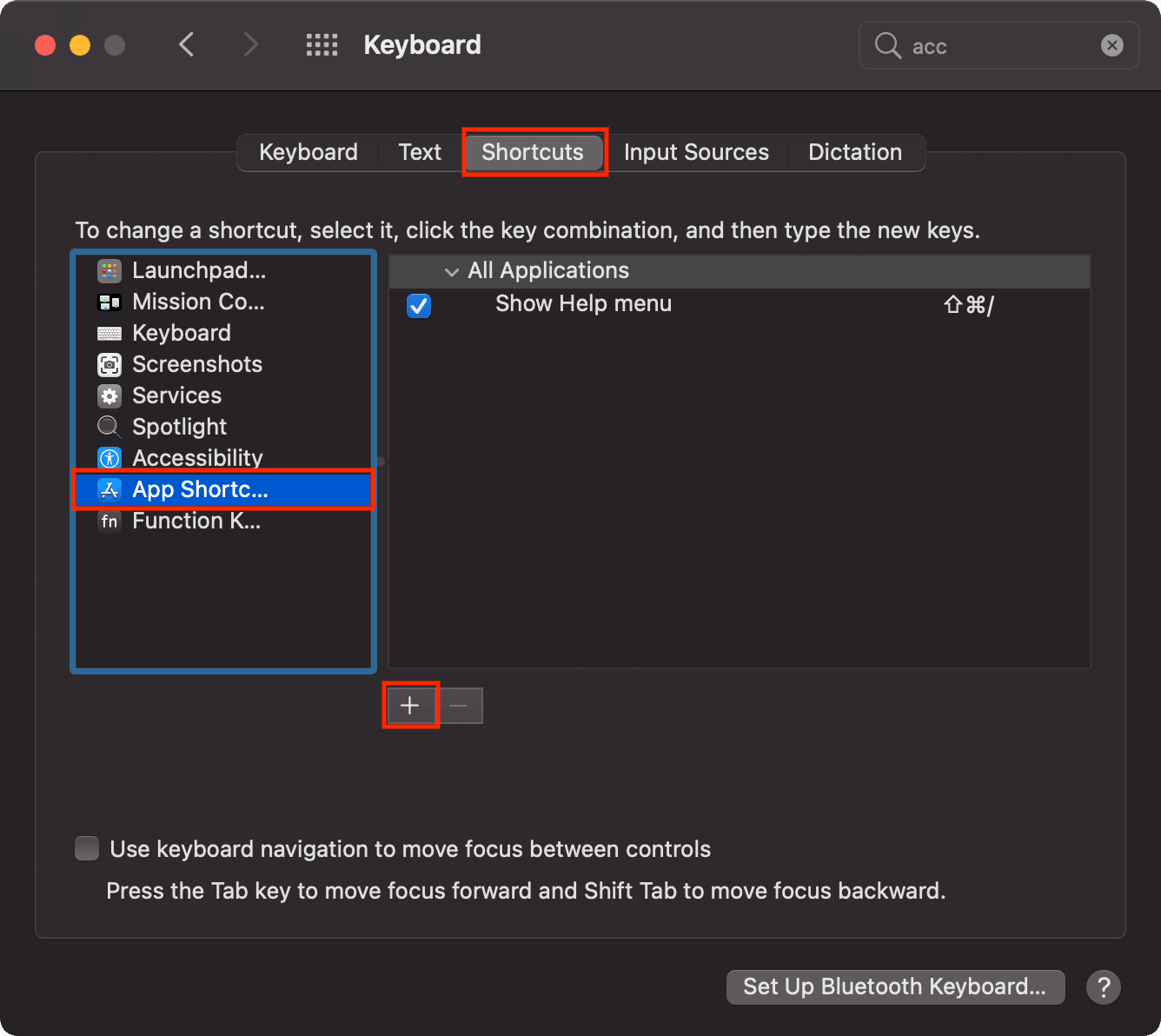
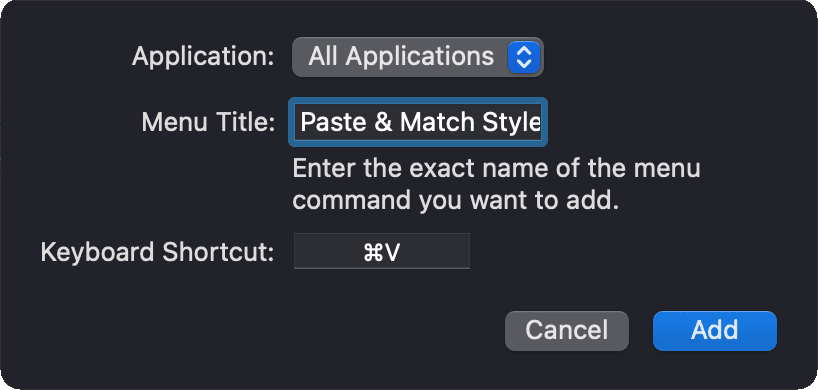
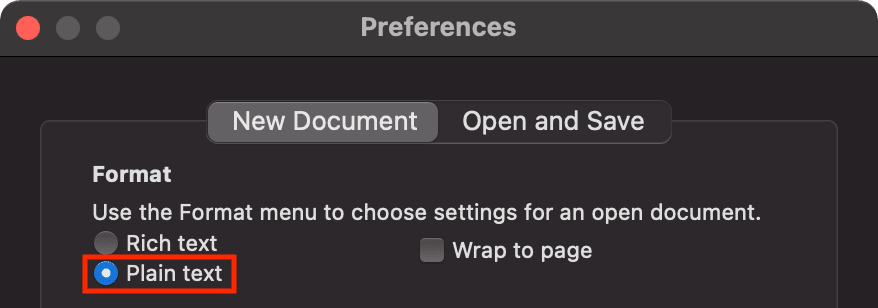
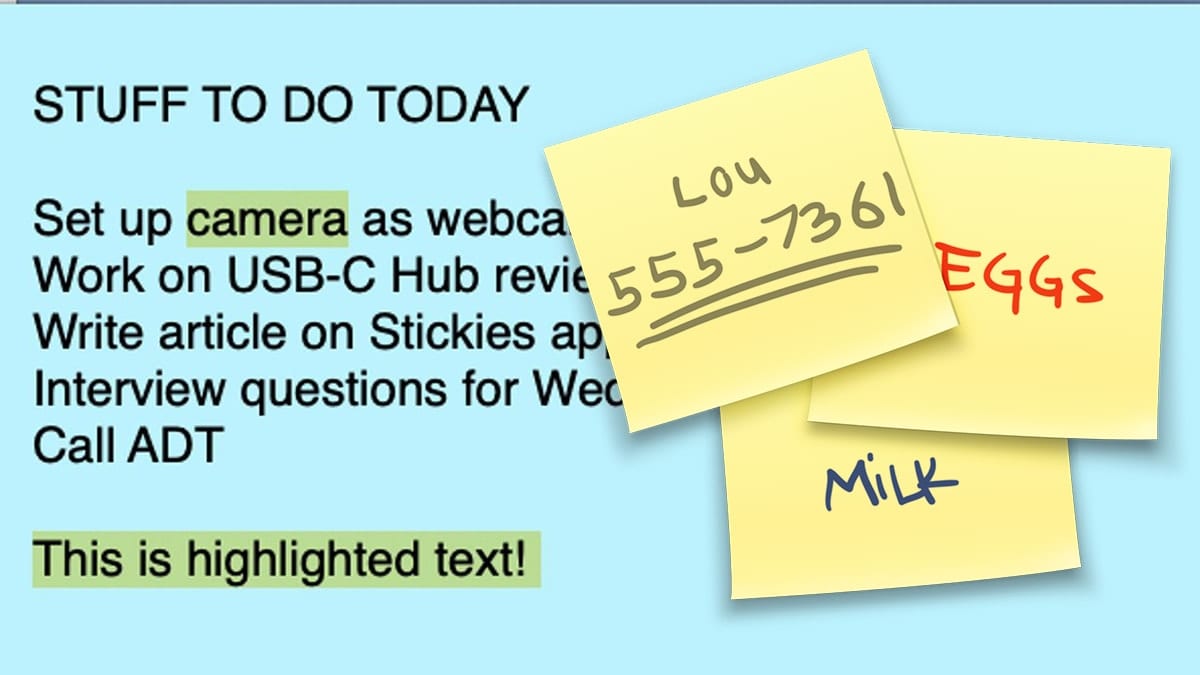
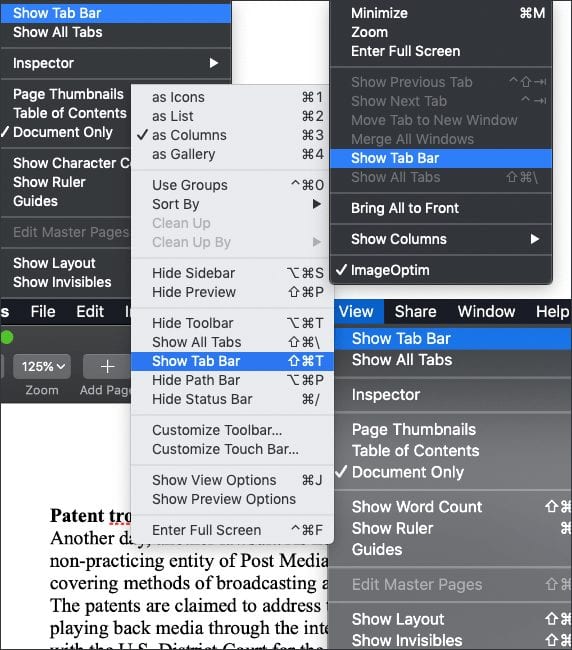
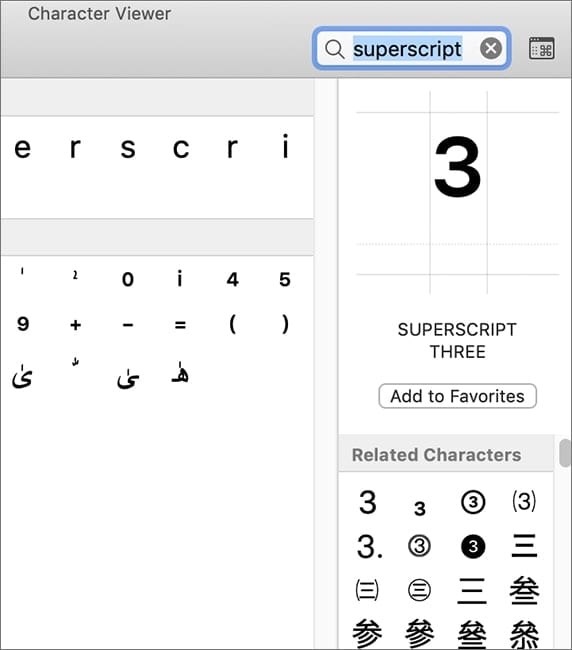






I use copy’em MacOS app. Wonderful clipboard manager!
Don’t work on Mac sonoma
“Paste and Match Formatting” is not the same as “Paste Unformatted” text in Word.
[Try “Paste and Match Formatting” to copy content from one table cell to another, or between formatted lists, and you will quickly discover this.]
To paste unformatted text, you need to enter the following:
Edit->Paste Special…->Unformatted Text
—be sure to include the … as that text appears in the menu.
Brilliant tip! I find myself jumping through hoops so often to paste as plain text. This is very helpful. Thanks.
I have used this for months and it works great.
CAVEAT!!! Unforeseen issues.
I have been having issues when:
• Copy/pasting in Microsoft products (Outlook and Teams), it would not allow me to ‘paste’ into fields, like To: or Chat feature.
• I also use Canva.com for our internal team, and for the last few months I could not copy/paste elements in a Design.
So today I found this post again, undid it, and now it all works perfectly.
Thank you for this. I realized that I had “Paste & Match Style” already but also needed “Paste and Match Style” as well as “Paste and Match Formatting” for various applications. Then, however, I realized that when making screenshots to the clipboard and trying to paste them with CMD+V does not work anymore :(
Christian you made my day thanks this made it work. PS I can paste screenshots with “Ctrl. + Shift + cmd + 4” then cmd+V
I found that it only worked for me using “Paste and Match Style” instead of “Paste & Match Style”
This was tested on MacBook Pro (15-inch, 2018) running macOS Bir Sur Version 11.5.2
I am having the exact opposite problem. When I select formatted text in Windows 10, using Parallels, the text then pastes into a Mac App as one long run-on sentence with Å
between paragraphs instead. In Parallels I selected retain formatting for the clipboard.
Thanks for the tips, Dennis. I think you mean that nothing is “foolproof.”
“Full proof” generally applies to liquor. ;P
Typo: REWLATED LINKS
That’s not a real word?
Thanks for the catch, that was my fat-fingered mistake!
That’s not a real word? :-)
Thanks for the catch, that was my fat-fingered mistake!
Works as advertised, except edit > paste also pastes without format, and so I cannot paste with format at all. alas
Thanks. I use CopyPaste Pro and it is fantastic.
Your solution is nice but lacks context….
Creating a keyboard shortcut or actually works IF the menu option exists in the application you have in the foreground. So, “Paste & Match Style” has to be present in that app. Then the defined keyboard shortcut will work for that app.
BTW, it will also override any pre-existing keyboard shortcut that might already be assigned in that app… some already have one.
There is also a utility – Paste Plain Text from FIPLAB Ltd that does the job nicely…
I was just trying to figure out the shortcut combo for this yesterday and just didn’t hold enough keys down at once. Thanks for this Dennis!