
The Keychain Access app in macOS lets you view the keys, certificates, passwords, account information, notes, and other info stored in a keychain. A keychain is a locked, encrypted container used in Keychain Access to store account names and passwords.
The Keychain Access app is found in the Utilities folder that’s inside the Applications folder on your hard drive – which is probably dubbed “Macintosh HD” unless you’ve renamed it. If you’re using Launchpad, the Keychain Access app is found with the other apps lumped together as “Other.”
View Keychain Info
Launch Keychain Access and you’ll see a list of your keychains. If you don’t, choose Window > Keychain Viewer or press Command-1.
If you want to see the details of a specific keychain, select it and either double-click it or click the Info button (an “i” inside a circle in the toolbar ![]() ). If the item is a key, the Attributes pane in the Get Info window shows basic identifying information for an item, such as its name and kind.
). If the item is a key, the Attributes pane in the Get Info window shows basic identifying information for an item, such as its name and kind.
If you want to see the password for an item, click “Show password,” then enter the password for the keychain that contains that item.
The Access Control pane in the Get Info window lets you decide if you need a password to use an item. For example, if you click“Ask for Keychain password” for an item, you have to type the keychain password as well as the item’s password to gain access to that item.
If the item is a certificate, the Trust section displays details about the certificate’s trust policy. The Details section displays information about the source and parameters of the certificate.
By the way, a certificate is an attachment to an electronic document that allows the safe transfer of information over the internet. Certificates are used by web browsers, mail, and texting apps. In macOS, certificates are part of your digital identity and are stored in your keychain.
A trust policy determines whether a certificate is valid for the designated use. A certificate may be valid for some uses but not for others. As we’ve seen, Keychain Access lets you manage your certificates and keychains.
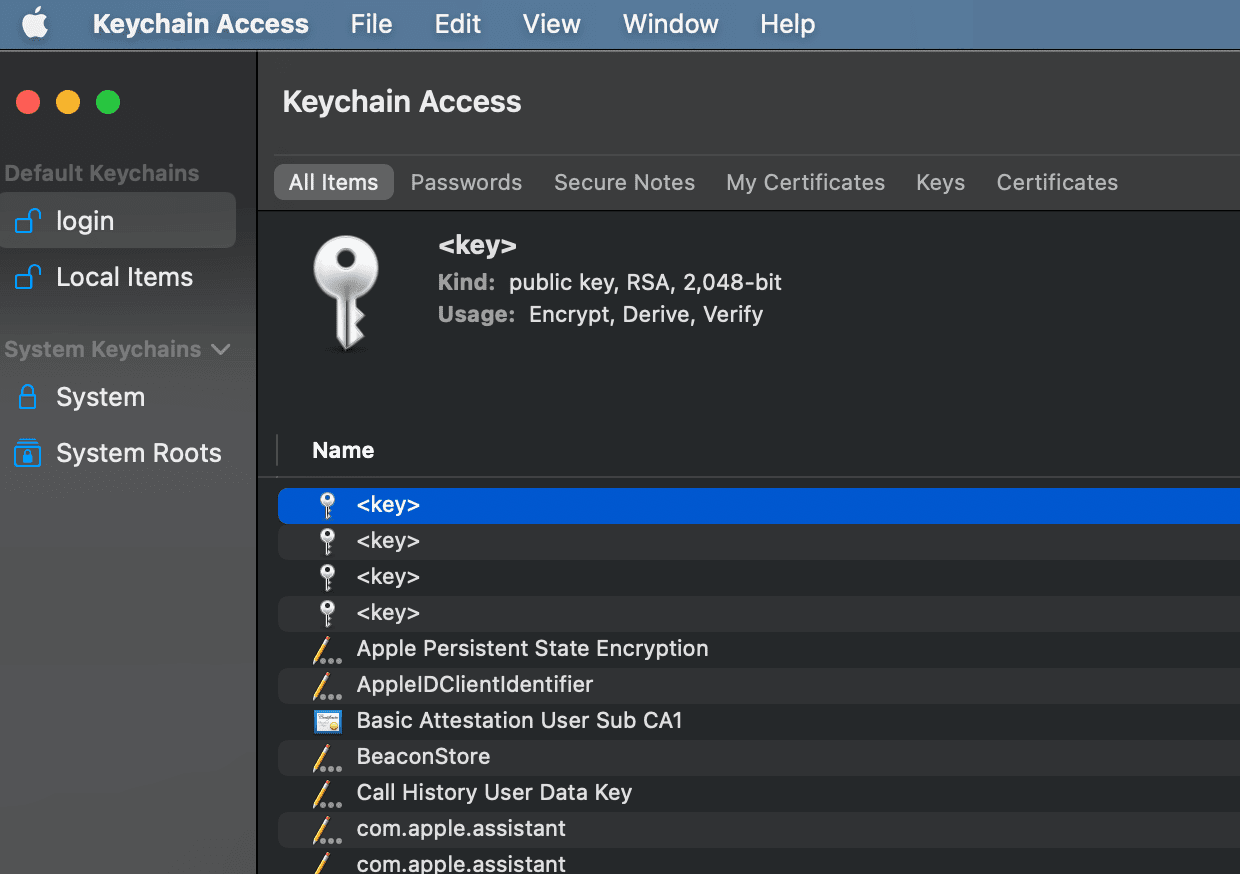
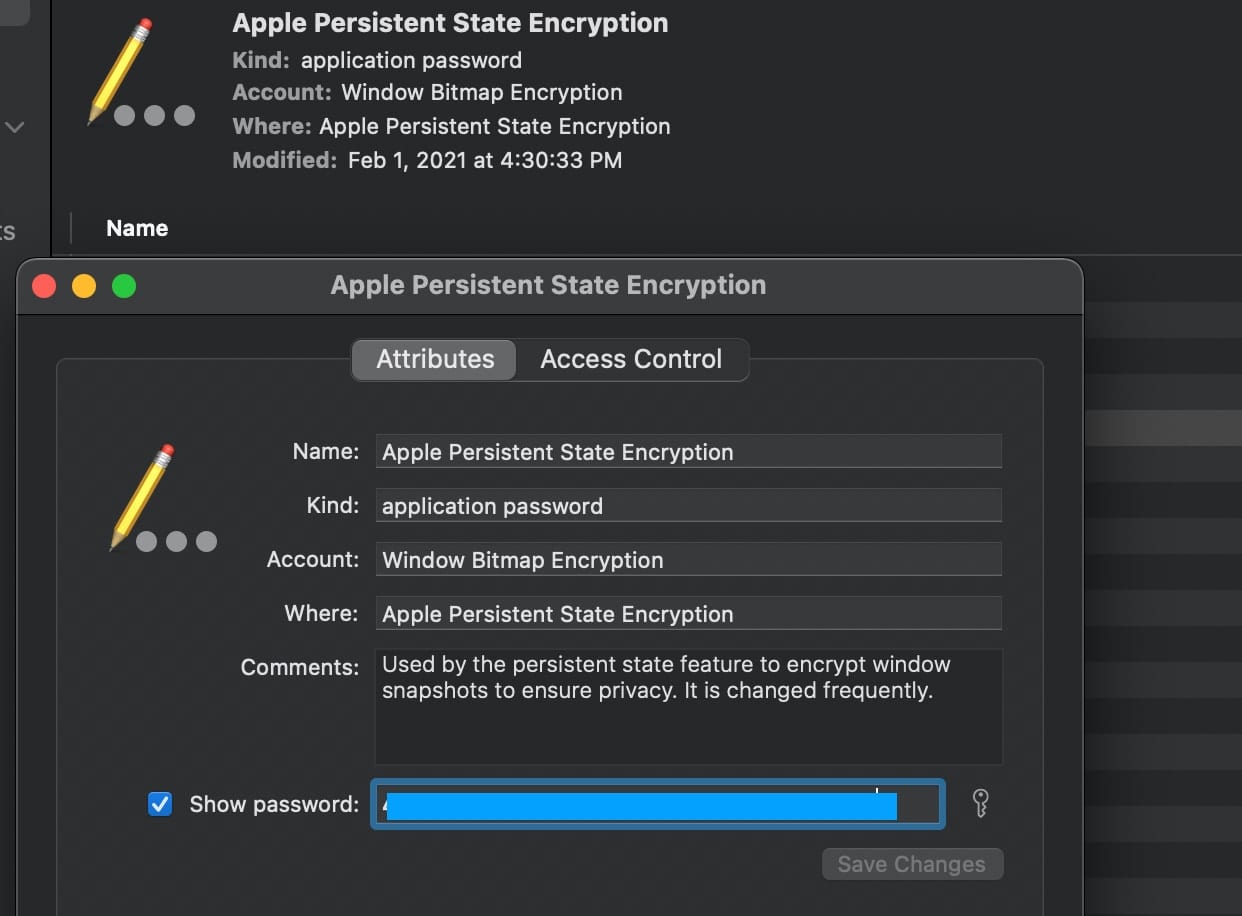
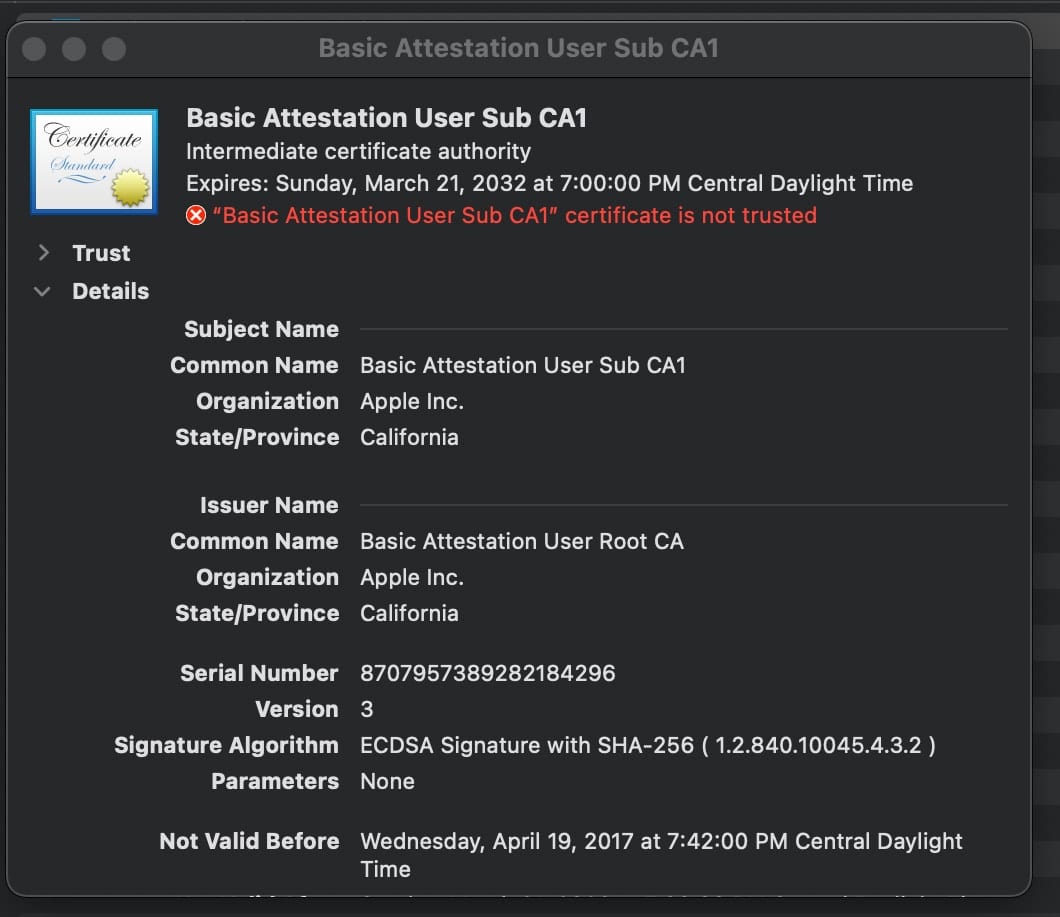
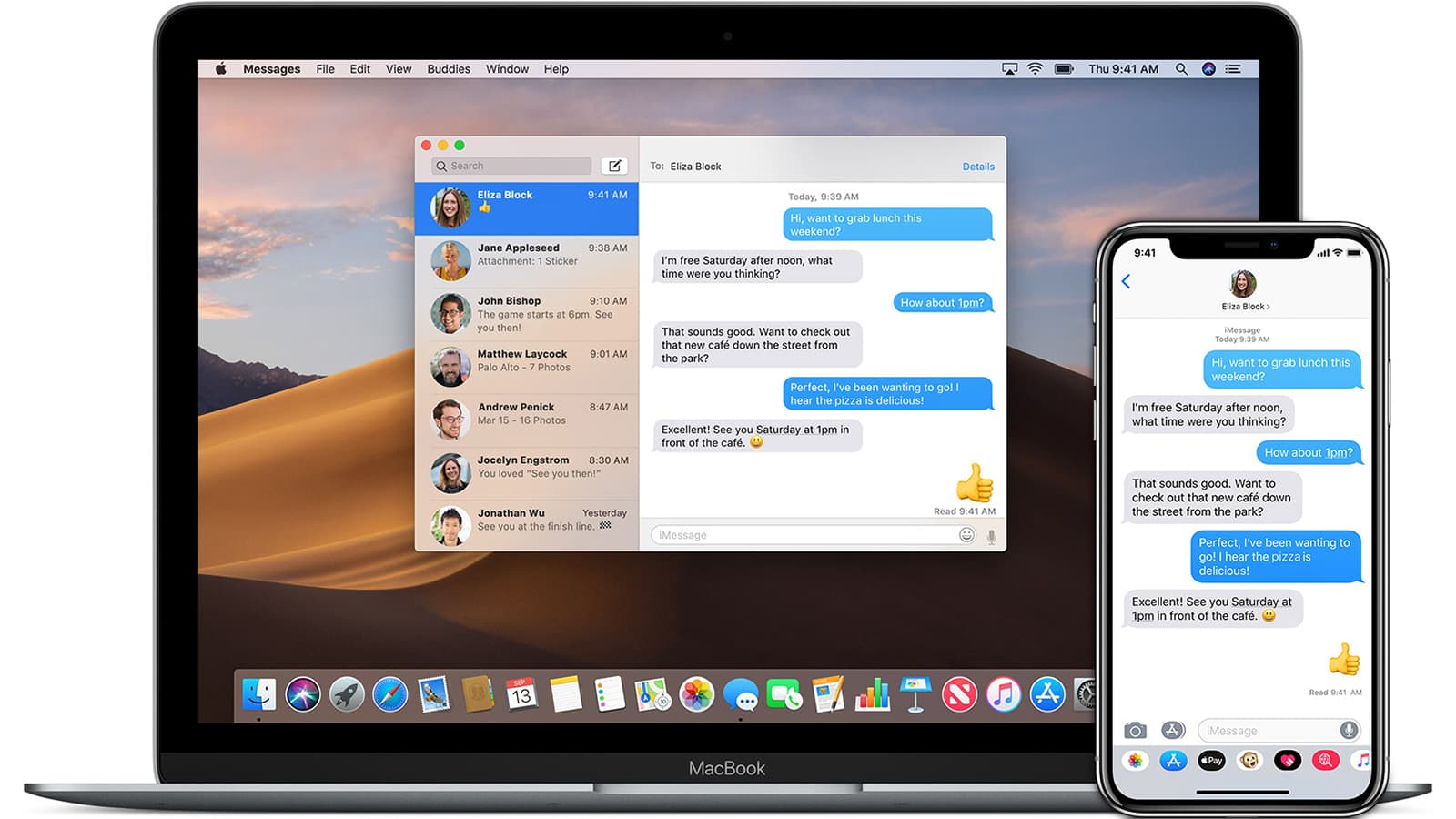









Hi Dennis, my website passwords seem to be stored in Safari, (Preferences/Passwords) and I can’t see them in Keychain.Is this correct? Can you explain the correct way to use these two functions and do they overlap somehow. Security is such an important thing and no-one wants their data compromised, but I don’t want to end up locking myself out of my own machine from doing the wrong thing!
Thanks
John