What is a NAS?
If you’ve been looking to increase the amount of storage for your setup, you’ve probably come across the abbreviation NAS. It stands for Network Attached Storage. It refers to a hard drive or group of hard drives that connect to your network and make your files accessible to more than a single device. Think about that in contrast to a typical external hard drive. That would be known as a “Direct Attached Storage (DAS)” device.
A Network Attached Storage device connects to a router, making it accessible to all the devices on the network, instead of just a single machine. But even better, a NAS can be accessed away from your home, if you want, making it easy to retrieve files or stream your home movie collection in a hotel room across the country.
What is a NAS drive?
A NAS can be as bare-bones as the ODROID HC2. It runs a little mini PC, you connect a bare drive and then connect it to your network. Now multiple computers can access your NAS. The next step up is more substantial. OWC’s Jupiter mini offers 20-70TB of storage. It connects via super fast 10GB Ethernet. That keeps it compatible with legacy ethernet systems and the latest technology. When you step into a NAS hard drive array like the Jupiter mini, you have multiple hard drives working together. That configuration can provide you with extra speed, redundancy, or both. In addition, the interface is much easier to use on a refined system like Jupiter.
How to setup a NAS
NAS systems offer a few different ways to get them set up. The key thing is that you have a router with a built-in Ethernet switch or a router connected to a separate Ethernet switch. Very few people just have a computer attached to a cable modem, but if that’s you, you’ll need to add a router in most cases. The Jupiter mini has Ethernet networking ports built right in so all you have to do is plug it into your router/switch. Once it is connected you’ll run the setup utility, connect computers to the drive and determine if want to enable remote access. If you enable that, you’ll be able to hit a specific URL and access all your private files securely from anywhere on earth.
Customer support
Support is critical with a Network Attached Storage device. Networking can be surprising and you need to have somebody that you can call if something unexpected comes up. OWC gives you the option of chatting with a storage expert to make sure that a NAS will be the right solution. Let’s say you are setting up a security system, you want to make sure all the footage gets recorded properly. You want to make sure that if one of the drives were to fail that the whole system doesn’t fail. OWC support will help you to choose the right settings for your specific application.
Backup: hardware redundancy vs human error

One major thing to point out with any storage system is the difference between mechanical redundancy and human error. If you have five drives in your Jupiter mini and one of them malfunctions, the system can be configured to protect your data from data loss. However, that doesn’t necessarily protect you against somebody goofing and deleting the wrong file and then emptying their trash. Most NAS units are set up with a RAID configuration that helps protects against a mechanical failure.
But don’t confuse that with backing up your data. You still want another drive that will make a backup of what is on your working NAS. That drive doesn’t have to be fast, but it ought to be at least the same capacity as your main NAS. So, if you have a 20TB NAS, and after formatting it gives you 16TB useable space, you’d eventually want a 16TB drive as a backup as well. Then you’d be protected against mechanical failure and human error. That backup drive can plug right into your NAS.
The next level: NAS server
If your needs extend beyond just a couple of users, you may want to consider the next step up. A NAS server like the Jupiter Callisto. These units have the bandwidth to serve multiple workstations cranking away at 4K video editing. They are expandable. They feature power supply redundancy so that you don’t have to worry about downtime. Their advanced data structure is designed for the needs of video professionals.

Video pros often need to write lots of little bits, but playback very large files. This kind of workflow surprises seasoned IT folks who think “data is just data”. They are shocked to find out how demanding video editing programs are to be able to play back video without stutters or skips. And when you start wrangling RAW footage from cameras like RED, ARRI, and Blackmagic, you quickly find out that your system needs to be tuned especially for video production, or you’ll be frustrated in a hurry. That’s where not all NAS servers are created equal. You want one that is designed and tuned for the kind of demands that your users place on it.
Conclusion
Basic network Attached Storage (NAS) devices provide you with the ability to serve files to multiple devices on your home or office network. Advanced NAS setups allow you to access a private cloud remotely. NAS servers provide a speedy, reliable solution for the needs of creative pros. I hope this helps you to determine if a NAS is right for you.

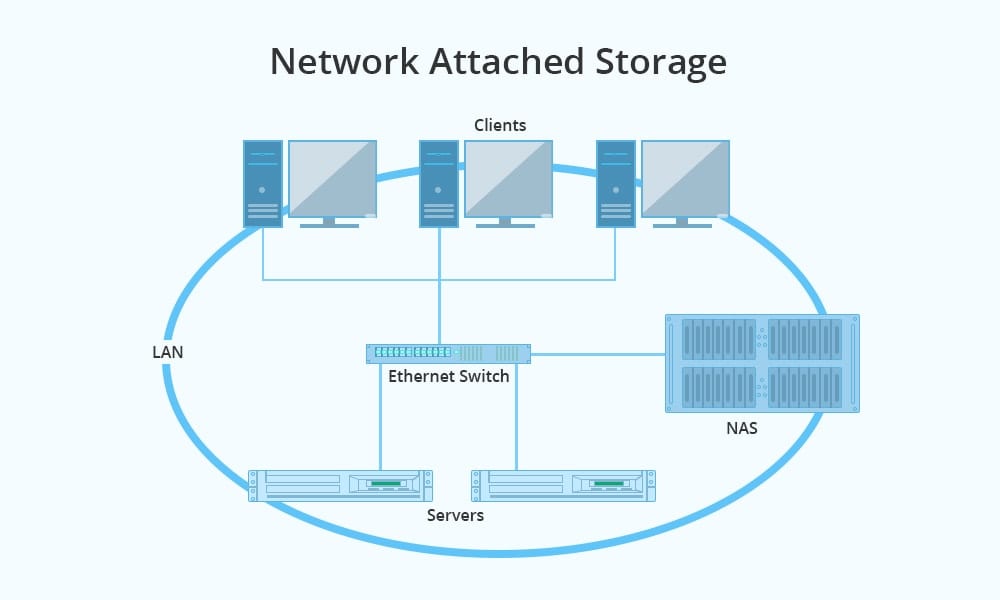


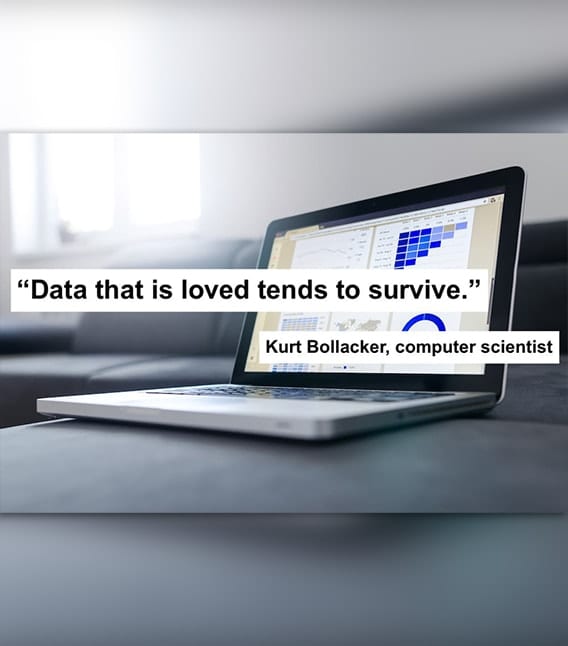
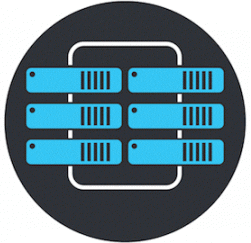
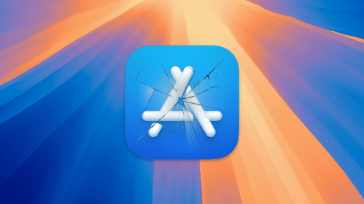
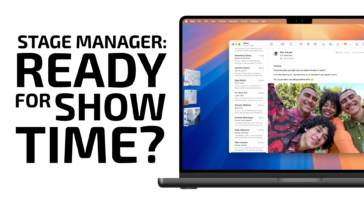




Great explanation of NAS and its benefits! It’s amazing how NAS allows easy access to files across multiple devices, even remotely. The versatility of NAS systems, like the OWC Jupiter Mini, is impressive, offering speed, redundancy, and scalable storage. Perfect solution for anyone needing reliable, accessible storage.
INCREDIBLY helpful article to lay out the basic info about NAS, much of which I did not know.
So glad you found it helpful!
Nice article/summary. I’ve never run a NAS, but I’ve noticed a few online discussions about small-scale (home LAN) NAS where some people claim they’re an archaic concept no longer needed — they say to just share a drive on one or more Macs for the other Macs on the LAN to access.
I have no opinion on this, but I do use two desktop Macs side-by-side (both cabled to the same router), with shared drives going in both directions, for both routine use and backups. That seems to work pretty well.
I’d be interested to see a follow-up article (and/or reader discussion) about shared drives vs. software NAS vs. hardware NAS, especially from a multi-Mac small-scale LAN perspective.
Lawrence (sanstudio.com)
likewise.
Thank you for the suggestion! We’ll keep that one in mind, I imagine others are probably curious as well.
Thanks, nice post. I’d be interested in the comparison of shared drives vs NAS, too.
I tried to use a “brand-Q” NAS for years but never had consistent success connecting with the Mac. Finally pulled those drives, dropped them into a Thunderbay 4 and use it attached to a Mac mini. Now if I can just work out how to share that with the MacBook…