
Generally, there’s not much reason to change your iCloud account info. However, there are occasions where you may wish to do this; for instance, if you want to change the email address associated with your iCloud account.
You can change your iCloud name and photo, and your iCloud contact, security, devices, and payment information in iCloud preferences in macOS.
How to Change Your iCloud Account Info:
Choose “Apple () menu > System Preferences,” and click “Apple ID.” On the left side of the pane, you’ll see these options:
- Overview
- Name, Phone, Email
- Password & Security
- Payment & Shipping.
1. Overview
Overview is simply a description of what the options accomplish.
2. Name, Phone, Email
Click the Name, Phone, Email option and you can edit your name and birthday, as well as edit, add, or remove your email addresses and phone number.
You can also able or disable:
- Announcements. This allows to you get (or not) announcements, recommendations, and updates about Apple products, services, and software.
- Apple, Music, TV, and More. This allows you to get, if you wish, new releases, exclusive content, special offers, and recommendations from Apple for apps, music, movies, TV, books, podcasts, Apple Pay, Apple Card, and more. The recommendations will come to you via email.
- Apple News Newsletter. This allows you to — also via email — get Apple curated recommendations for the best stories picked by Apple News editors.
3. Password & Security
Click the Password & Security option, and you can change your password and enable or disable two-factor authentication. You can also edit your list of trusted phone numbers used to verify your identity when signing in on a different device or a different web browser. You can have a verification code to send to your phone to sign in on another device or at iCloud.com.
You can also choose whether or not to turn on the Recovery Key feature. Apple says that using a recovery key increases the security of your account. When you create one, the only way to reset your password is by using another device that’s already signed in with your Apple ID — or by entering your recovery key (if/when you set one up).
Plus, you can edit the list of apps and websites with which you can use your Apple ID to sign into.
4. Payment & Shipping
Click the Payment & Shipping option, and you can set up the type of payment method you want to use to make purchases or subscribe to services from Apple. Of course, the company wants you to use Apple Card (which, by the way, I use and recommend). If you do set up Apple Card, the Payment & Shipping option will show you your cash balance and card balance.
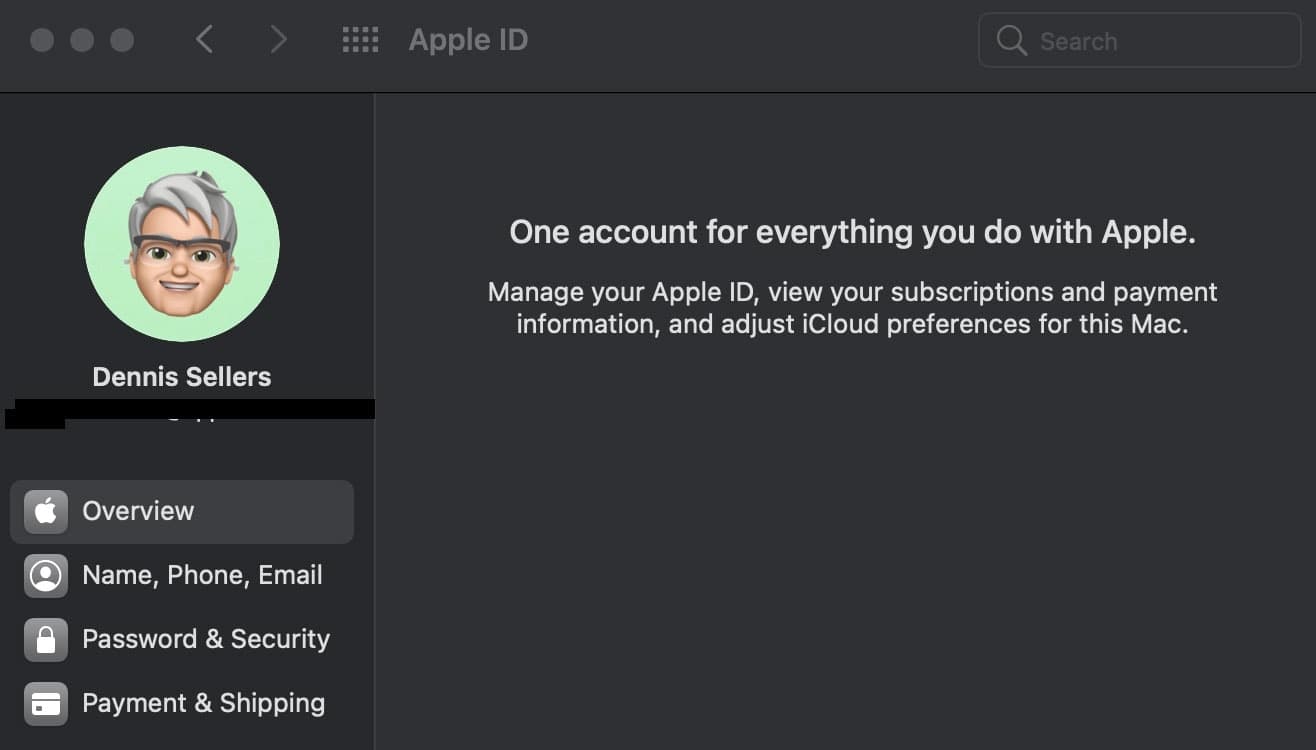
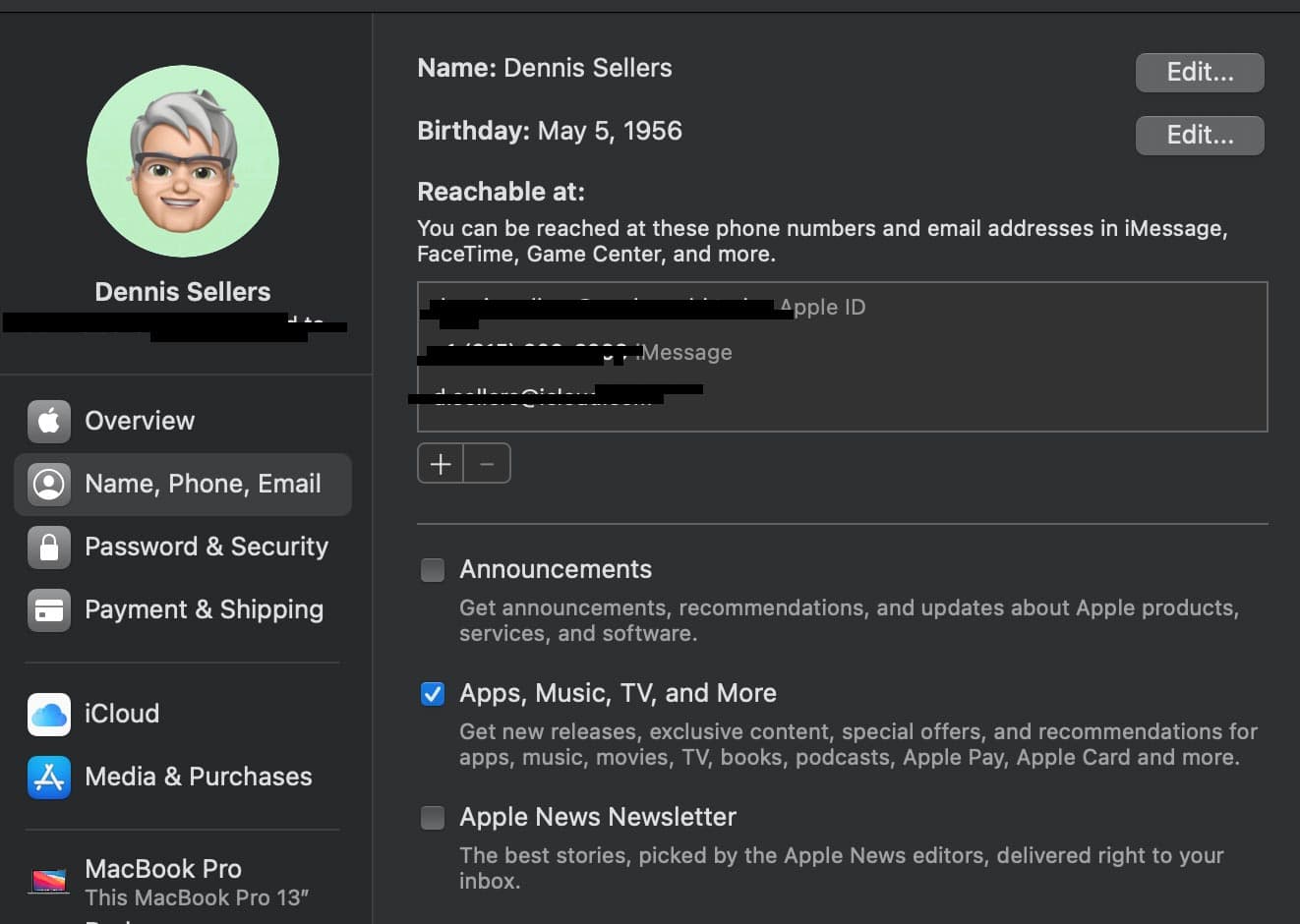
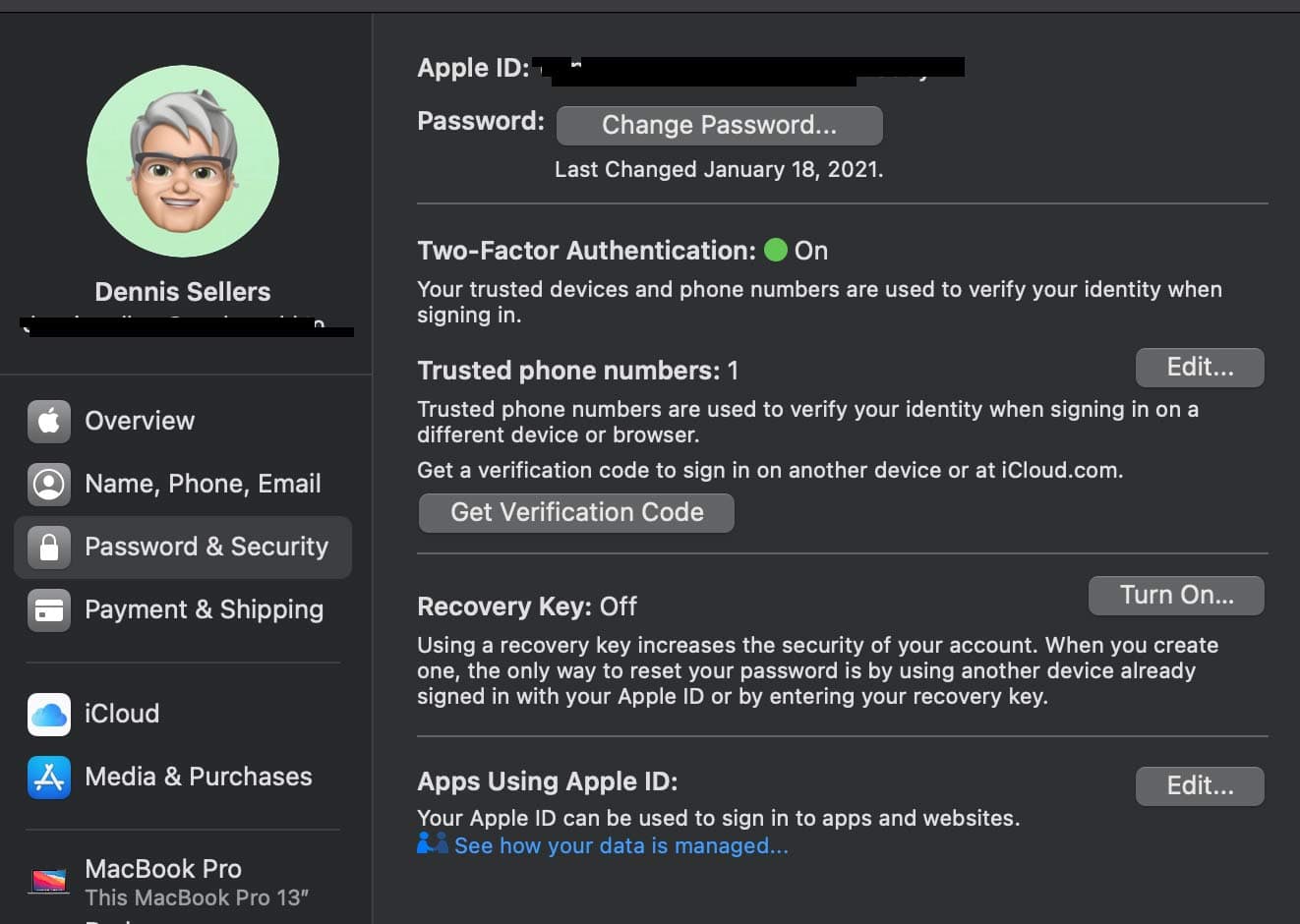
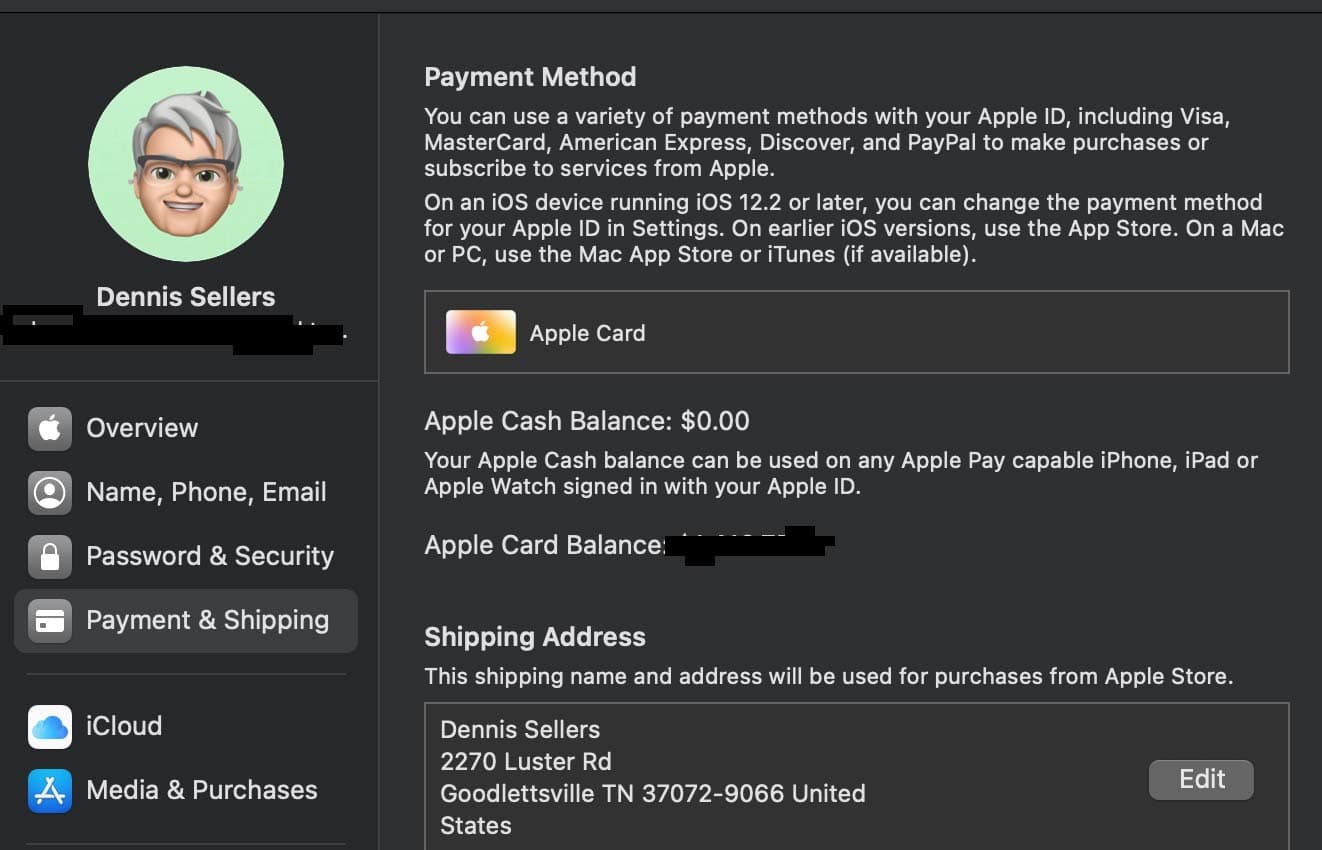
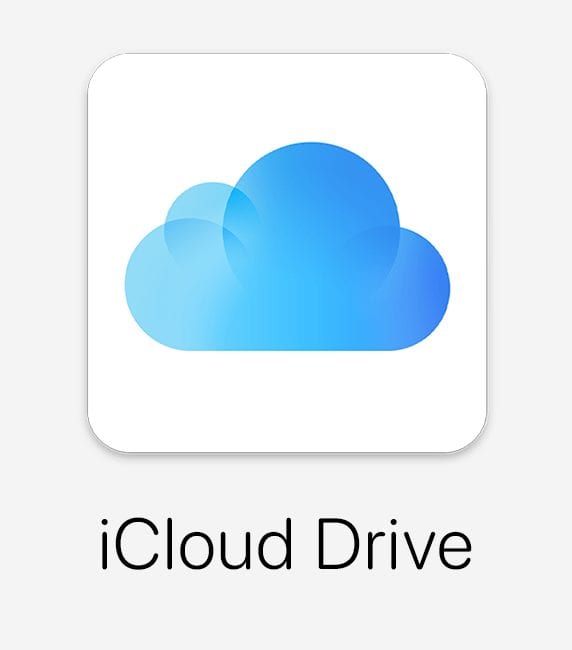
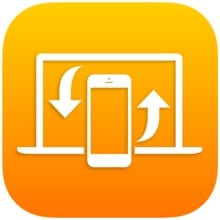







Some Macs are still on older versions of the OS, which don’t even have an “Apple ID” section in the System Preferences (but still work fine with Apple ID and iCloud). On one of my Macs, for example, I can go to either of two sys prefs — “Users” or “Internet Accounts” — and from there navigate to change my Apple ID’s email address (or perhaps add an additional one to the same Apple ID? Unclear, I didn’t try). Is there any way to make any of the numerous other changes that this article talks about while using older versions of MacOS?
Thanks, Lawrence
So, here’s the $64,000 question: Can we merge two Apple IDs in order to have “One account for everything you do with Apple?”
Hear hear
I had to go through this process in order to correct the giant mistake I made of using Two Factor Authentication. Great information. Thanks.
I’m curious why you consider Apple’s 2FA to be a “giant mistake”. It does seems screwy to me, because, if I’m logging in on a Mac, instead of sending the code to my iPhone they sometimes send it to the same Mac I’m logging in on — which seems utterly pointless, but not really a hassle. Why do you dislike their 2FA?