
The albums you create in Photos on a Mac will appear in the order you created them. In other words, the most recently created album will be at the top of the list, and the earliest created album will be at the bottom.
However, I like my photo albums to be in alphabetical order. And it’s easy to make them appear this way.
Here’s How to Order Your Albums
- Right-click (Control-click) on My Albums
- Choose Sort
- Pick one: By Name, By Oldest First, By Newest First
Selecting By Name puts them in alphabetical order.
Move Photos & Videos
You can move photos and videos to different albums or folders in Photos on Your Mac by dragging. Select one or more images in one album and simply drag them to another album in the sidebar.
You can also move photos from one album to another by doing one of the following:
- Drag the selected photos to an album in the sidebar.
- Control-click one of the selected photos and choose “Add To > [album name].”
- Choose “File > New Album” with Selection. A new untitled album holding your selection appears in the My Albums section of the sidebar.
- Drag the thumbnail in the selection indicator at the top of the window to an album in the sidebar.
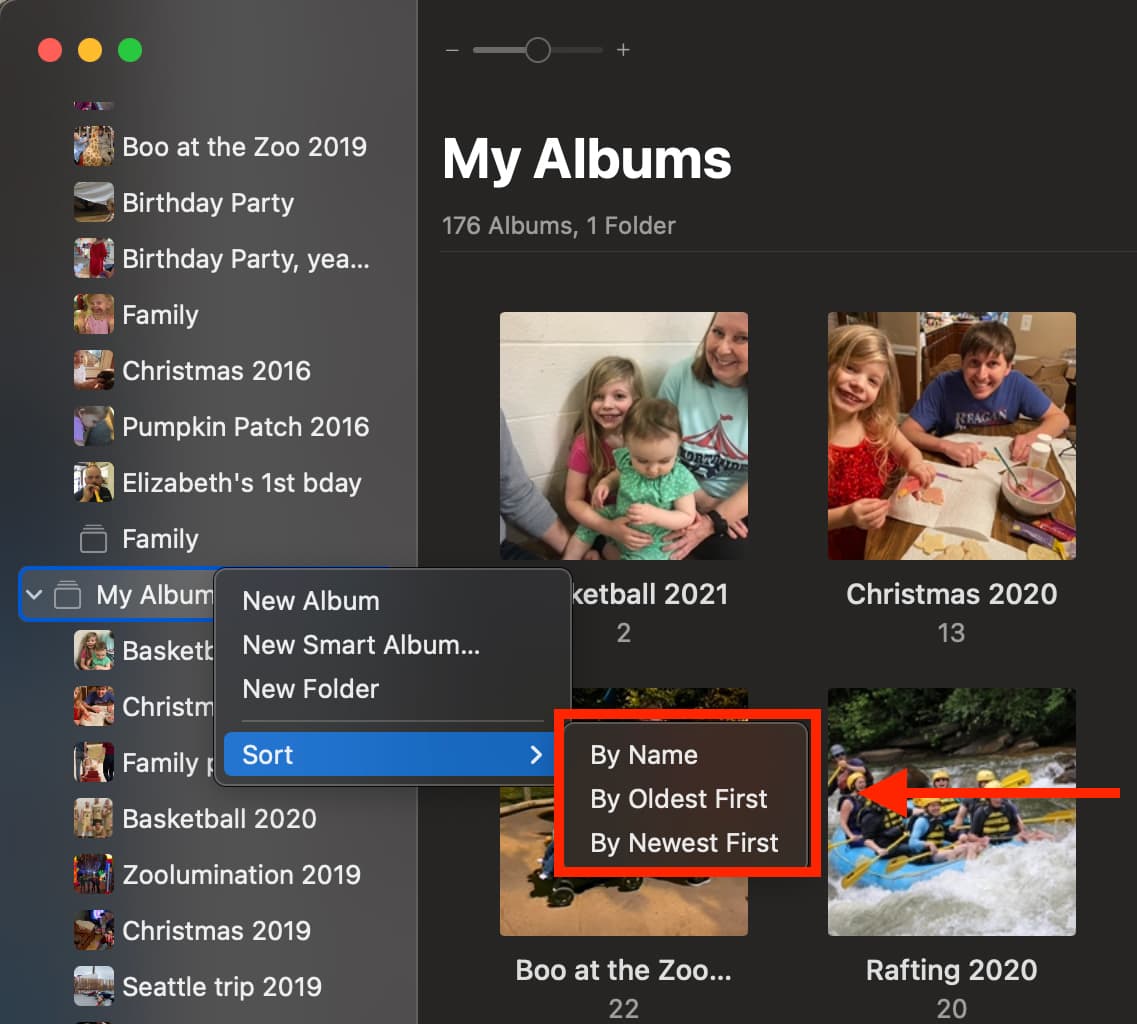
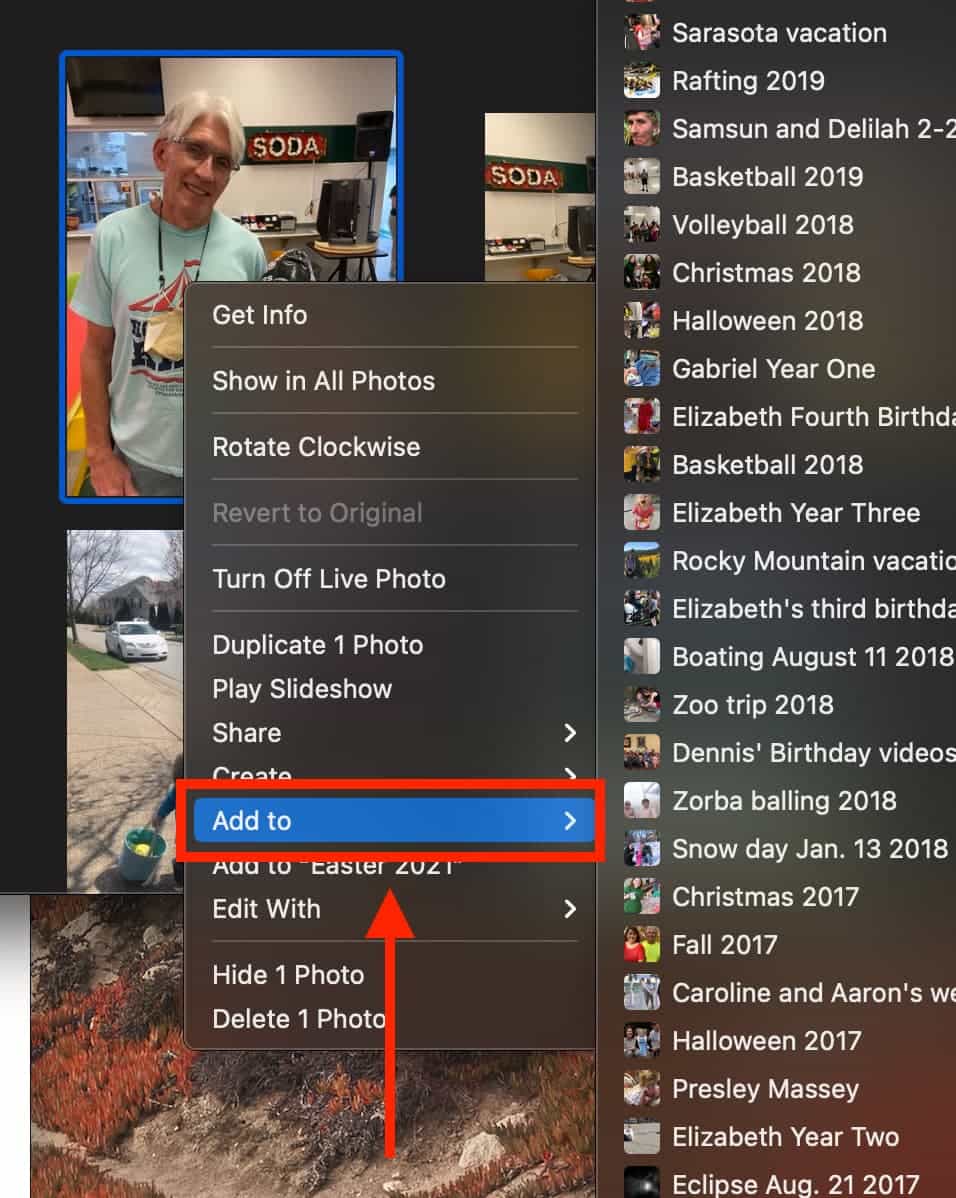

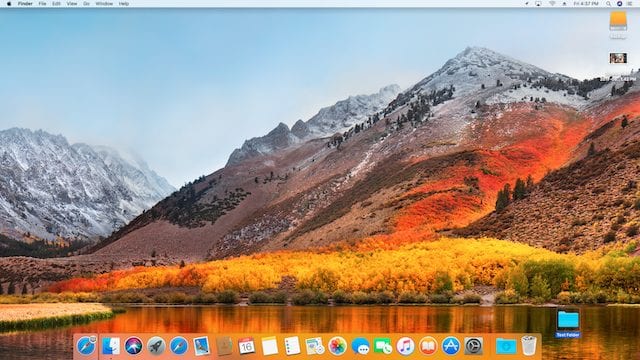






That was kind of obvious. The first thing taught… right click on everything. Can you now show us how to reorder the photos on the timeline? Teach is how to override the file system’s created date which Photos uses for ordering photos and instead use the more reliable and less transient date taken/digitized in the Exif data.