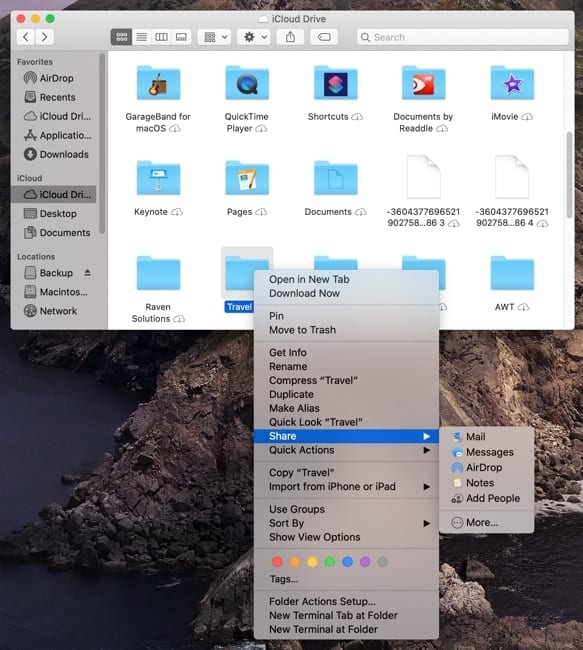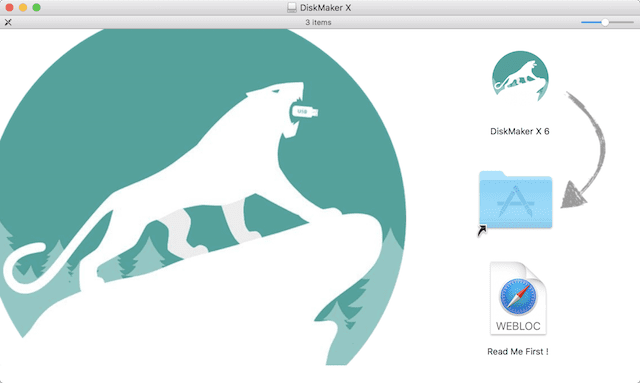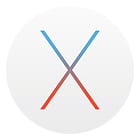We expect macOS 12 Monterey to arrive in September or October of 2021. In this series of articles, we’ll introduce readers to new and updated Monterey features. It will also be a useful reference once Monterey arrives!
Previously, I explained the new Focus system setting.
Today, The Road to macOS Monterey takes us to changes in a familiar app—the Safari web browser.
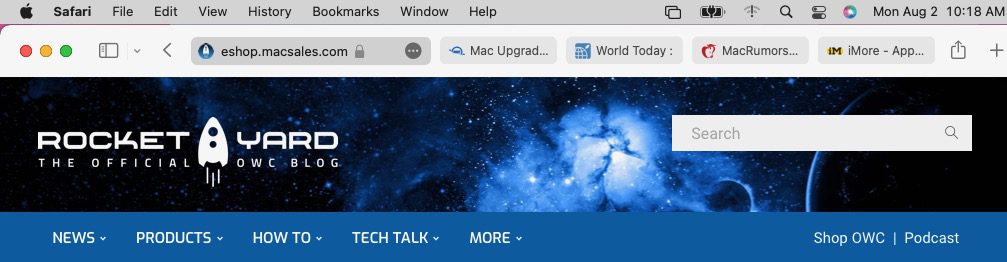
New Tab Bar Design
A new feature is the combination of floating tabs with the Smart Search field (see image above). The “traditional” layout, with those floating tabs below the Smart Search field, is available through Safari Preferences > Tabs.
I find the “Compact” layout useful on the small screen of a MacBook Air. On the laptop, it provides about another half-inch of browser window height.
Other Tab Bar Features
The new tab bar takes on the default color used for the page (see screenshot below).

Switching between tabs happens as before—just click a tab to view that website. The tab now shows whether a site is secure or not by displaying the secure lock icon behind the site address.
In earlier macOS releases, this was a two-step process: click on a tab, then look above at the Smart Search field to see whether or not the lock icon was displayed.
The “More” menu
Each tab now has an embedded “more” menu (…). With a click, you can share a website, bookmark it, write a Quick Note or view a privacy report. I’ll explain Quick Notes in an upcoming “Road to macOS Monterey” article.

Tab Groups
One new Safari feature that is going to be quite popular is Tab Groups. Tab Groups are perfect for organizing websites by interests or projects.
When I need an Apple news fix while using Monterey, I just open a Safari tab group named “Read About Apple”. Six sites I rely on for news about Apple products and services appear instantly.
Creating a MacOS Monterey Safari Tab Group
Creating a new tab group is simple. Just open a tab for every website you’d like in a tab group. Next to the familiar Bookmarks button is a small “upside-down caret” button that displays a menu (see below).
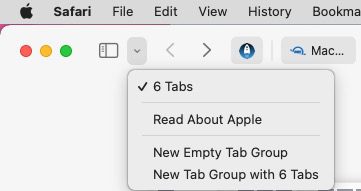
Selecting “New Tab Group with 6 Tabs” creates the tab group for the six websites I have open and provides an empty name field.
Tab Groups Are Universal
Tab groups sync to every Apple device logged into an iCloud account. This makes it easy to use your created Safari tab groups on any device you happen to pick up, whether it’s your MacBook Pro or an iPhone.
Come back to Rocket Yard for more macOS Monterey tips
Safari’s new tab bar design and tab groups are just a few of the new features of macOS 12 Monterey. During the month of August, I’ll help you prepare for your upgrade to Monterey by explaining these features and how they work.
Note that user interface details change in macOS Monterey with every beta release, so what you see in the screenshots here may not be the same in the final release.