Do you ever find yourself having to zoom in or out of images when using Safari on the Mac? I know I do. Thankfully, Apple makes this convenient to do right in the Safari preferences.
In my case, I look at Apple’s patent filings each Tuesday and Thursday to see if there are any of interest to readers of “Apple World Today,” of which I’m the editor/publisher. I often have to zoom in or out on images to take a screenshot for articles.
Zooming in and out of images
You can do this by pressing command-hyphen to shrink (scale back) the view of an image and command-equal to enlarge (scale back) an image. Press Command and the zero (0) keys to return to the original size of the image or web page.
Also, a few site websites, such as that of the U.S. Patent & Trademark Office, have a pop-up window with “+” and “-“ signs for zooming in and out of an image.
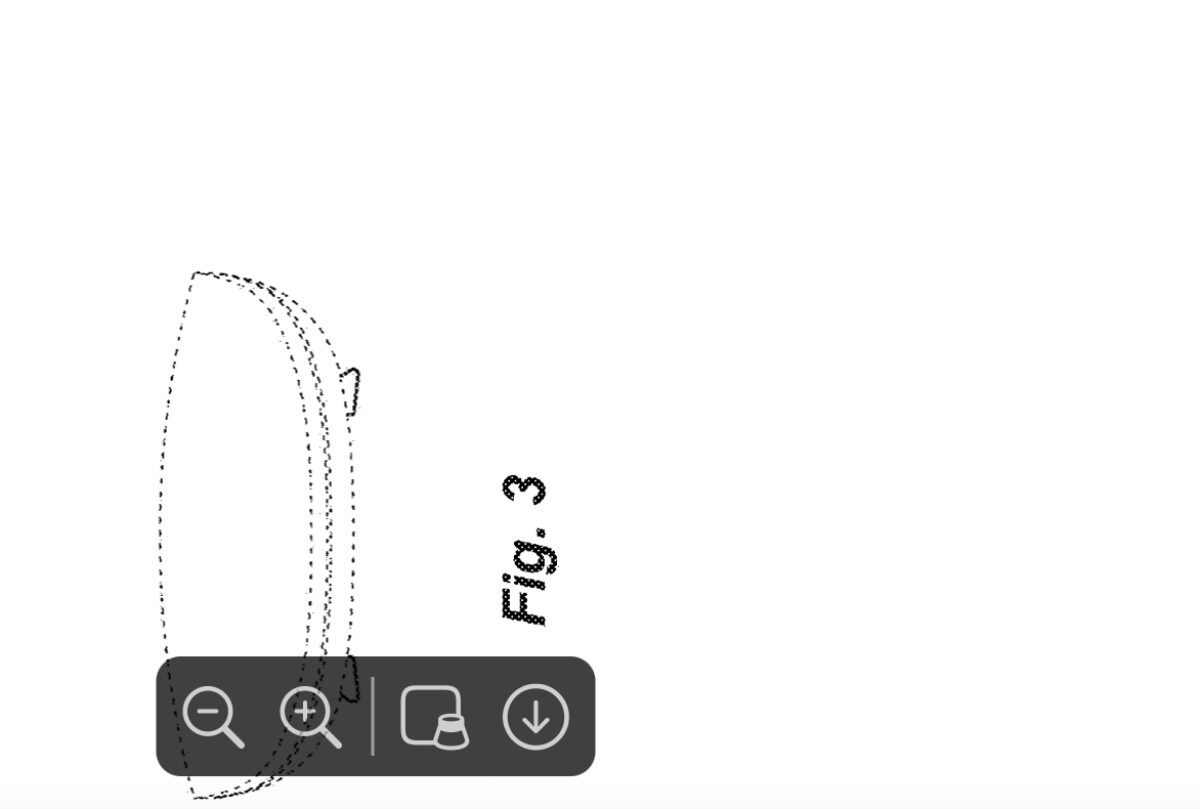
Making content bigger for web pages
You can also make the content larger for all web pages—or make the content larger for a specific web page.
In the Safari app on your Mac, choose Safari > Preferences > Websites.
Click Page Zoom.
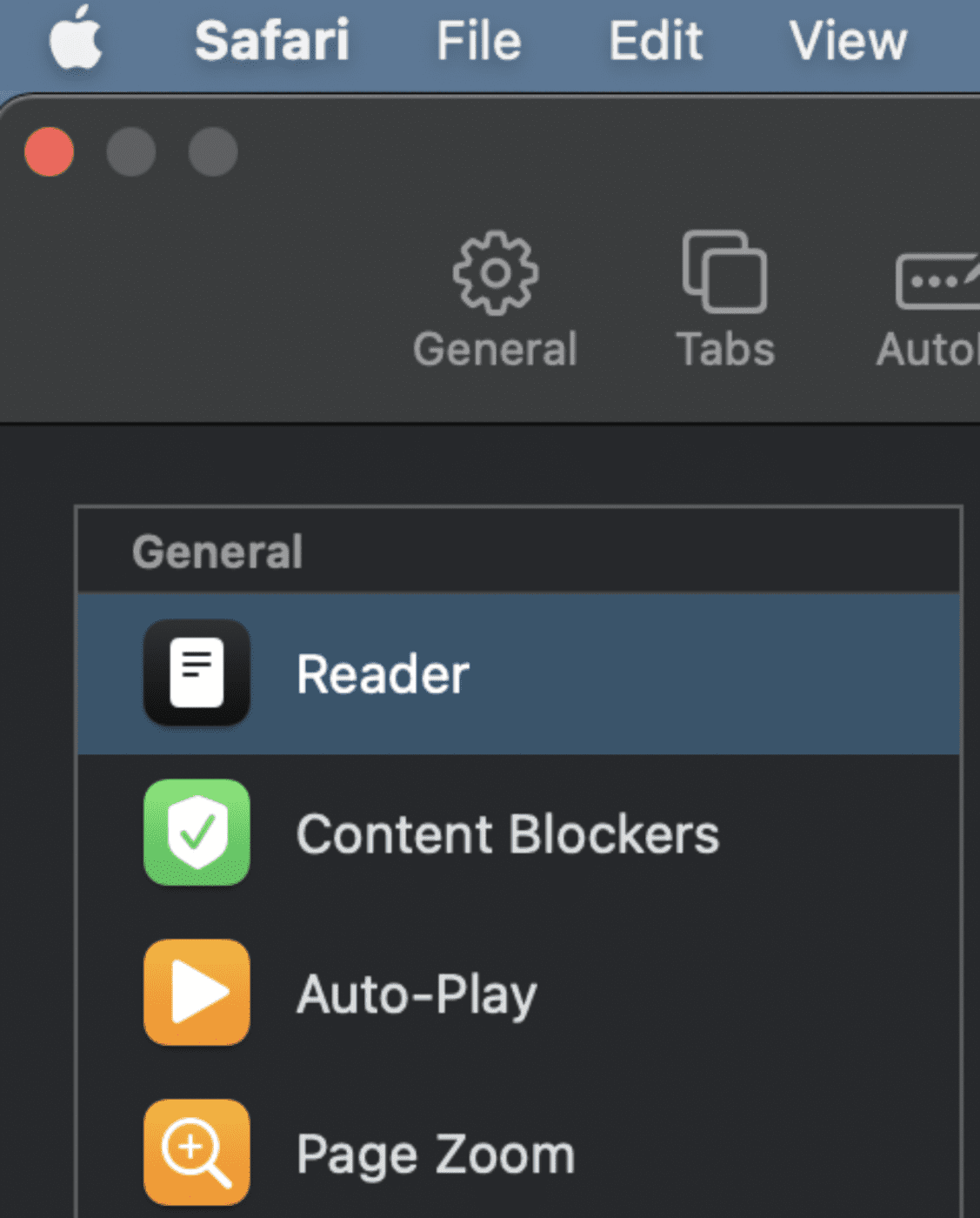
You’ll see a list of currently open websites. Each one will have a popup window that allows you to set and save the zoom/enlargement percentage anywhere from 50% to 300%. Also, you can click the “When visiting other websites” pop-up menu, to set the percentage.
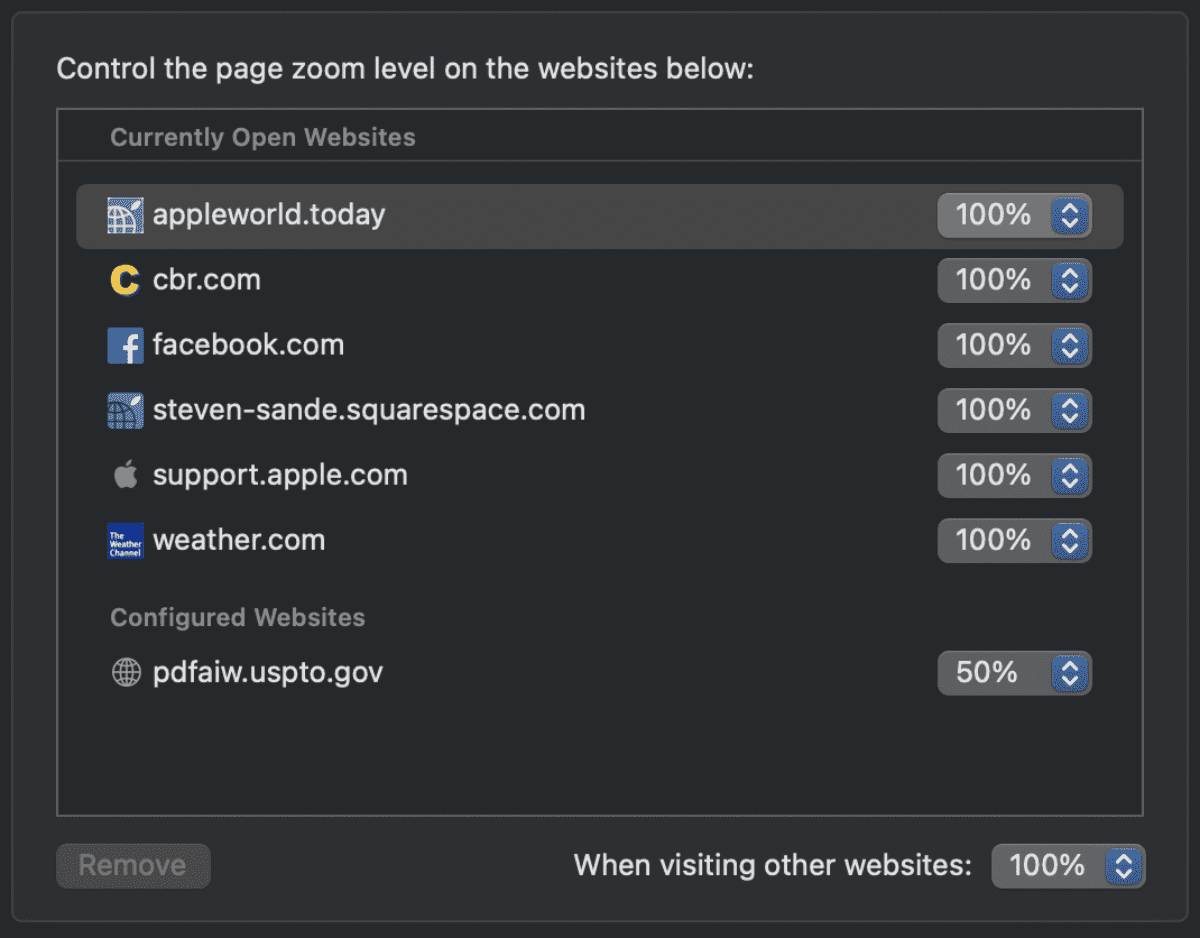
You can also set Zoom features in the Mac System Preferences app. Go to System Preferences > Accessibility > Zoom.

You can set keyboard shortcuts to zoom in and out. You can also set a scroll gesture with modifier keys to zoom.
[Header photo by Jay Wennington on Unsplash]
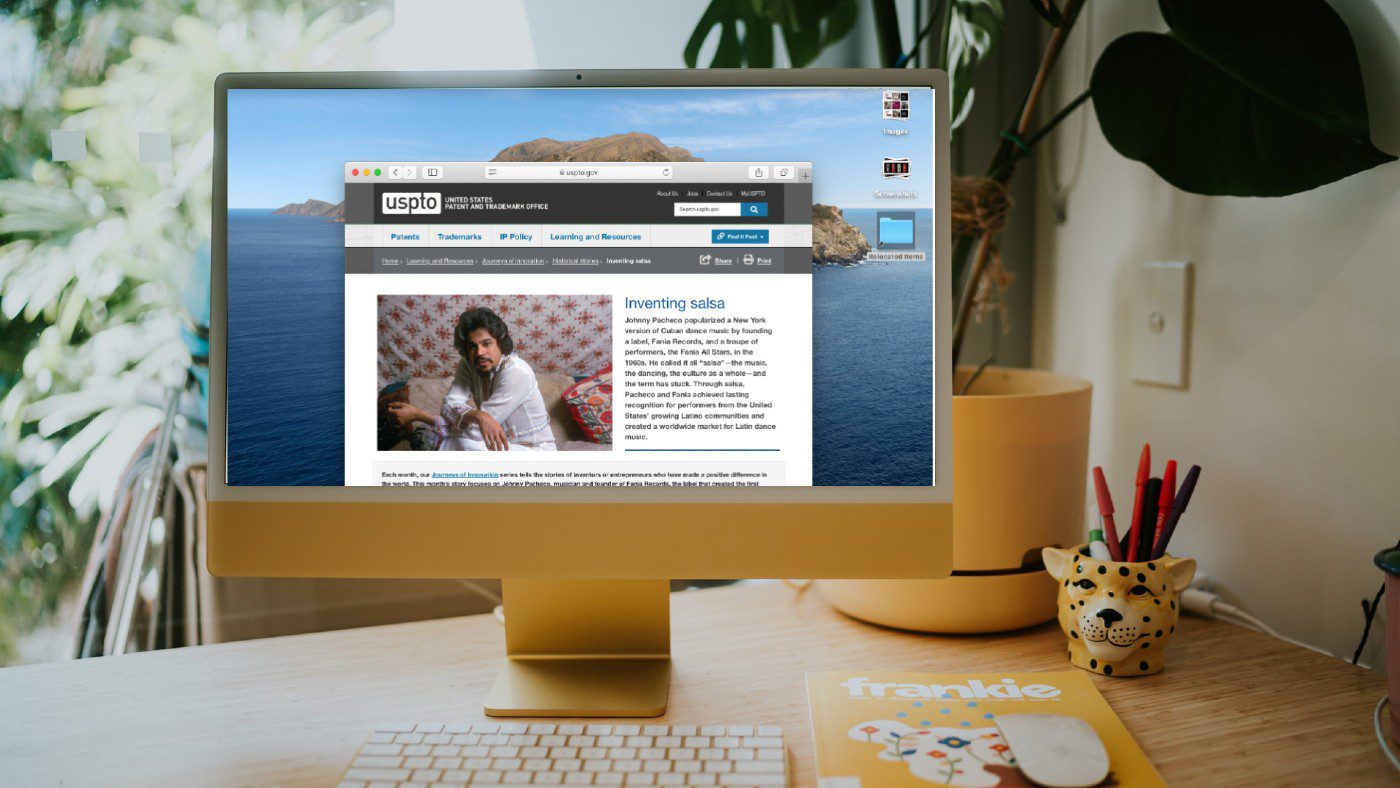
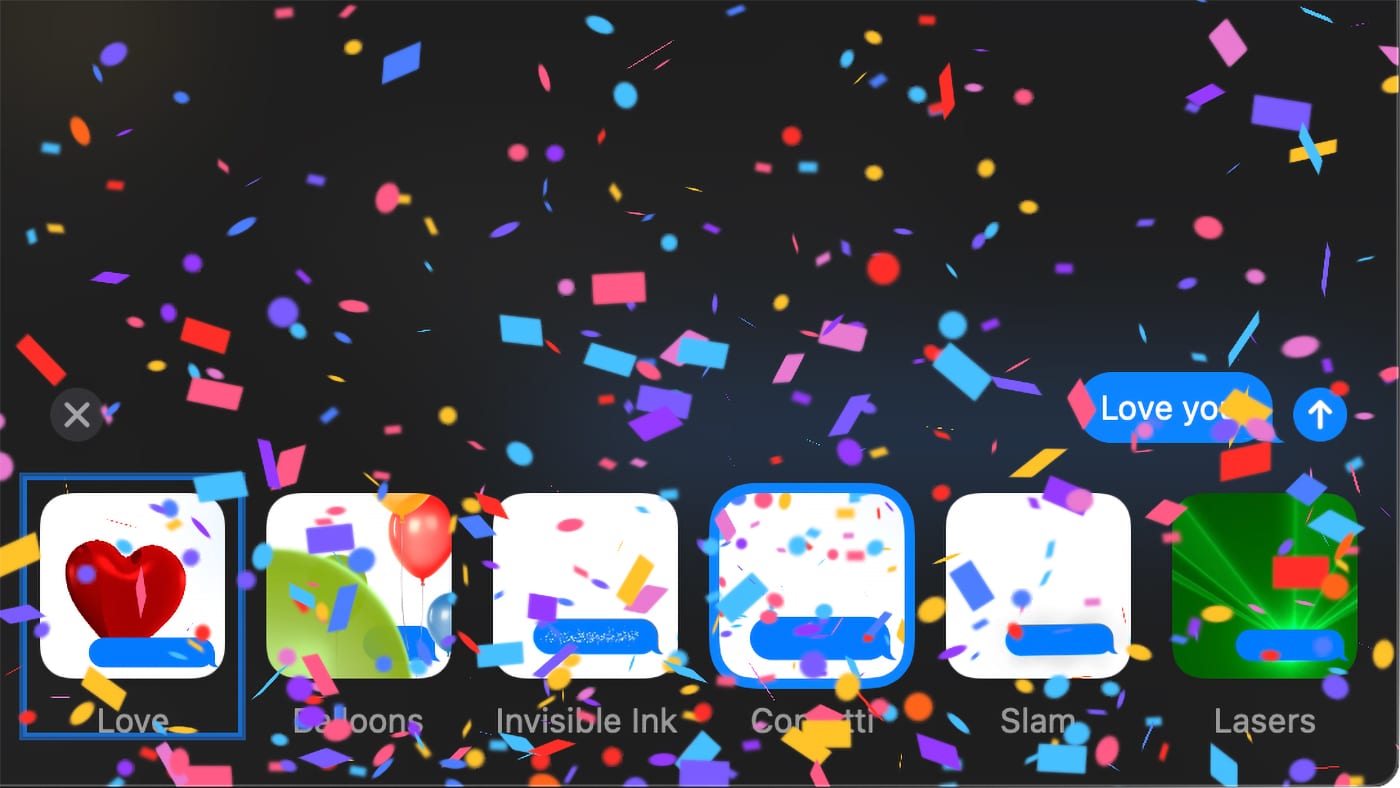

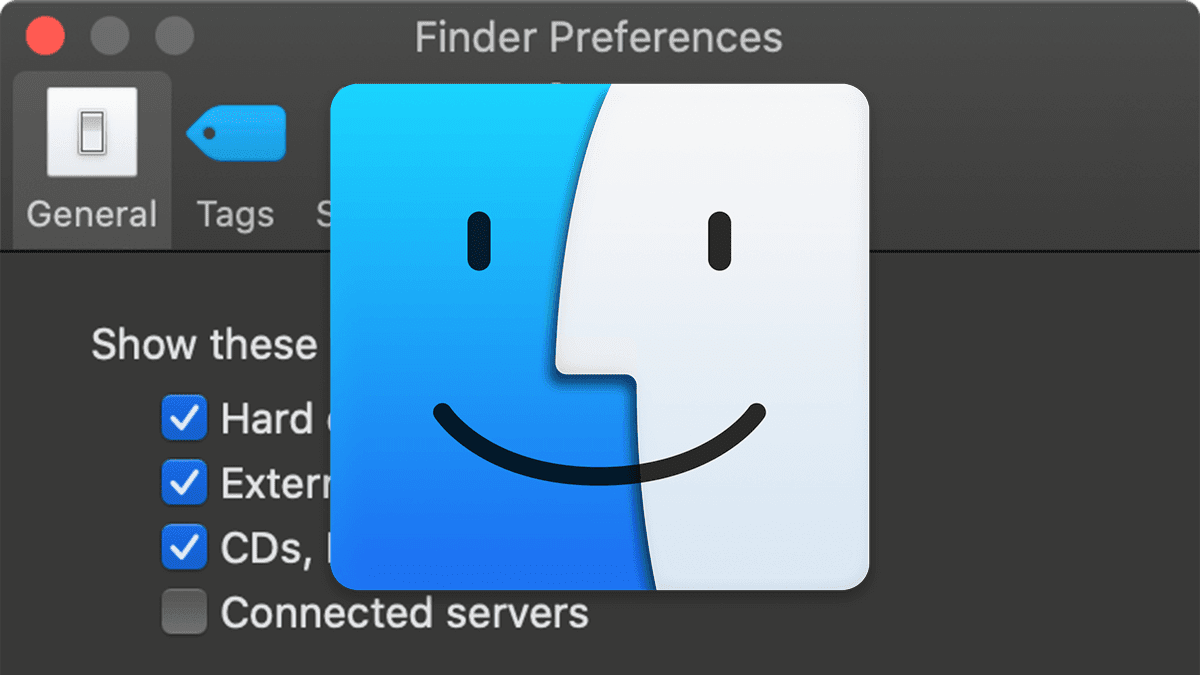







Great Info! Thanks! I do have a similar question. How can I zoom in on email attachments?I get some that are hard to read. I have both 2010 iMac and 2020 iMac! I’m running out of reading glass strength ! Thanks again!