Some folks, such as my wife, don’t like a lot of onscreen motion. Conveniently, on your Mac, you can stop or reduce the movement of some onscreen elements, such as when you open apps, switch between desktops, or open and close Notification Center.
As Apple notes, this feature is especially useful for people who experience motion sickness or vertigo. Here’s how to reduce motion:
On your Mac, choose Apple menu > System Preferences, click Accessibility, then click Display.
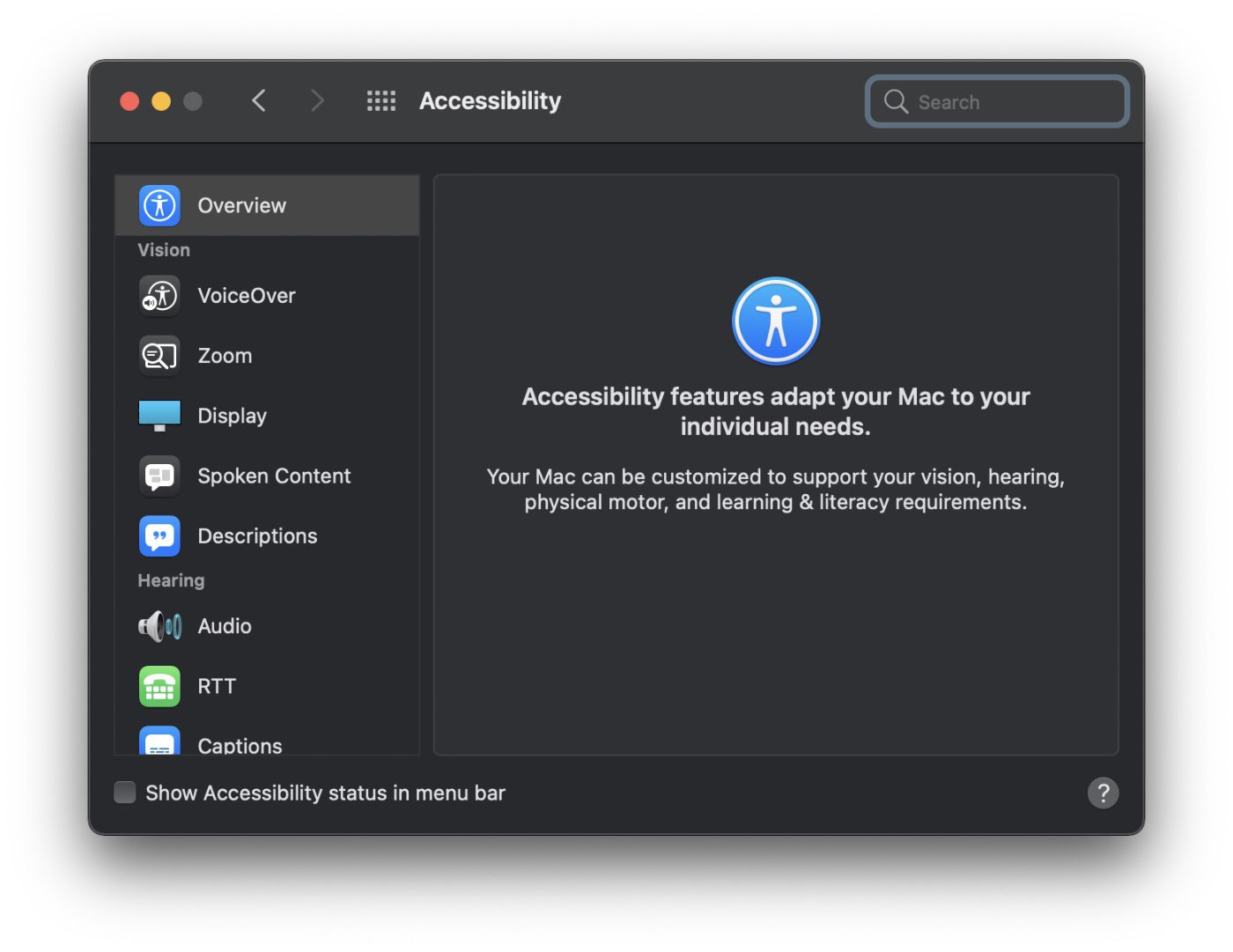
Select Display and check the Reduce motion tab.
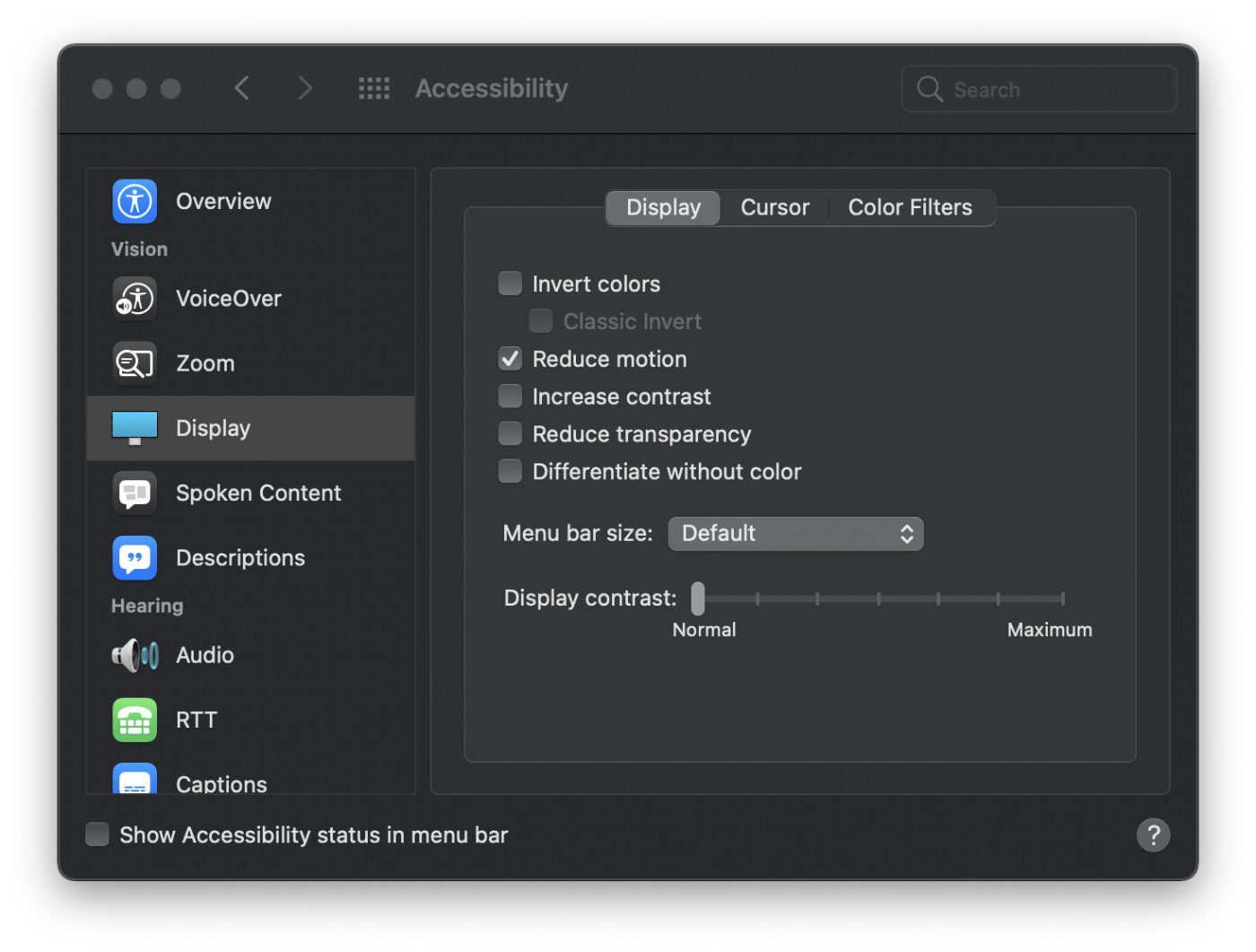
As noted by Smashing Magazine, when reduced motion is requested, all the parallax and large motion effects are removed, but they do more than just pause or remove the animations.
The macOS is filled with animations that, personally, I like. If you do choose to “Reduce motion,” you’ll mainly notice the changes when in full-screen mode. Why? When you “full screen” an app, your desktop slides out of the way and the app window zooms to fill the display. And when switching between full-screen apps, you see a pretty cool screen slide transition.
Well, cool for folks like me. Not for others. With reduce motion on, these transitions are replaced by crossfades.
Related:
- How to Manage Apps that Automatically Open When Logging into macOS
- How to Customize Folder Views in macOS Finder
- How to Schedule Your Mac to Reboot (and why you should)
- How to Access Special Characters in macOS Big Sur
[Header image by Patrick Ward on Unsplash}
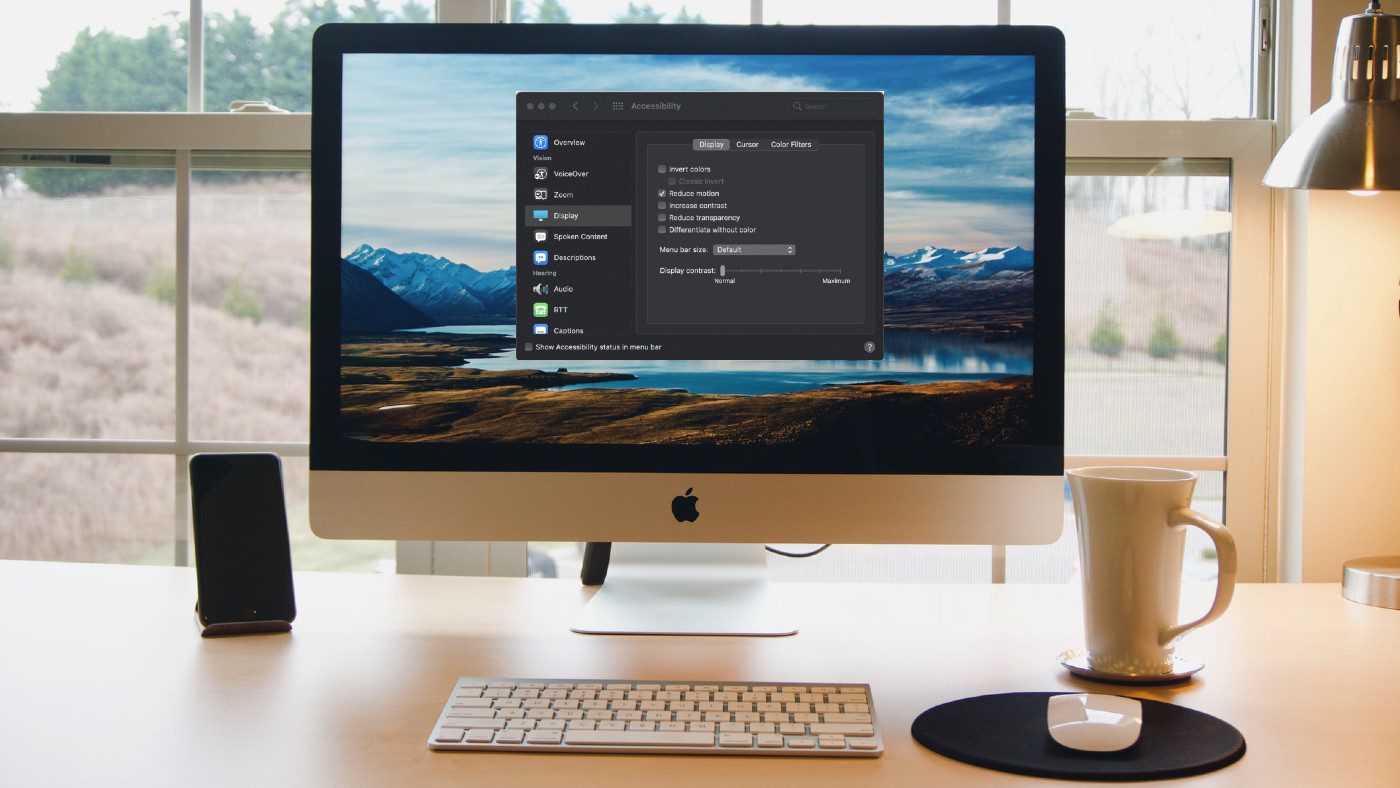






Good info BUT AGAIN NO CONTEXT of in which macOS version this is available.
Please address this.
You can assume it is the most modern macOS