With macOS Monterey’s AirPlay to Mac feature, you can play, present, and share data from your iPhone and iPad onto your Mac’s screen. The Mac’s sound system can also be used as an AirPlay speaker.
About AirPlay to Mac
This means, for instance, you can play music or podcasts from an iOS or iPadOS device on your Mac. You can stream videos, images, music, and other forms of media from one Apple device to another compatible device. Or you can use your Mac as a secondary speaker for multiroom audio.
AirPlay works both wirelessly and wired using USB. A wired connection is helpful when you want to ensure that there’s no latency. And it’s necessary if you don’t have access to Wi-Fi.
To successfully use AirPlay to Mac, you need to be using these devices: MacBook Pro (2018 and later); MacBook Air (2018 and later); iMac (2019 and later); iMac Pro 92017); Mac mini (2020 and later); Mac Pro (2019); iPhone 7 and later; iPad Pro (2nd gen and later); iPad Air (3rd gen and later); iPad (6th and later); and/or iPad mini (5th gen and later).
To set up your Mac to receive AirPlay content:
° Go to Systems Preferences > Sharing.
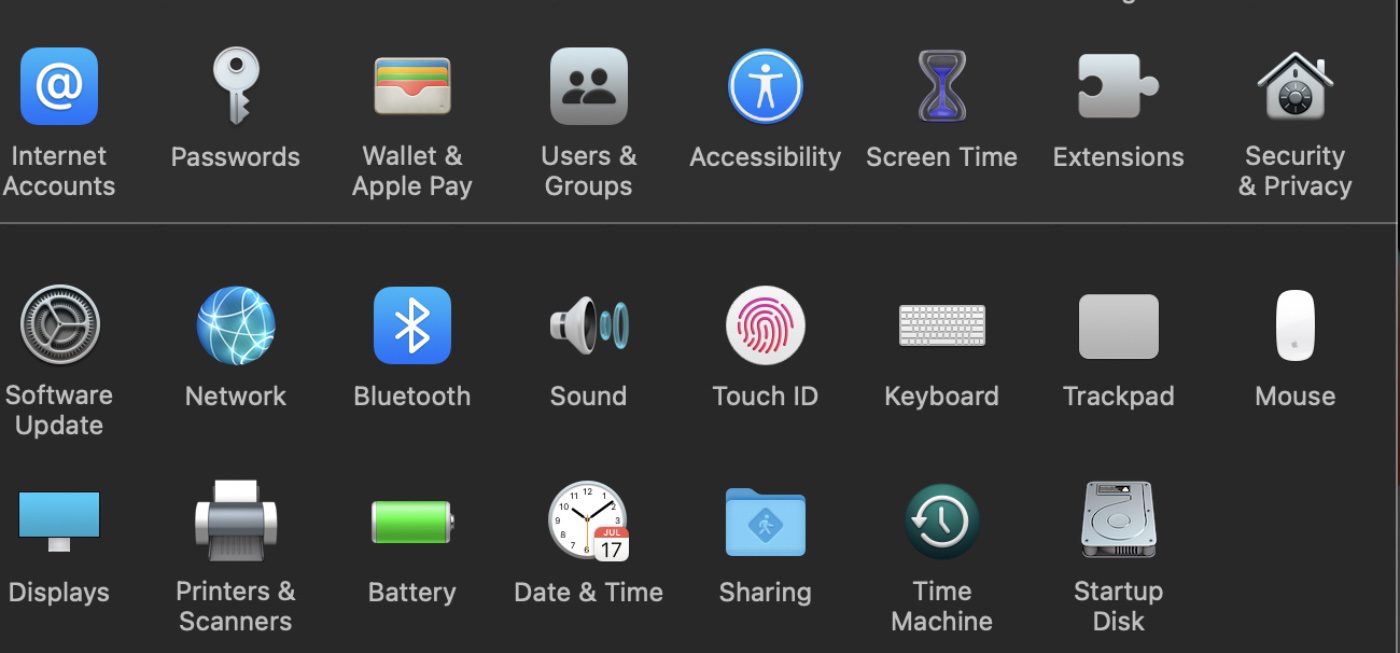
° Under the service section, tick the AirPlay Receiver option.
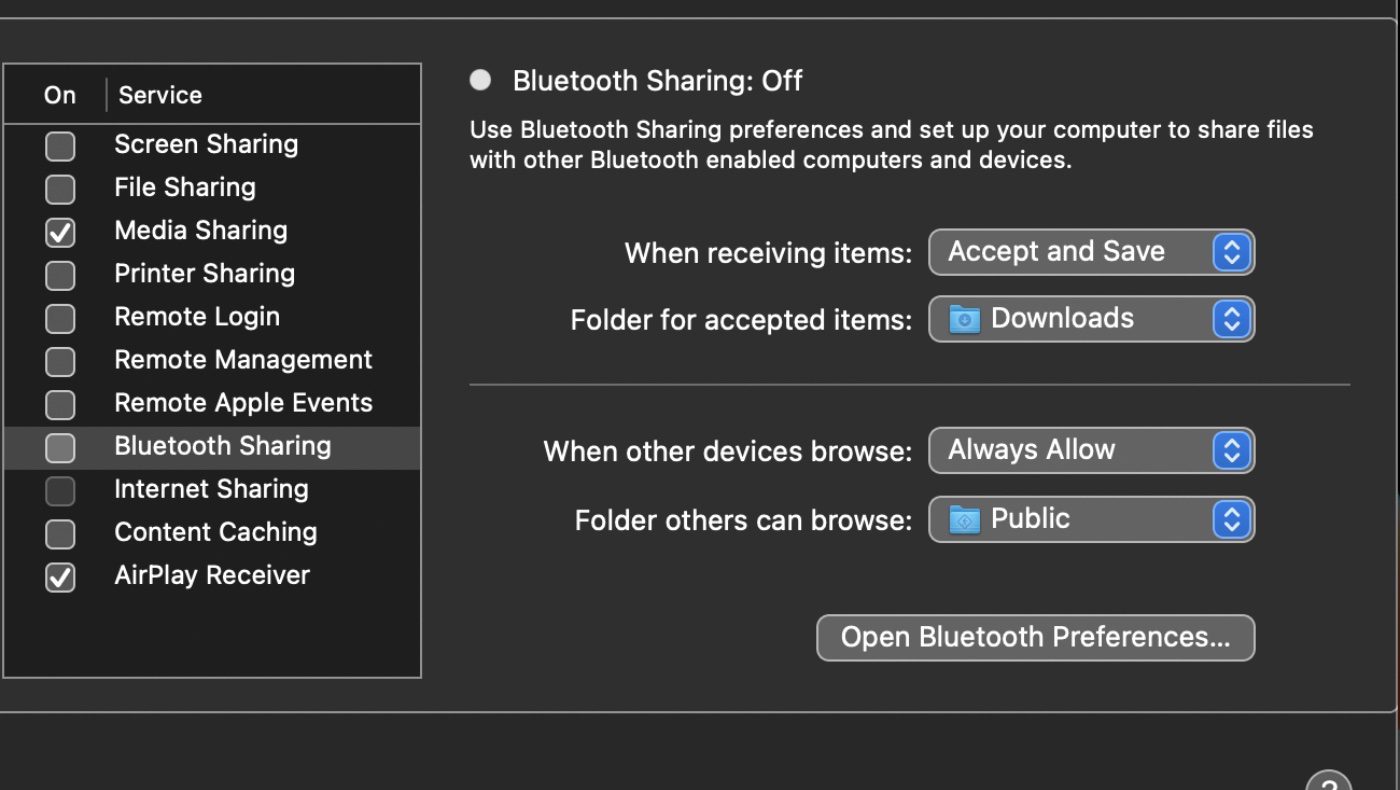
To use AirPlay to Mac with Photos and other photo apps:
° Launch the Photos app on your iPhone or iPad.
° Choose a photo or video that you want to display on your Mac’s screen.
° Tap the Share Sheet icon.
° Scroll down and tap AirPlay.
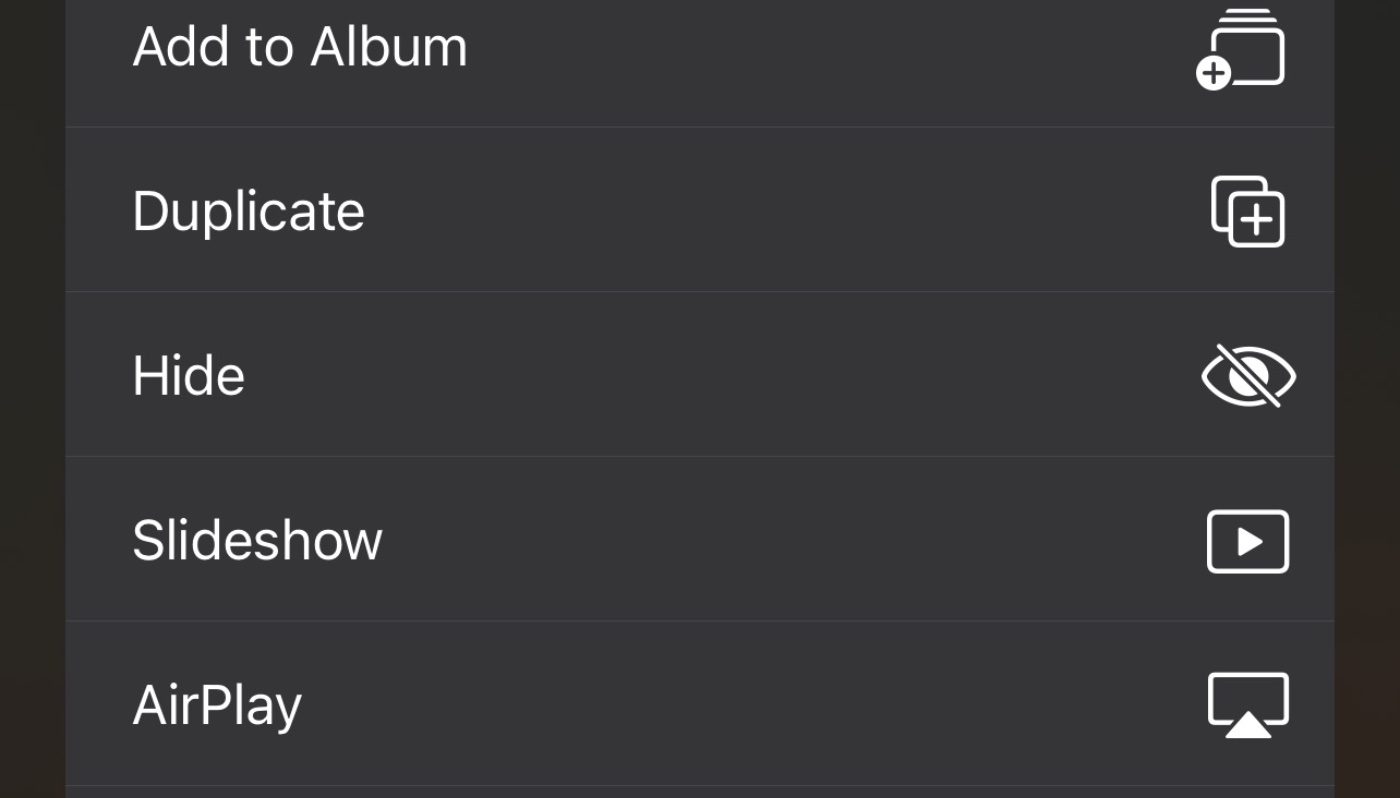
° Select the Mac you want to display the photos to.
To use AirPlay to Mac with Apple Music (and other audio apps):
° Tap the Apple Music app on your iPhone or iPad.
° Begin playing your content.
° Choose the active content near the bottom of the screen to bring up the player.
° Tap the streaming icon or tap AirPlay.
° Select your Mac under Speakers & TVs.
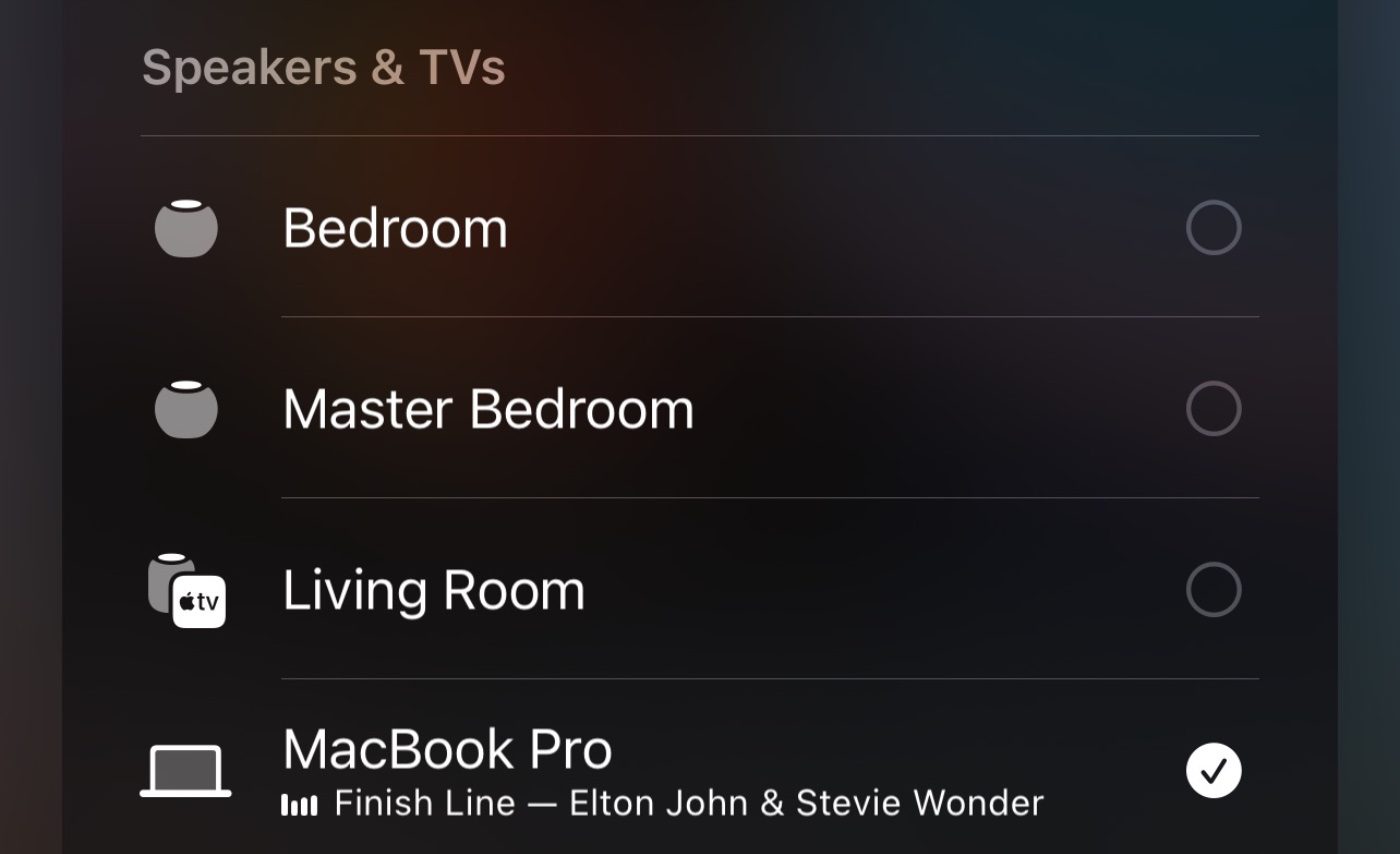
To use AirPlay to Mac with YouTube (and other video apps):
° Tap the YouTube app on your iPhone or iPad.
° Begin playing your content.
° Tap the streaming icon or tap AirPlay.
° Select your Mac under Speakers & TVs.
To use AirPlay to Mac to mirror your iPhone or iPad to a Mac:
° Swipe down from the top right corner of your smartphone or tablets screen to bring up Control Center.
° Tap Screen Mirroring.
° Select the Mac you’d like to AirPlay to.







