Just after updating my new iPhone 13 Pro Max to iOS 15, I made a phone call to my veterinarian and saw this perplexing error message:
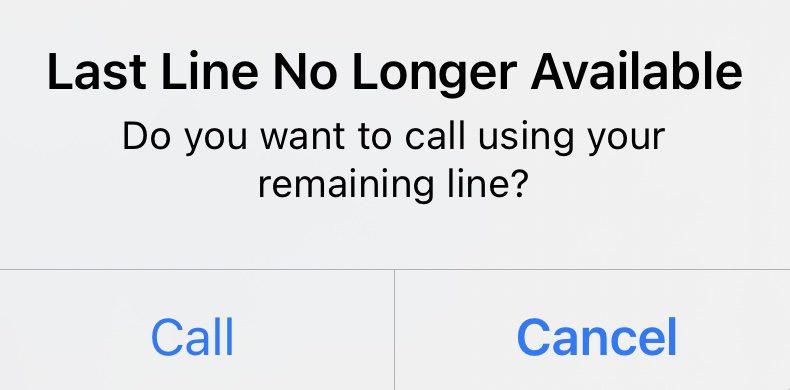
I was able to make the call by tapping the “Call” button but was confused by what this meant. The issue reared its ugly head a few more times while attempting calls to people I’ve called before.
What causes the error?
Here’s the commonly accepted explanation for the “Last Line No Longer Available” error, which occurs primarily on iPhone 11, 12, and 13 models. The phone attempts to access the iPhone eSIM (electronic Subscriber Identity Module) rather than a physical SIM card. The worst-case scenario is that the iPhone owner can’t make an outgoing call.
How to fix the “Last Line No Longer Available” problem
There are a couple of ways to resolve the problem, so let’s go through ’em one by one.
Clear the Call Log
This is the method that worked for me. In the Phone app, tap the Recents button (highlighted in red at left below), tap the Clear button (highlighted in red in center image below), then tap Clear All Recents (at right below).
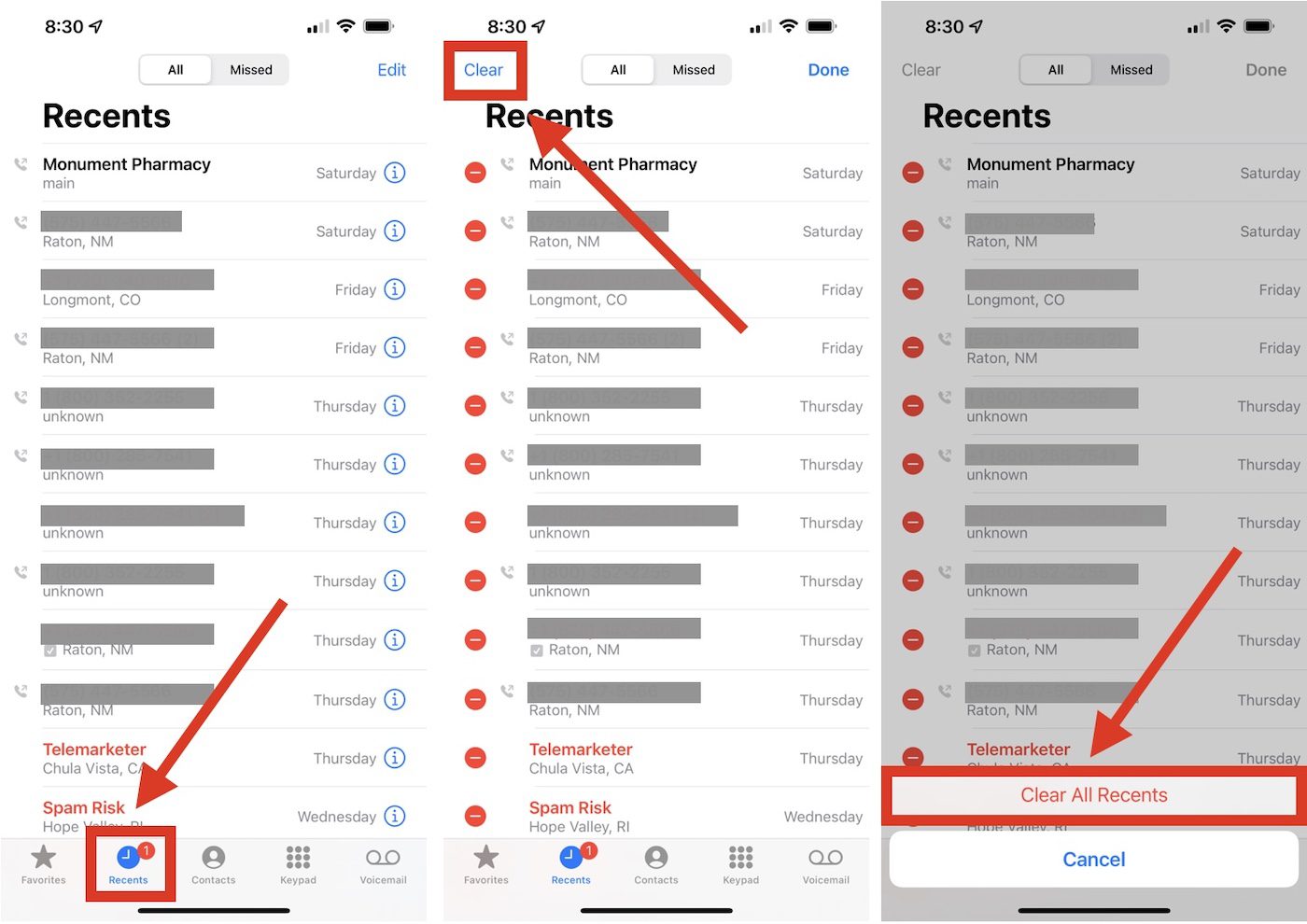
This does erase your call log, so if there’s anything important in there that you wish to keep — like a phone number or date/time that a call came in — you might want to capture a screenshot of it.
Remove and reinsert the SIM card
One method that has worked for some users is to power off the iPhone, remove the SIM card, wait for a minute or so, then reinsert the card before powering up the phone again.
To remove the SIM card, use either an official Apple SIM removal tool or a thin object like a straightened paperclip. Push it into the hole of the SIM tray door to open (see image below). Remove the card, then place it back into the tray and push the tray back in.

Reboot the iPhone
Being told to “turn it off and turn it on again” is a time-honored computer repair trick that dates back to the early days of personal computing. It also works for iPhones sometimes! Simply power down your iPhone, wait 30 seconds or so, then power it back on. This may help the iPhone to properly identify the SIM card in use and resolve the issue.
Update iOS
While Apple hasn’t resolved this issue in any of the last three major versions of iOS, there’s always a chance they could fix it in an update.
Launch Settings, scroll down to General, then tap on Software Update. If an update is available, install it to see if Apple’s iOS team has fixed the “Last Line No Longer Available” problem once and for all.
[Header image by Thom Holmes on Unsplash]

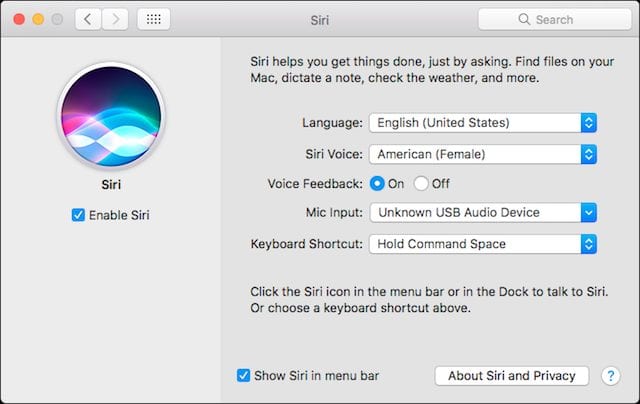






Never saw this error before getting my new 14 Pro. The 14’s are the first models to eliminate the SIM card slot altogether (as you know), so that eliminates that potential fix.
I rely heavily on my recent call list to make sure I follow up with clients, so clearing that would not be a great option for me.
I found a suggestion elsewhere to just toggle the Wifi Calling feature, so I tried that and will report back if that works.
The first suggestion for HOW TO FIX THE “LAST LINE NO LONGER AVAILABLE” IPHONE ERROR worked like a charm! I deleted all the recent calls and voilà that bizarre message disappeared that was under one of my contacts names. I have an iPhone 12.
Thank you!
This problem appeared on my device today and I found another way to fix it that is not on your list:
In the recent call list, or any saved contact, tapping the blue “i” on the right side (for information) opens a contact card. At the top of the card, underneath the name, there will be a line that says “Last Used: “” (unavailable)” – but there is also a “>” that will bring up a “Preferred Line” options screen which has 2 sections: “Last Used”, or “Always Use”.
Underneath “Always Use”, there is one option labeled “Primary Line” – but if there were multiple numbers/SIMs assigned to the phone, they would all be listed here. In any case – selecting “Always Use”->”Primary Number” also fixes the problem – but just for that one contact/previous call.
Even though this is more labor intensive than simply deleting the entire call history – it might be a more desirable solution than wiping the call logs completely for some users.
Jim,
Thanks for the comment and solution!
Steve
Wow, didn’t see this until after I’d posted my comment. Huge thanks!