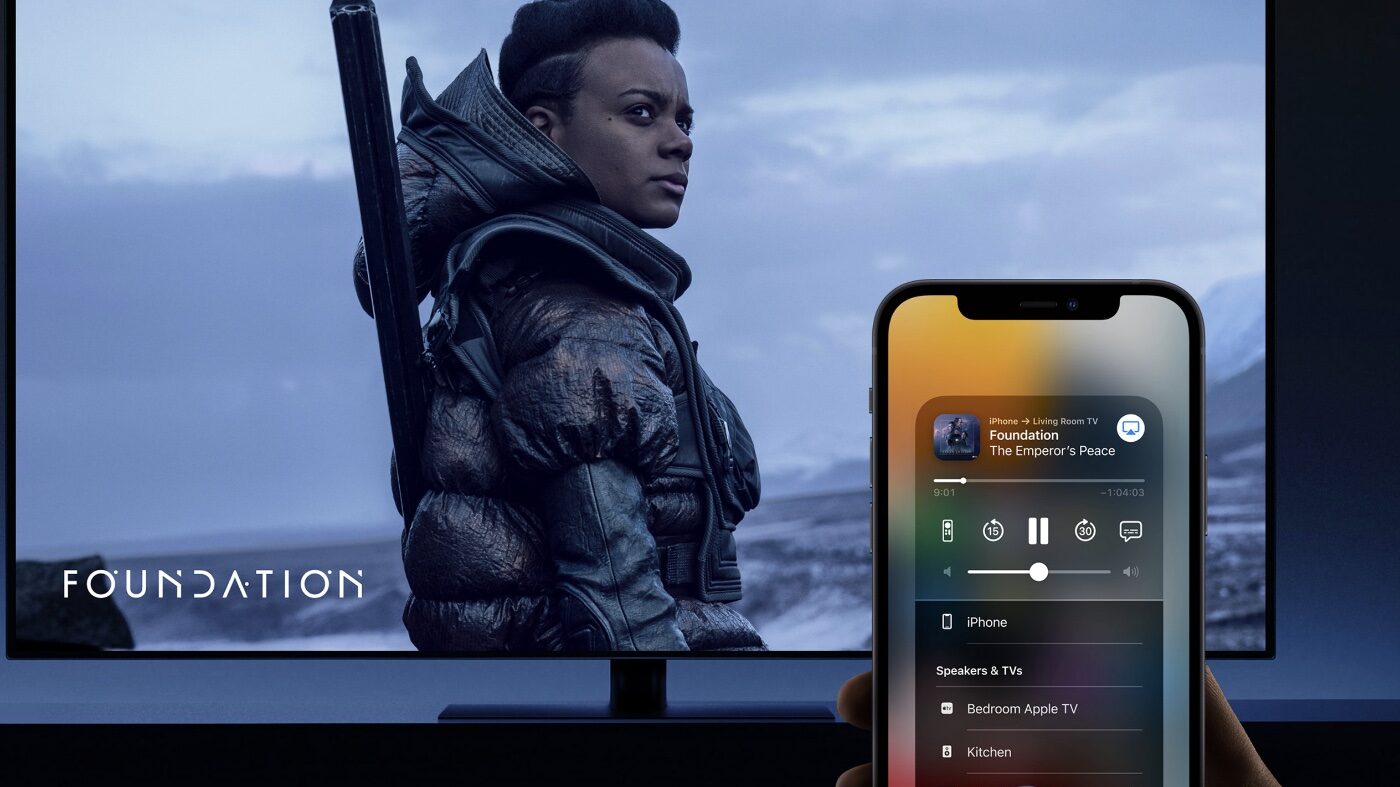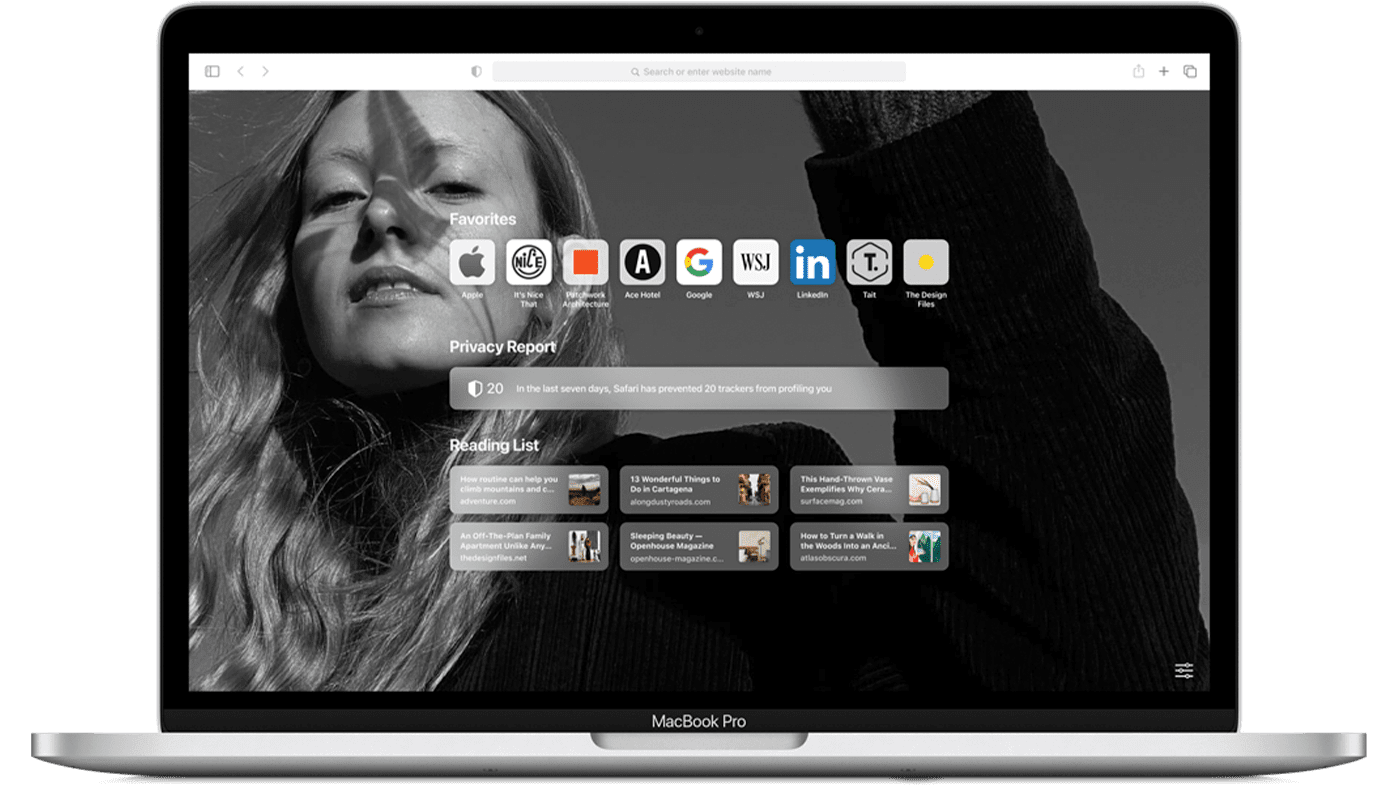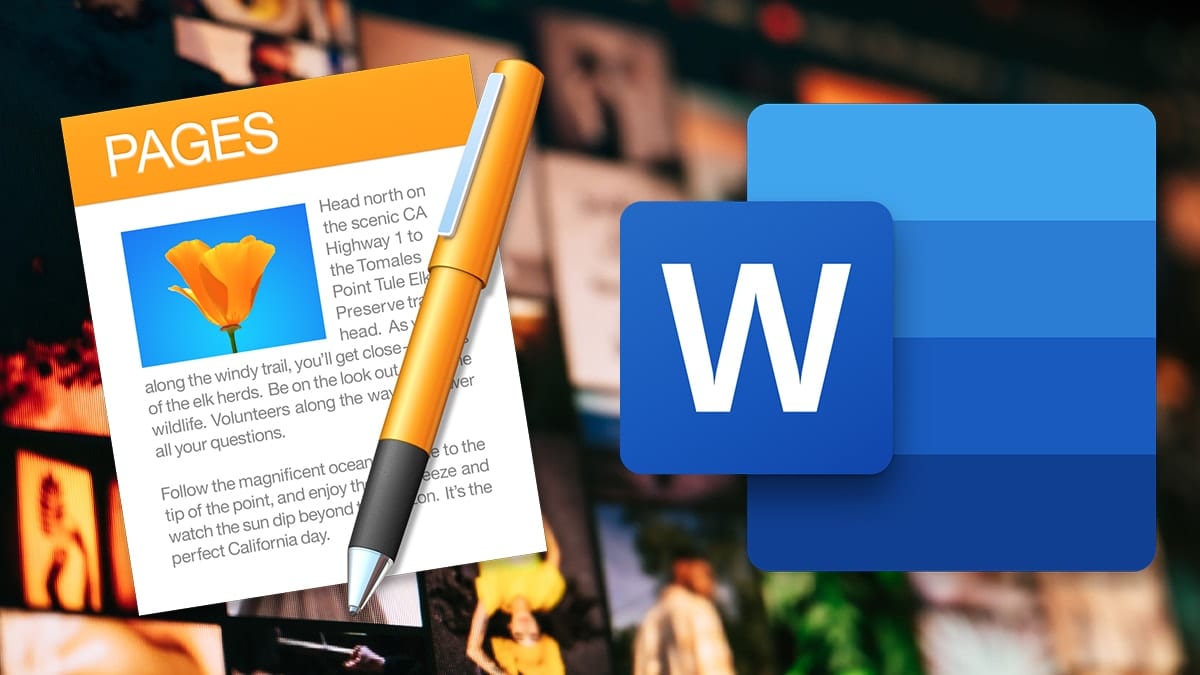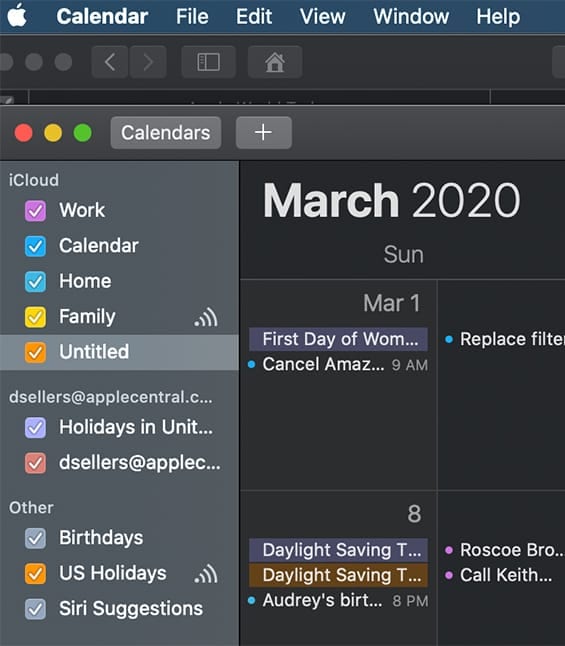macOS Monterey adds the ability to AirPlay content to a Mac from other Apple devices, such as an iPhone, iPad, or another Mac. According to the macOS Monterey features page, you can view videos, edit Keynote presentations, and hear music on your Mac as it’s being played from your other device.
A Mac works with any Apple device. However, Apple notes that it’s even easier (though I’ve found it’s almost necessary) to connect if the devices share the same Apple ID.
Use your Mac as an AirPlay 2 speaker
Your Mac can function as a third-party AirPlay 2 speaker, allowing you to play music or podcasts to your Mac or use it as a secondary speaker for multiroom audio. Here’s how:
- Play a song or podcast on your iPhone or iPad,
- Tap the AirPlay icon.
- Choose your Mac from the list of AirPlay devices.
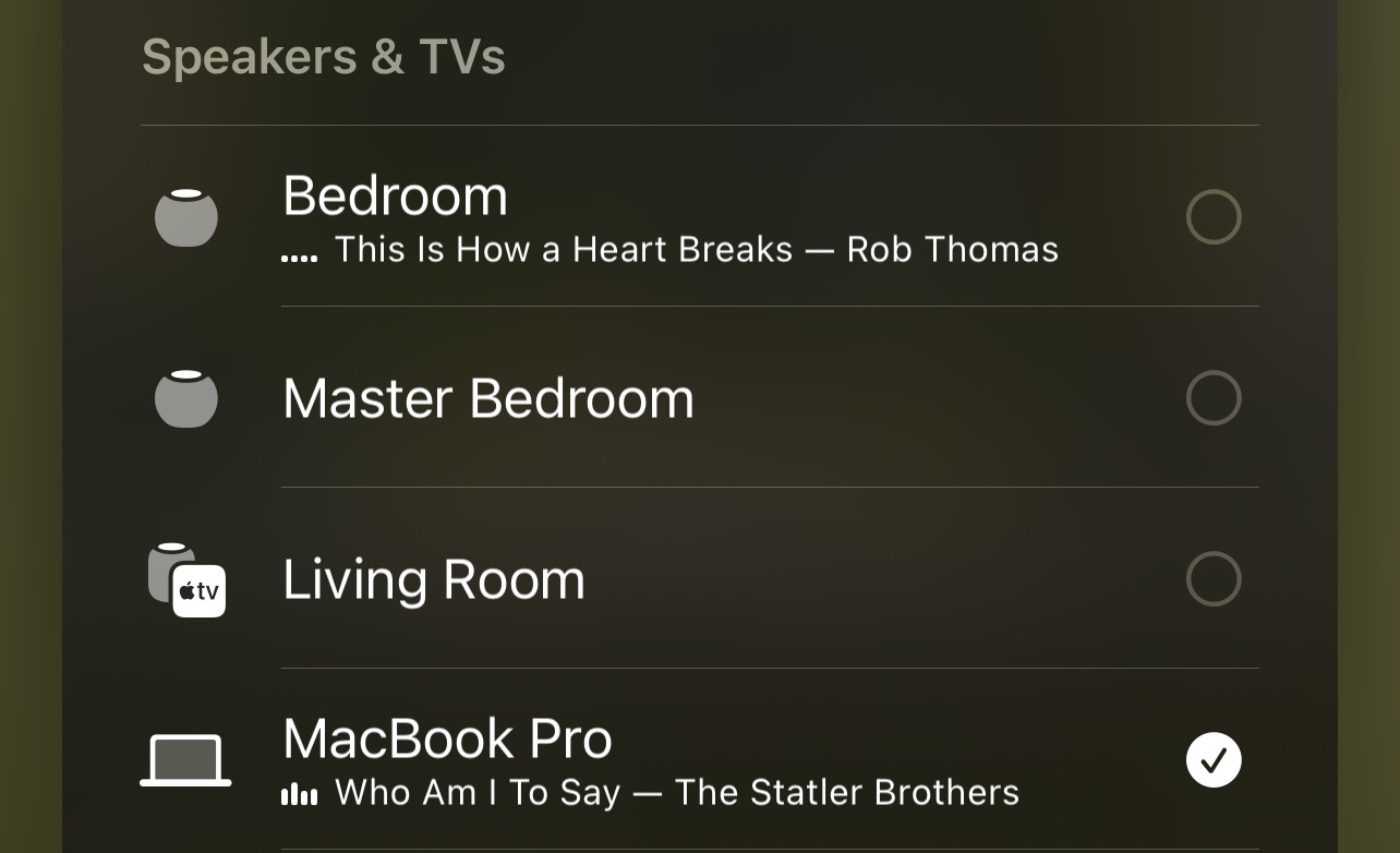
Audio should start playing from your Mac’s speakers or any external speakers you’ve connected.
AirPlay video to your Mac
You can also AirPlay video from an iOS or iPadOS device to your Mac. Here’s how:
- Play a song or video on your iPhone or iPad.
- Tap the AirPlay icon.
- Choose your Mac from the list of devices.

The video will play on your Mac.
Mirror or extend a device’s display
When you send content from your iPhone or iPad to your Mac, you can choose to mirror your iPhone or iPad or extend its display by using a Mac as a secondary display for apps that support it, such as Keynote and Photos. Here’s how:
- Open a photo, spreadsheet, etc. on your iPhone or iPad.
- Tap the Share icon.
- Scroll down until you see AirPlay.
- Choose your Mac from the list of devices.
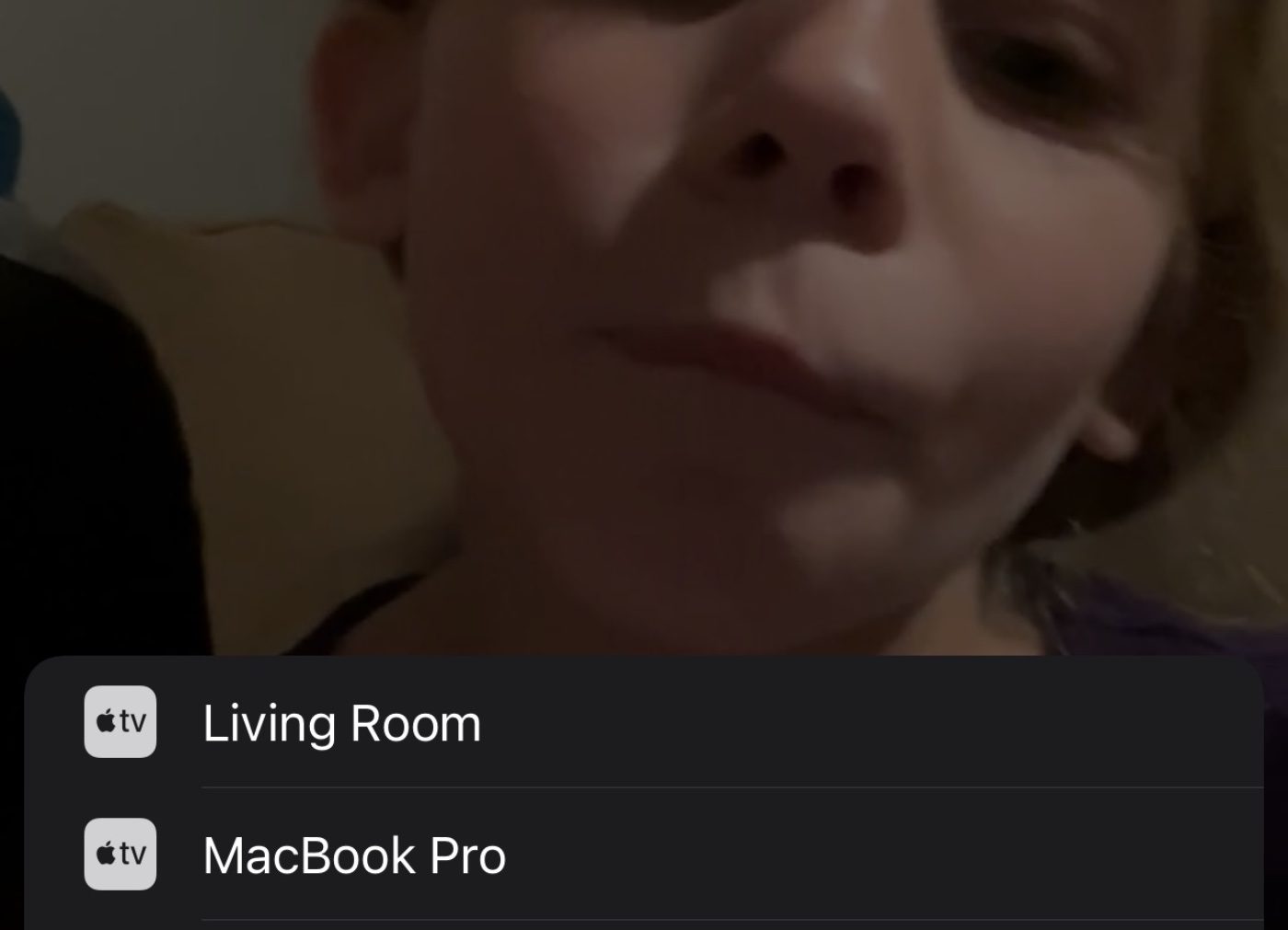
The photo, spreadsheet, etc., will appear on your Mac’s screen.
AirPlay works both wirelessly and wired using USB. Apple notes that a wired connection is useful when you want to ensure that there’s no latency or you don’t have access to Wi-Fi.