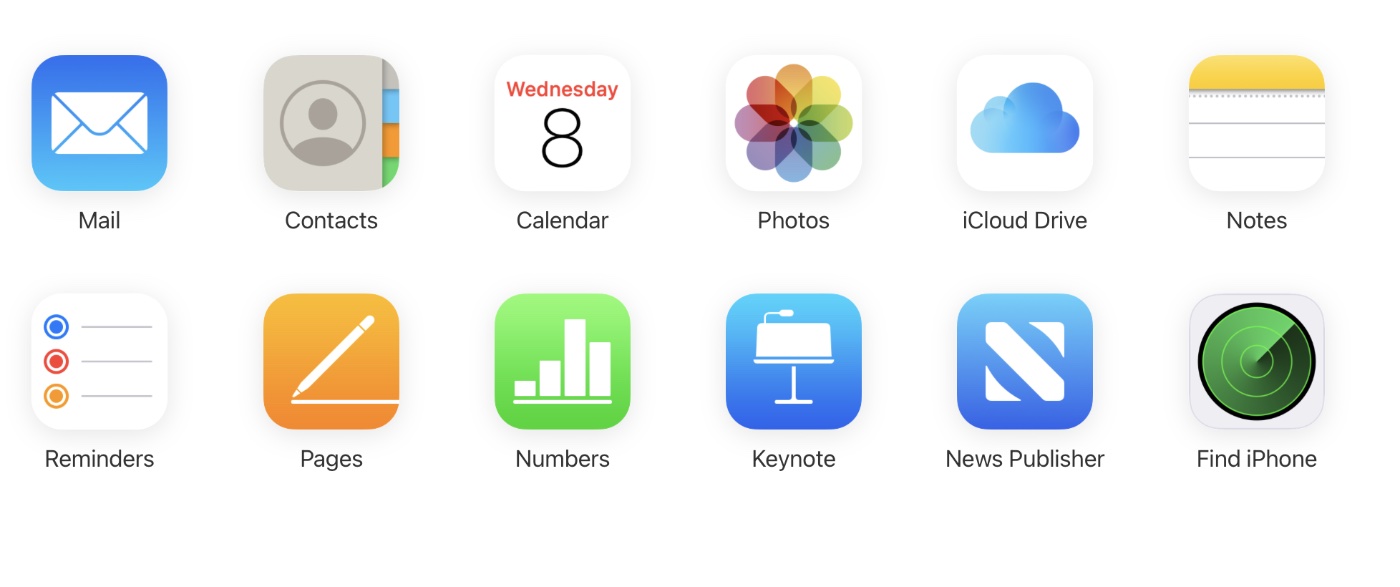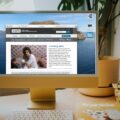If you’re like me, you probably took lots of holiday photos with family and friends. And, like me, you probably like to share them with others It’s easy. You can share photos and videos in Photos on iCloud.com as email attachments or an iCloud Link.
Sharing photos and videos using email
If you set up iCloud Mail, you can share photos and videos as attachments from your iCloud email. However, if the attachments are larger than 20MB—and many videos are—they’re replaced with an iCloud Link.
1. To begin, inPhotos on iCloud.com, select the photos or videos you want to share. You can also double-click a single photo or video.
2. Click the send button (a square with an arrow pointing out the top).
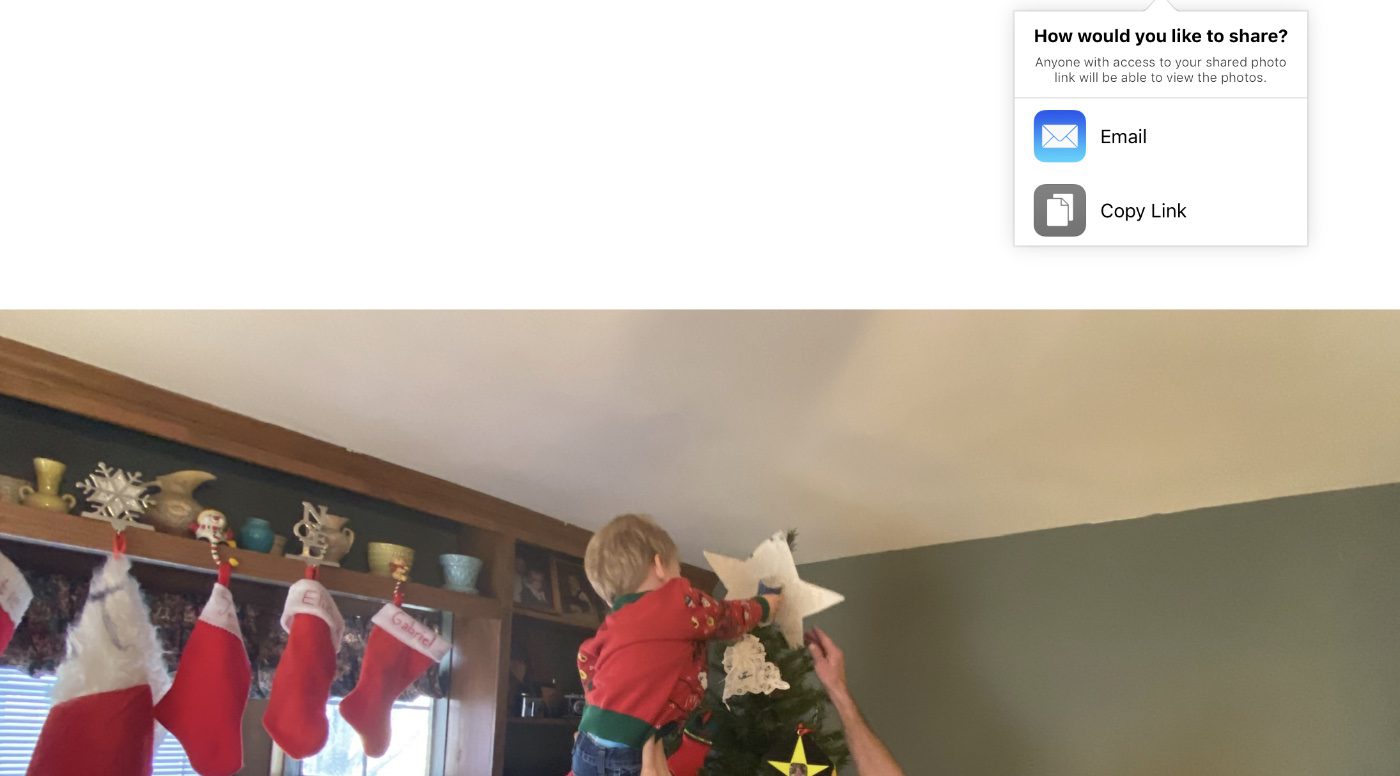
3. Choose Email.
4, In the pop-up window that opens with the photo or video attached, enter the name of the recipient and the subject of the photo or video, or whatever descriptive information you prefer.
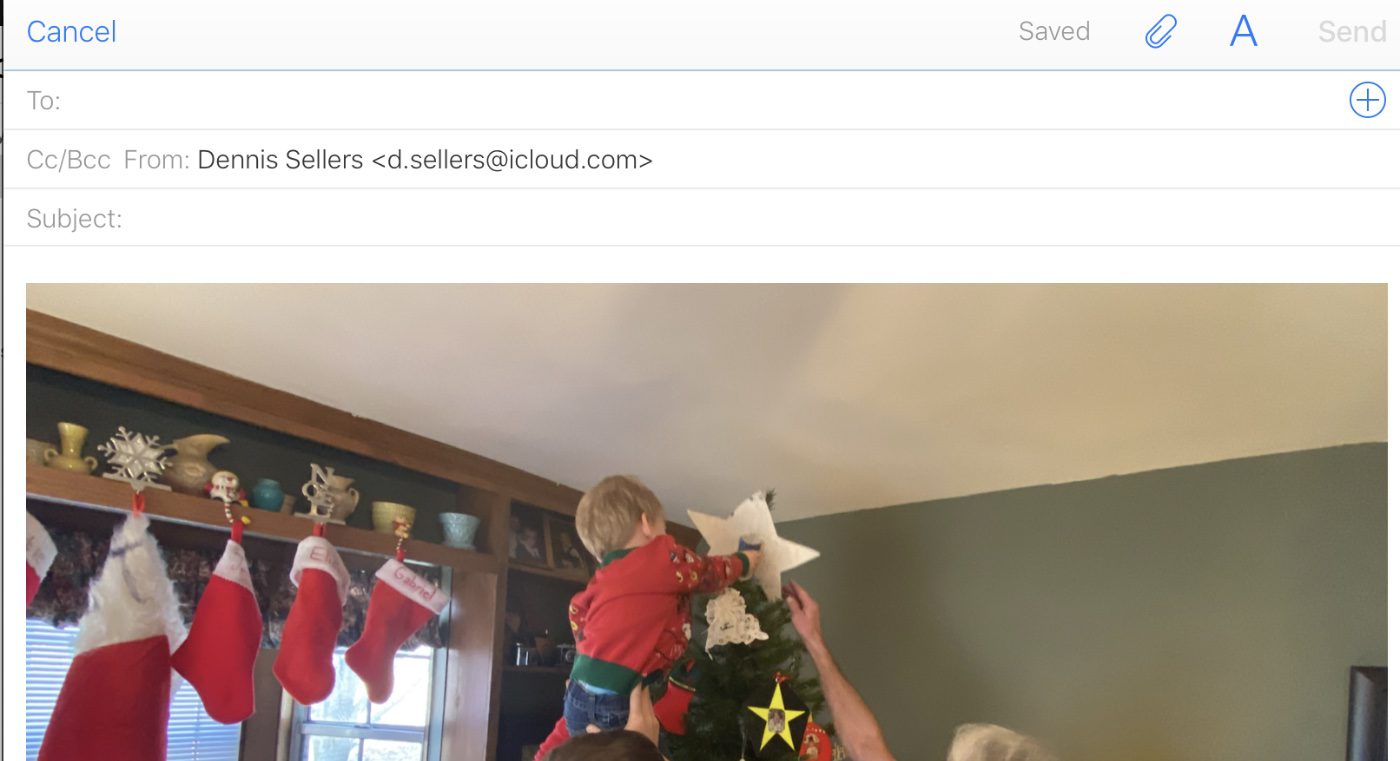
Sharing photos and videos with an iCloud Link
When you share photos and videos with an iCloud Link, anyone with the link can view them. Here’s how:
- In Photos on iCloud.com, select the photos or videos you want to share. You can also double-click a single photo or video.
- Click the send icon.
- Choose Copy Link.
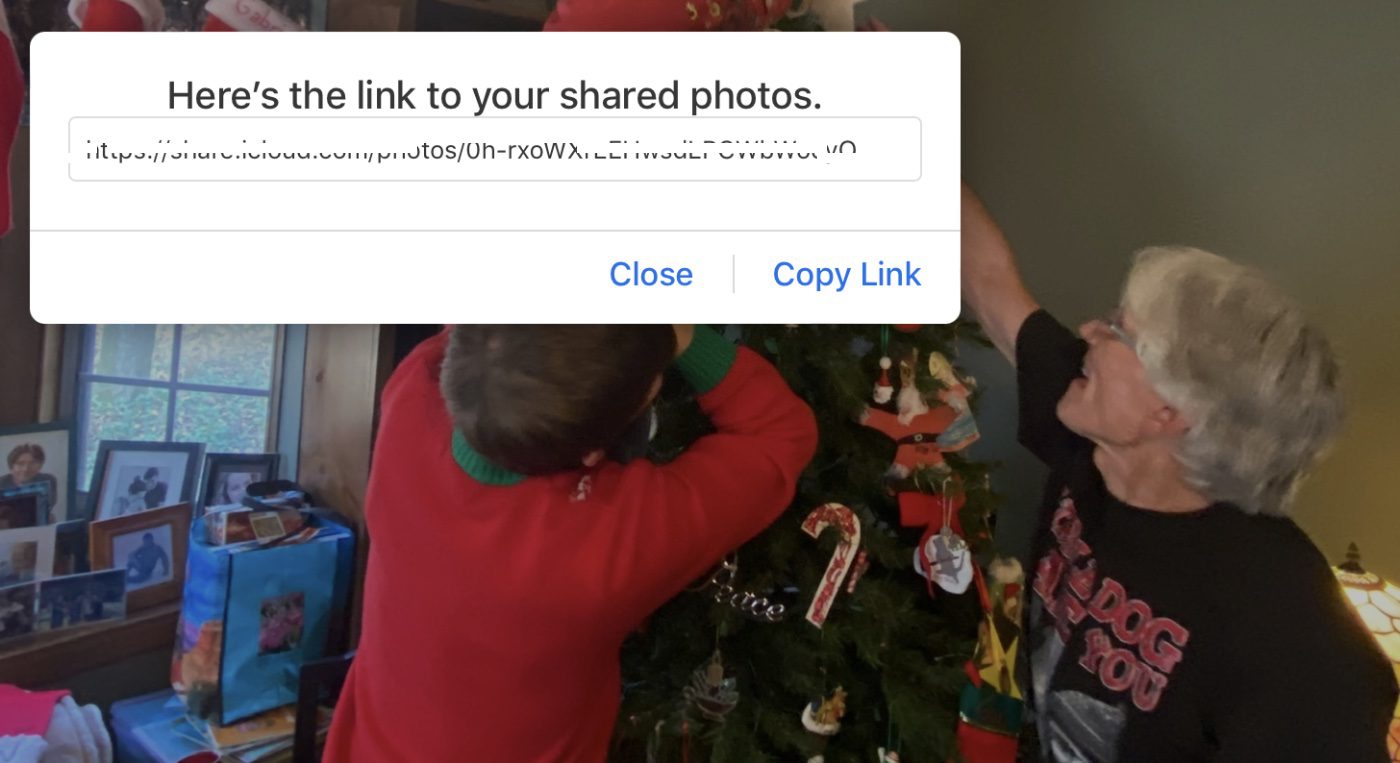
About iCloud Links
When you share an iCloud Link, folks you share with may be invited to add photos and videos that were taken around the same time and place. Check out this Apple Support article for details.
You should note that iCloud Links are different from Shared Albums.
When you set up Shared Albums in iCloud, you can create shared photo and video albums and view albums that are shared with you. You can see them on any device set up for Shared Albums, including your Mac, iPhone, iPad, iPod touch, Apple TV, and Windows system.