Ever get a file and wonder why it doesn’t play? Have you wondered why a video file doesn’t work in a given player?
To figure this out you’d need a tool that can look inside of the media and get useful information. Enter MediaInfo by MediaArea. I consider this the decoder ring for media.
MediaInfo is the industry standard for digging into media files. While I have used other tools for this in the past (Quicktime Player, VLC), MediaInfo is the best cross-platform, open-source tool.
It’s available on the App Store and on the Windows Store. By getting it from those sources, you’re getting the latest, verified version from the publisher. And you’re paying them for their hard work. Go to their website if you’re willing to work with an older version (older GUI) for free. In fact, it’s also available for the various Linux flavors too.
Now that you have MediaInfo, what do we need it to do? There are two key areas to identify.
First, what’s the container (that’s the extension)? And secondly, what is the actual compression type (the CODEC)? By the way, CoDEC stands for Compression/DECompression.
Just drag a file into its window, and it’ll show the key information. This view is called the Summary View. The Video Stream shows the codec.

The easiest way to think about this stuff is the analogy of a container and a liquid. So you have a container (QuickTime/MOV file) and inside of it is a liquid (compressed video).
Some containers can hold any liquid (codec), some can hold only some specific ones.
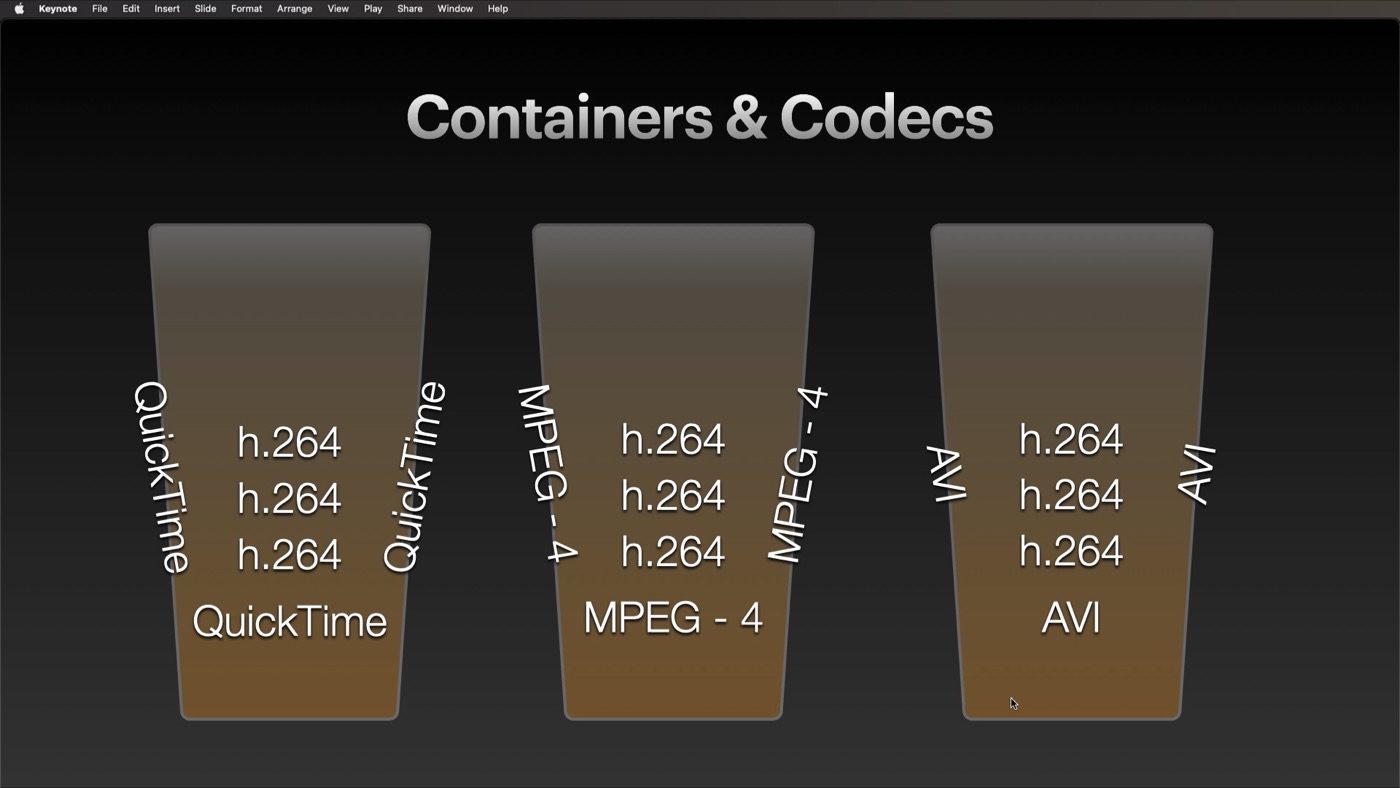
All you have to do is drag your media into the MediaInfo window. You’ll see what kind of Video Stream (codec) is inside the file on the main screen. If you’re a data geek (I’m a film geek most of the time, but a data geek too), you can go to the View Menu > Tree, and it’ll give you every last thing you’ve ever wanted to know about the file. While there are other views, the first two are the most helpful.
Here are some common containers:
- MP4/Motion Picture Expert Group, 4th revision
- MOV/Quicktime
- MXF/Materials Exchange Format
- MKV/Matroskov Format
- AVI/Audio Video Interview
All they do is hold videos. Telling me that you have a MOV or a Quicktime file isn’t enough! It’s the codec.
Here are some of the most common codecs:
- H264/AVC – Advanced Video Coding: This is the most common video you’ll run into. It comes from Phones, action cameras, and screen recordings.
- H264/HEVC – High-Efficiency Video Coding: This is the newer format that iPhones and some cameras can produce.
- ProRes – Apple’s Professional Resolution: This is used for post-production/editing.
- DNxHR – Avid’s codec: This is used for post-production/editing.
- JPEG – Yes, the Joint Photo Expert Group also has a format flavor that works for video.
There are well over 100 codecs out there, but those are some of the most common ones you’ll see. While I’ve covered the major ones above if you find something you can’t figure out, feel free to mention it in the comments.
Finally, the View menu has a more detailed view called Tree (it’s Command 2 on a Mac, Control 2 on Windows.)
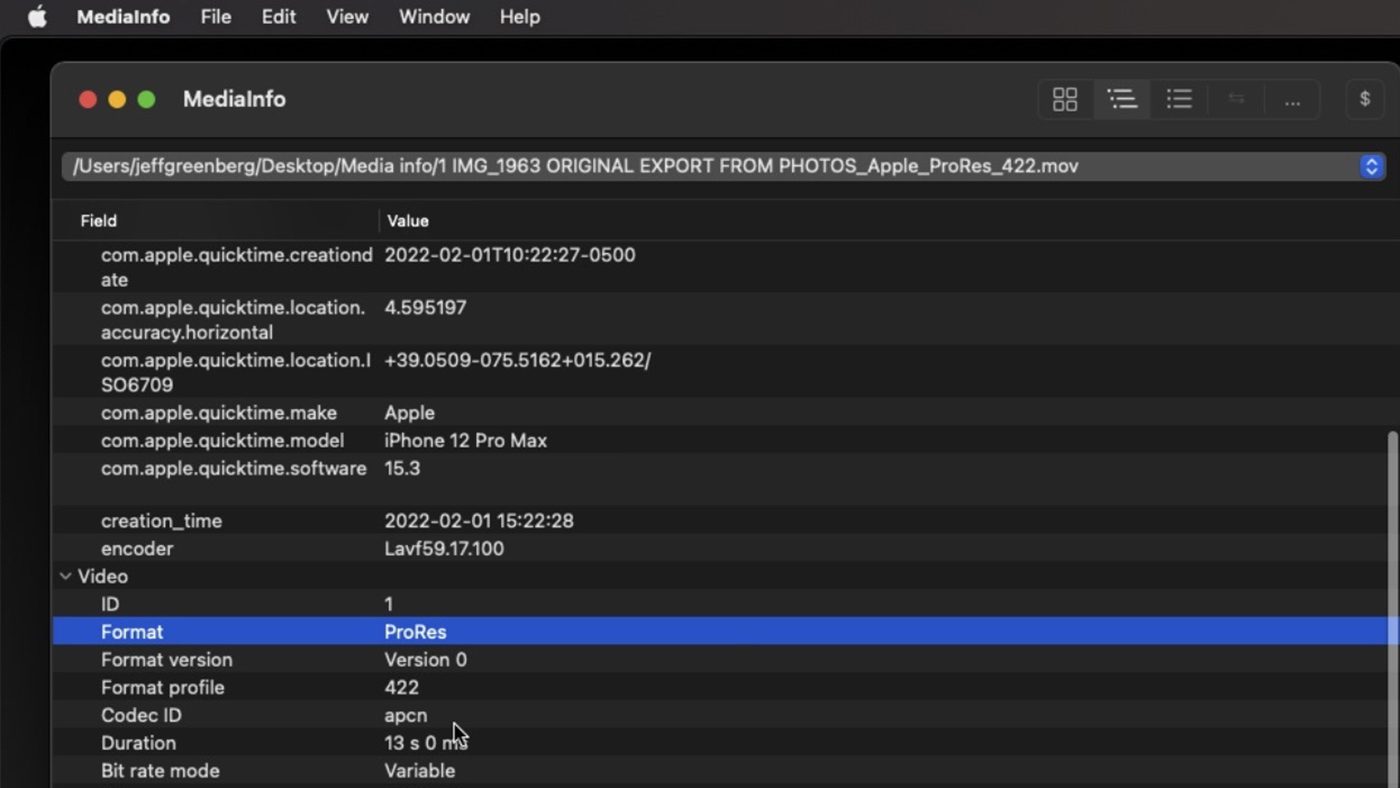
This view includes every standard piece of metadata about the file. The Format, the actual Codec ID, the colorspace, pretty much all commonly readable metadata that might help when you have a problematic file.
MediaInfo
This is a free tool to help you decode your media files. Of course, it’s worth paying for through the App Store. Hope you found this helpful and please let me know if you have any questions.






Interesting, and it looks like it might help those who know how to use the data it reveals.
But let’s go back to the beginning: Why doesn’t the file play? Why doesn’t the file work in a given player?
How do we get from the metadata about the container and the codec to the answer to that question?
Like some videos we see given away on the Internet, this story cuts off before the ending. Or is Part Two on the way? Thanks, Jack Reed
It’s worth mentioning Invisor, a MediaInfo front-end with more features. The paid version allows you to directly compare multiple files, and highlight differences. https://apps.apple.com/us/app/invisor-media-file-inspector/id442947586?mt=12
I’m a huge fan of invisor; the subscription (ugh) version of MediaInfo includes a file comparison.
Invisor is a terrible name – I wish they’d rebrand.