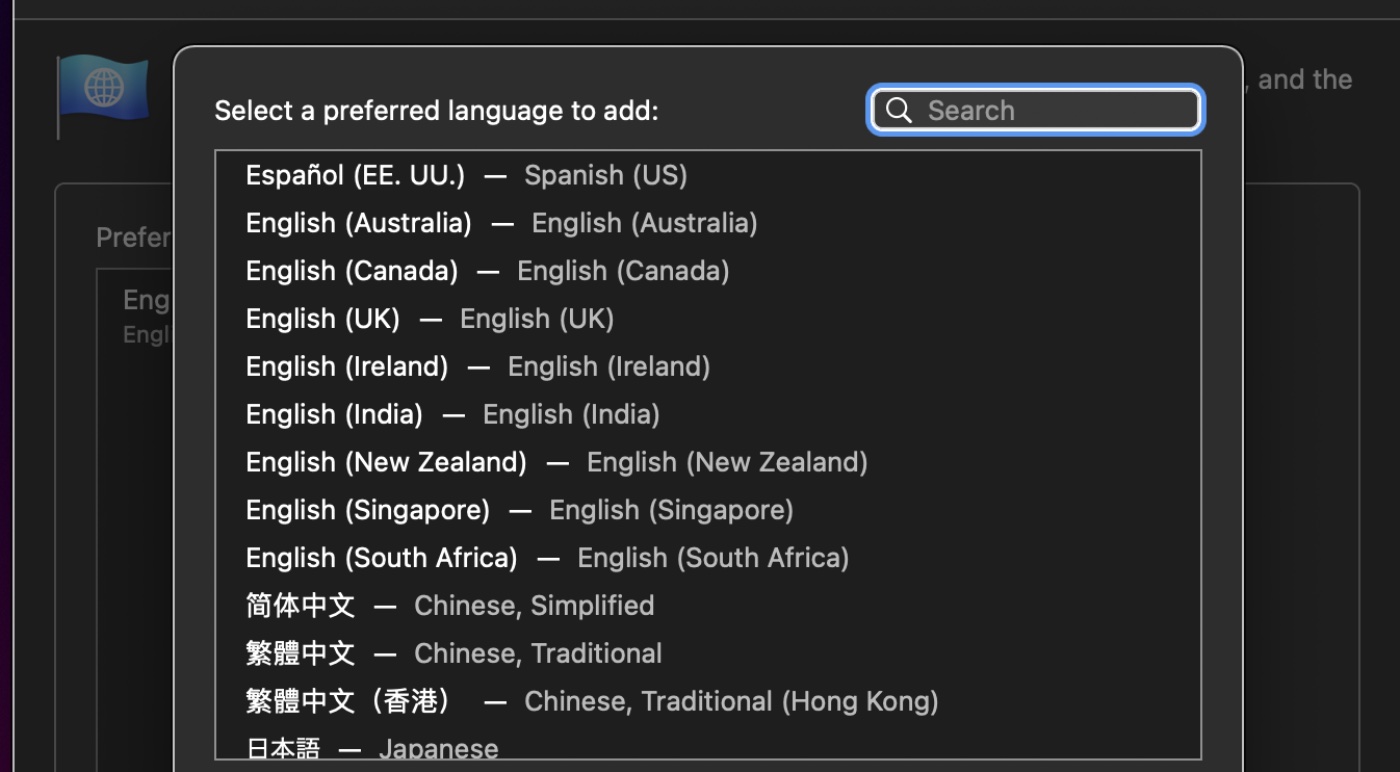Recently some websites in Safari on macOS Monterey have started displaying in languages other than English. If this happens to you, there are steps you can take.
Adjusting System Preferences for Language & Region
First, change the Language & Region settings for the entire Mac. Here’s how:
1. Open System Preferences > Language & Region.
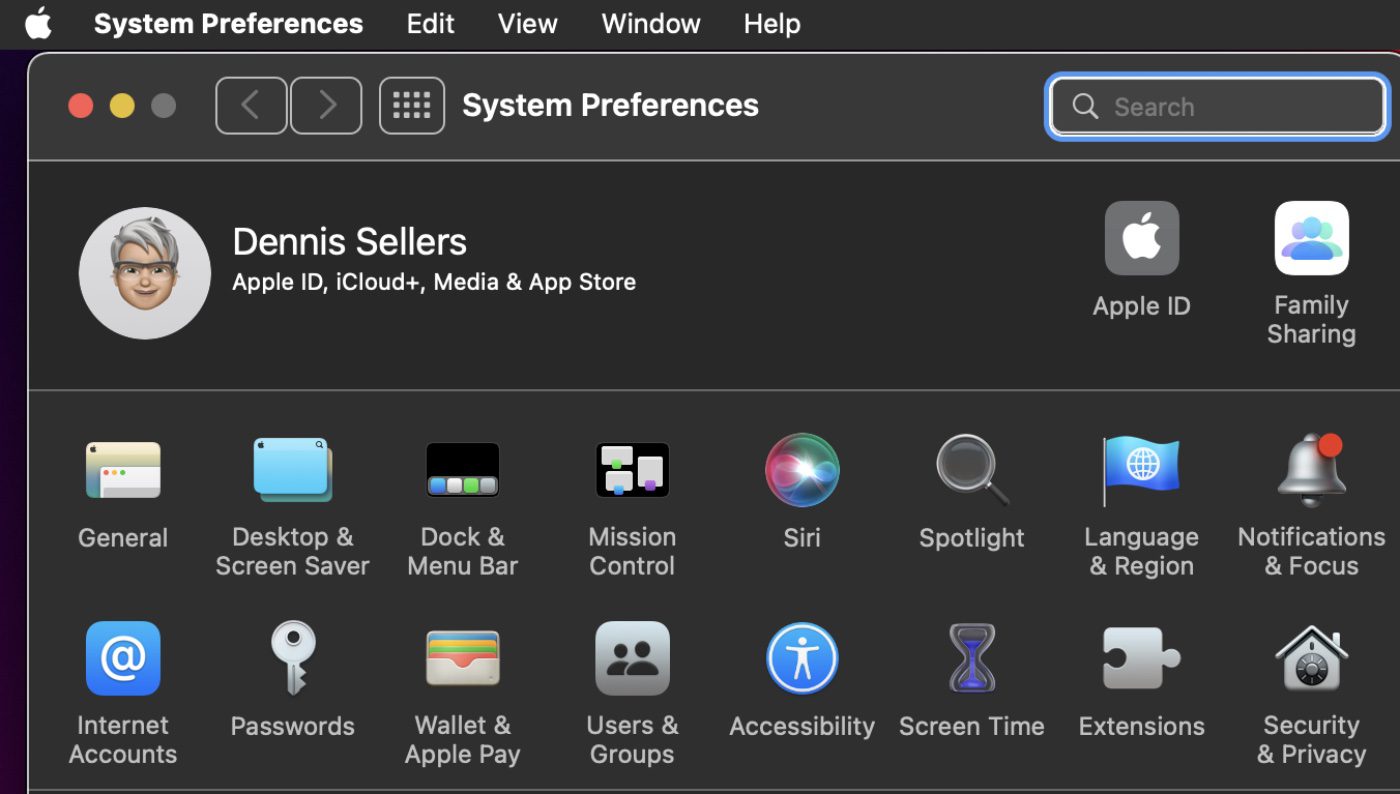
2. Make sure that English is set as the primary language on the left side of the pane.
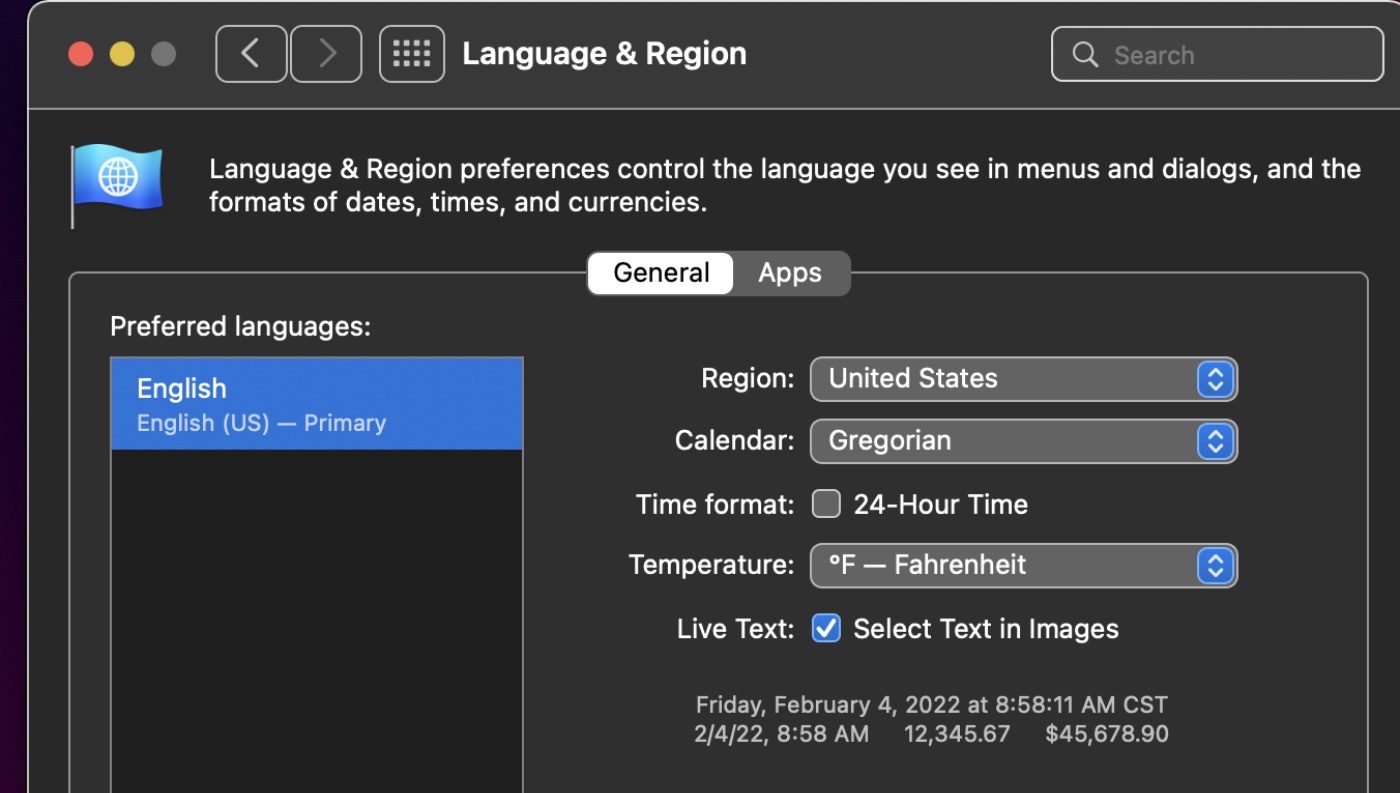
3. Now go back to Systems Preferences and click Keyboard.
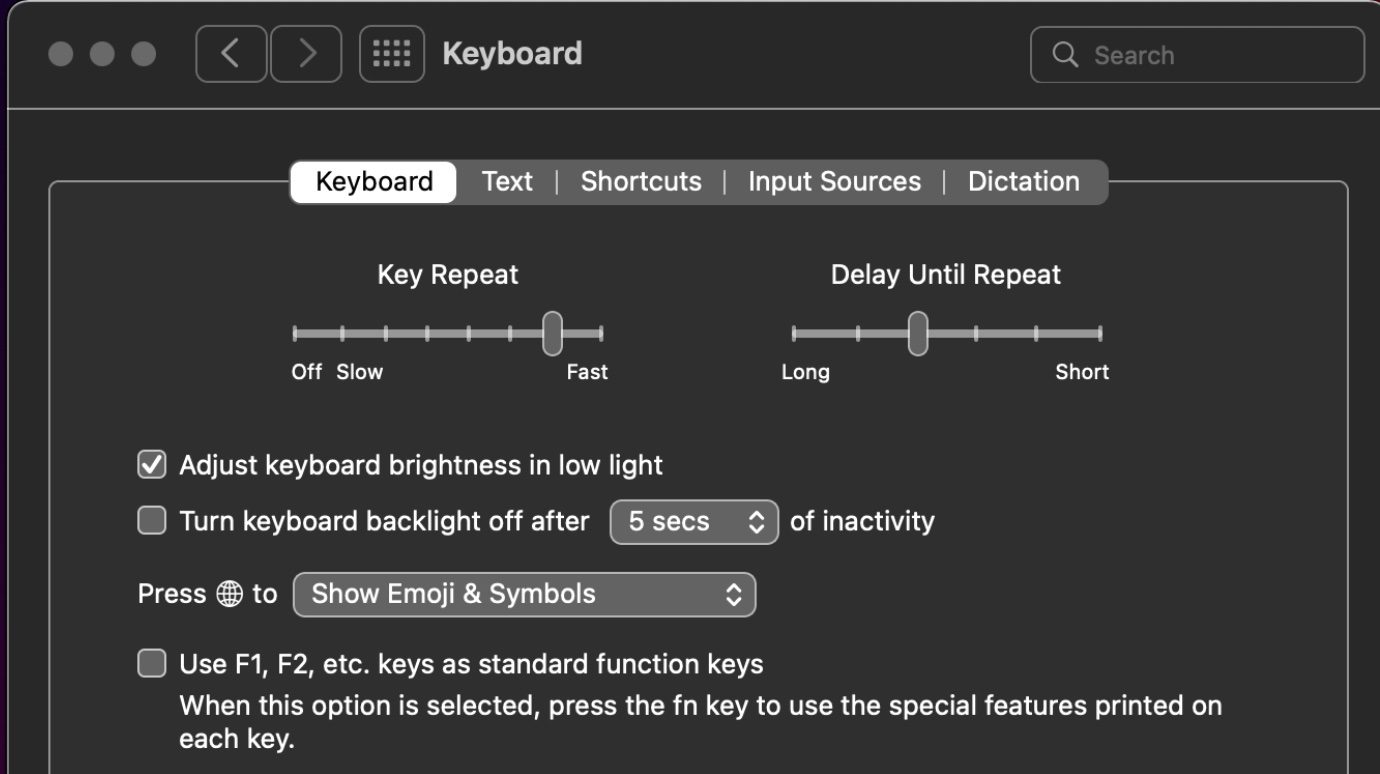
4. Click Input Sources.
5. Make sure the U.S. is selected in the tab at the left of the pane.
This assumes you want U.S. English as your input source. If you wish to use another language, click the “+” sign at the bottom of the pane and choose another language.
These steps should solve any problems in resolving any language issues in Safari or on your Mac in general. If not, you may have to contact Apple support.