With macOS Monterey, you can select some folks you trust to become an Account Recovery Contact (or Contacts) to help you reset your password and regain access to your account.
You don’t have to set up an Account Recovery Contact, but it can be helpful to have someone who can verify your identity and help you regain access to your account and all of your data if you ever get locked out. I have three: my wife and two (grown) kids.
As Apple notes, your recovery contact “should be a person that you know and trust, like a family member or a close friend.” So you can choose one of your contacts, or if you’re in a Family Sharing group, macOS Monterey will recommend the members of that group.
You can select up to five recovery contacts for your account. To protect your privacy, Apple says it doesn’t know who your recovery contacts are. Also, note that your recovery contacts won’t have any access to your account, but they will have the ability to give you a code if you need one.
What does your recovery contact need?
To become Account Recovery Contacts, your contacts must be using an iOS device with iOS 15 or iPadOS 15 or later, or Mac with macOS Monterey or later. Also, they must be over the age of 13. And you need two-factor authentication turned on for your Apple ID. (Learn how to do that by going here.)
How to set up an Account Recovery Contact on your Mac
To enable an Account Recovery Contact:
1. Choose Apple menu > System Preferences, then click Apple ID.
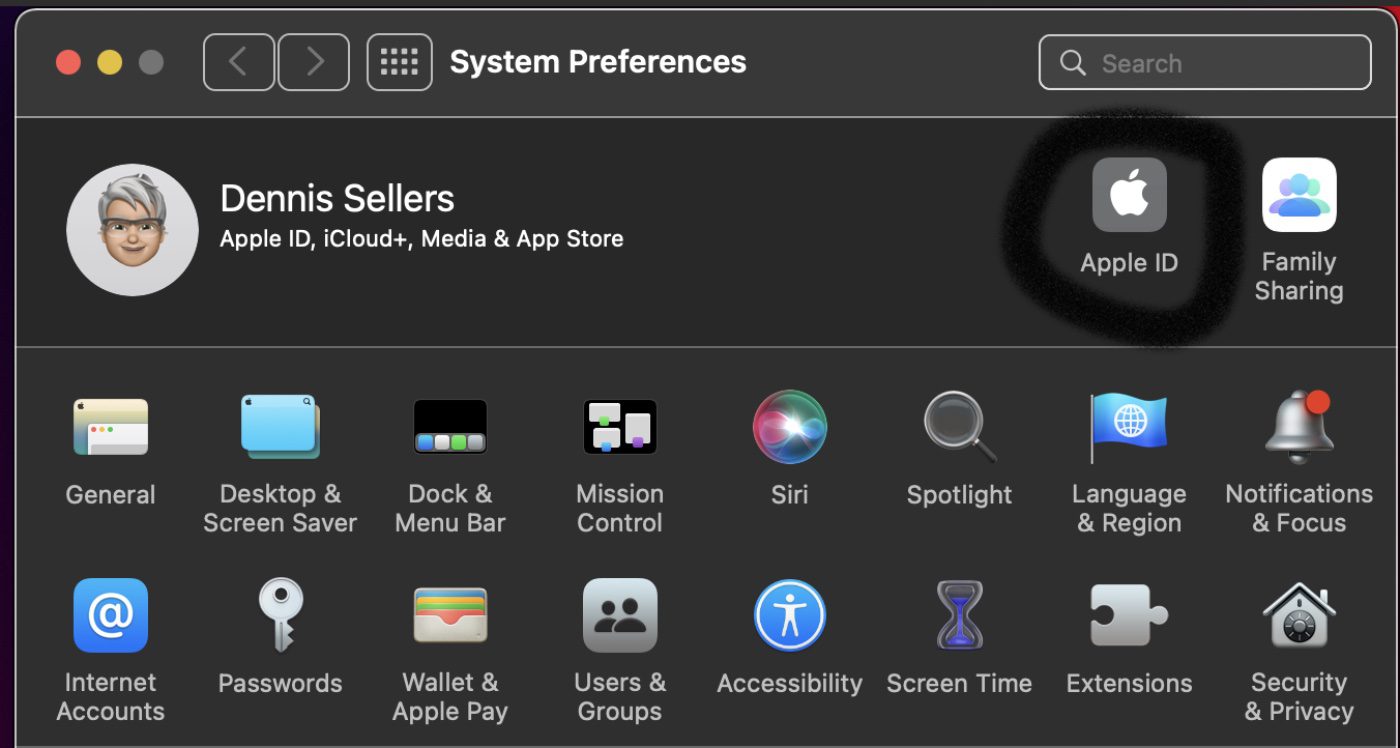
2. Under your name, click Password & Security.
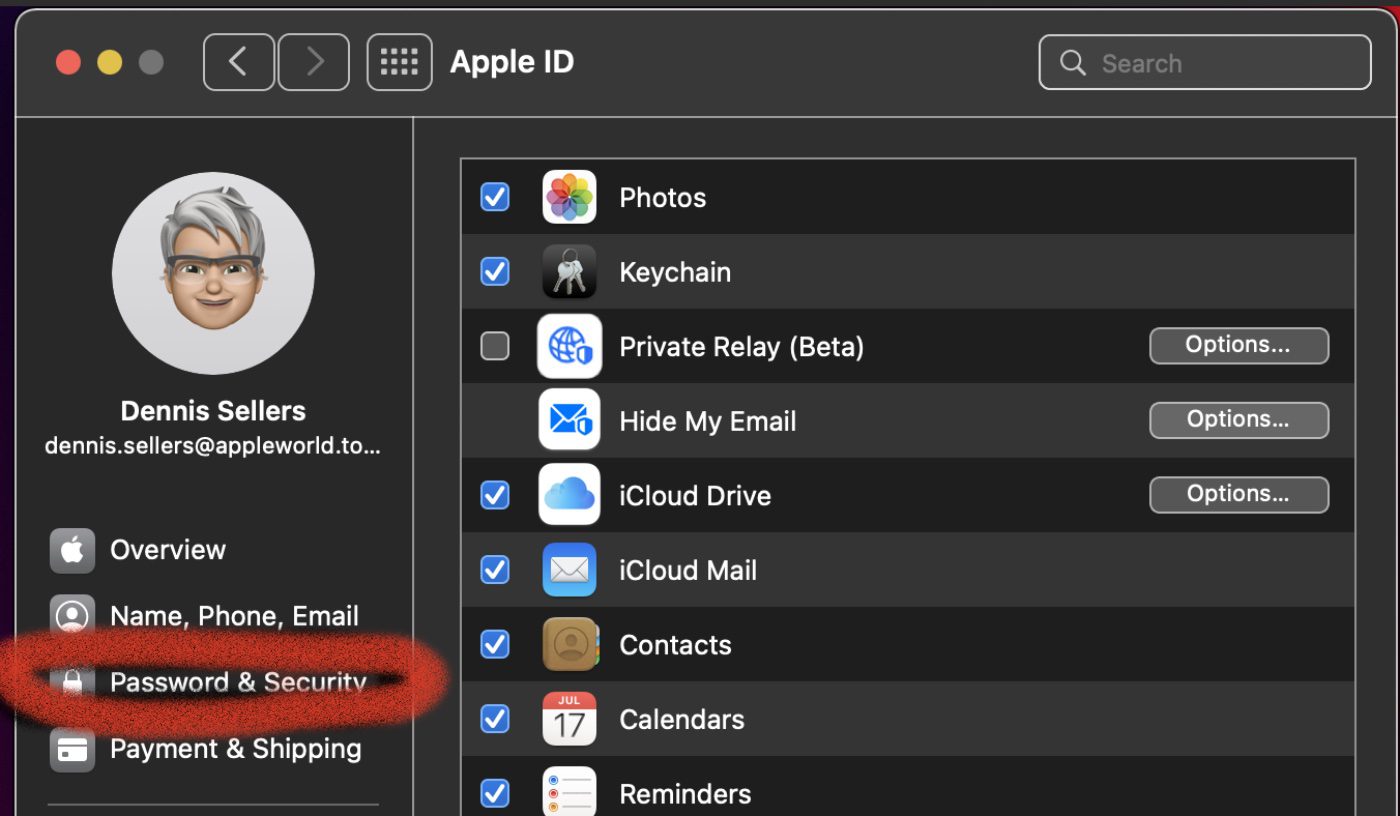
3. Next to Account Recovery, click Manage.
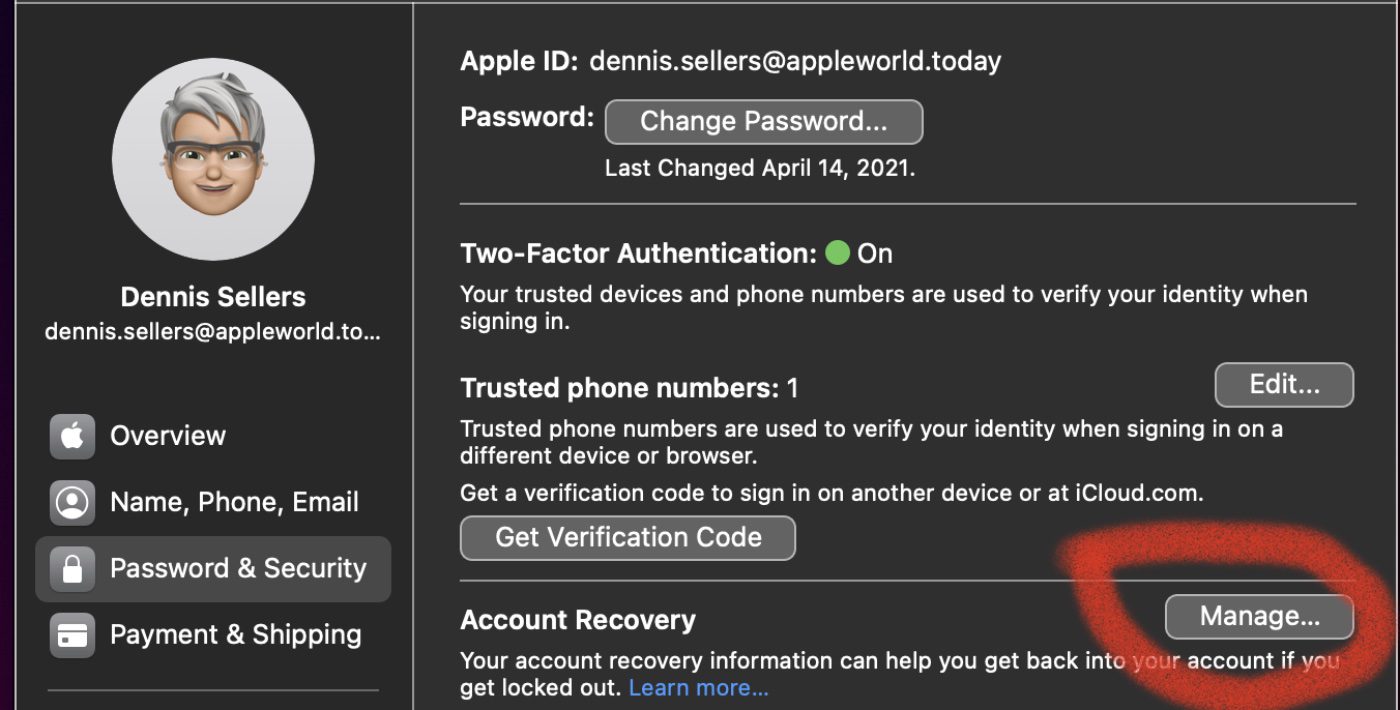
4. Click the Add button and click Add Recovery Contact.
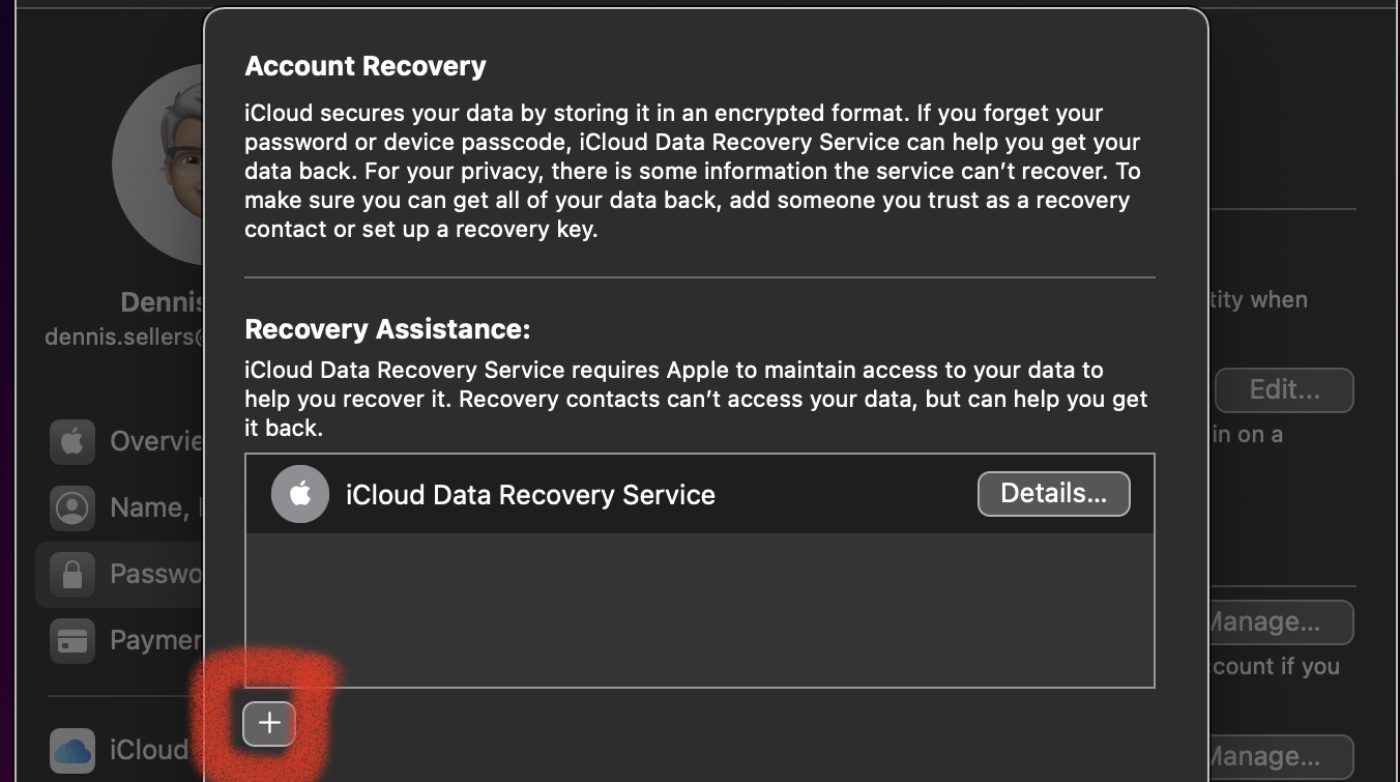
5. Authenticate with Touch ID or your Mac password.
6. If you’re in a Family Sharing group, macOS Monterey will recommend the members of the group. Or you can choose one of your contacts. To choose another contact, Click Choose Someone Else, then click Continue.
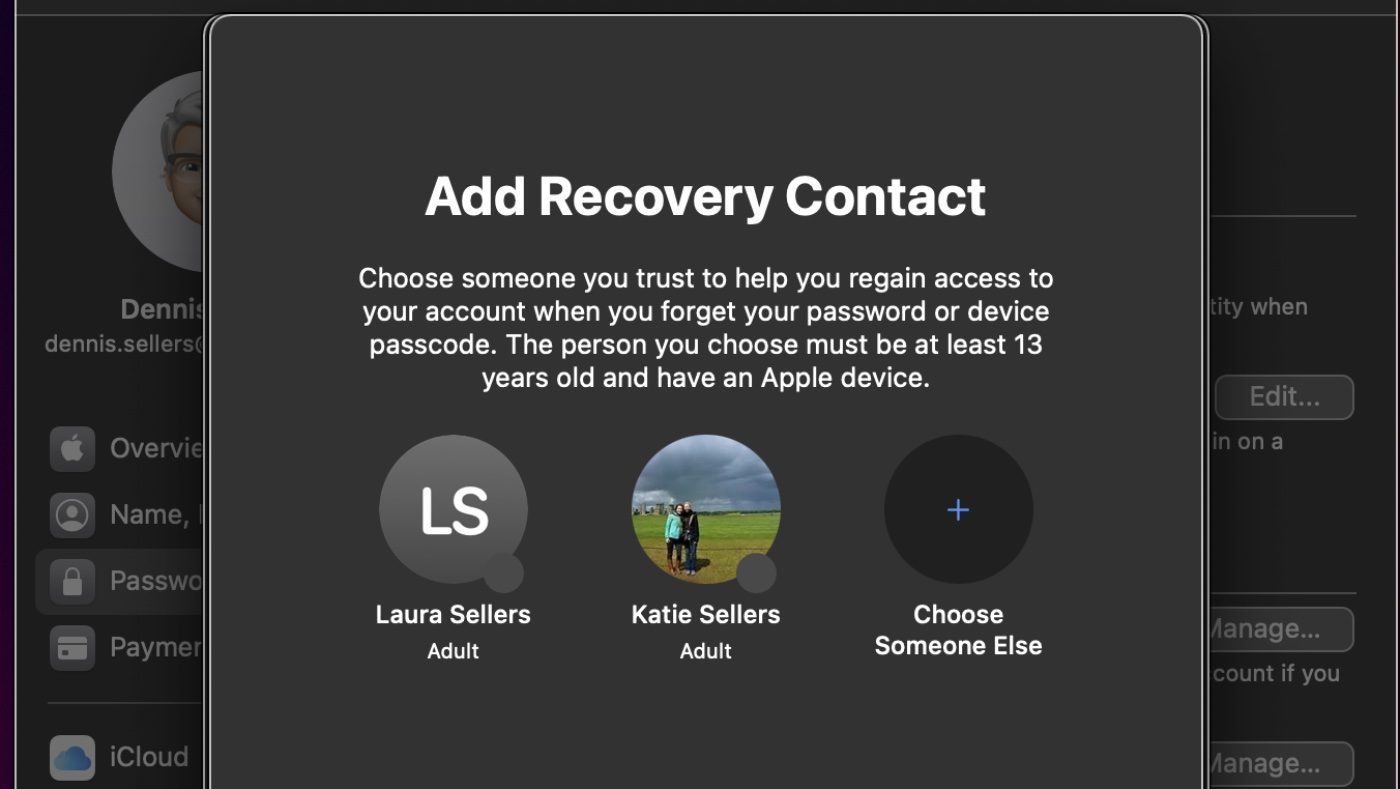
If you choose a family member, macOS Monterey will add them automatically. But if you select another contact, they’ll have to accept your request. If they accept, you’ll see a message that they’ve been added as your Account Recovery Contact.
And if someone declines your request—or accepts, then asks later to be removed—you’ll get a message and a reminder to select a new Account Recovery Contact.
How to get a recovery code from your recovery contact
If you forget your Apple ID password or get locked out of your account, follow the steps on your device to share the onscreen instructions with your recovery contact in person. Then your recovery contact shares a six-digit code that you enter on your device. After your identity is confirmed, you can reset your Apple ID password.
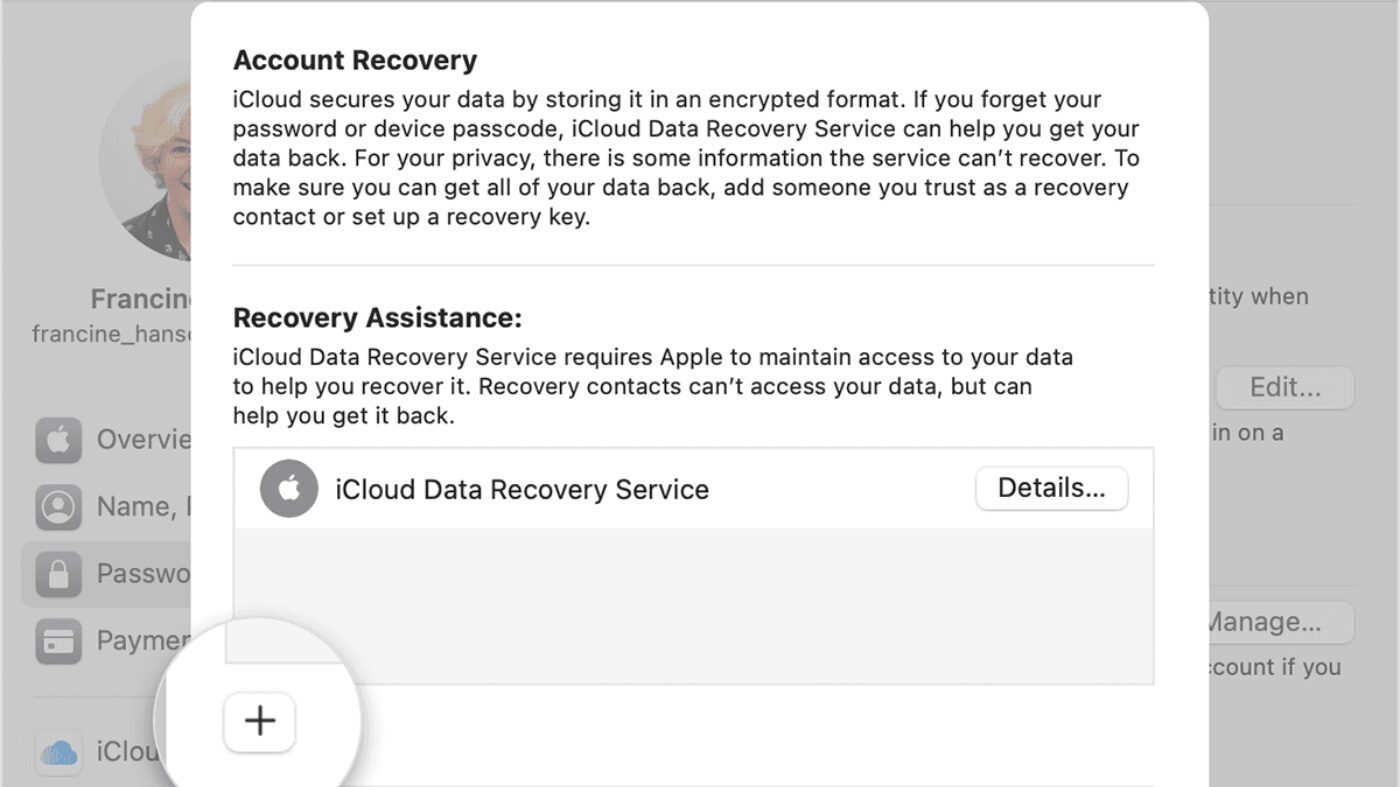






So can this serve as a backdoor into your computer, particularly in the case of death? It seems the recovery contact could generate the request for the recovery code by going into your computer and indicating the password is forgotten, then generating the six number code, then resetting your Apple ID password to something that contact knows?