Apple Fitness+ is the first fitness service built entirely around the Apple Watch. You can use it on a list of compatible devices, including a variety of iPhones, iPads, Apple TVs (the set-top box, not the app or streaming service), and Macs.
Fitness+ is available as a standalone subscription for US $9.99 per month or for $79.99 per year. It’s also available as part of the Apple One Premier plan, which, where available, also gives customers access to Apple Music, Apple TV+, Apple Arcade, Apple News+, and iCloud+ with 2TB of storage.
To AirPlay your Fitness+ workouts to Macs, you’ll need one of these models: a MacBook Pro (2018 and later); a MacBook Air (2018 and later); an iMac (2019 and later); an iMac Pro; a Mac mini (2020 and later); and Mac Pro.
Make sure you’ve updated to the latest version of macOS Monterey. And make sure your iPhone or iPad is using iOS 15/iPadOS 15 or later. By the way, you should note that onscreen workout metrics aren’t available when using AirPlay. But, metrics such as timers, heart rate, and Activity Ring celebrations are still available on your Apple Watch.
Ready to get started? Then here’s how to stream Apple Fitness+ to your Mac:
- Stand near your Mac.
- On the iPhone or iPad, swipe down to reveal Control Center.
- Tap the screen mirroring button.
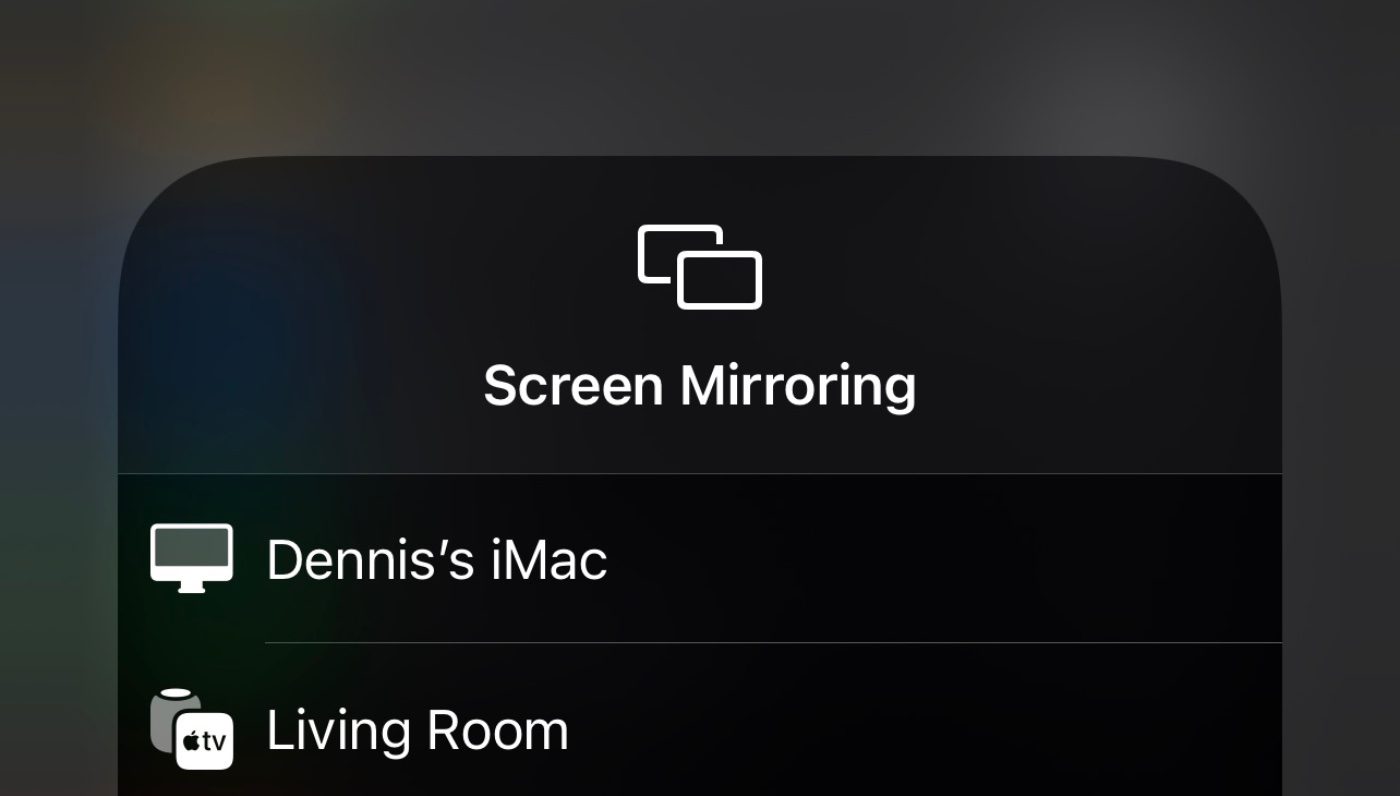
- Select your Mac from the list of devices that appears.
- Open Apple Fitness+ on your iPhone or iPad.
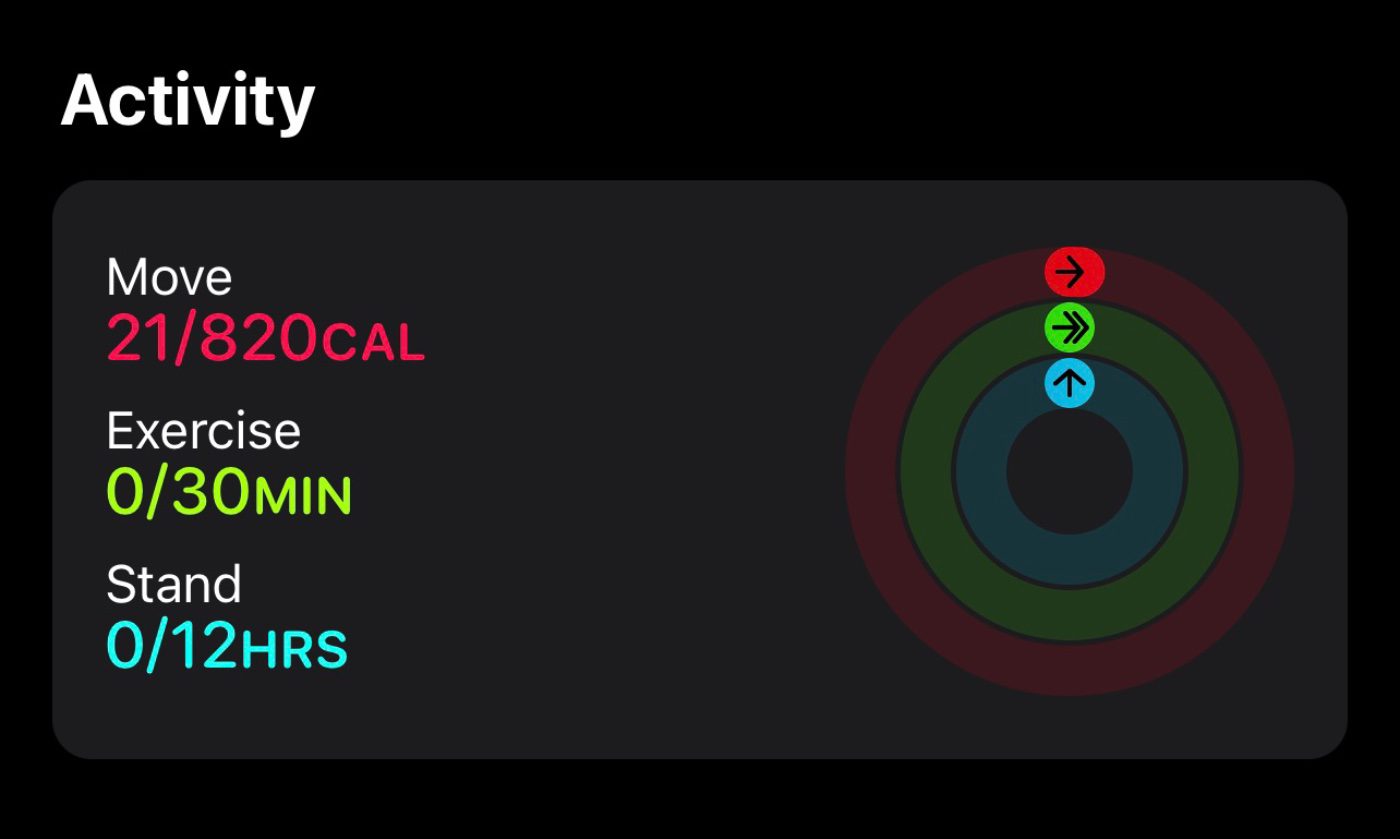
Since you’re mirroring your iOS or iPadOS device to your Mac’s screen, you’ll only be able to control Fitness+ functions (pause, resume, etc.) with your iPhone or iPad. Also, you don’t get any on-screen Apple Fitness+ data.
Here’s what you won’t see on your Mac’s display: activity rings, workout timer, heart rate, burn bar, countdowns, music tracks, move ring, and standing ring. However, they’re available on your Apple Watch and you can easily get a glance by raising your wrist.
Also be aware that with Fitness+ on your Mac’s display, you can’t review anything else. The app completely takes over your screen.
Fitness+ on the Mac isn’t an ideal set-up, but it’s workable. Hopefully, Apple will fix the shortcomings in the follow-up to macOS Monterey. A true Mac version of the app/service would certainly be welcome.
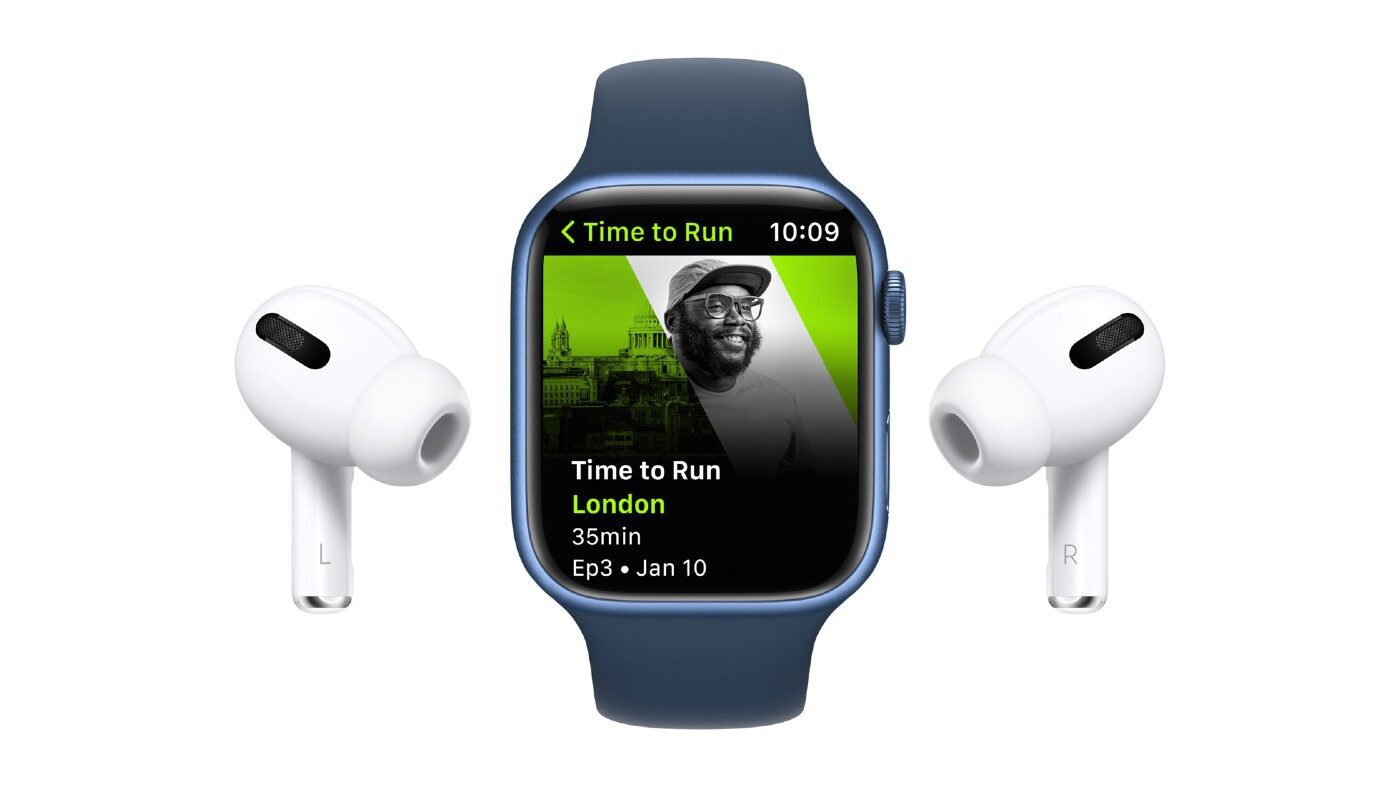






AirPlay-compatible smart TVs with the label “Works with Apple AirPlay”
MacBook Pro (2018 and later)
MacBook Air (2018 and later)
iMac (2019 and later)
iMac Pro
Mac mini (2020 and later)
Mac Pro