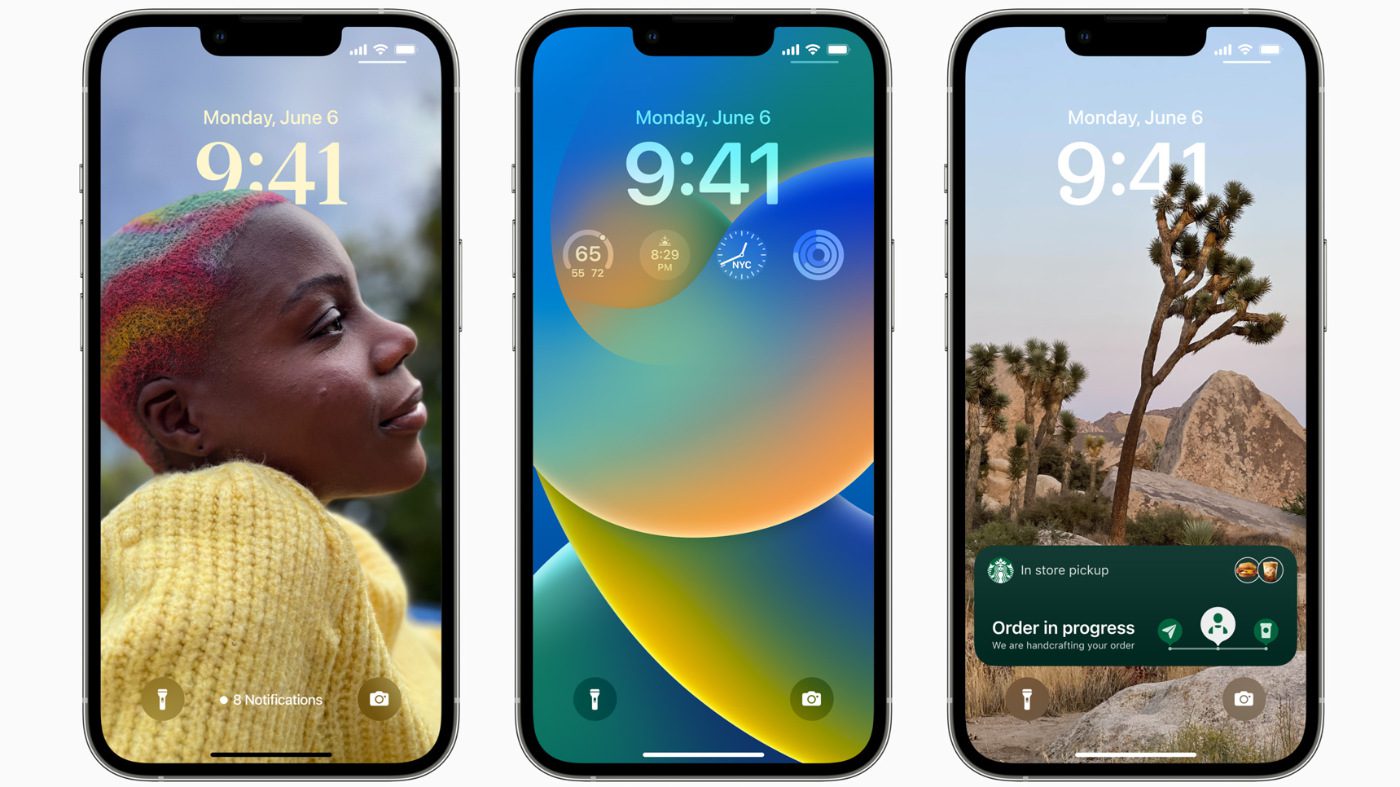
iOS 16 was the single, biggest announcement at WWDC 2022, with the longest demonstration time of new features within the keynote address. With an emphasis on personalization and machine learning, Apple is leading the industry with smartphone user experience and capabilities.
iOS 16 is available now in the form of a Developer Beta. Any registered Apple Developer can try out the new OS now. Apple wants to ensure that devs will be able to check the compatibility of their apps and integrate new APIs before the OS makes its public launch this fall. There are known bugs and this is not meant to be a daily driver for your iPhone.
Sometime this summer, Apple will make available a public beta of iOS 16 (if you’re interested in getting in on that, register here). We’ve got instructions below that cover the public beta installation as well.
Which Devices Support iOS 16?
To get started with iOS you will need one of the following supported iPhones:
- iPhone 8
- iPhone 8 Plus
- iPhone X
- iPhone XR
- iPhone XS
- iPhone XS Max
- iPhone 11
- iPhone 11 Pro
- iPhone 11 Pro Max
- iPhone 12
- iPhone 12 mini
- iPhone 12 Pro
- iPhone 12 Pro Max
- iPhone 13
- iPhone 13 mini
- iPhone 13 Pro
- iPhone 13 Pro Max
- iPhone SE (2020, 2nd generation)
- iPhone SE (2022, 3rd generation)
Beta Means Backing Up
While it is always good practice to backup a device prior to upgrading to a new OS, this is especially the case with software currently in a beta state. Having an iCloud account is an easy way to ensure photos and documents on your mobile device are saved elsewhere. Backups can also be performed by copying phone data to a Mac or PC.
How to Backup an iPhone on a Mac
- Connect the iPhone using a Lightning to USB cable
- Authenticate the iPhone
- One the Mac, launch Finder
- Navigate to the iPhone volume within Locations
- Trust the iPhone
- Choose your desired backup options
- Back Up Now
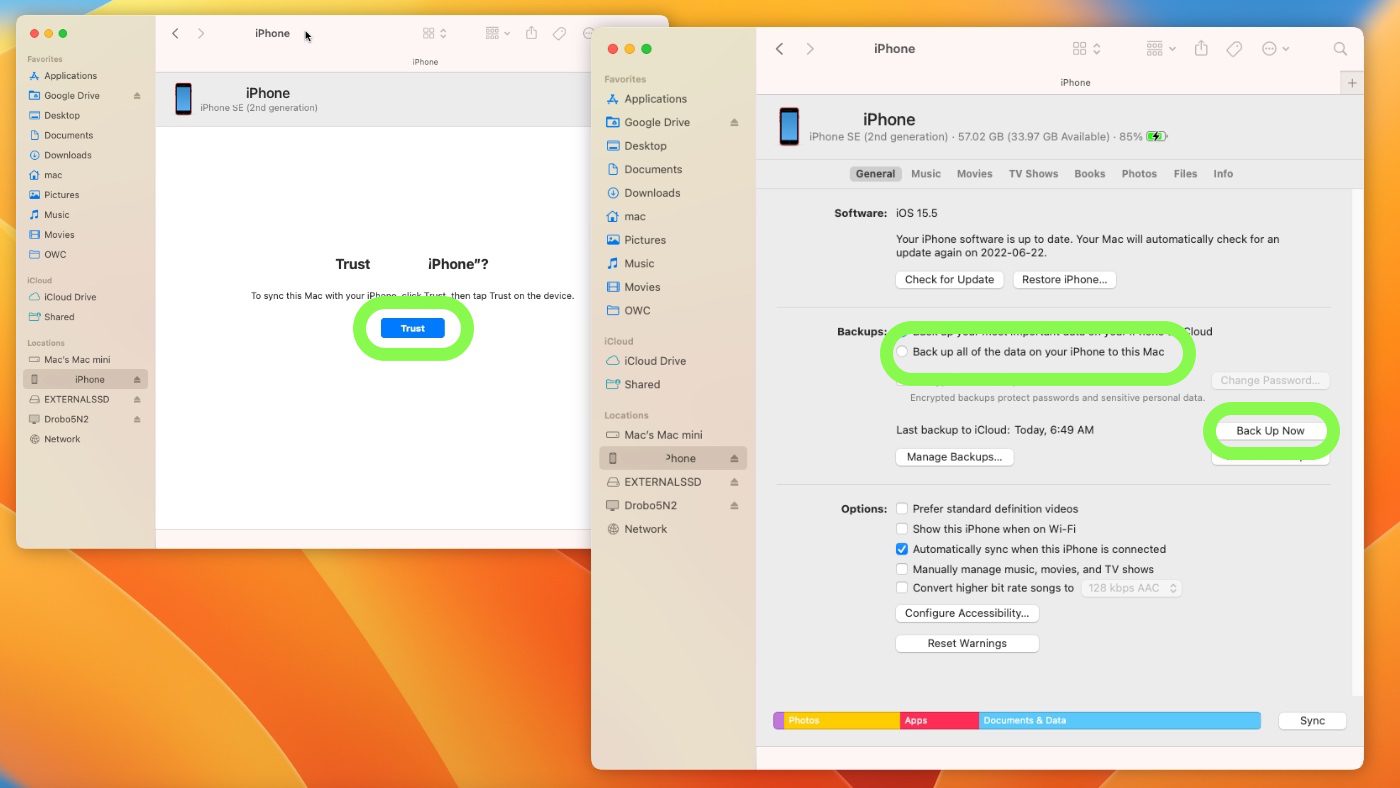
How to Backup an iPhone on Windows
- Connect the iPhone using a Lightning to USB cable
- Authenticate the iPhone
- On the PC, launch iTunes
- Select the iPhone (a small phone icon next to the library pane)
- Choose your backup preferences
- Back Up Now
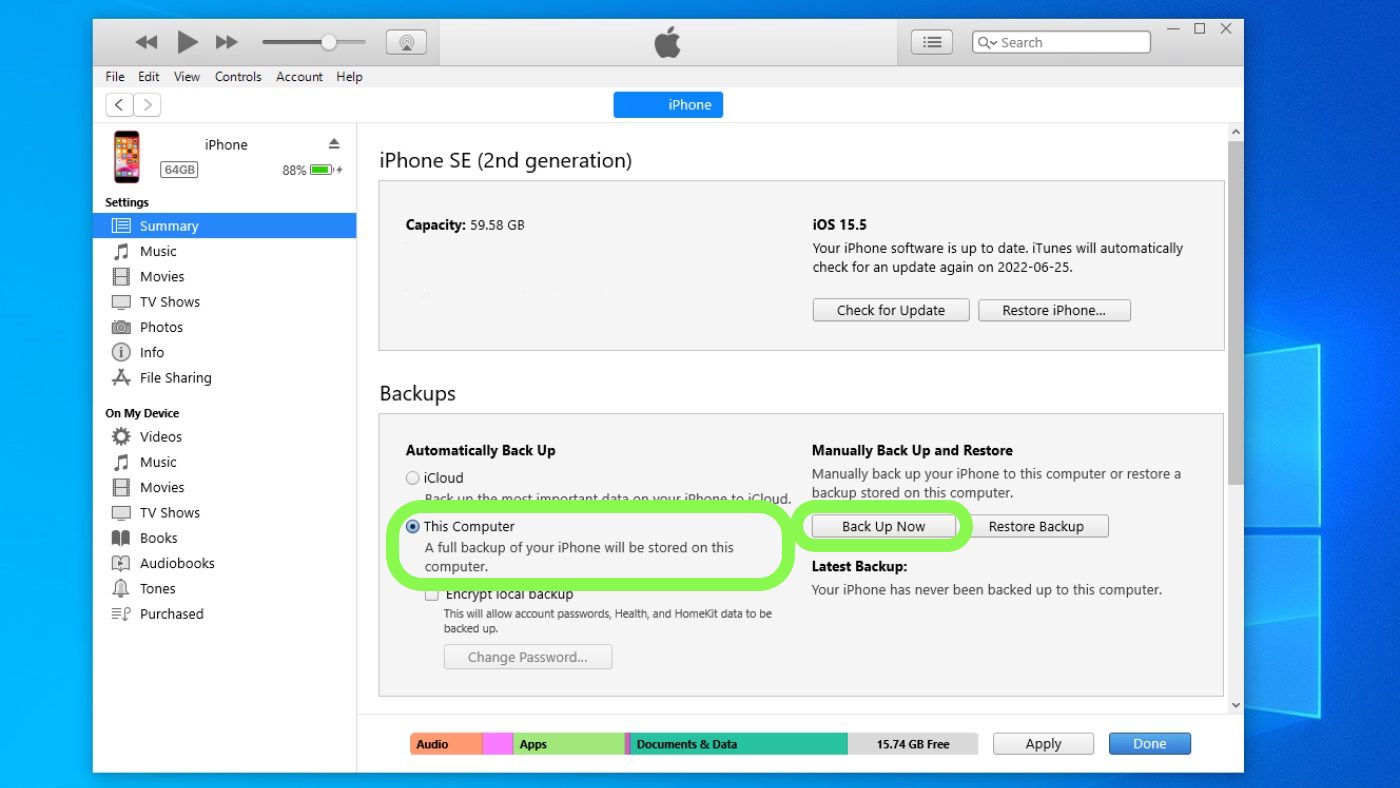
How to install the iOS 16 Developer Beta
- Navigate to the Developer Beta Portal and select iOS
- Down the configuration profile provided
- The configuration profile is a small executable that will unlock an additional section within Settings
- Go to the Settings app
- Select the new section “Profile Downloaded”
- Choose Install
- Move over to the General panel within Settings
- iOS 16 Developer Beta will be ready to install
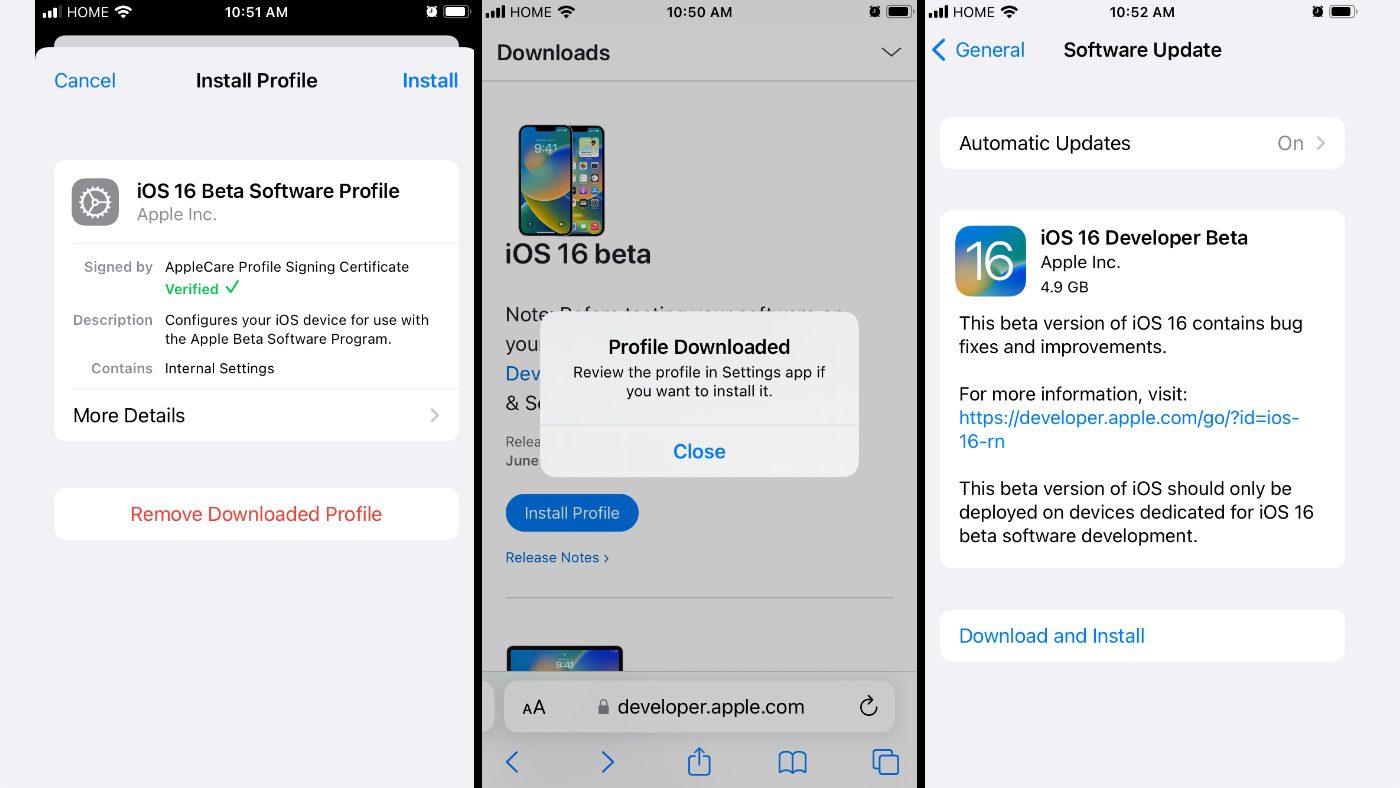
How to Install the iOS 16 Public Beta
1. Register your account through the Apple Beta Software Program:
As we outlined above, before you install any beta, it’s recommended that you backup your device. See the instructions above to backup your iPhone.
Then, go to beta.apple.com on your iPhone through Safari. If you’ve signed up for a public beta before iOS 16, you won’t need to register again. You’ll just click “Sign in” and proceed to the next section.
If you’re new to the Apple Beta Software Program, click “Sign Up” and enter the email address associated with your Apple ID along with your password. Then click Sign in.
2. Enroll your iPhone for the latest version of the public beta
Once you’ve signed in at beta.apple.com, click on the iOS 16 tab and then click “Download profile.” Tap Allow, then Close. This installs a profile on your iPhone that gives Software Update in Settings the ability to “see” the latest version of the beta so that you can update to it.
Open Settings, then tap Profile Downloaded. In the upper-right corner, tap Install an then enter your passcode. Tap Install and then Install again.
3. Download the latest iOS 16 beta
Once the iPhone has installed the profile, within the Settings app tap General and then Software Update. Within Software Update, you’ll see that the iOS 16 Public Beta is available to download and install. Tap Download and Install and then enter your passcode.
Tap Agree to the beta Terms and Conditions and then tap Agree again.
With the public beta downloaded, it will install automatically, or you can initiate the process manually within Software Update. The install will begin, your device will reboot and you’ll now be using the latest version of the beta.
iOS 16 Features to Look Out For
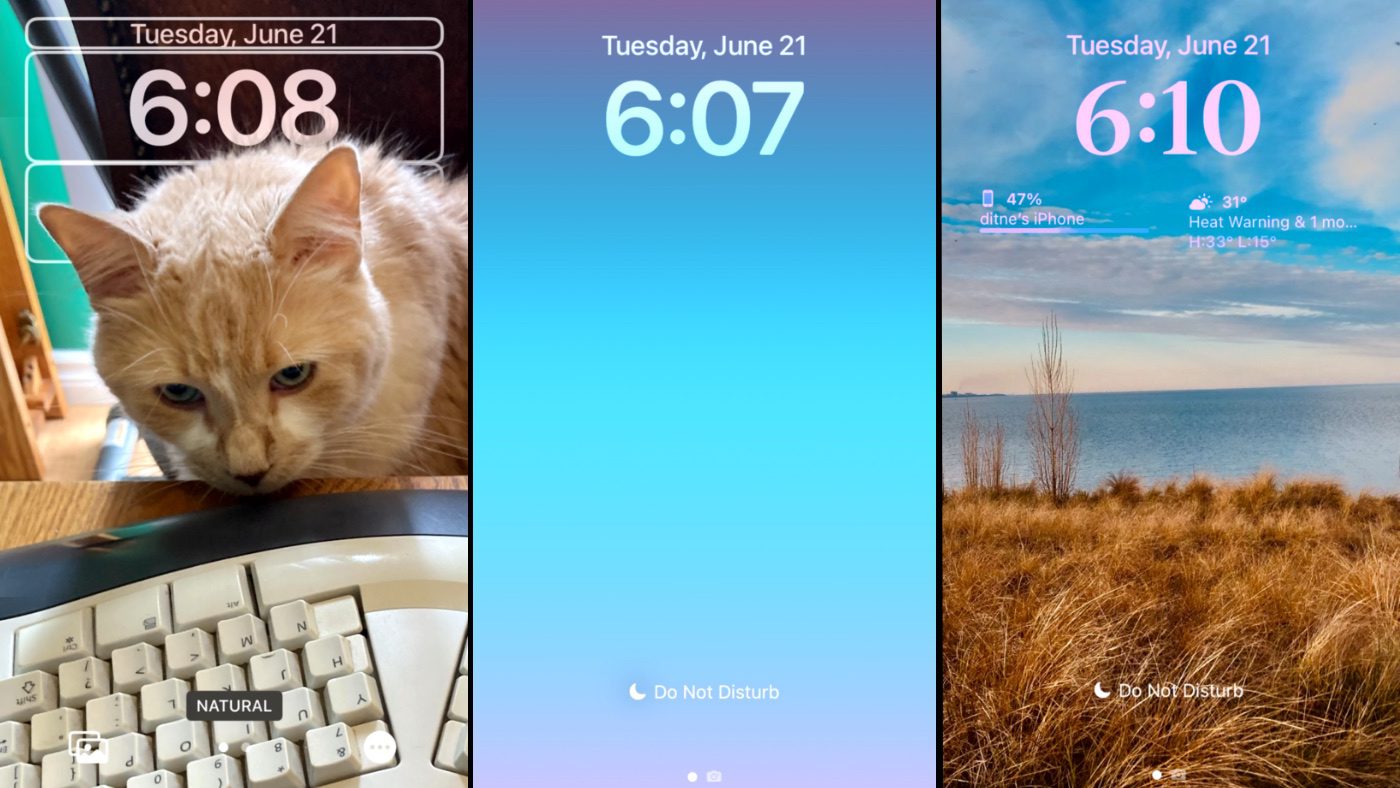
The new customizable lock screen
iOS 16 features a customizable lock screen. Apple’s designers have included a large library of templates to choose from, as well as the ability to import pictures straight from the camera roll. The clock will automatically mask around subjects for a subtle depth effect. WatchOS inspired widgets are also available, and notifications subtly raise from the bottom of the screen.
Improved Focus mode
The new lock screen is also directly tied to Focus mode, an enhanced version of Do Not Disturb mode. Any Focus mode can provide its own lock screen with unique widgets, such as home and work profiles.
Lock screen widgets, accessibility, and more
Lastly, more widgets will be inbound as there are new developer APIs pertaining to the lock screen. Some provided examples included ordering a Starbucks, tracking an Uber, controlling Apple Music, and a fitness tracker.
Accessibility features are also front and center in this new release. Live Text has been greatly expanded to offer better in-picture searching, as well as the ability to translate printed text inside any frame of video. Dictation offers new punctuation and paragraphing when capturing long statements, and Live Captions are now available within FaceTime.
And this is just the tip of the iceberg, more features and enhancements are arriving to Apple News, Game Center, Health, Fitness, and Maps. While many of these features have been introduced in recent years, there are signs of improvements in every corner of the OS.
What is your favorite new feature? Let me know in the comments below!
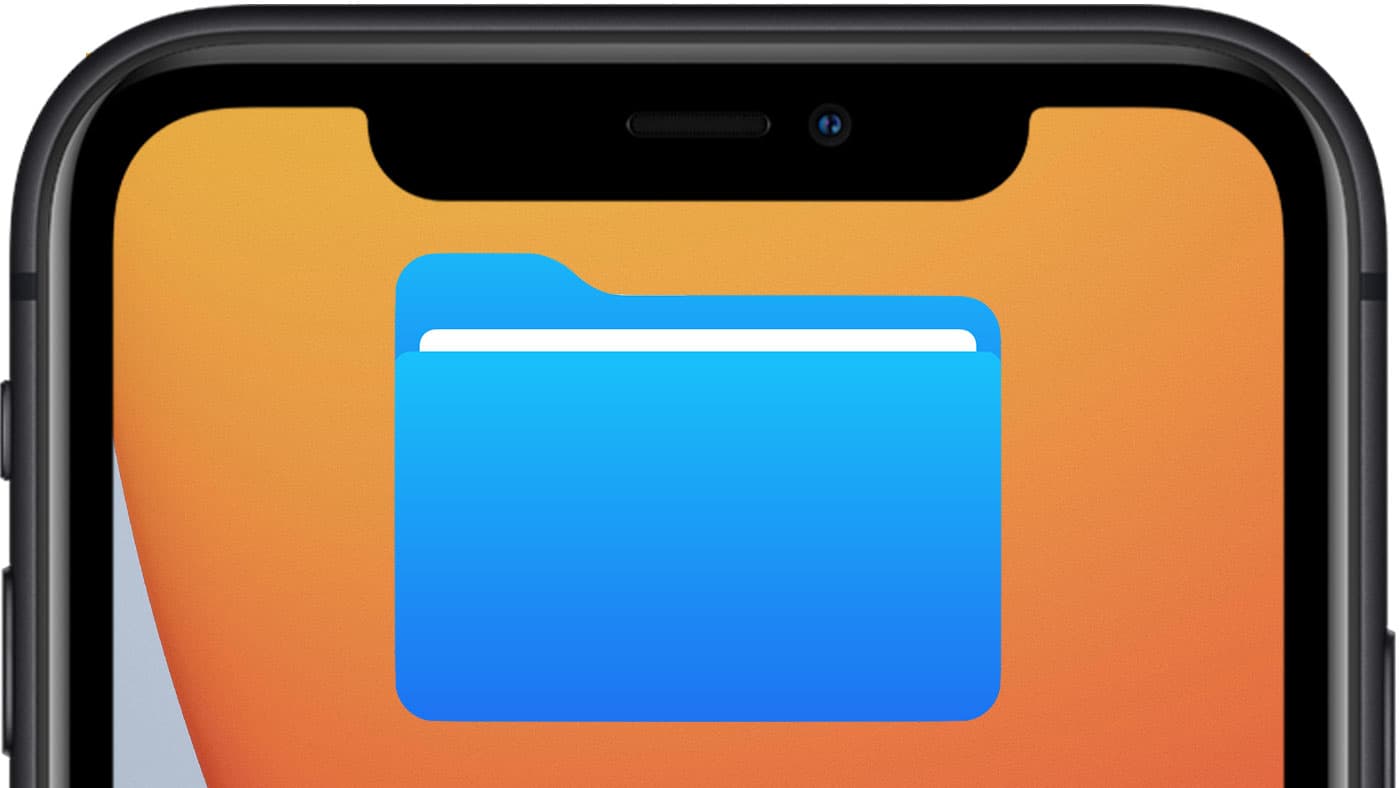
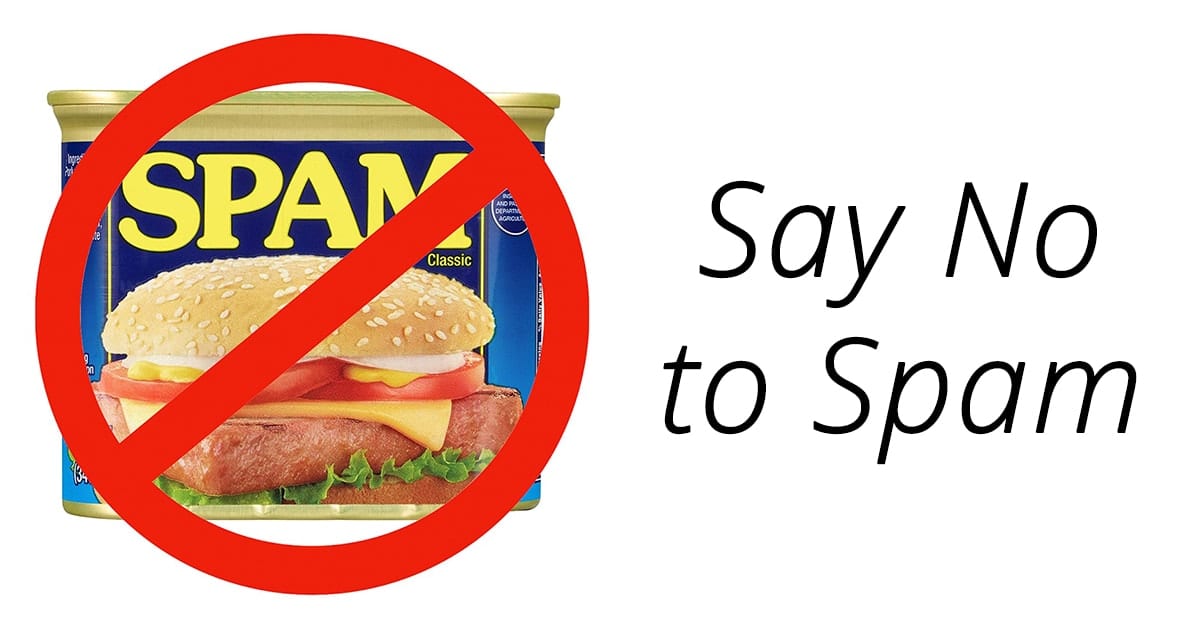
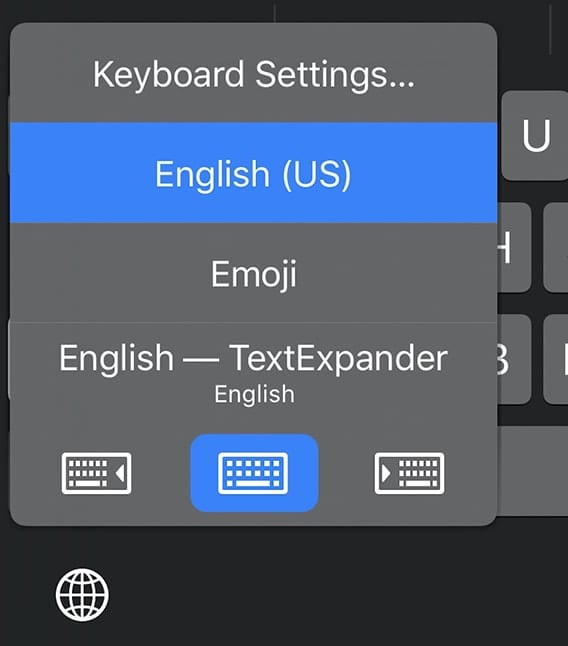


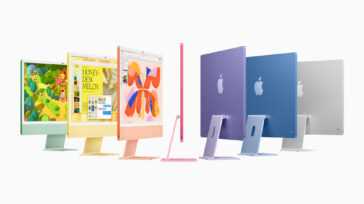
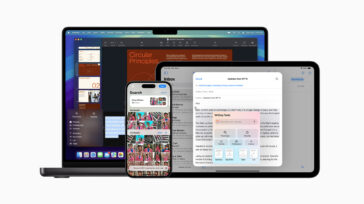


Just tried. iOS 16 not available yet.
Hey Mike. You’re correct, the public beta has not yet launched, but the developer beta is currently available. Once the public beta has launched be sure to check back here if you need help installing.