Letting your Mac take a nap — and even powering it down entirely — is a good thing to do occasionally. macOS has a wake, sleep, startup, and shutdown feature. Let’s look at how to use it.
- Go to System Preferences > Energy Saver on desktop Macs or
- System Preferences > Battery on laptops
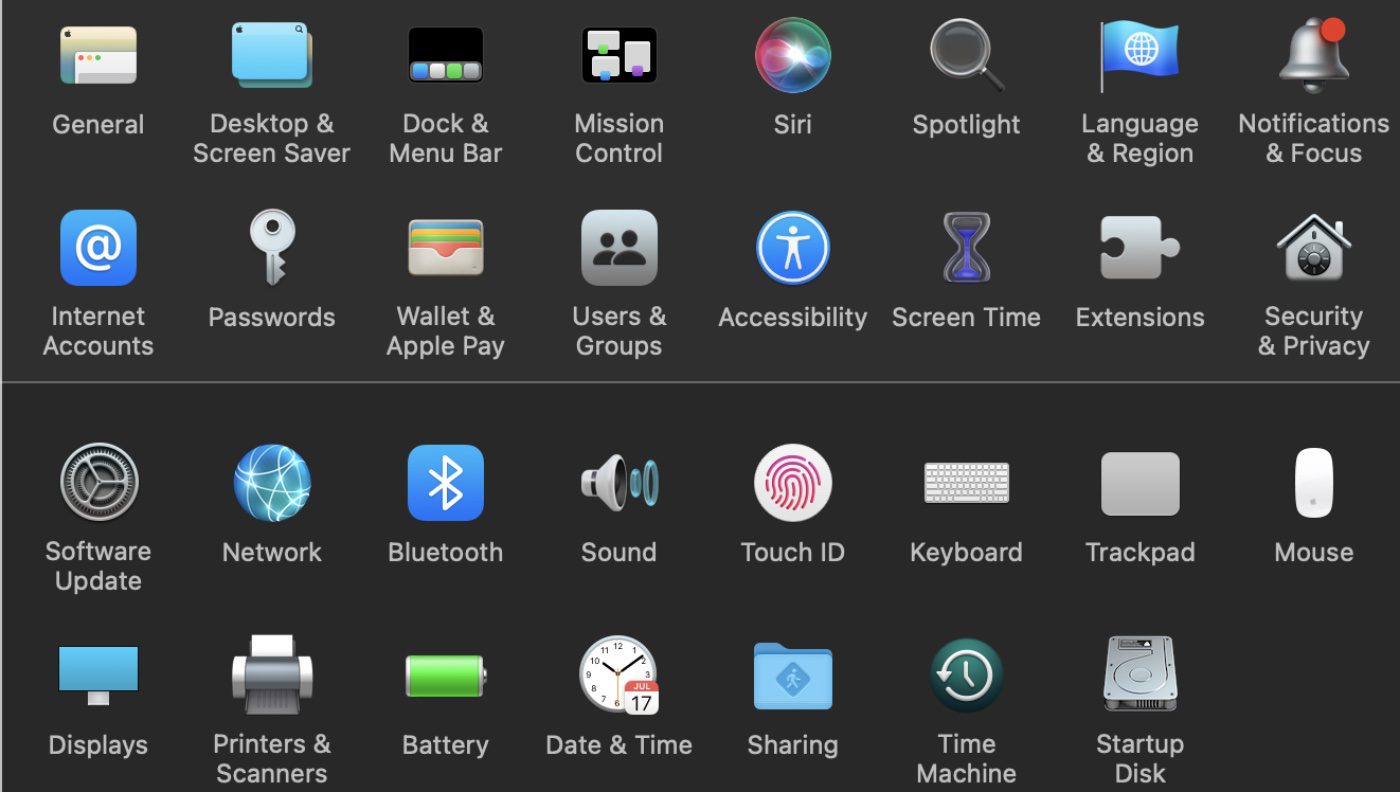
Click the Schedule option
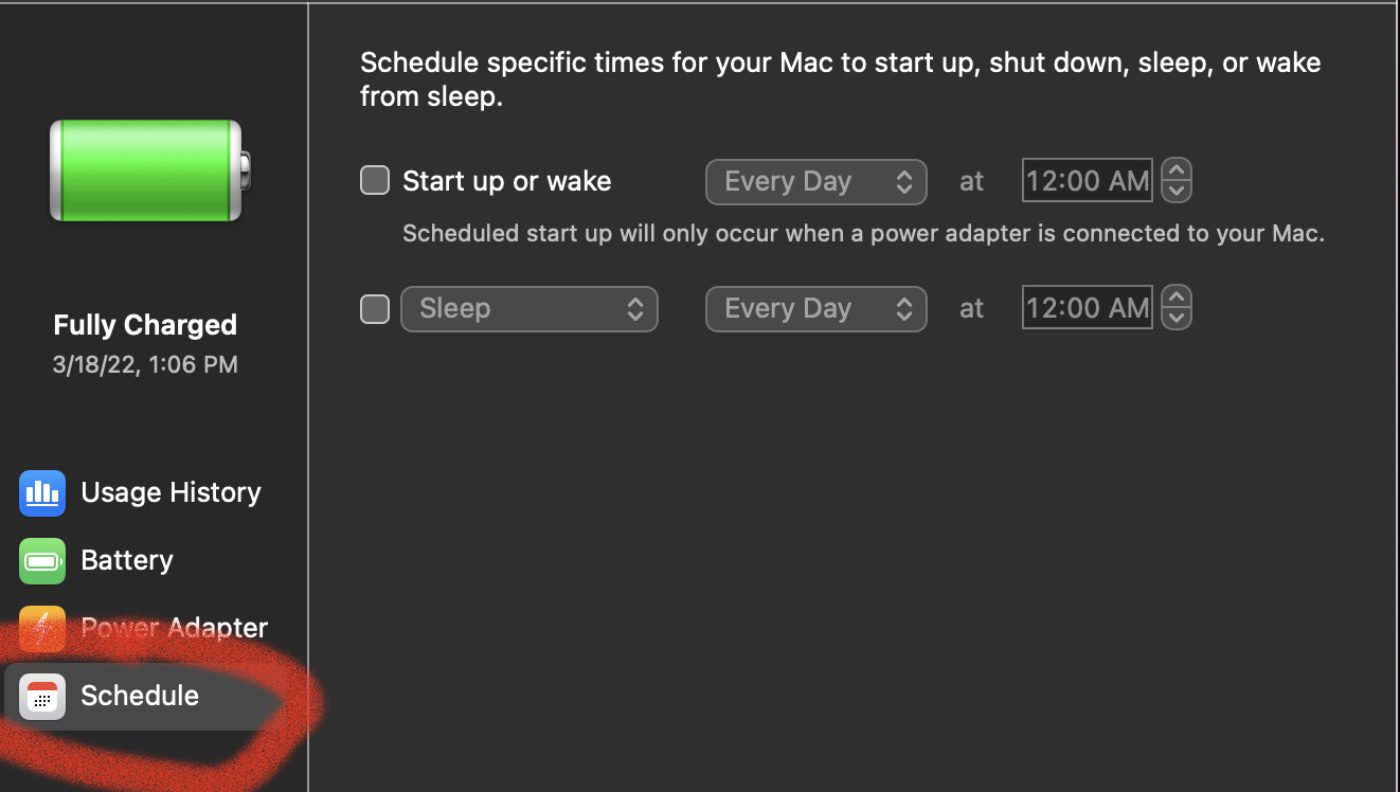
Now you have options for setting start up or wake schedules, as well as sleep schedules.
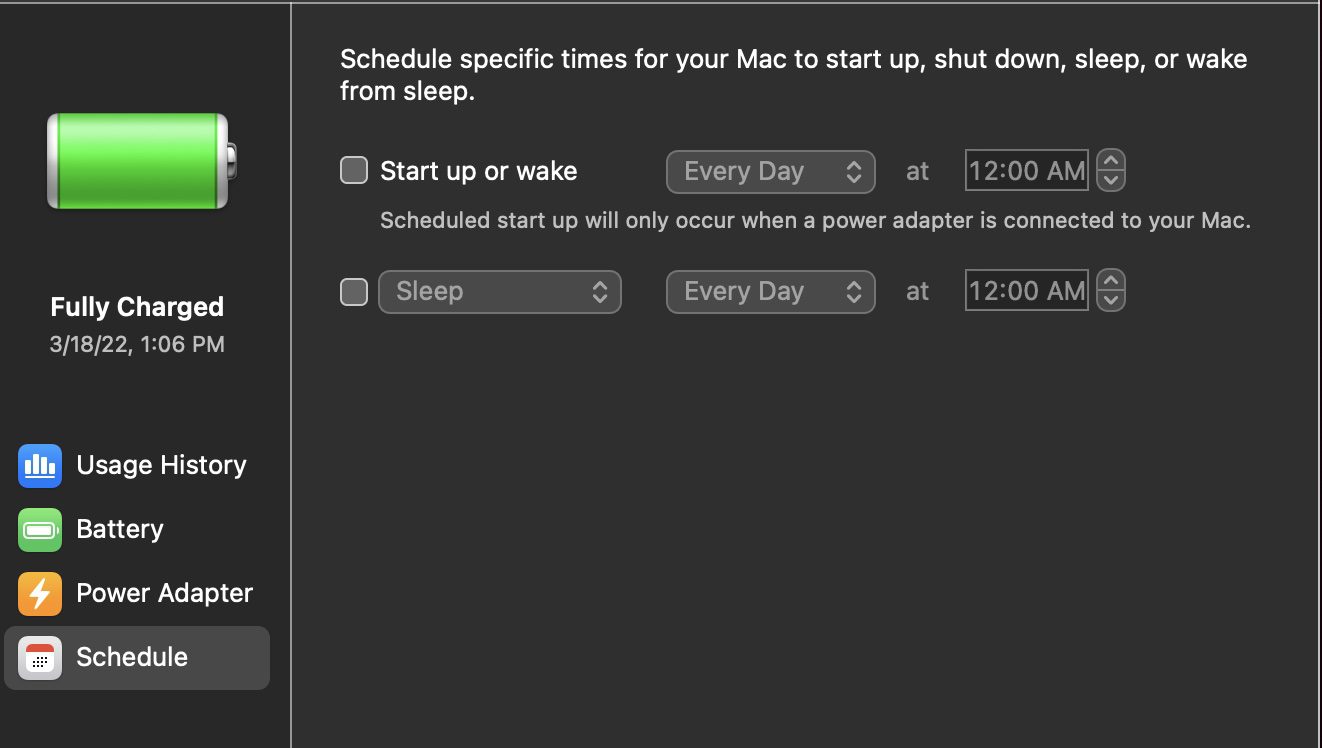
If you change your mind, you can get the schedule back to default by clicking the “Restore Previous Settings” box.
Why would you want to put your Mac to sleep? Here’s a great explanation from the Make Use Of website:
“When a Mac is in sleep mode, it automatically uses a feature called Power Nap that allows it to wake up every now and then to sync your devices and update the Mail, Calendar, Notes, Photos, and Contacts apps along with iCloud Documents. It also updates your location for Find My Mac, a beneficial feature should your device go missing.”
And here is the site’s explanation of the benefits of powering your Mac down entirely on occasion:
“Shutting down your Mac can be beneficial at times. Turning it off completely allows your computer to detect problems and issues so that it can run much smoother the next time you use it. This is why restarting or shutting down a Mac is the first response you should take when your Mac is acting up, slowing down, or showing other problems. Restarting your Mac once a week or even once a month can help catch these issues early.
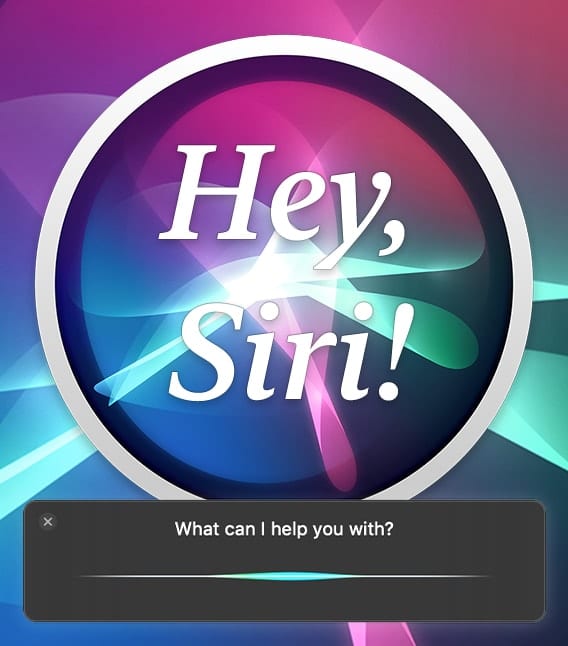
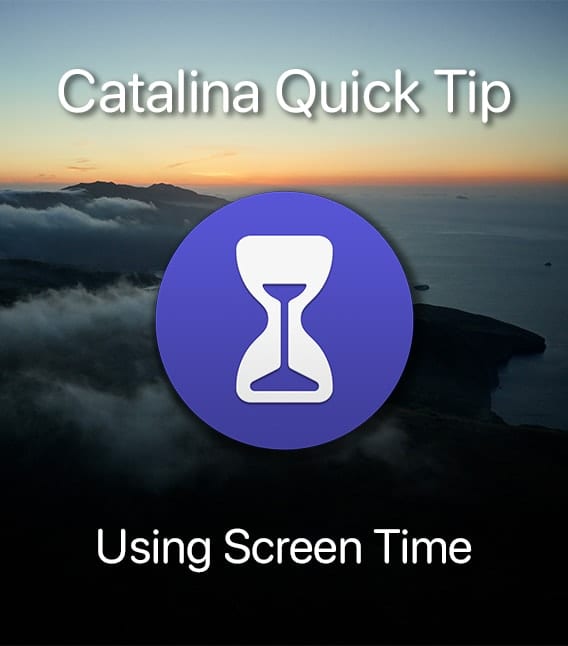








For 3 decades, and a 15+ different Macs, (Quadra 700 to a 2020 Mac Pro) and a dozen different Operating Systems I have never been able to get Sleep to work properly. The normal problem is my Mac will not go to sleep either on the timer, or when I commanded to so manually. Sometimes it works, sometimes it doesn’t. I am thoroughly familiar with all of the various settings that can prevent Sleep. Apple finally admitted they CAN’T make Sleep work reliably by removing the pulsing power light on Mac when the computer goes to sleep. Now, many people put a plug-in Amp Meter in the power cord of their Mac so they can look at the current being consumed to determine if the computer is REALLY sleeping. You may think your Mac is asleep, but it might not be.