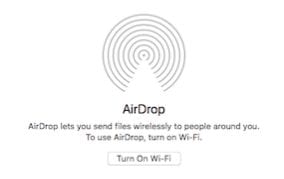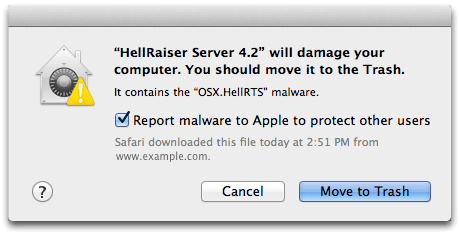Transferring video and audio from your iPhone to your Mac doesn’t have to involve connecting your iPhone to your Mac via a cable. The iPhone and macOS can communicate completely wirelessly via AirPlay and AirDrop, allowing you to send files, play video, and mirror your smartphone screen to the Mac’s display.
To set up your Mac to allow streaming from your iPhone:
° Go to Apple menu > System Preferences.
° Click Sharing.
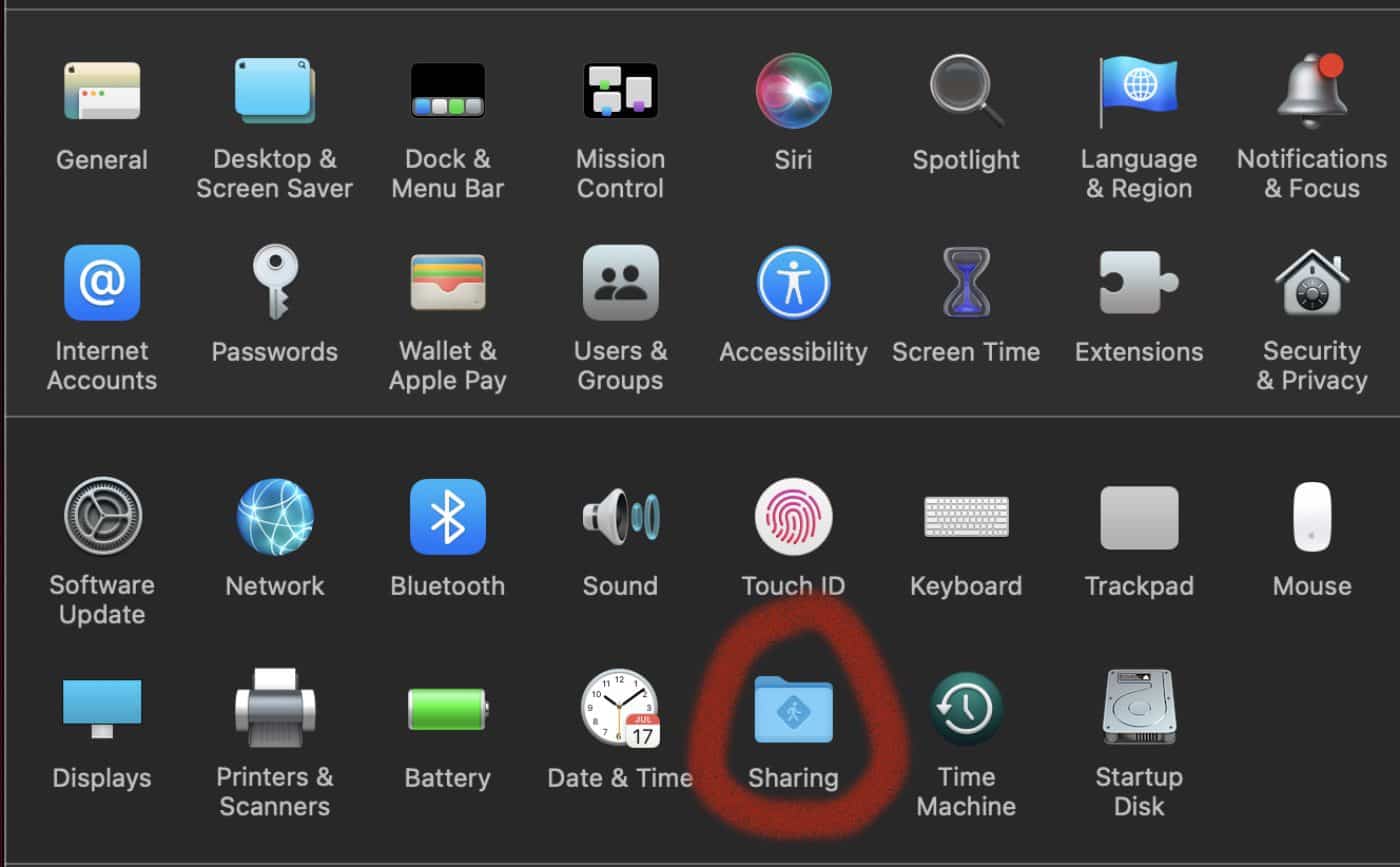
° Select AirPlay Receiver. If it isn’t on, click the checkbox to enable it.
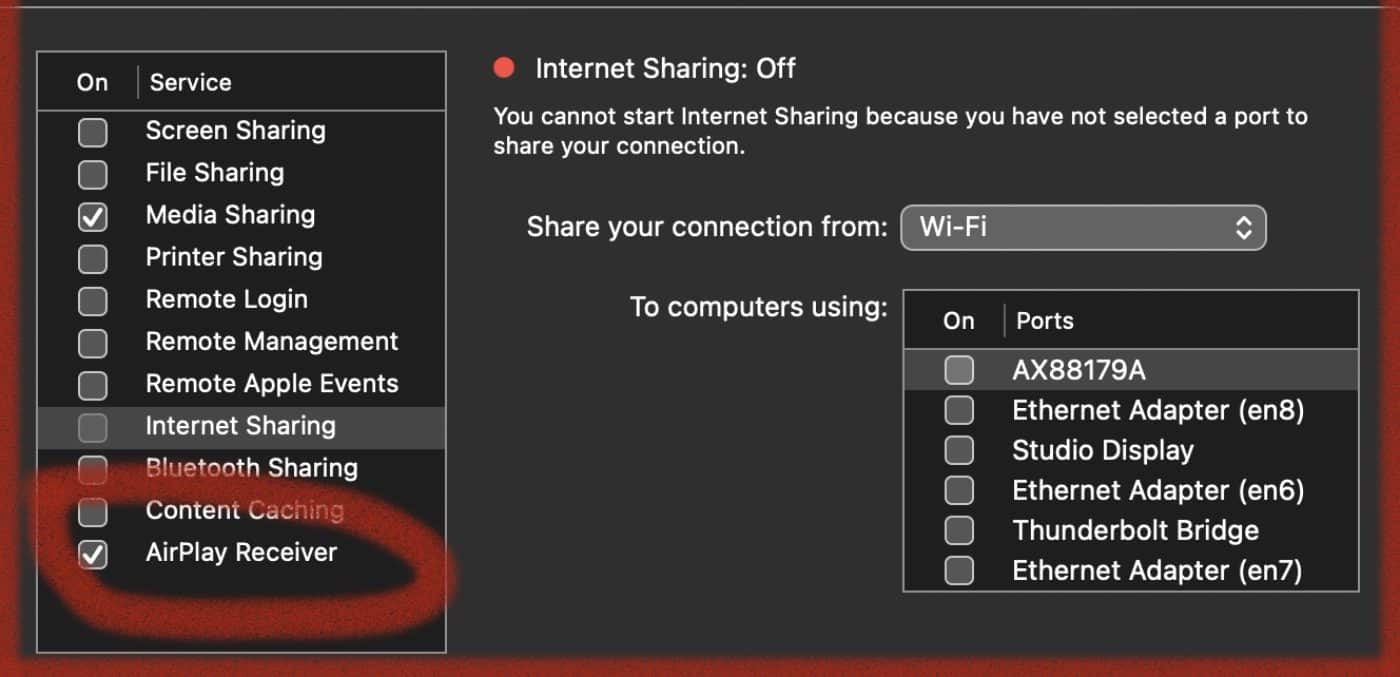
° Choose an option for “Allow AirPlay for.” You can allow only devices where you’re signed in with the same Apple ID as on the Mac to stream to the Mac by choosing Current user.” You can allow others by selecting “Anyone on the same network” or “Everyone.”
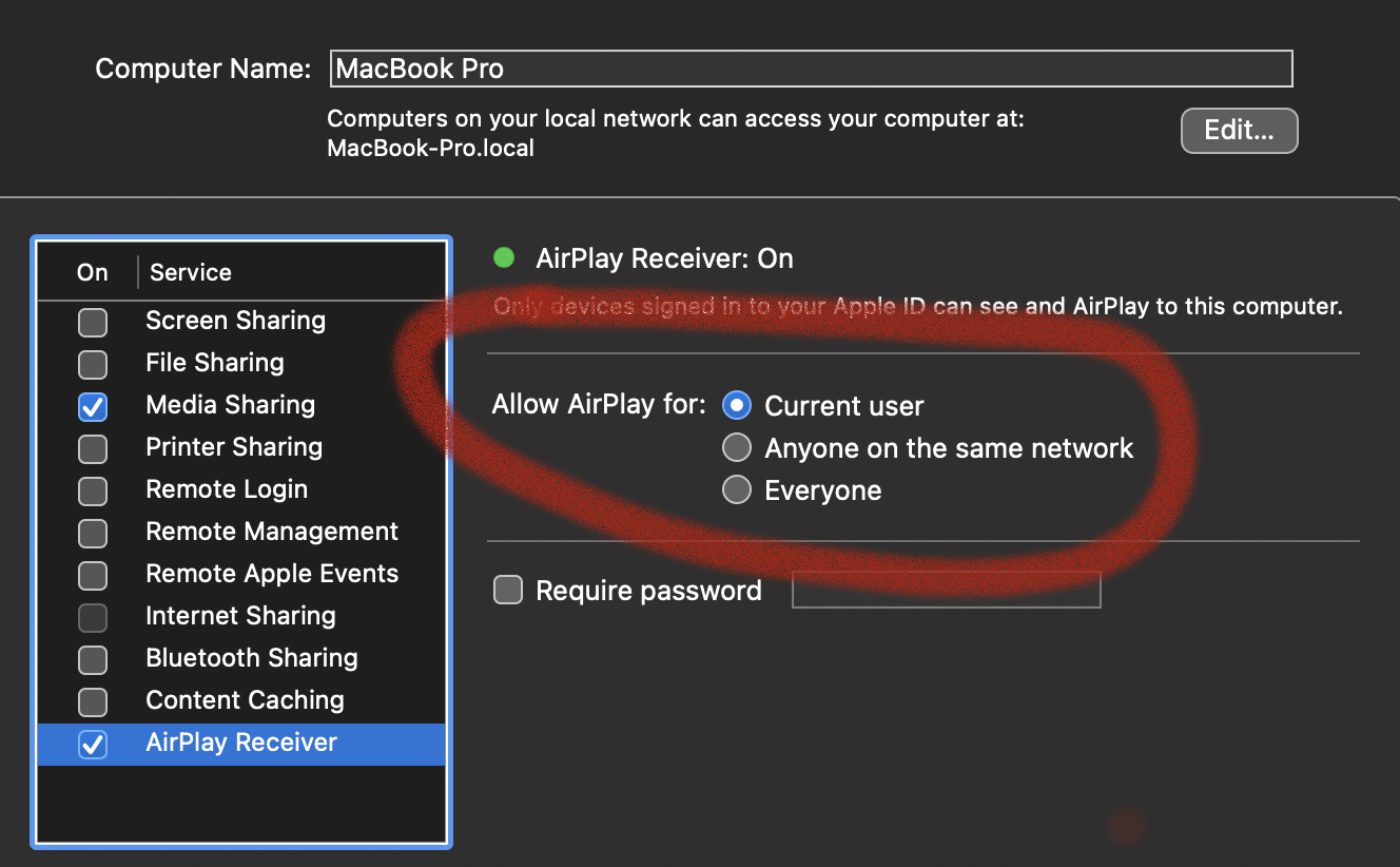
° To require a password to use AirPlay with the Mac, select the option, then enter a password in the text field.
If you choose the option “Anyone on the same network” or “Everyone,” and someone is signed in to their device with a different Apple ID than on the Mac, an AirPlay request will require acceptance on the Mac and verification on the other device. On the Mac, accept the AirPlay request. If the Mac displays an AirPlay code, enter the code on the other device.
To AirPlay video from your iPhone to your Mac:
° Play video in the Apple TV app or another supported video app on smartphone.
° Tap the screen to show the controls.
° Tap the AirPlay icon and select your Mac as the playback destination.
To show photos on your iPhone on your Mac:
° Launch Photos on the iPhone.
° Tap the share icon (a square with an upwards-pointing arrow).
° Swipe up and tap the AirDrop icon to choose your Mac as the playback destination. (Yep, technically this is AirDrop, not AirPlay, but why quibble over technicalities?)
.
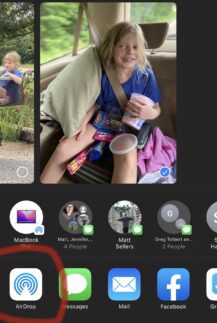
° To stop streaming photos, repeat the process, but tap “Turn off AirPlay.”
° To play audio from an iPhone to a Mac:
° Open an audio app such as Apple Music or Apple Podcasts.
° Select an item or tune to play.
° Tap the AirPlay icon, then choose a playback destination.
To select the playback destination, you can also tap the AirPlay icon on the Lock Screen or in Control Center.