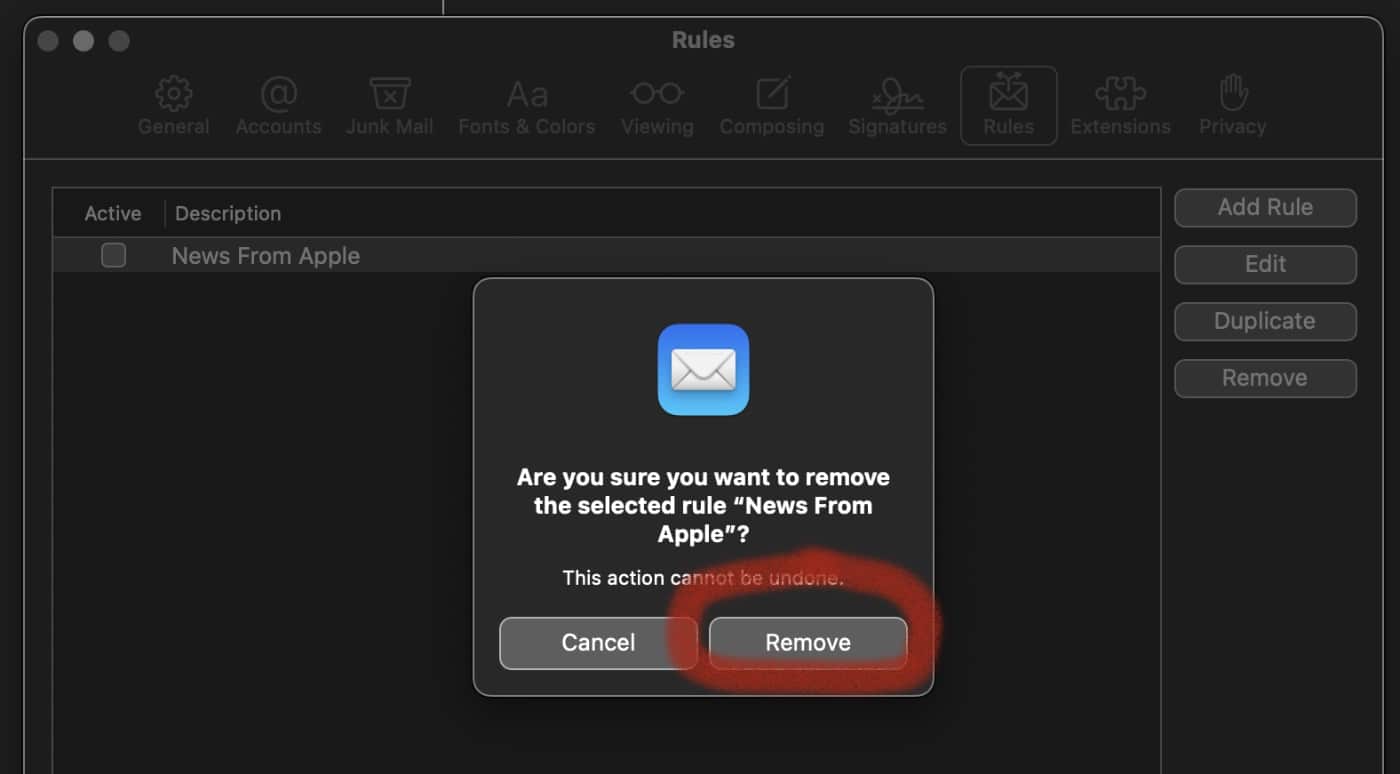Do you keep having to retype the same ol’ replies when using Mail in macOS. No more! You can set up macOS Mail to respond automatically to incoming messages with a text you’ve written.
Here’s how:
° Launch Mail on your Mac, then open Mail>Preferences.
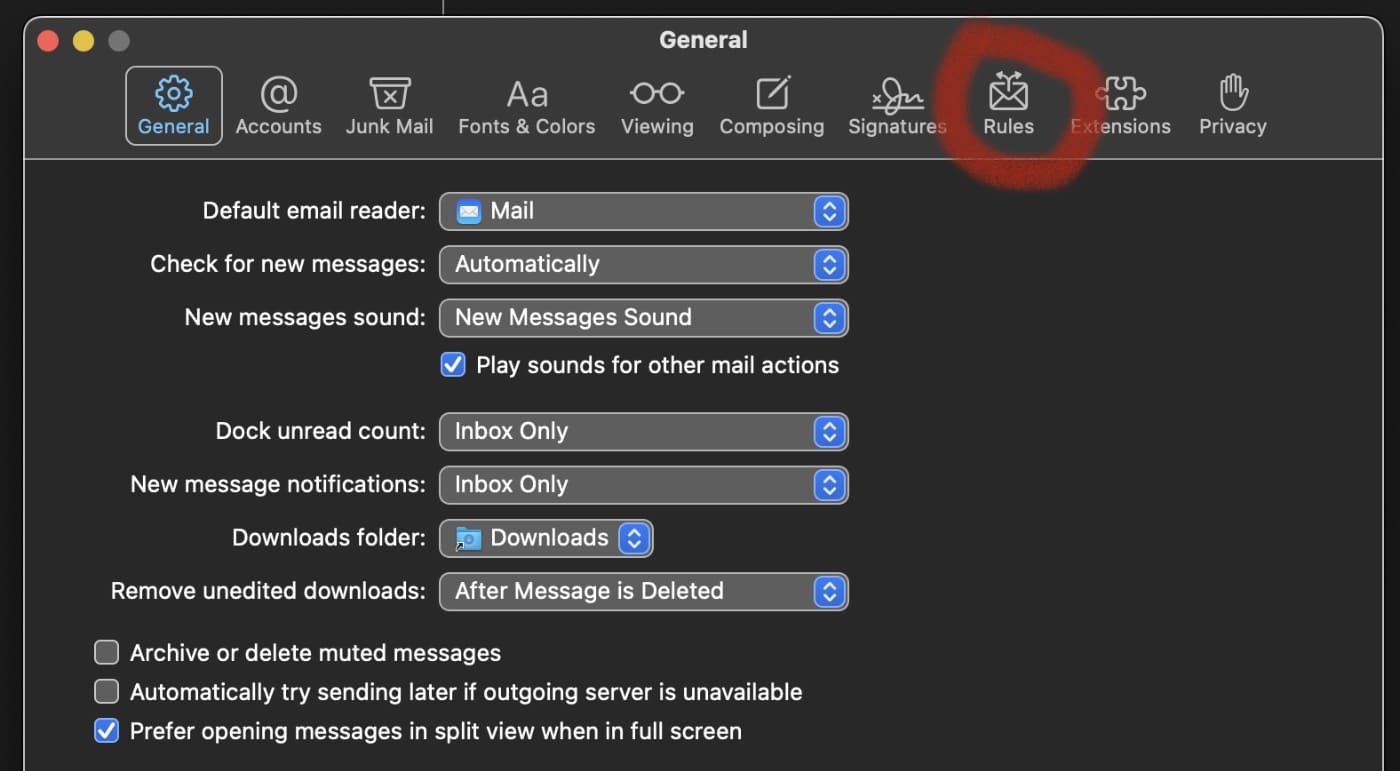
° In the Preferences pane click Rules, then select Add Rule.
° Enter a Description for the new rule, such as “Gone to run” in the first line.
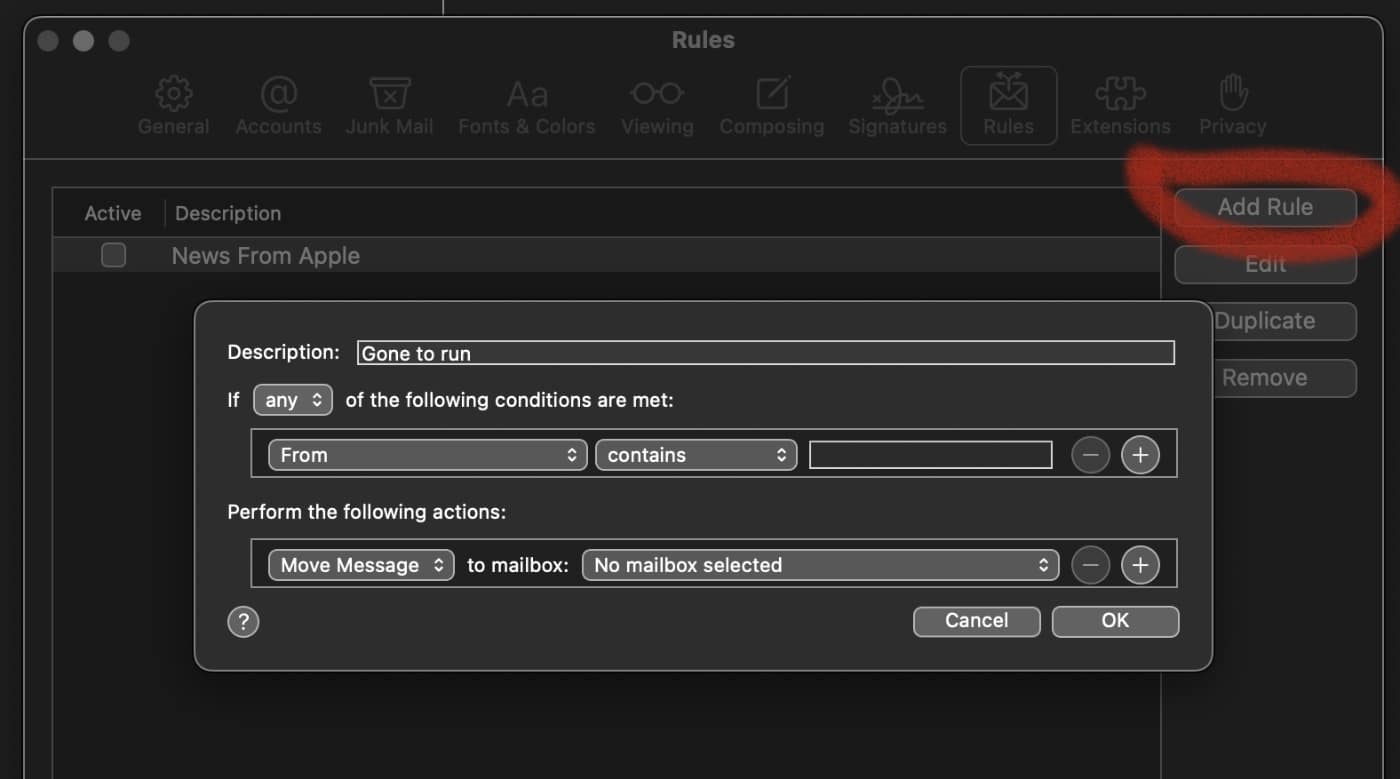
° A series of drop-down options will appear. Set If to be any of the following conditions are met in the second line.
° In the third line select Every Message in the drop-down list.
° When you see Perform the following actions,d select Reply to Message from the drop-down menu.
° A new item, Reply Message Text, will show up. Tap this, then create your auto-respond message. Click OK when you’re done.
° Open Mail>Preferences>Rules and check your newly-created autorespond message to activate it.
To turn off any auto reply rule:
° Select Mail>Preferences.
° Go to the Rules category.
° Make sure the rule corresponding to the auto-responder you wan to disable is NOT checked in the Active column.
° Close the Rules preferences window.
To delete a rule:
° Select Mail > Preferences
° Go to the Rules category.
° Click on a rule and click Remove.