On September 12, 2022, Apple officially rolled out the official release of iOS 16. Debuted in June 2022 during the Worldwide Developers Conference, the latest iPhone operating system brings many changes and several new features and Rocket Yard’s iOS 16 Guide will take you through them all.
This guide will take you through the changes to the Maps app, but we’ll be continuing the series with guides to the following:
- Accessibility (Live Now)
- Live Text and Visual Lookup (Live Now)
- Siri and Dictation (Live Now)
- Communication and Collaboration (Live Now)
- Focus Mode (Live Now)
- Redesigned Lock Screen
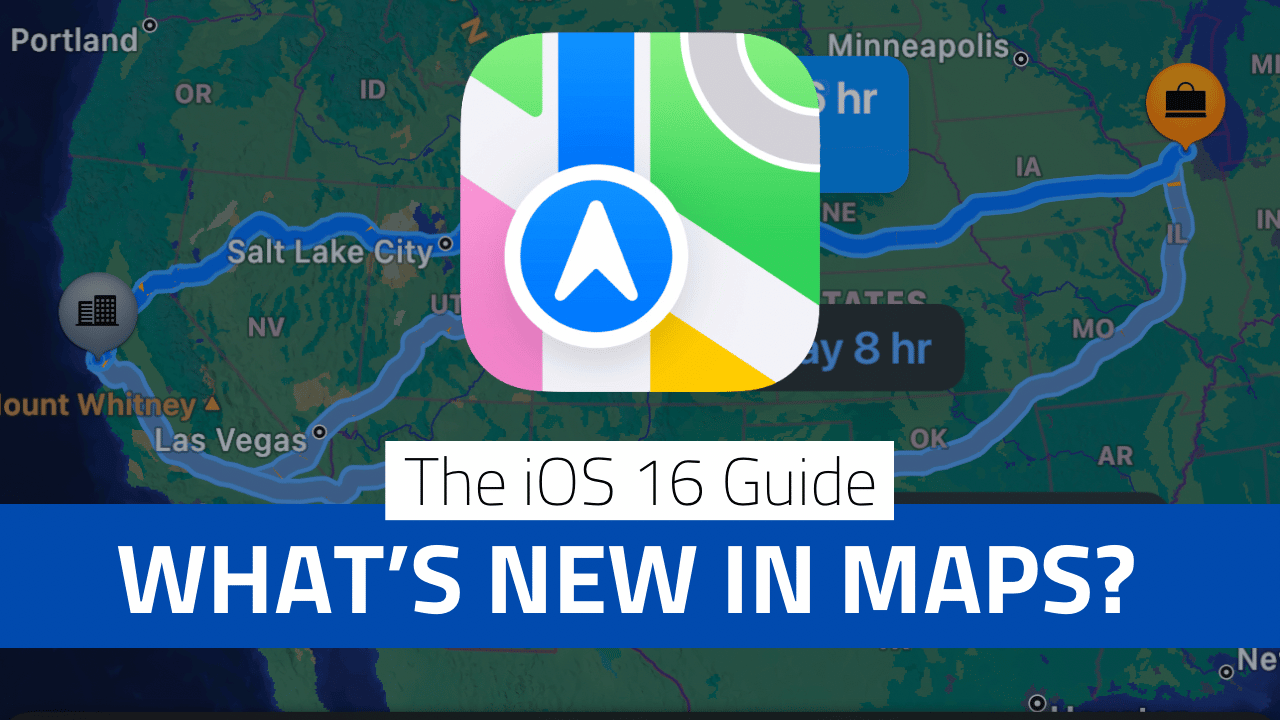
Last year with iOS 15 we got an interactive globe, enhanced 3D view for cities, more public transportation station details, and an augmented reality walking directions view for large cities. In 2022, navigation is more compatible with Siri, streamlined between devices, and seamless between modes of transport. Let’s take a look…
Sync trips from Mac to iPhone + new locales
Planning a big road trip? Now you can make plans on your Mac and sync them to your iPhone. Plus, Apple has expanded support to 11 more countries/territories:
- Belgium
- France
- Israel
- Liechtenstein
- Luxembourg
- Monaco
- Netherlands
- New Zealand
- Palestinian Territories
- Saudi Arabia
- Switzerland
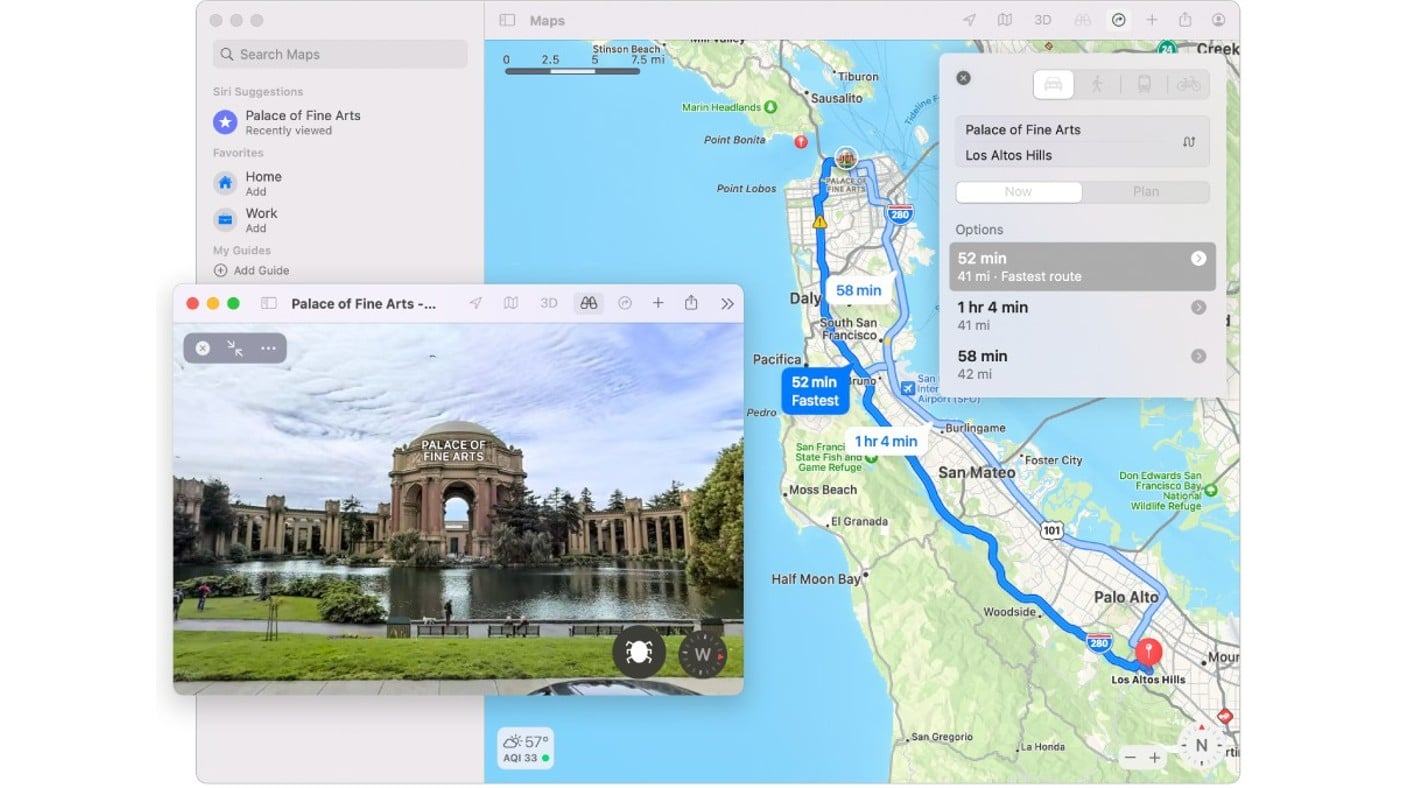
Multi-stop routing
Google Maps allows you plan multiple destinations in one route, which is why it is favored by taxi drivers doing ride-shares. Now the Apple Maps app can do the same, allowing you to add up to 15 routes to your journey. This means you can get directions for stopping at each destination without having to start a new journey.
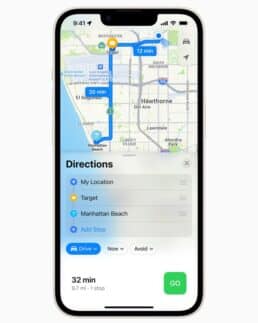
You can easily see all of your destinations listed in order with the option to reorder stops by dragging and removing stops by swiping left.
Add a pit stop
Already on the road and want to stop to eat or get gas? Now you can add a stop on the fly using touch navigation or Siri commands without recalibrating your entire journey. Unfortunately, it does support searching for a specific stop yet.
Simply swipe up on the info panel at the bottom while in navigation mode and select a stop—you will be presented with various local businesses based on operating hours. Maps will direct you there and your normal route will resume when you begin driving again.
Here’s how it works on Siri:
- After getting Siri’s attention with “Hey Siri” command Siri to “Add diner” or “Add gas station.”
- Select your pit stop from the list provided by commanding “no” until you get to the stop you want. Say “yes” when the stop you want is selected.
- You will have two options: “Get directions” or “Call”
Toggle Travel Mode
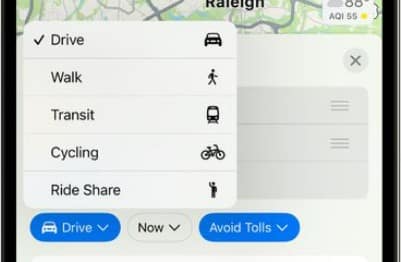
Seamlessly transition between driving, cycling, walking, public transportation, and taxi service from the Maps Interface. This way you can put in multiple destinations and decide along the way how you are going to get to each one.
Transit Cards and Transit Fares
Now iPhone allows you to keep track of your transit cards in the Maps app where you can see your balances and add funds without switching over to Wallet. Plus calculate how much your trips are going to cost.
Summary
In previous updates Maps had evolved to provide a more three-dimensional experience of navigation. Now enhacements to Maps in iOS 16 are focused on creating a more seamless experience throughout a user’s journey, plus making more elements of the trip, such as funds, accessible without leaving the app.
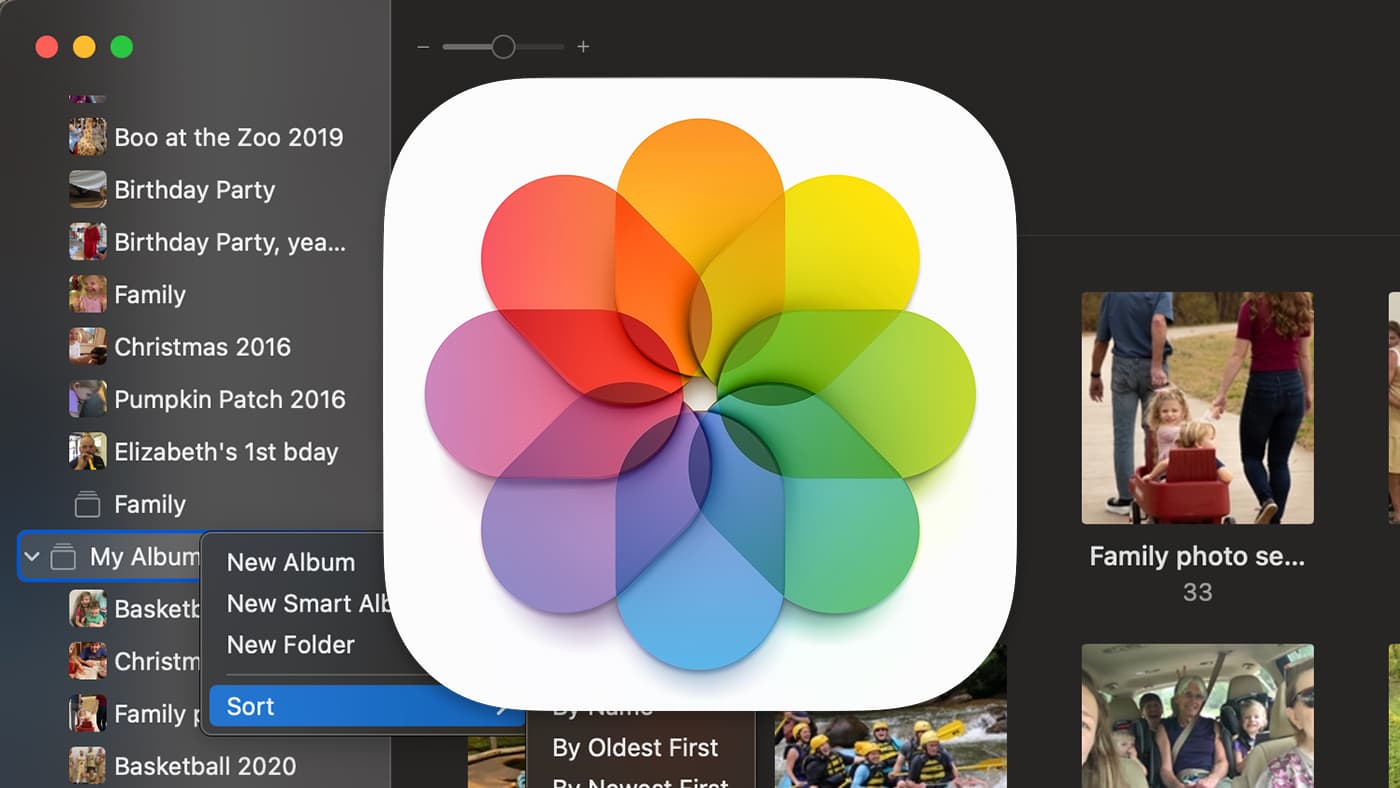
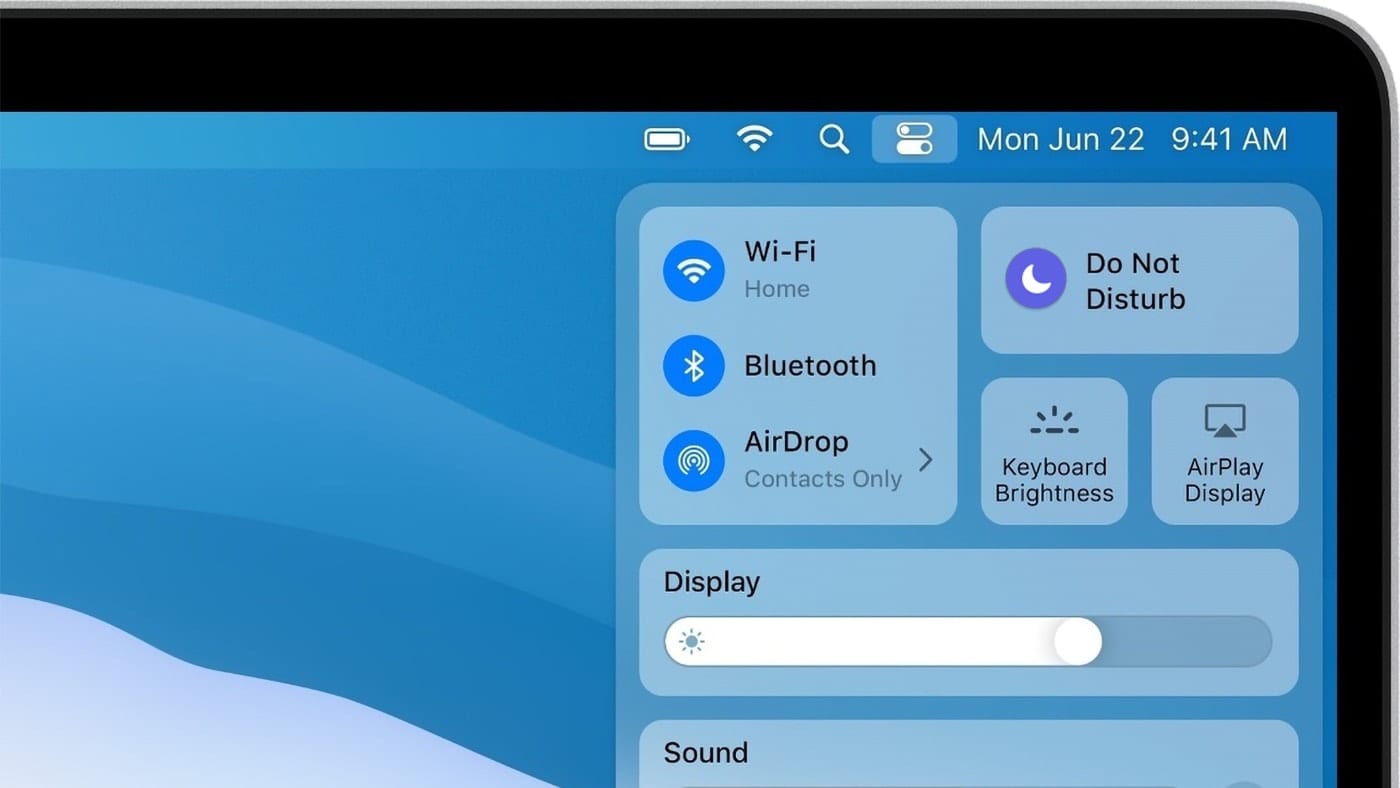
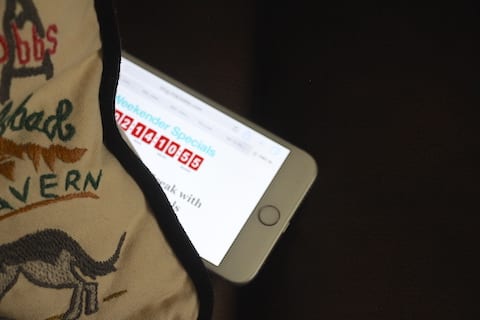
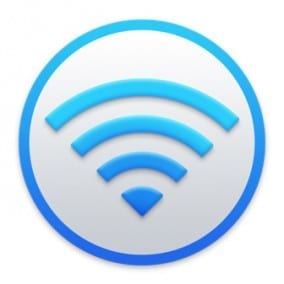






Please give dark mode Maps a fix the way you did for ios14. You were an oasis in the desert