One new feature of Safari in macOS Ventura is extensions syncing. This allows you to see all available extensions in the web browser’s preferences.
What is an extension?
A Safari web extension adds custom functionality to the web browser. They can show useful info about a webpage, display news headlines, change the appearance of webpages, and more.
With Apple’s latest operating system updates, once you’ve installed an extension, it will sync so you only have to turn it on once. This works across not only macOS Ventura, but also iOS 16 and iPadOS 16.
Finding extensions
While Safari’s library of extensions isn’t as vast as those offered on Google’s Chrome browser or Mozilla’s Firefox, Apple does offer a Safari Extensions section in the Mac App Store. Currently, there are dozens of Safari Extensions in the App Store, with a mix of free and for-pay choices.
The Safari Extensions section lets you conveniently browse extensions and install them with a single click. It’s the safest place to download Safari extensions, because all extensions in the Gallery are reviewed, signed, and hosted by Apple. And all extensions that you install from the gallery update automatically.
Open the Gallery by opening the Mac App Store app and doing a search for Safari Extensions. You’ll find literally dozens from which to choose. When you find one that looks promising, click the button that says “Get” or the price (some are free, some aren’t). Click the button again to install or buy the extension.
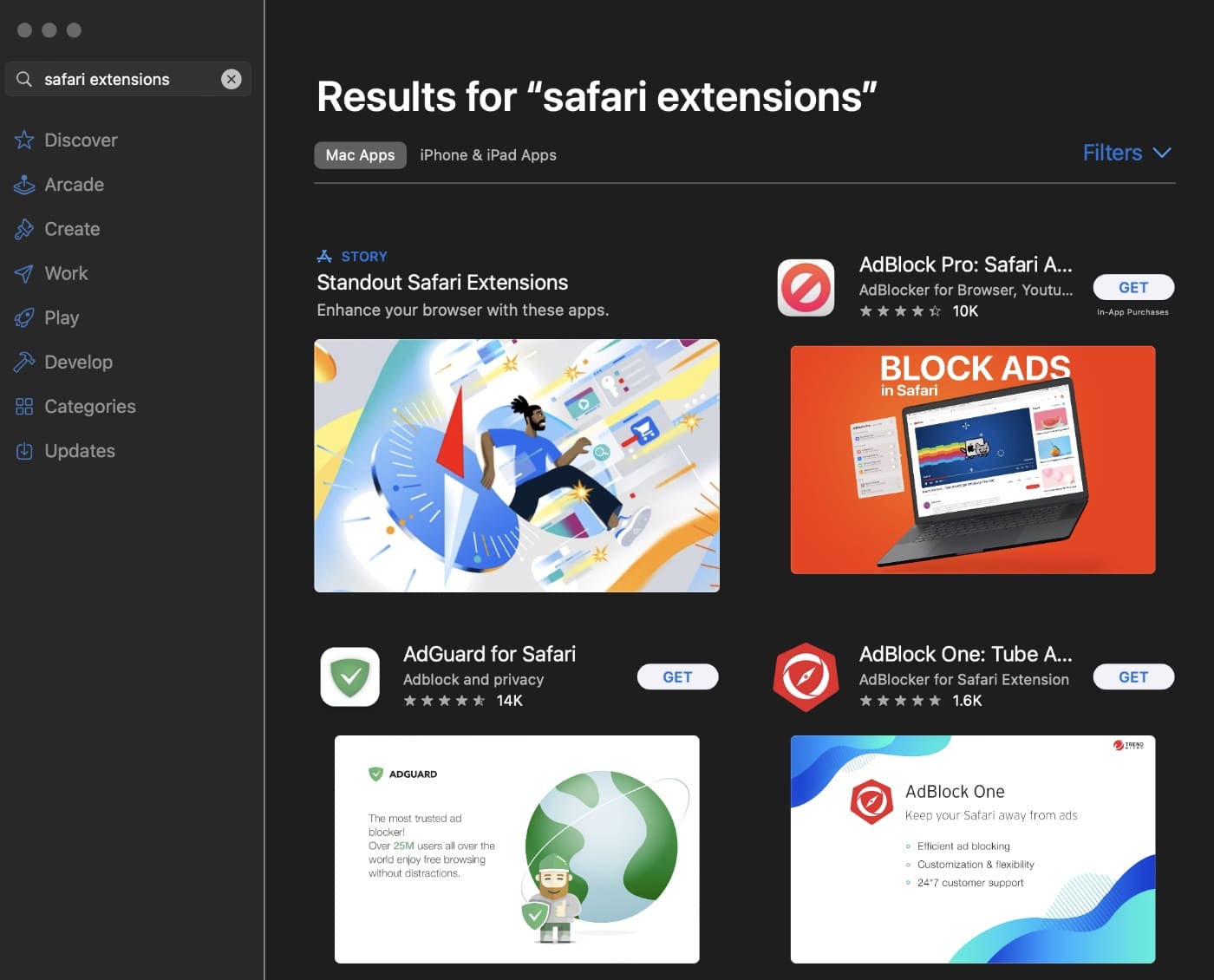
You can also get extensions directly from your favorite developers. When you download an extension from a developer, you get a file that ends with .safariextz. Double-click the file to install the extension. It isn’t signed or hosted by Apple, so Safari asks you to confirm that you trust the source and want to install the extension.
Managing Safari extensions
Safari asks you which websites a Safari extension can work with — and you can grant access for one day or all the time. You can also manage your extensions.
To manage your Safari extensions:
- Open Safari.
- In the toolbar select Settings.
- Click Extensions.
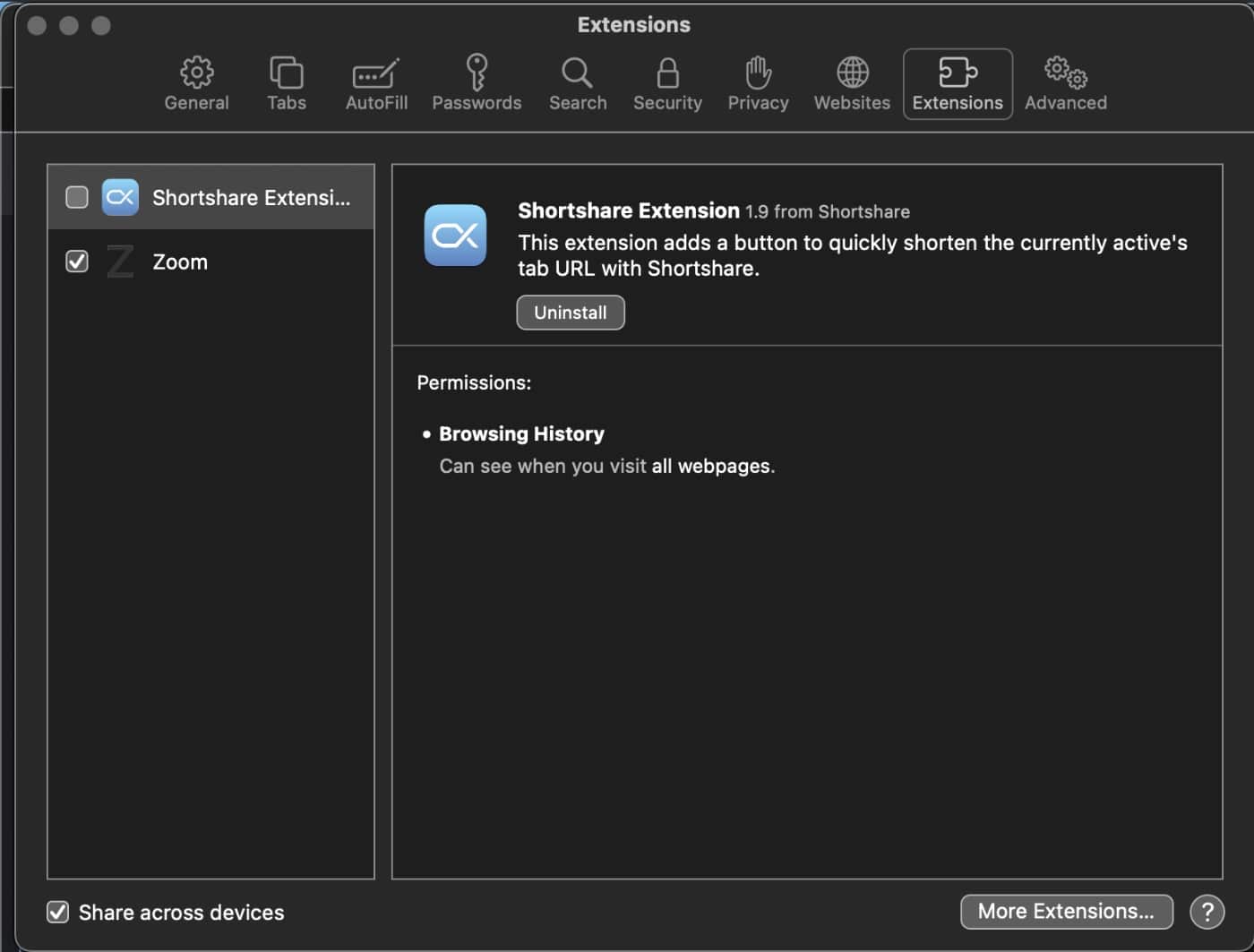
Do any of the following:
- Turn an extension on or off: Select or deselect the extension’s checkbox. Not that you’ll get a warning if you turn on an extension that slows down browsing.
- Change an extension’s settings: Select the extension, then select or deselect settings.
- Remove an extension: Select the extension, then click Uninstall. Or, delete the app that contains the extension.
Restricting extensions
To restrict a Safari extension’s access settings:
1. Open Safari.
2. Click the extension’s button in the toolbar
3. Choose how much access the extension has.
Note that, as Apple points out, extensions may access the content of the webpages you visit. It’s a great idea to check which extensions you have installed and make sure you’re familiar with what they do.
Installing or uninstalling extensions, and turning them on or off, may take effect immediately. The first time you open Safari, you’ll get warnings about extensions that slow down browsing or are no longer supported.
How to share Safari extensions via your Mac
Apple has made it easy to share extensions across devices from Mac. Here’s how:
° Launch Safari.
° Click on Safari in the Menu Bar and open Safari Settings.
° Click to open the extension tab and enable the checkbox for the Share across devices option.
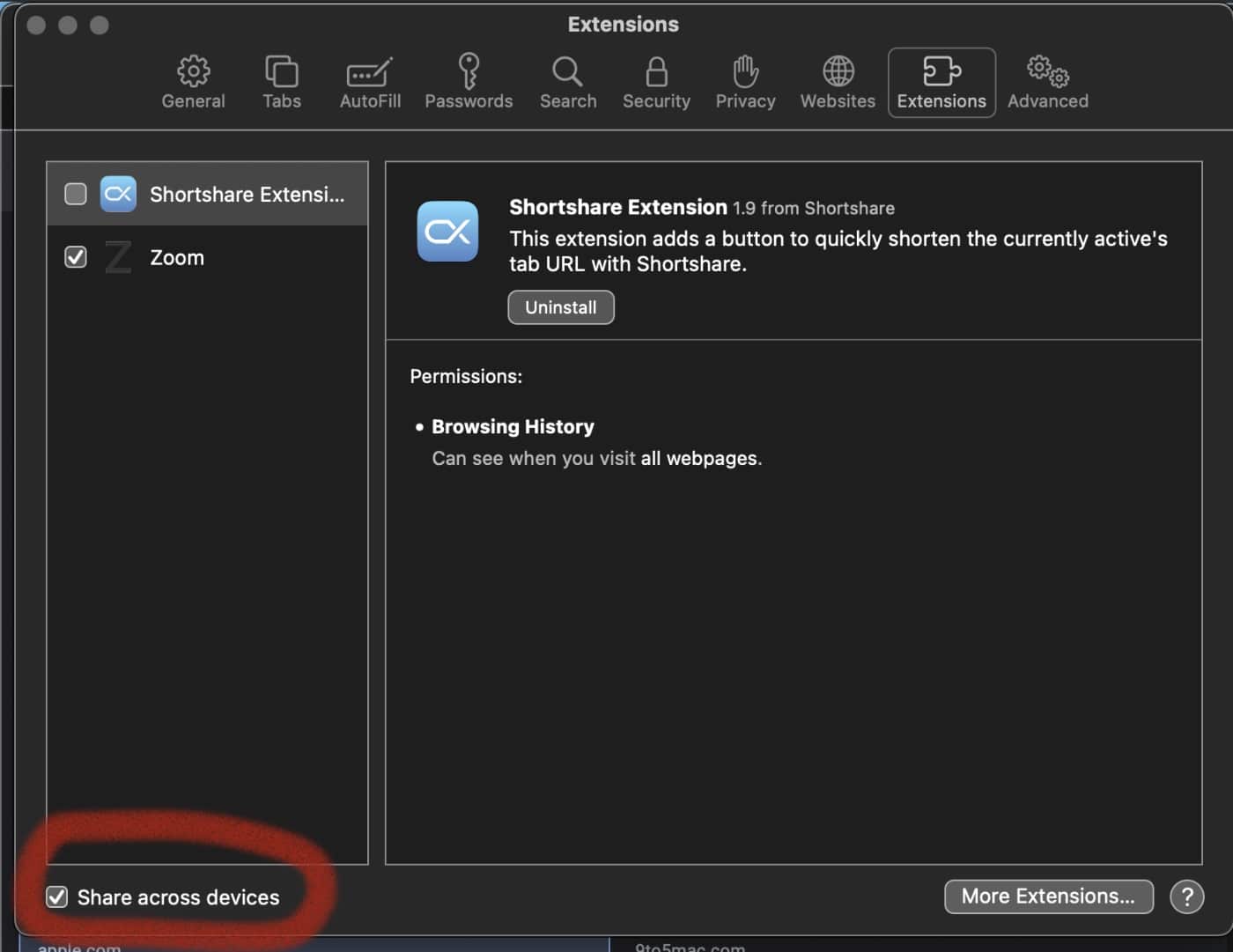
That’s it. If you various devices are all running the latest operating system updates, you should be good to go in regards to extension sharing.









