On September 12, 2022, Apple officially rolled out the official release of iOS 16. Debuted in June 2022 during the Worldwide Developers Conference, the latest iPhone operating system brings many changes and several new features and Rocket Yard’s iOS 16 Guide will take you through them all.
This guide will take you through the changes to the Siri and dictation, but we’ll be continuing the series with guides to the following:
- Accessibility (Live Now)
- Live Text and Visual Lookup (Live Now)
- Maps (Live Now)
- Focus Mode (Live Now)
- Communication and Collaboration (Live Now)
- Redesigned Lock Screen
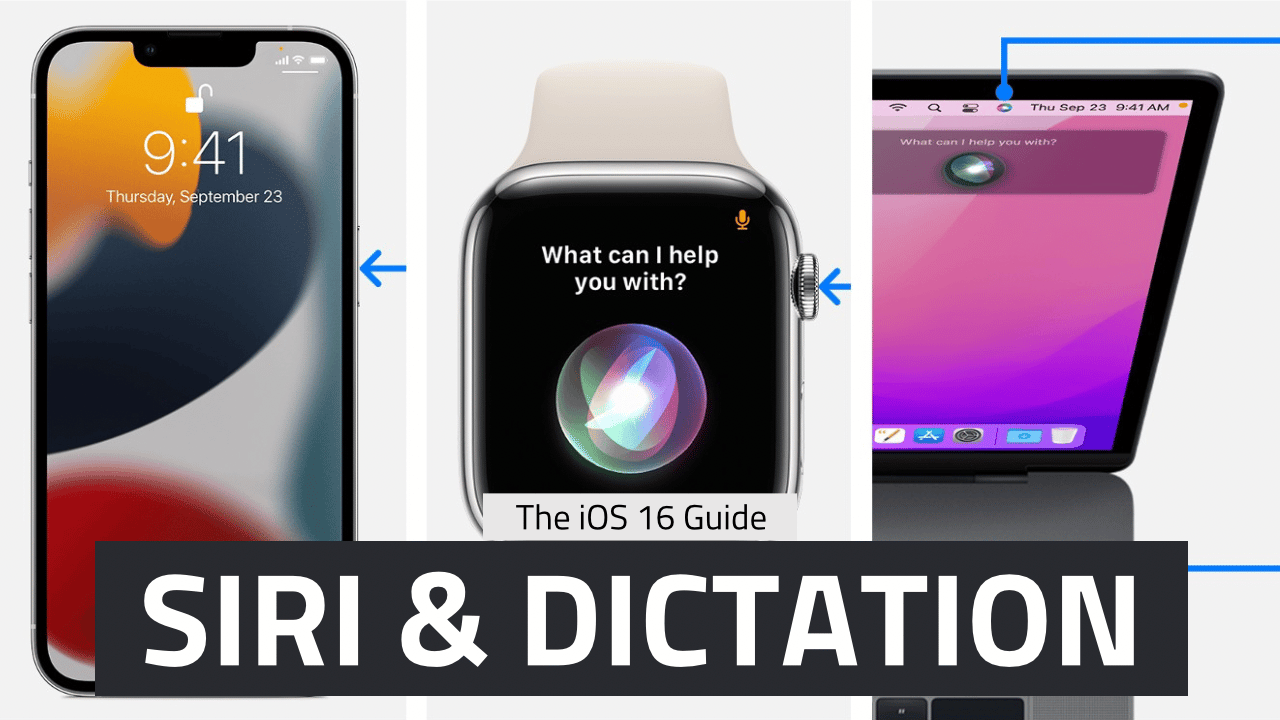
Hang up calls
Commanding Siri to pick up a call is a godsend for people with certain disabilities, plus a super convenient feature for anyone with their hands full. Ironically, calls could not be ended with Siri commands until now. Since the release of iOS 16, anyone can say “Siri, end call.”
Send texts without confirmation
When sending text messages with Siri commands it is required that the message be confirmed before sending, which entails having Siri repeat the message back to you first.T As convenient. As convenient as this hands free feature is, it can be a pain in the neck if you are having a lively back and forth with someone. With the latest update, Siri will send your message immediately after dictating so as not to stutter the flow of your conversation.
Simply go to Settings > Siri & Search > Automatically send messages. You can also control this option aspecifically for Headphone or CarPlay.
Tell Siri to send emojis
It seems a simple enough task to complete since you can select emojis when typing. But when commanding Siri to send a text message, you only have access to the keyboards with scripts aka your language of choice. Emojis exist on a completely separate Unicode keyboard. To learn more, scroll down to emoji dictation.
Hey, Siri, what can I do here?
Have you ever been unsure about what Siri can do for you? You may have issued random commands to see how she would respond to them, you googled the information, or consulted Apple support. Well, now you can simply say, “Hey, Siri, what can I do here?” or “Siri what can I do with iTunes.”
Shortcut setup
Now you can command Siri to setup shortcuts on the fly, meaning you don’t have to set them up in advance in settings in order to use them.
Make Siri listen longer
The length of time.With which Siri listens to your commands is called pause time. And it is a brand new accessibility feature.To accommodate.Speech delays and stutters.However, anyone can opt to Lengthen the duration.That Siri listens.To your commands before responding.
Simply head to Settings > Accessibility > Siri > Siri pause time, and choose between default, longer and longest.
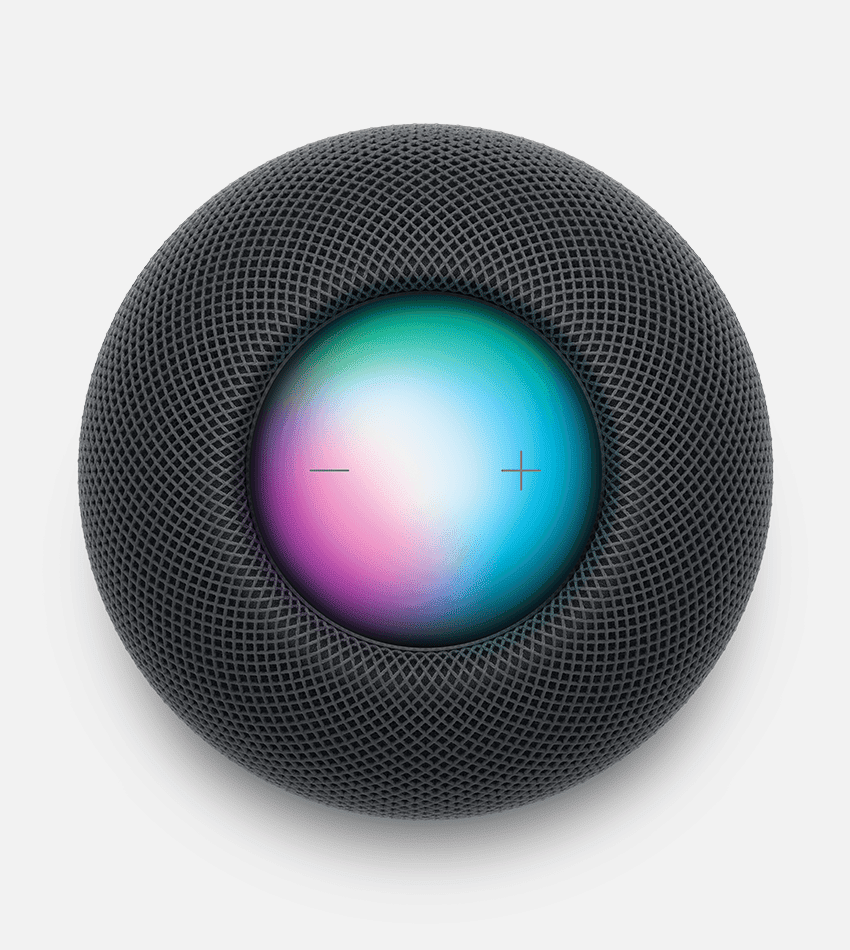
Offline capability
Siri had limited offline functionality with iOS 15. Now with the iOS 16 upgrade Siri can do more without a cellular or Wifi connection such as voicemail and notifications, home control via HomeKit devices, and intercom features. Works with phones using an A12 Bionic chipset (iPhone XS or later).
Dictation updates
The speech-to text feature found anywhere you have a text field and keyboard is becoming more user-friendly. Let’s take a look at some of the enhancements to this feature:
Seamless voice and touch
Dictation and type have always been two separate modes—when you’re in one, you can’t use the other. But thanks to iOS 16 advancements, the dictation icon is available from within the iMessage reply field, making it easy to oscillate between texting and dictating a text message.
Fluidly move between voice and touch, allows you to take touch actions such as repositioning the cursor, making edits, and accepting QuickType suggestions without pausing the dictation function. Apple wants to create a more seamless experience of communication with its products, mimicking the same way humans effortlessly alternate between speech, written word, and gestures IRL.
Emoji dictation
There is no longer a need to stop dictating text to access the emoji keyboard. Simply tap the dictation icon (the microphone) and say the name + “emoji” and it should appear. For instance, Apple finally enabled emoji dictation melting face emoji. If you don’t know what an emoji is called, consult the emojipedia.
Automatic punctuation
Dictation also now features automatic punctuation and emoji dictation. In Messages, the Dictation icon is now available in the text entry field, and dictation is easy to stop by tapping the new cursor popover
Summary
Siri is getting smarter, and speech-to-text is fast becoming more integrated with the touch keyboard function. Now you can have Siri send messages without confirmation, use Siri offline, and set up shortcuts with Siri. My favorite new capability is emoji dictation, what’s yours?
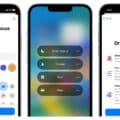

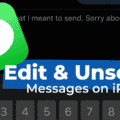
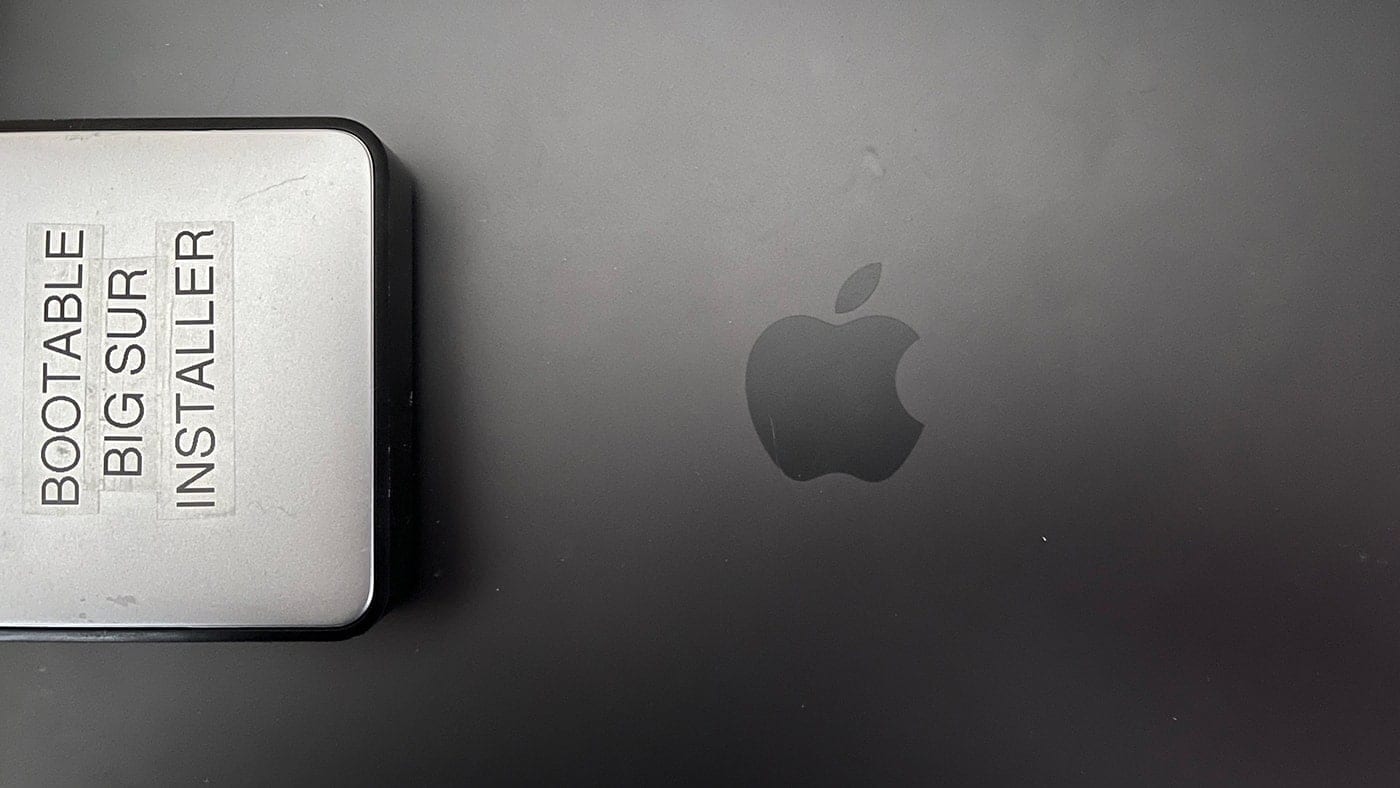






I have found it Siri has got worse having installed iOS 16. It frequently gets words wrong, has punctuation where I don’t ask for it, and where it doesn’t belong. and the options for changing text are often absurd.