With macOS Ventura, you can now secure any note with the device password or Touch ID. Notes also improves the collaboration feature in the operating system update.
To lock a note:
° Launch Notes.
° Right-click (control-click) on the note you wish to lock.
° Click Lock Note.
° Enter the password of your Mac to lock the note.
° Enter the password of your Mac to lock the note.
Enter Password
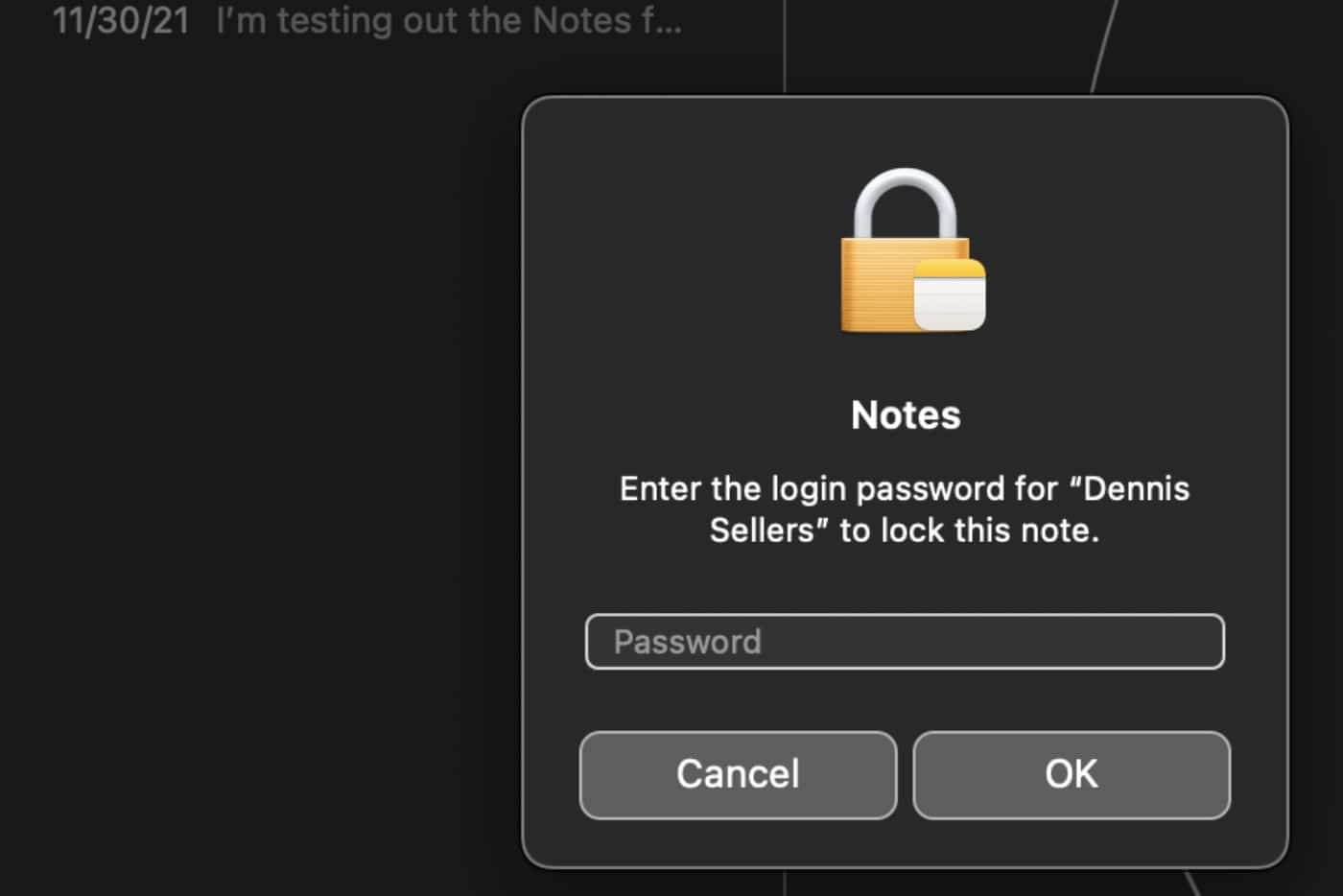
Next you’ll be presented with the option of enabling Touch ID for your account’s locked notes. You can choose to “Enable Touch ID” or “Not now.”
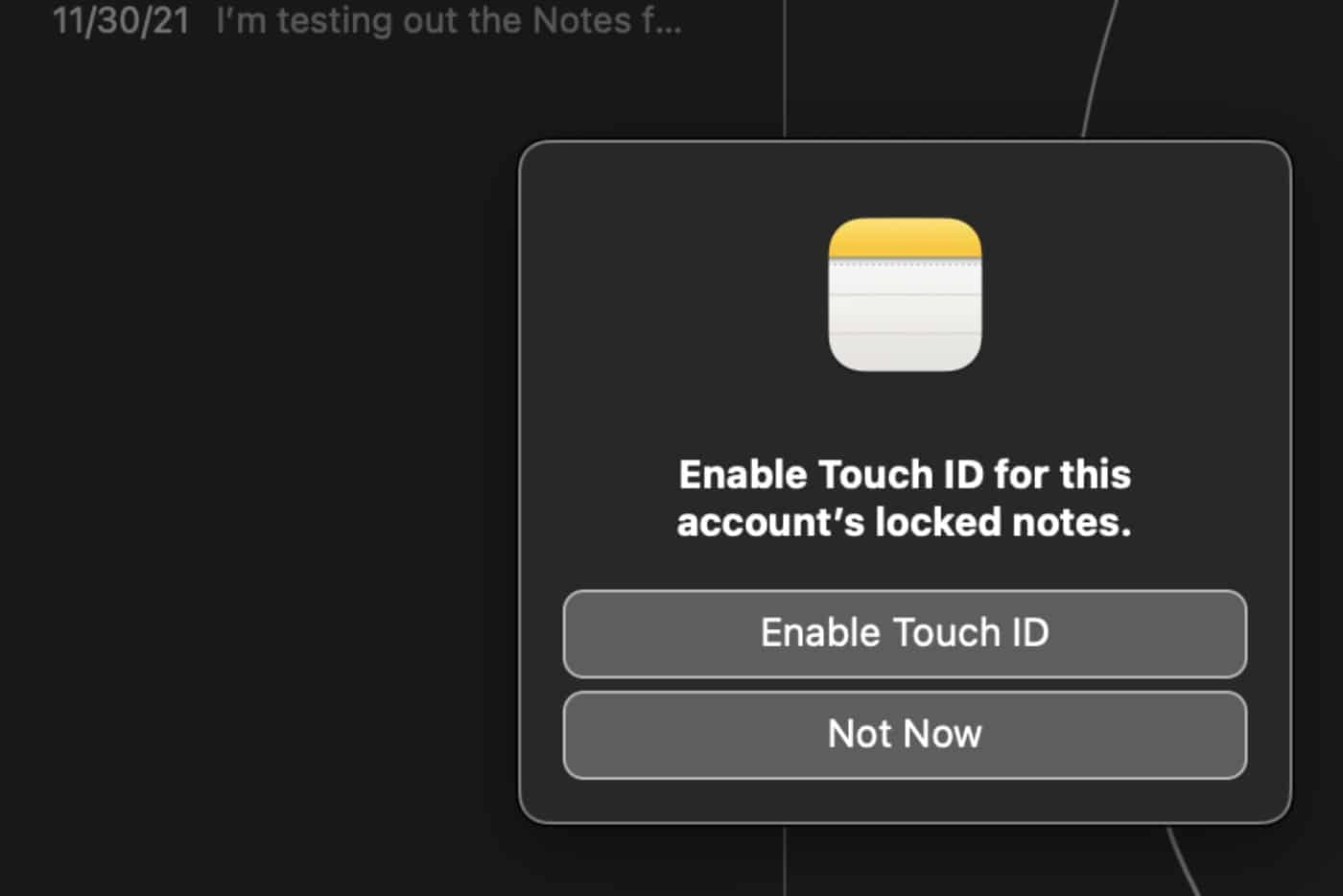
To collaborate on a note
macOS Ventura’s Notes gets more flexible collaboration features. Tocollaborate on notes:
° Open the notefor which you wish to enable collaboration.
° Click the Share button.
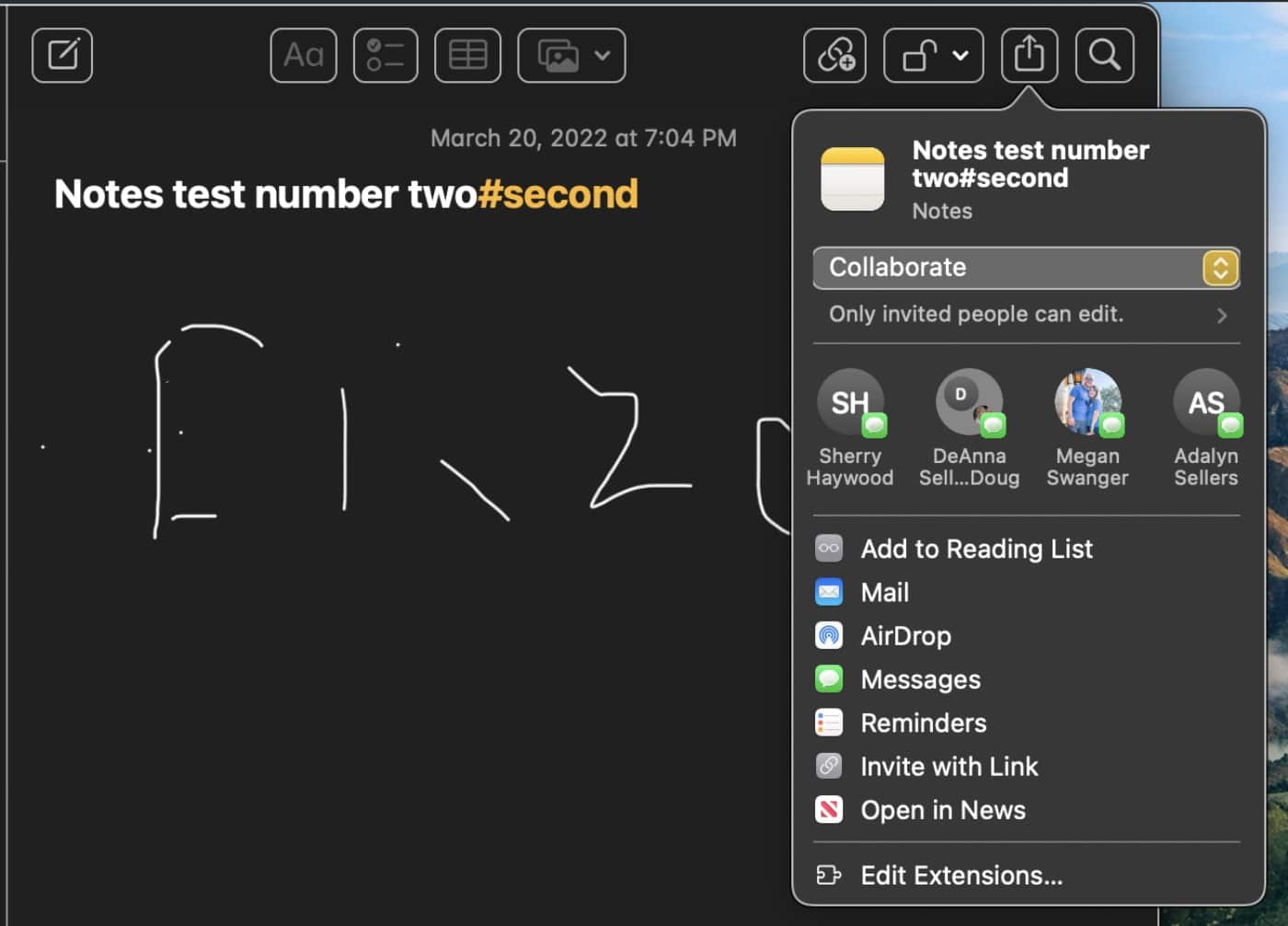
° Select Send Copy or Collaborate.
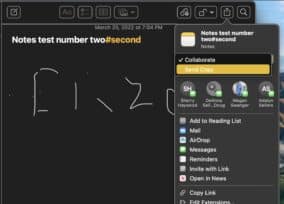
° You’ll see a list of folks from your contacts to whom you can send a copy or collaborate.
° Select Everyone can make changes to manage permissions and share the notes.









