At long last macOS Ventura brings full AirPods control to the Mac. It’s a feature that’s long overdue, having been around for a long time in iOS and iPadOS.
How to connect your AirPods to your Mac
But first, here’s how to connect your AirPods to your Mac.
° With your AirPods in their case, open the lid.
° Press and hold either the setup button on the back of the case or the noise control button (on AirPods Max only) until the status light flashes white.On your Mac, choose Apple menu > System Settings, then click Bluetooth in the sidebar.
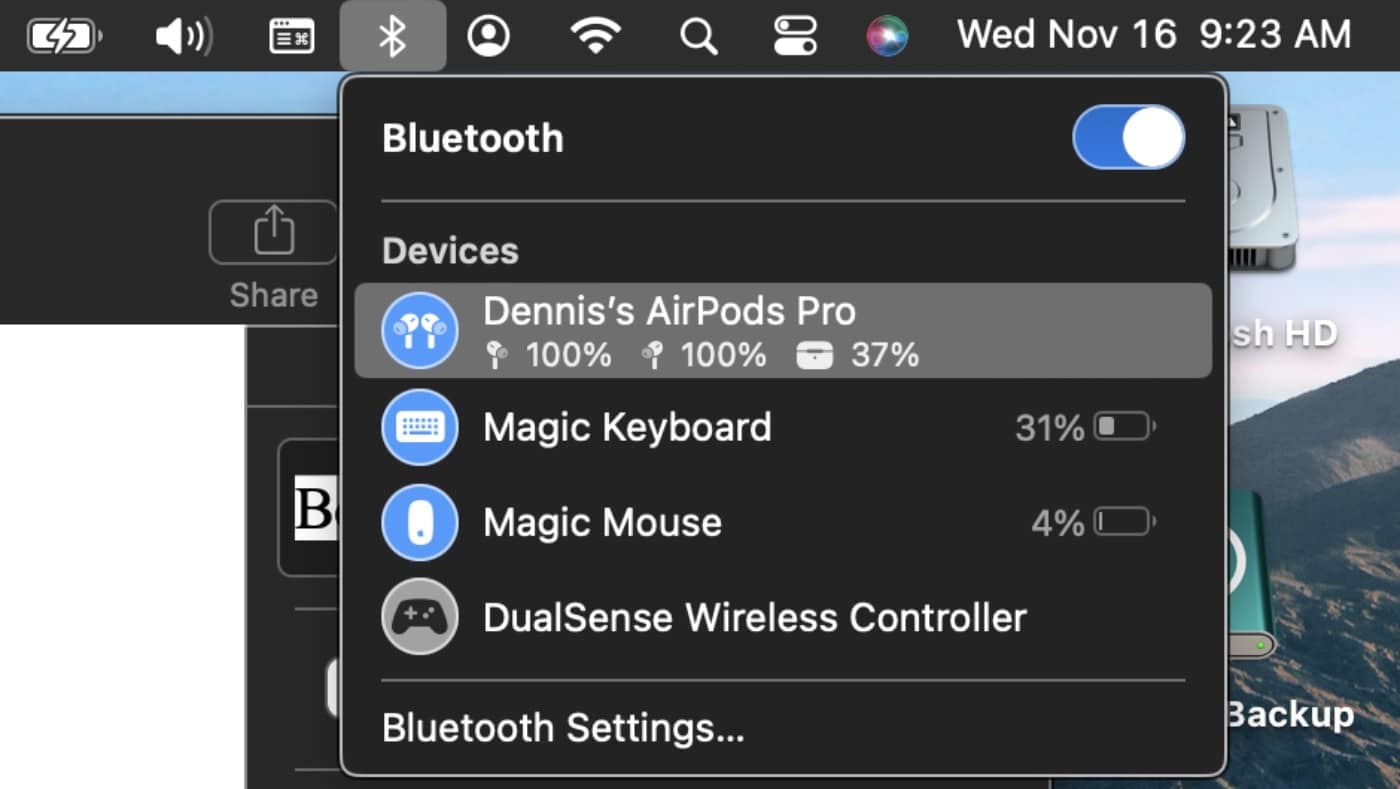
° Hold the pointer over your AirPods in the list of devices on the right, then click Connect.
° If your AirPods support it, click Enable to be able to say “Hey Siri” to start using Siri with your AirPods.
° If asked whether you want to improve Siri and Dictation, do one of the following:
Share audio recordings: Click Share Audio Recordings to allow Apple to store audio of your Siri and dictation interactions from this Mac. Apple may review a sample of stored audio.
Don’t share audio recordings: Click Not Now.
If you change your mind later and want to share or stop sharing audio recordings, you can turn the Improve Siri & Dictation option on or off in the Privacy & Security settings.
How to Adjust AirPods Settings
To adjust your AirPods Settings in macOS Ventura:
° Open System Settings.
° Scroll down to the section for input device settings (this is in the left column).
° At the top of this section, you’ll find your AirPods if you’ve paired ‘em with your Mac.
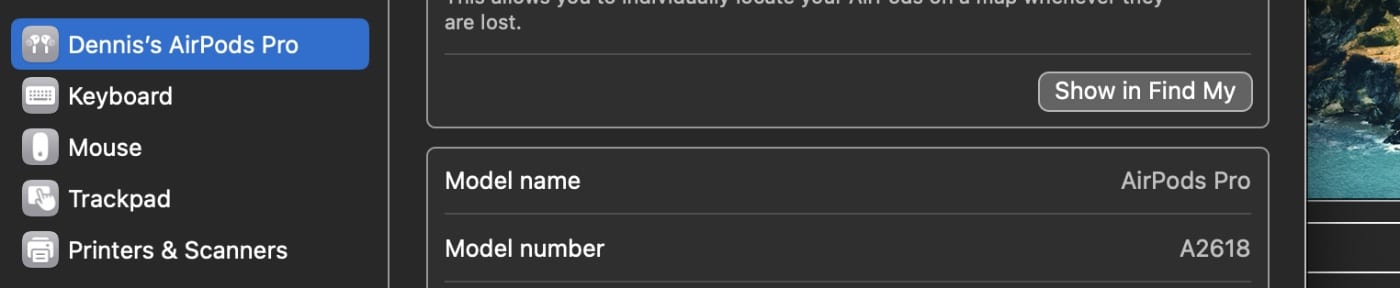
You can now set what happens when you double-tap an AirPod, turn on/off Automatic Ear Detection, set how the AirPods connect to the Mac, and adjust the microphone setting. You can also click the Show in Find My button to locate your AirPods. If you have AirPods Pro connected (as in this graphic), get all the settings for the regular AirPods, plus controls for Noise Control and Spatial Audio.
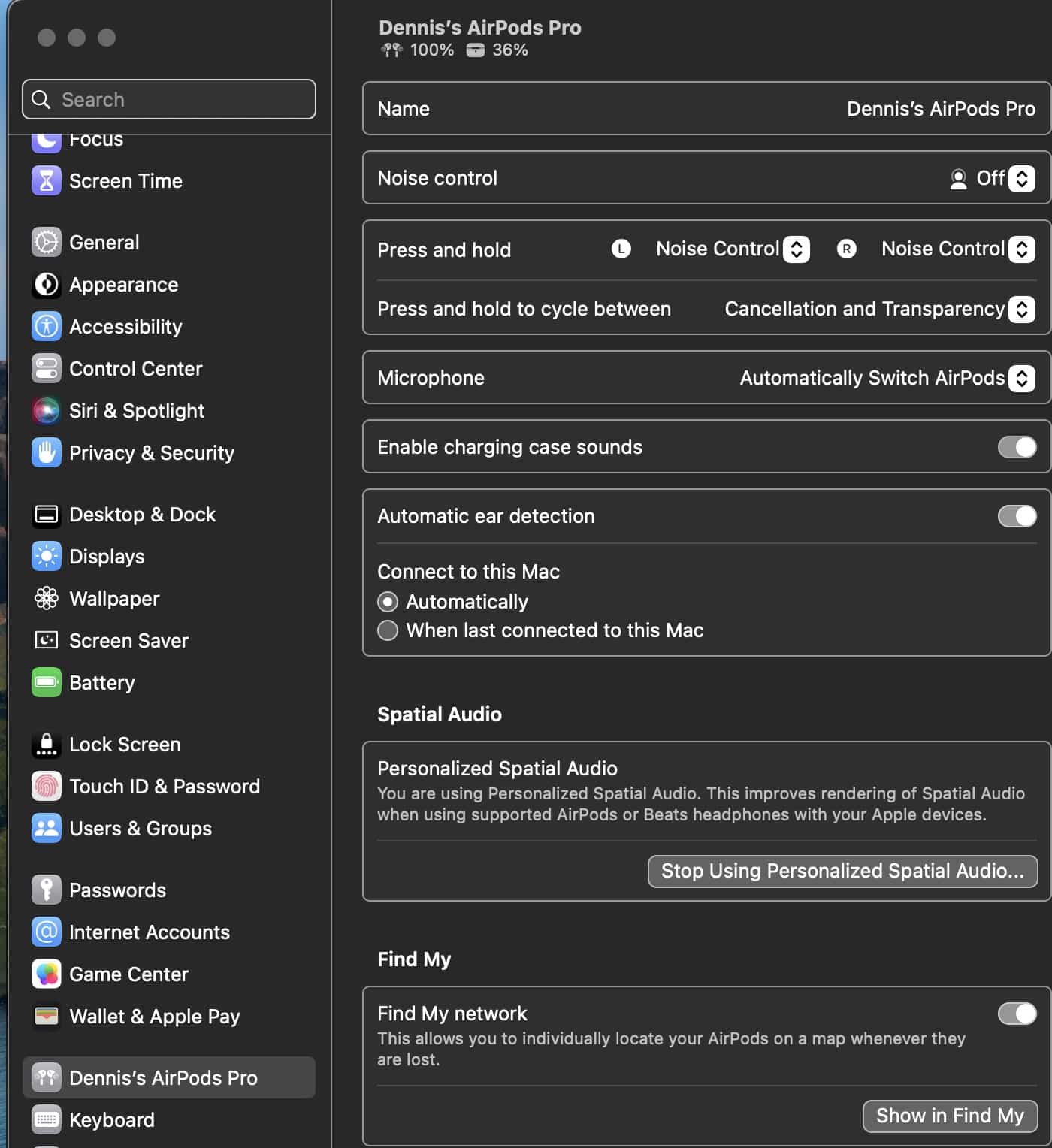

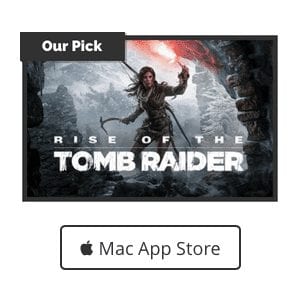






I am listening to my airpods right now, connected only to my mac, running Ventura 13.6, and I do not have this option in the system settings sidebar. It simply won’t show. What the hecc is happening