If you’re like me, youreceive a lot of junk eMails daily. You probably scan them to make make sure that they really are junk. Then you delete all that are. It’s a cumbersome process. However, with macOS Ventura Mail, you can configure your Mail accounts to auto-delete junk mail:
° Open the Mail app,
° Click Mail > Settings on the menu bar.
Graphic: Mail > Settings
° Select the Accounts tab.
° Select an account and click Mailbox Behaviors. (I’ve chosen my Comcast account in the graphic below.)
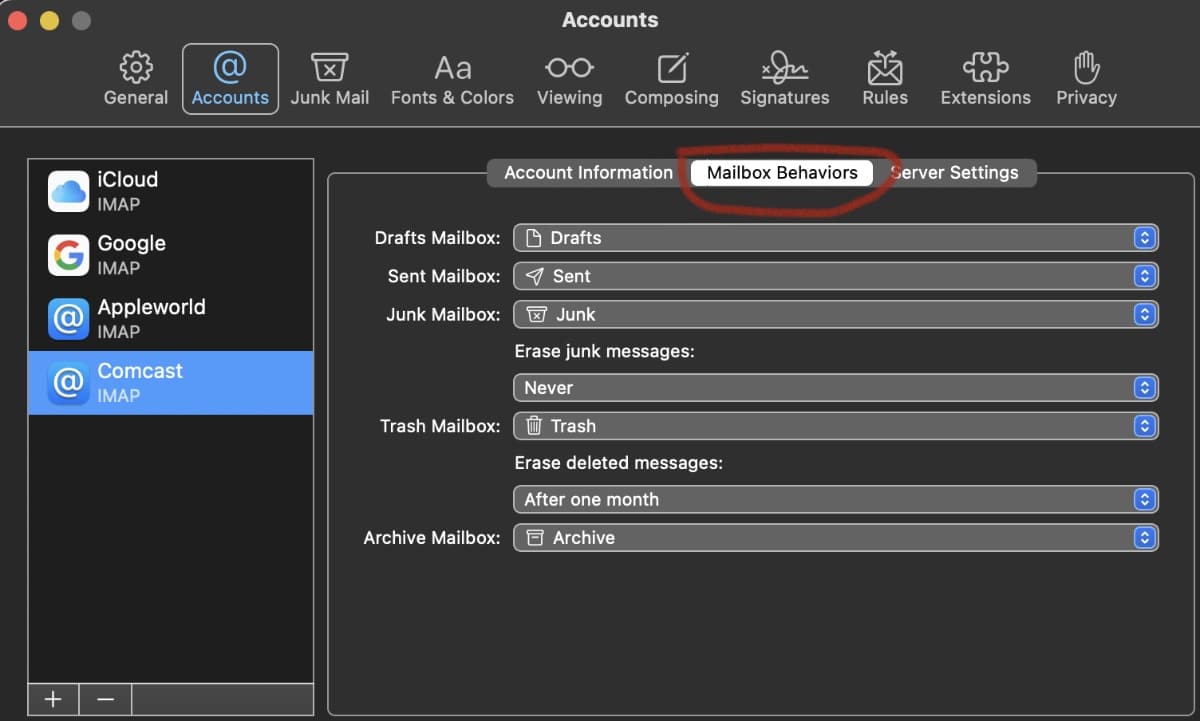
° Click the Junk Mailbox.
° Below Junk Mailbox, you’ll see Erase junk messages. This is probably set to “Never.” However, you can click the drop-down box and choose when to delete junk email automatically. You can choose from “after one day,” “after one week,” “after one month,” or “when quitting mail.”
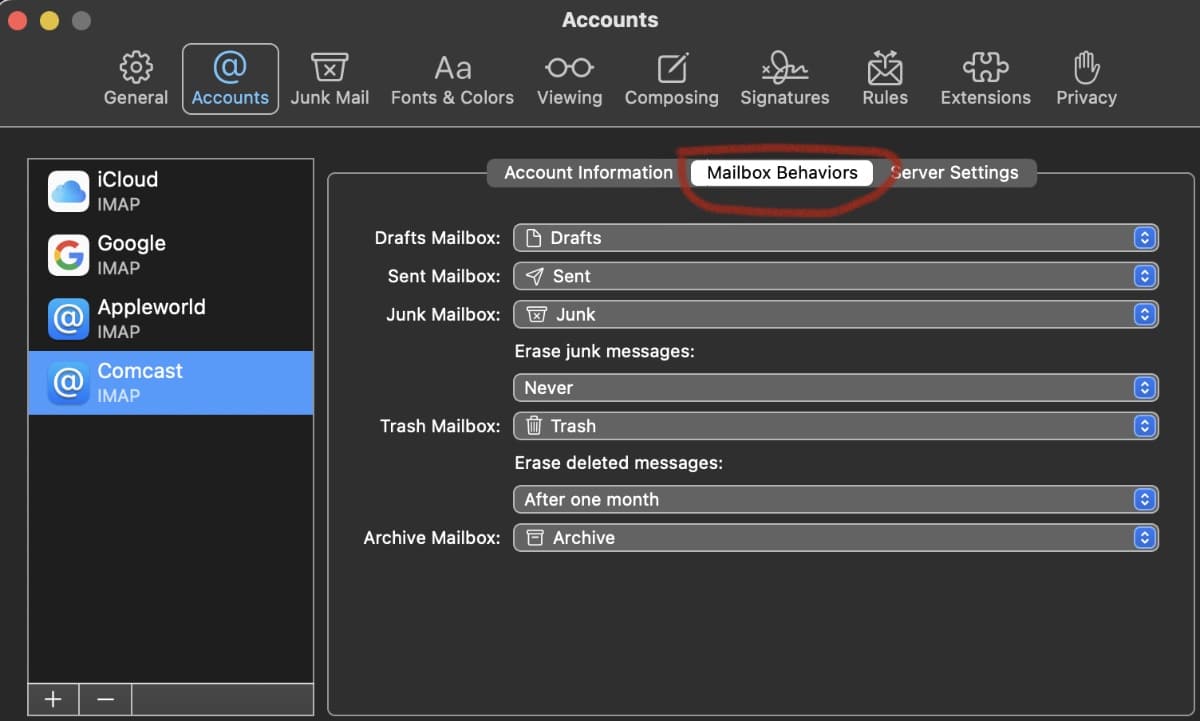
° Select the Accounts tab.
° Select an account and click Mailbox Behaviors.
° Click the Trash Mailbox.
° Below Trash Mailbox, you’ll see Erase deleted messages. This is probably set to “Never.” However, you can click the drop-down box and choose “automatically.”
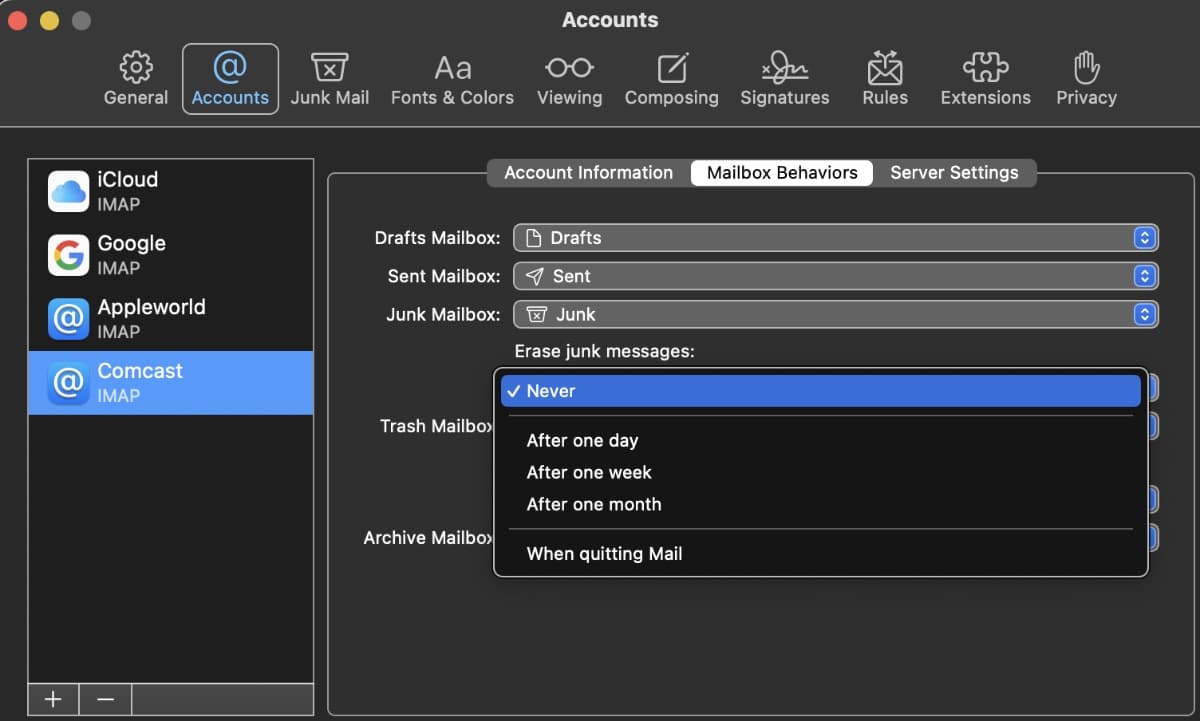
You’ll hav to repeat the process for all your email accounts.
6) Next, do the same steps as 4 and 5 above to confirm the mailbox and automatically erase your Trash Mailbox messages (deleted emails).
Do this for each account in the Mail app, and you’re set. Keep in mind that the options may differ depending on the type of email account you have. For instance, if you have an exchange account, you won’t get to select the junk or trash mailboxes described above. But you can still set the timeframes to erase the messages.








In your article On how to delete Junk Mail, you wrote: Below Trash Mailbox, you’ll see Erase deleted messages. This is probably set to “Never.” However, you can click the drop-down box and choose “automatically.”
“Automatically” does not exist as an option, not even in your image posted showing the options.
Denis-
This is very helpful, but some settings change depending on mail account host in Ventura 13.2.1.
Under my Gmail account, a lot of options are labeled (Gmail) this or that.
Under my AOL account, Junk Mailbox doesn”t show “Junk” but defaults to “Bulk.” For me this is the most serious Junk collector.
under my Mindspring (Earthlink) accounts, served by Comcast connection, I do see “Junk.”
Thank you!
Best as always,
Loren