Apple Podcasts is an extremely popular app. And it allows you to sync podcasts across a variety of devices, including Macs running macOS Ventura.
About Apple Podcasts
Seventy-five percent of podcast listeners were happy with the purchase they had made from podcast ads, according to a May 2022 study from Voices, a voice marketplace. YouTube (58%), Spotify (54%), and Apple Podcasts (41%) were the top three preferred platforms for podcasts, while Audible (15%), Spotify (21%) and Sticher (21%) were the platforms that had the lowest percentage of listeners annoyed by ads.
Apple Podcasts is available for free in 175 countries and regions on iPhone, iPad, Mac, Apple Watch, Apple TV, HomePod and HomePod mini, CarPlay, iTunes on Windows, Amazon Alexa, and other smart speakers and car systems.
You can continue listening to a podcast from one Apple device to another. You can see the shows you follow, your channel subscriptions, your stations, and current play position on your Mac, iPhone, iPad, and iPod touch when you sign in with the same Apple ID on each device.
(A channel is collection of shows offered by a podcasts creator. You can listen to free channels and subscribe to others for access to exclusive content, new releases, ad-free episodes, and more. A station is collection of podcasts (shows and episodes) arranged in a custom order; previously called playlists in iTunes.)
To play podcasts across your various devices:
- On your Mac: In the Podcasts app, choose Podcasts > Settings, click General, then make sure Sync Library is selected.

- On your iPhone, iPad, or iPod touch: Go to Settings > Podcasts, then make sure Sync Library is turned on.
Now your podcasts information syncs to the Podcasts app on all your devices when you sign in with the same Apple ID. If you have an iPod classic, iPod nano, or iPod shuffle, you have to sync your device with your Mac to add podcasts and other content to it.
Here’s how:
° Connect your device to your Mac using a USB or USB-C cable or using a Wi-Fi connection.
° In the Finder on your Mac, select the device in the Finder sidebar.
° Click Podcasts in the button bar.
° Select the “Sync podcasts onto [the name of our device]” checkbox to enable podcast syncing.
To sync a selection of podcasts, select the “Automatically copy” checkbox, choose the number of most recent, most recent unplayed, or most recent new podcasts from the menu, then choose to include all podcasts or selected podcasts from the episodes menu.
° Select the checkboxes for the individual podcasts you want to sync in the podcasts list. Deselect the checkbox for any podcast you don’t want to sync.
Now you can Click Podcasts or Playlists to see your content organized by that category. When you’re ready to sync, click Apply.
To listen to podcasts on your Mac
Okay, now you’ve synced your podcasts across your devices. How do you listen to them on your Mac? Easy peezy.
° Launch the Podcasts app.
° Click Listen Now (or any item) in the sidebar.
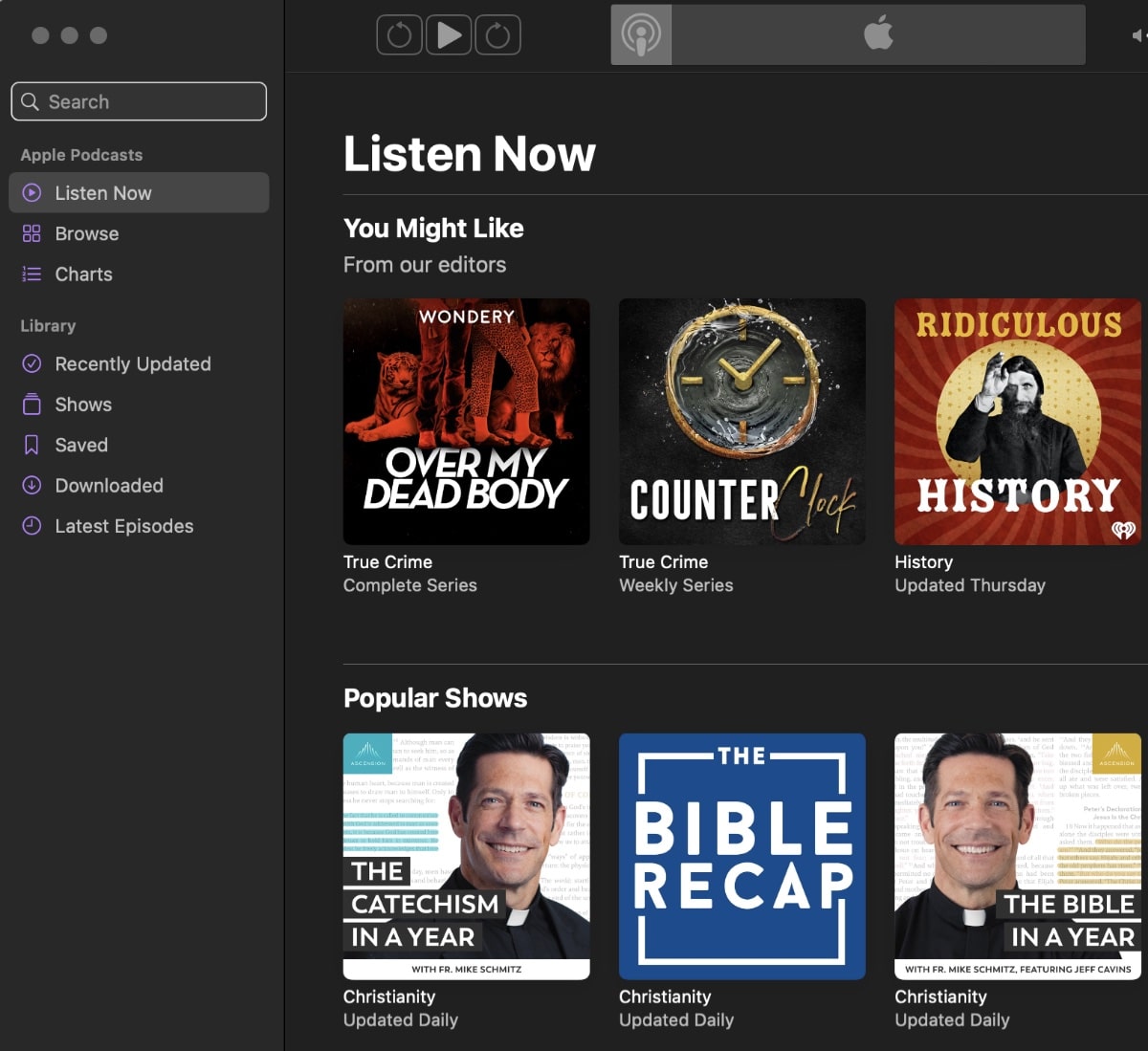
° Hold the pointer over the show or episode you want to play, then click the Play button.
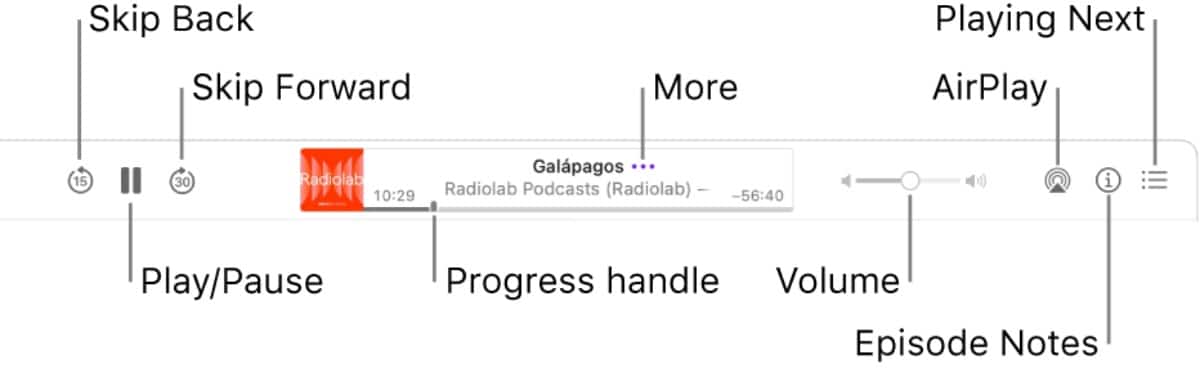
When the episode plays, you see the playback controls at the top of the Podcasts window.
This allows you to play or pause, skip backward or forward, rewind or fast-forward, change the playback speed, choose speakers, read an episode’s description, and more. (The above graphic is courtesy of Apple’s support pages.)






